KickoffLabs supports adding team members on our Business and Enterprise level plans. NOTE: Team Members (no matter the level of access) do not have access to change or view billing information, including invoices.
To add a Team Member to your account:
- From the top menu bar, click the “Account” button
- And then click “Team”
- Select “Add New Person”
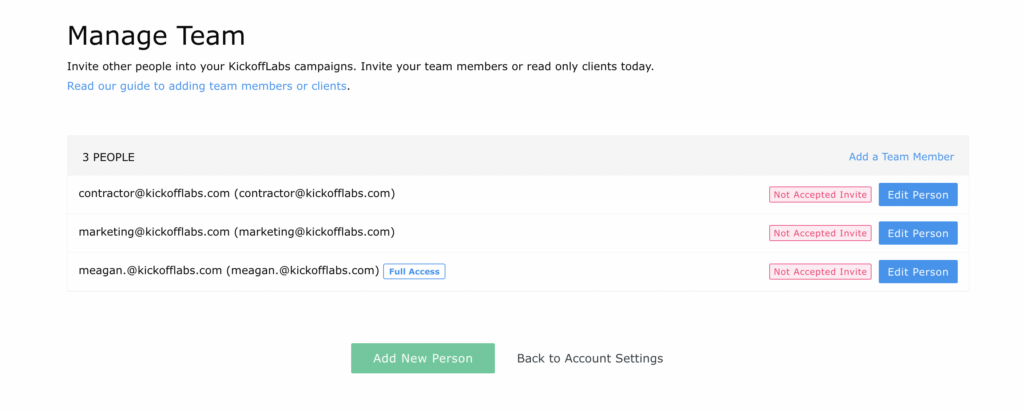
On the next page, add the First and Last Name, and Email Address of the user you are inviting. This user CANNOT have an existing KickoffLabs account associated with their Email Address. If they have an existing account, you will get an error message.
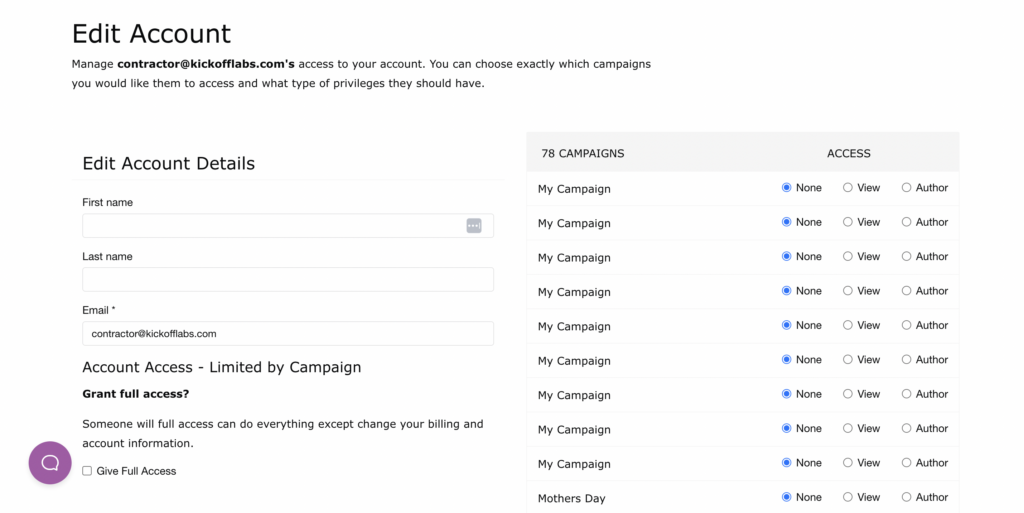
You will also need to select whether the user should have a full access. Accounts with full access can do everything on an account except the ability to update billing or account information.
If you do not select “Give full access”, you will need to decide which campaigns the user should have access to, and whether this should be “View” access, or “Author” access.
– “View” can view reports, leads, pages, and import signups – but cannot make any changes to the pages or campaign settings.
– “Author” access gives the user permission to make full updates to the campaign, including editing pages, leads reports, and editing campaign settings and integrations.
Once you’ve made your selections, be sure to scroll down and click the blue “Add This Person” button.
Managing your team members:
To edit the permissions of an existing team-member, or delete them from your account:
- From the main Team page, find the user you wish to edit/remove in the list and click the blue “Edit Person” button
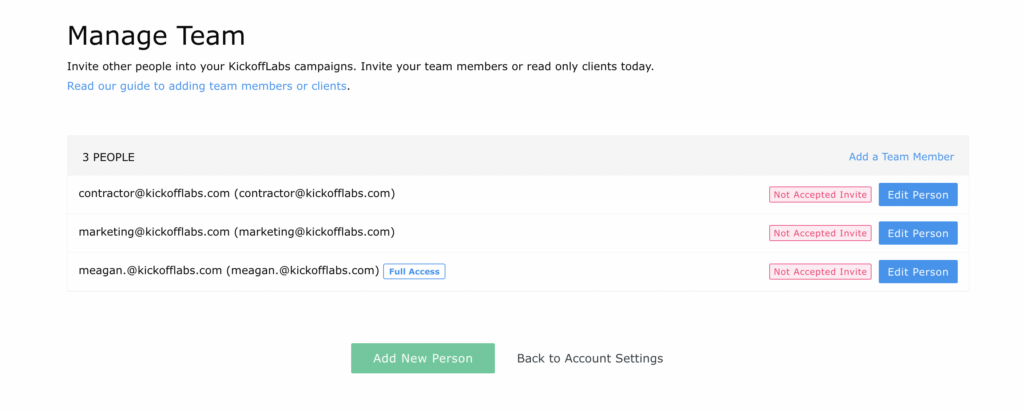
- From the next page you can update the existing permissions of the user. Or, scroll down to delete them from your account entirely. If you make changes to a user’s permissions, be sure to scroll down and click the blue “Update Account” button.
If you need more assistance, let us know at support@kickofflabs.com.