This document will walk you through the process of linking your KickoffLabs account with Make to notify Leads.
In this doc, we’ll cover:
- Pushing leads from KickoffLabs into Make
Pushing Leads From KickoffLabs to Make
This integration is useful if you’re wanting to push leads from KickoffLabs into another platform such as Slack, a CRM, Google Sheets..with over 3,000 apps to choose from the possibilities are endless!
- From your Make dashboard, select to create a new scenario. Then search for custom webhook.
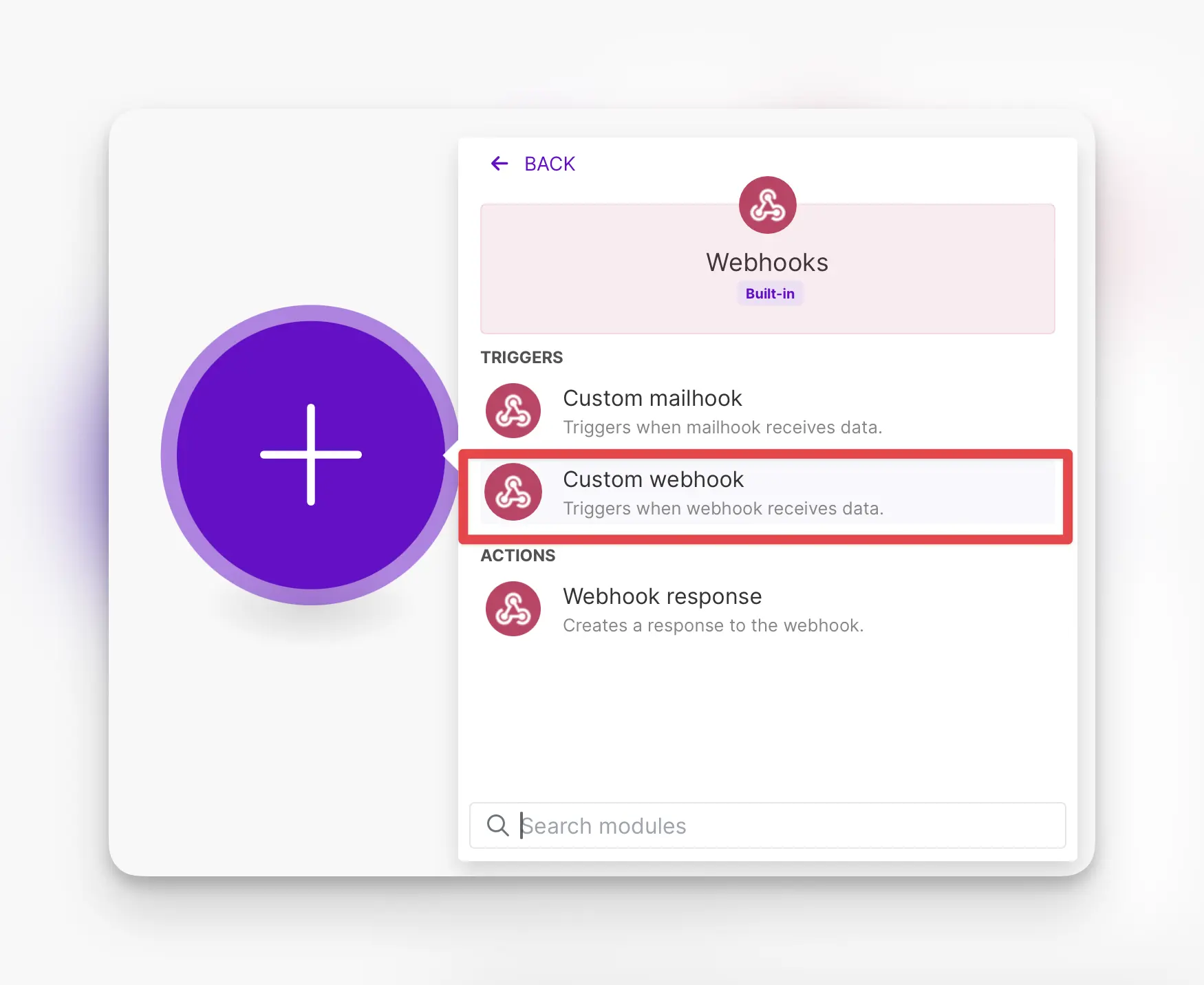
- Next, create a webhook url in Make and copy the url.
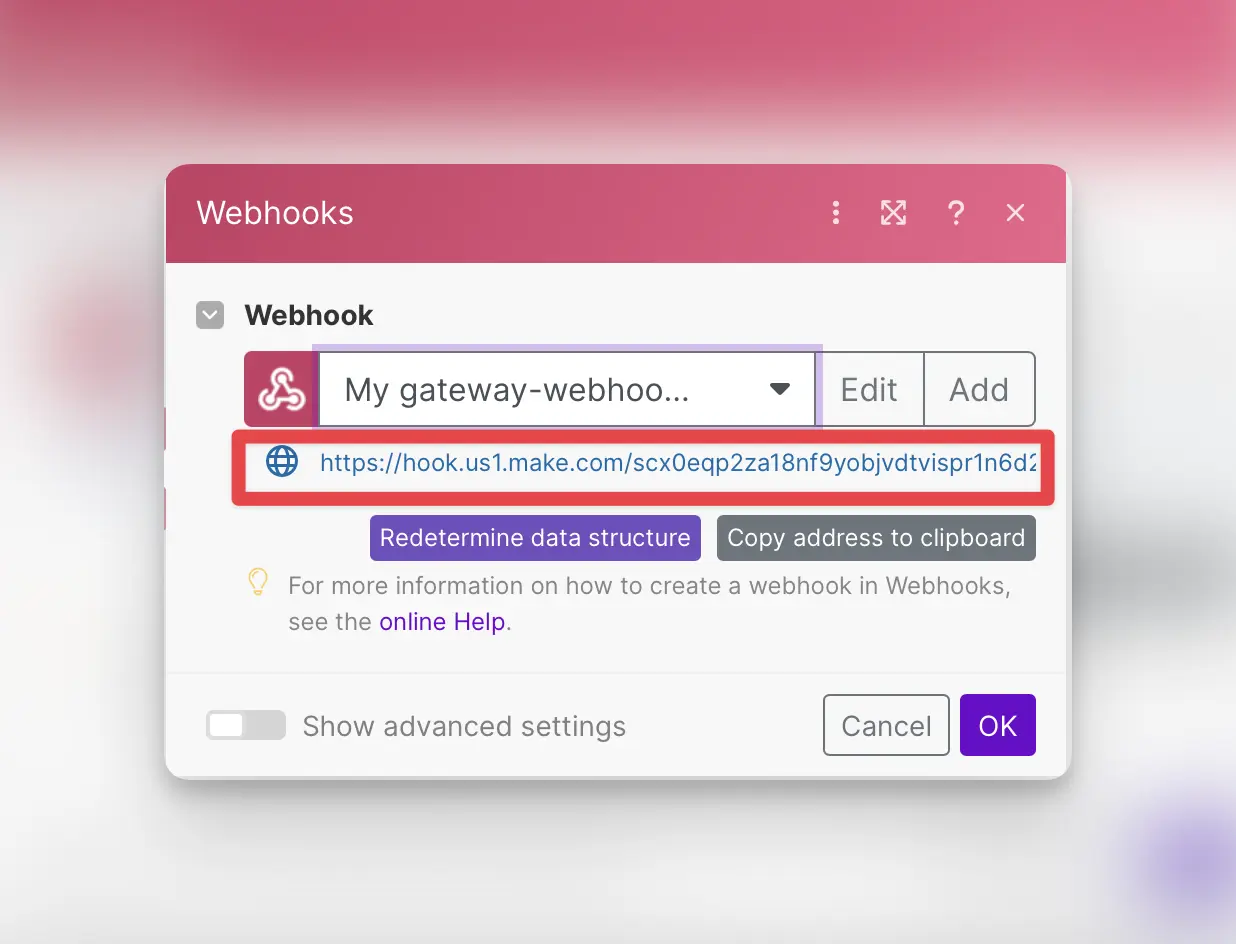
- Create a new tab in your browser. From your KickoffLabs account select Setup > Integrations > Outbound Webhook
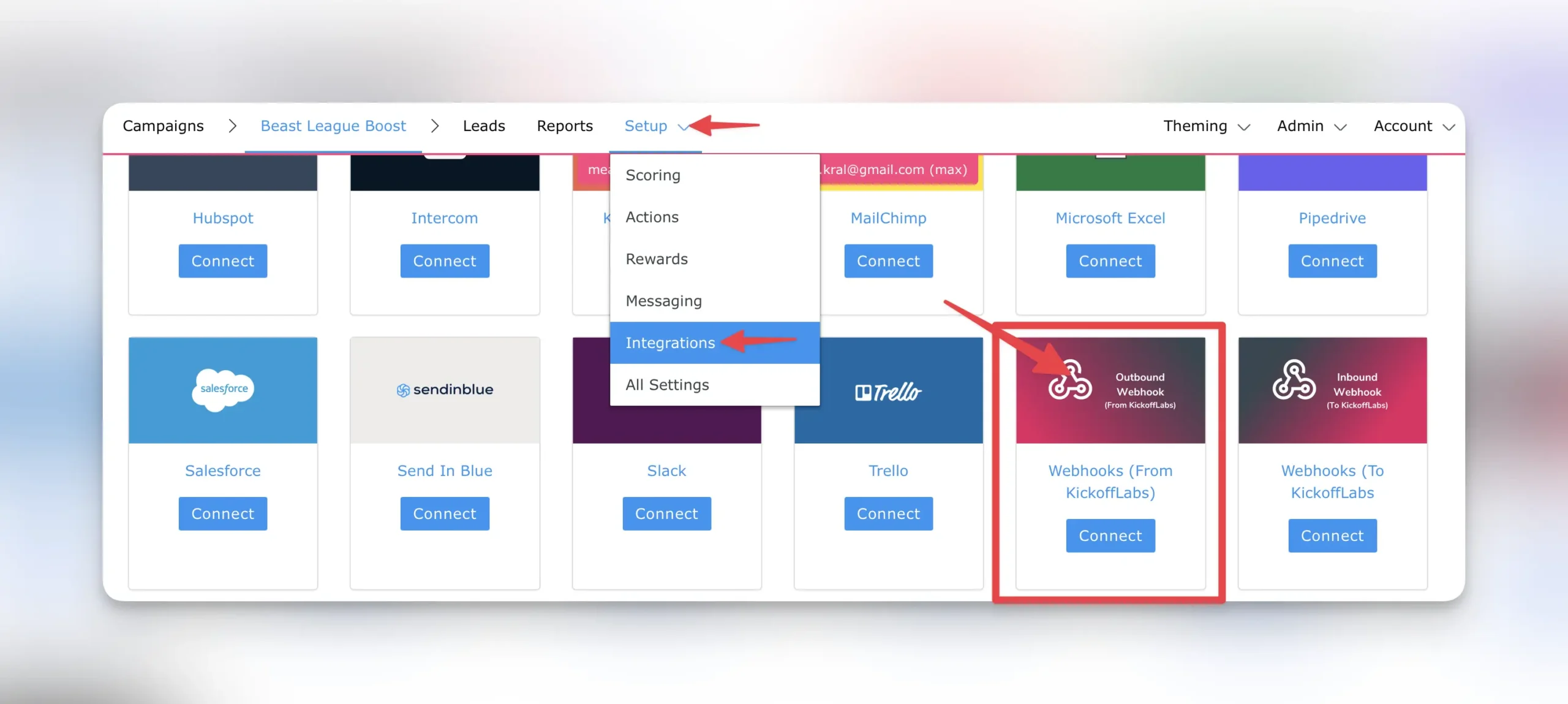
- Create a new outbound webhook in KickoffLabs and paste your Make webhook URL. Select any webhook events you would like to trigger and save.
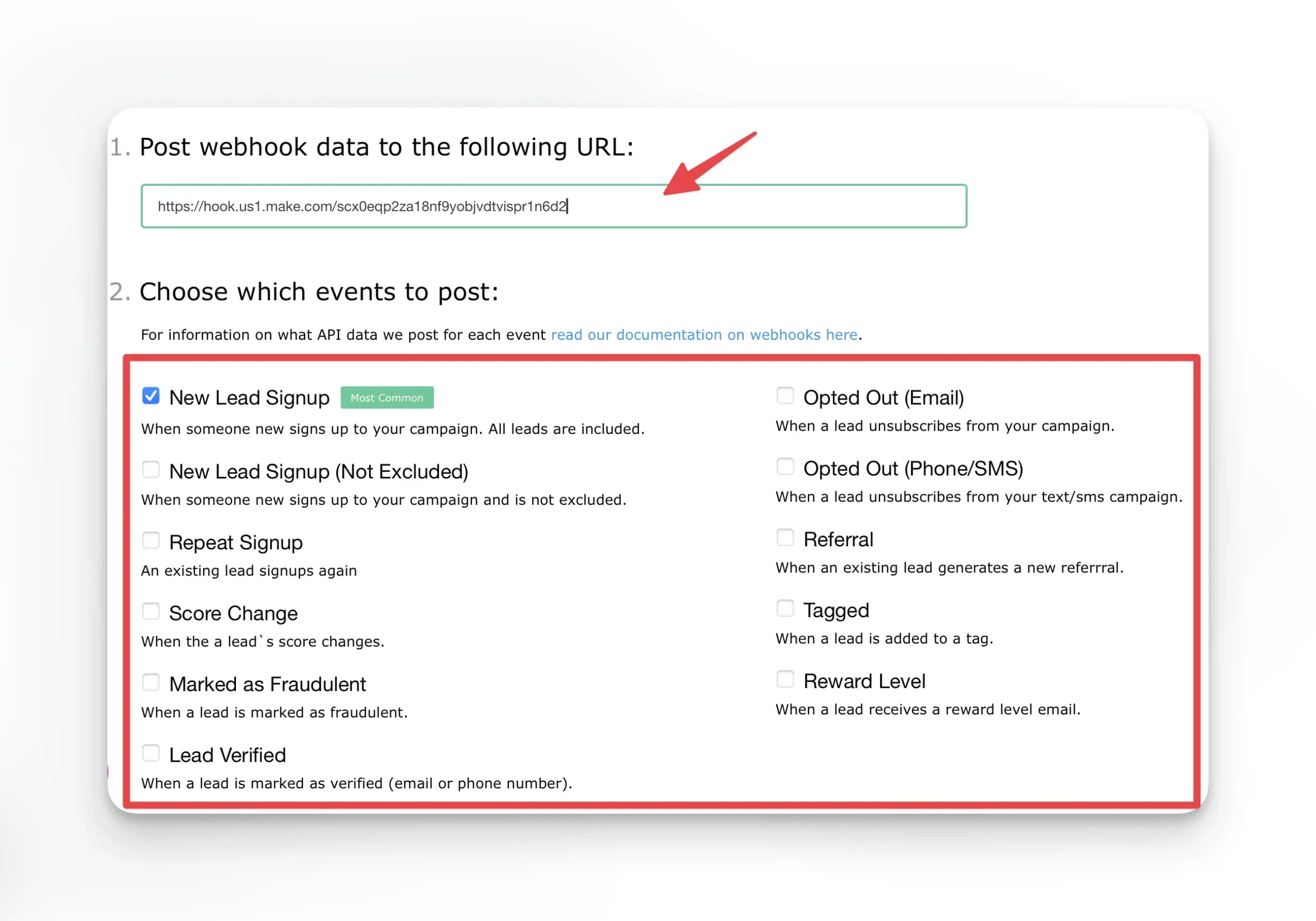
- You’ll want to test out the signup in KickoffLabs to trigger the webhook. This is crucial for the next steps so that Make has the data to pull into.
- Next, select the 2nd app that you’d like to connect to. For this example, we’ll create a new subscriber in Mailchimp.

- Make will now prompt you to connect to the app that you chose. This step will vary depending on what app you’re connecting with. In this example we’ll be using Mailchimp. Once you enter the login details and continue, you’ll be taken back to your scenario where you can continue setting up.
- Map any fields with your integration and save. If you don’t see any KickoffLabs fields, it’s most likely due to not firing the webhook at least once. To do this, signup as a lead in your KickoffLabs campaign.
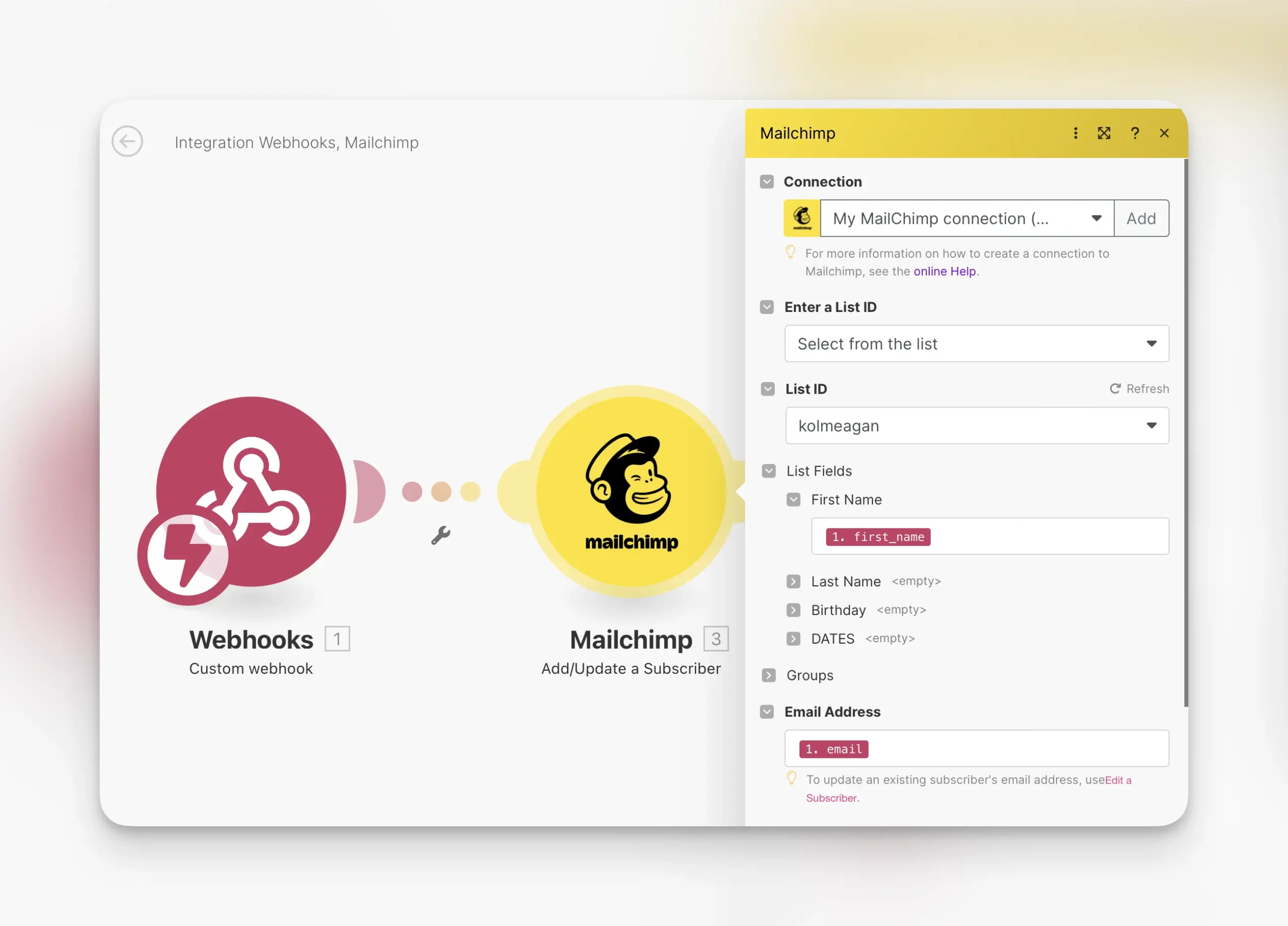
- Test out the scenario and turn it on! If successful, you should begin to see your KickoffLabs leads push over to the app that you selected to integrate with.
Have any questions? Email our support team at support@kickofflabs.com.