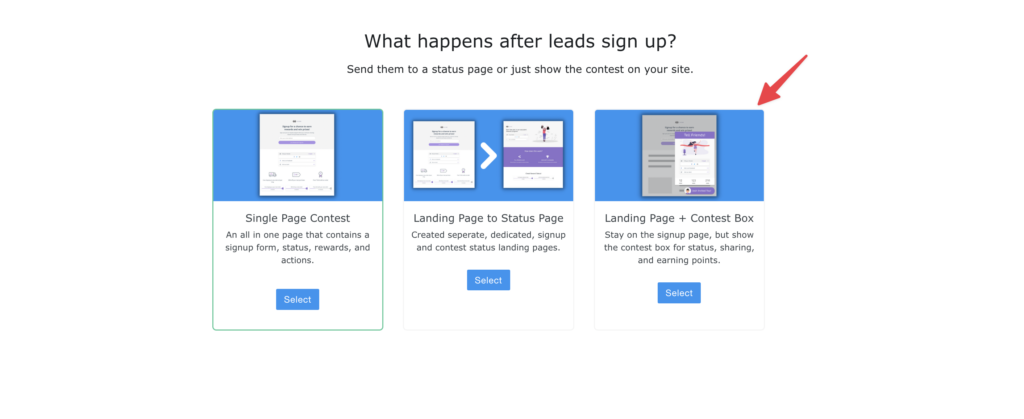In addition to our one page sign-up flow, KickoffLabs also offers the option to trigger Campaign Boxes to display lead stats after a lead has signed up on a KickoffLabs landing page. This option allows the lead to be kept on the landing page instead of being redirected to a separate status page. The Campaign Box status mode supports every KickoffLabs campaign type and can be customized to include campaign actions, rewards, leaderboards, and customer referral mechanics.
Our Campaign Box pop-up feature allows for you to pop-up the Campaign box on any KickoffLabs landing page.Leads can easily use the pop-up to view their stats/share with friends.
Below we’ll walk you through, step by step, installing the Campaign Box pop-up on a KickoffLabs landing page to trigger the Campaign Box confirmation.
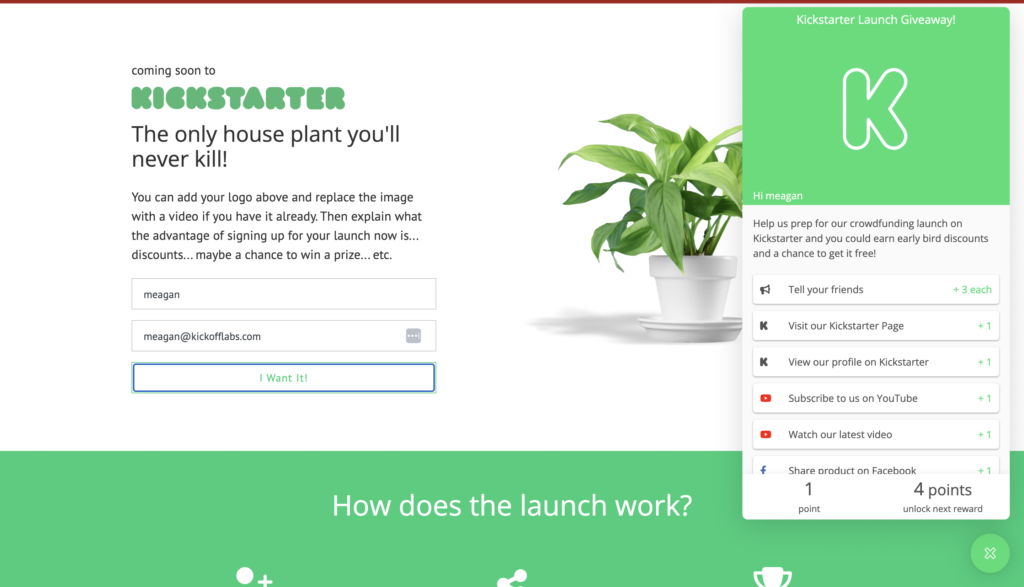
Choosing Campaign Box as a Status on an Existing Campaign
- If you haven’t already, start off by customizing your Campaign box.
- Next, from the KickoffLabs Dashboard select to edit your landing page.
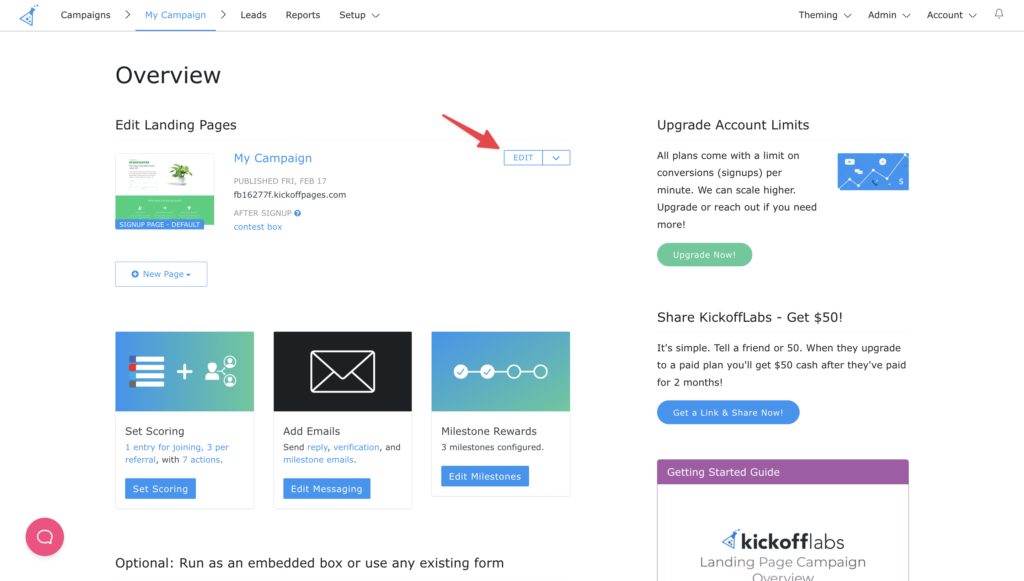
- Hover over the opt in form to edit.
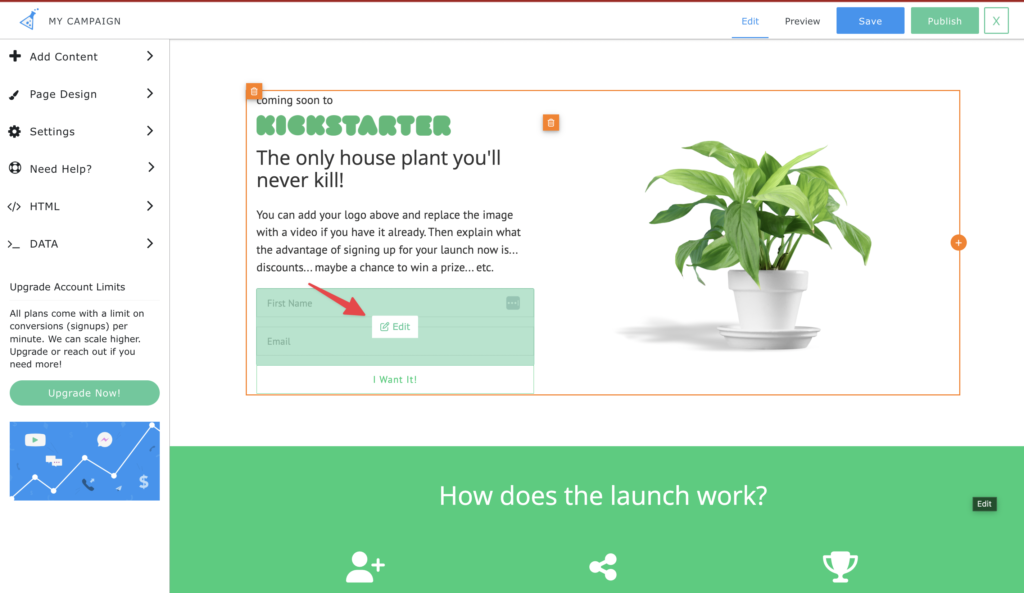
- Select the “confirmation” tab and choose “Display Contest Box Status” from the drop-down.
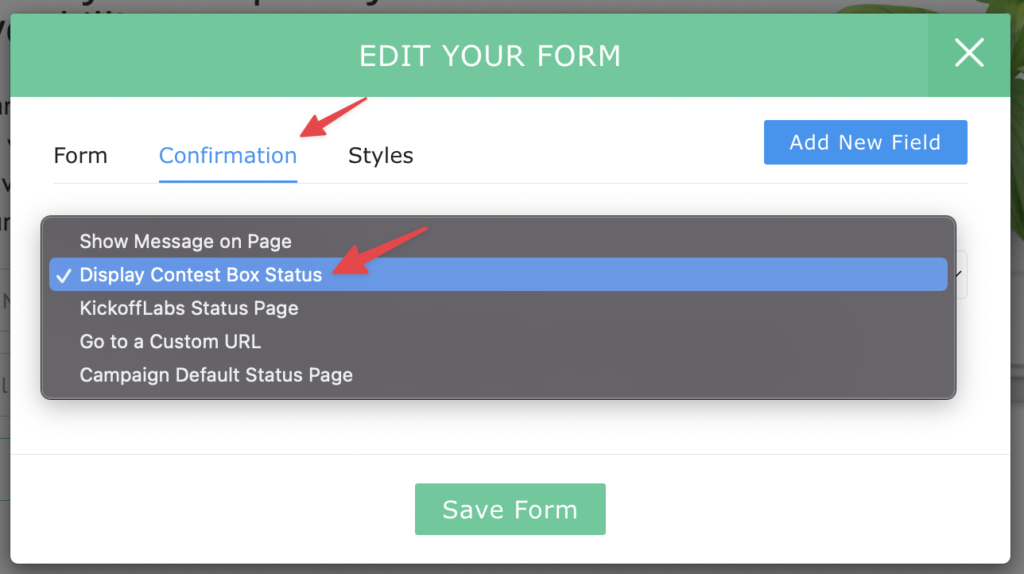
- Save and publish your changes!
Choosing Campaign Box Status On a New Campaign
If you’re starting a new campaign, or this if your first campaign with KickoffLabs, we have this set-up automatically configured for you without having to do the above steps. Simply choose “Landing Page + Campaign Box” during the “Flow” step of onboarding.