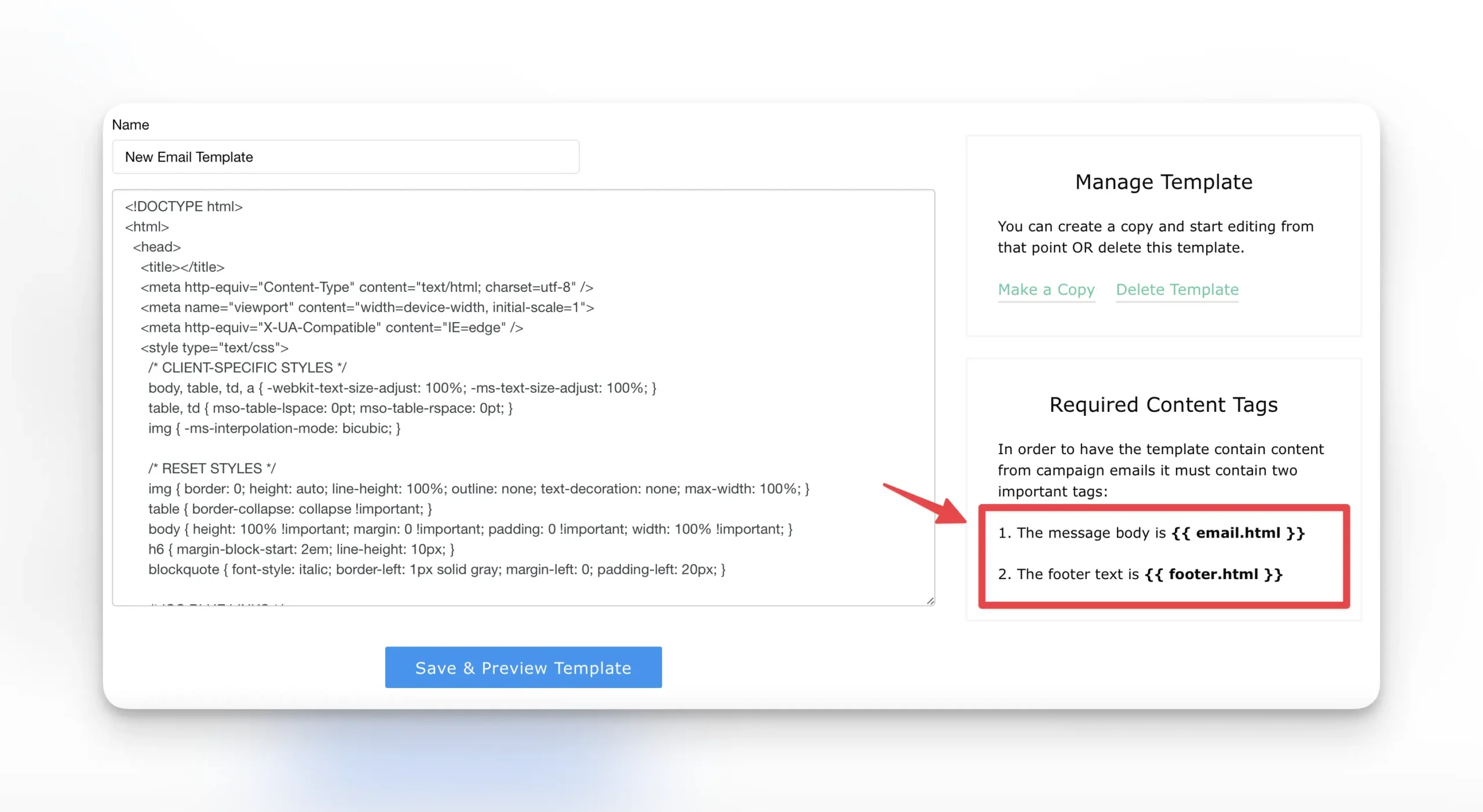We allow you to fully customize your email templates, including uploading your own template or copying a template from another source or building your own template from scratch. This document walks you through how to modify your templates and test them.
Please note that the template that you use will be used campaign wide. There is currently not an option to use multiple email templates in a campaign. While we support using your own email templates, any troubleshooting/debugging custom code would be outside of our team’s support scope.
From your campaign dashboard, select “Edit Messaging.”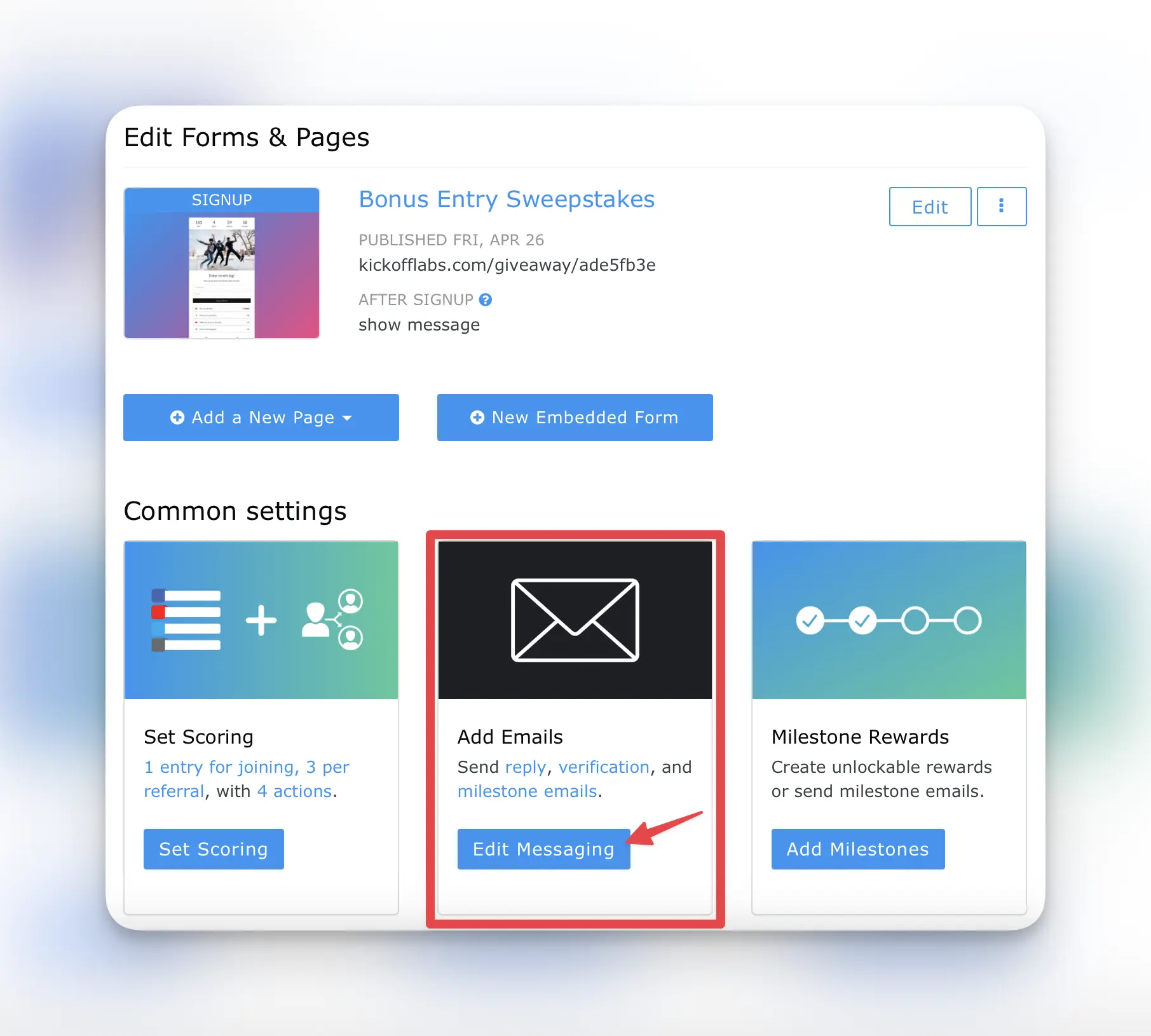
Next, select the “Default Settings” on the right side of the messaging settings.
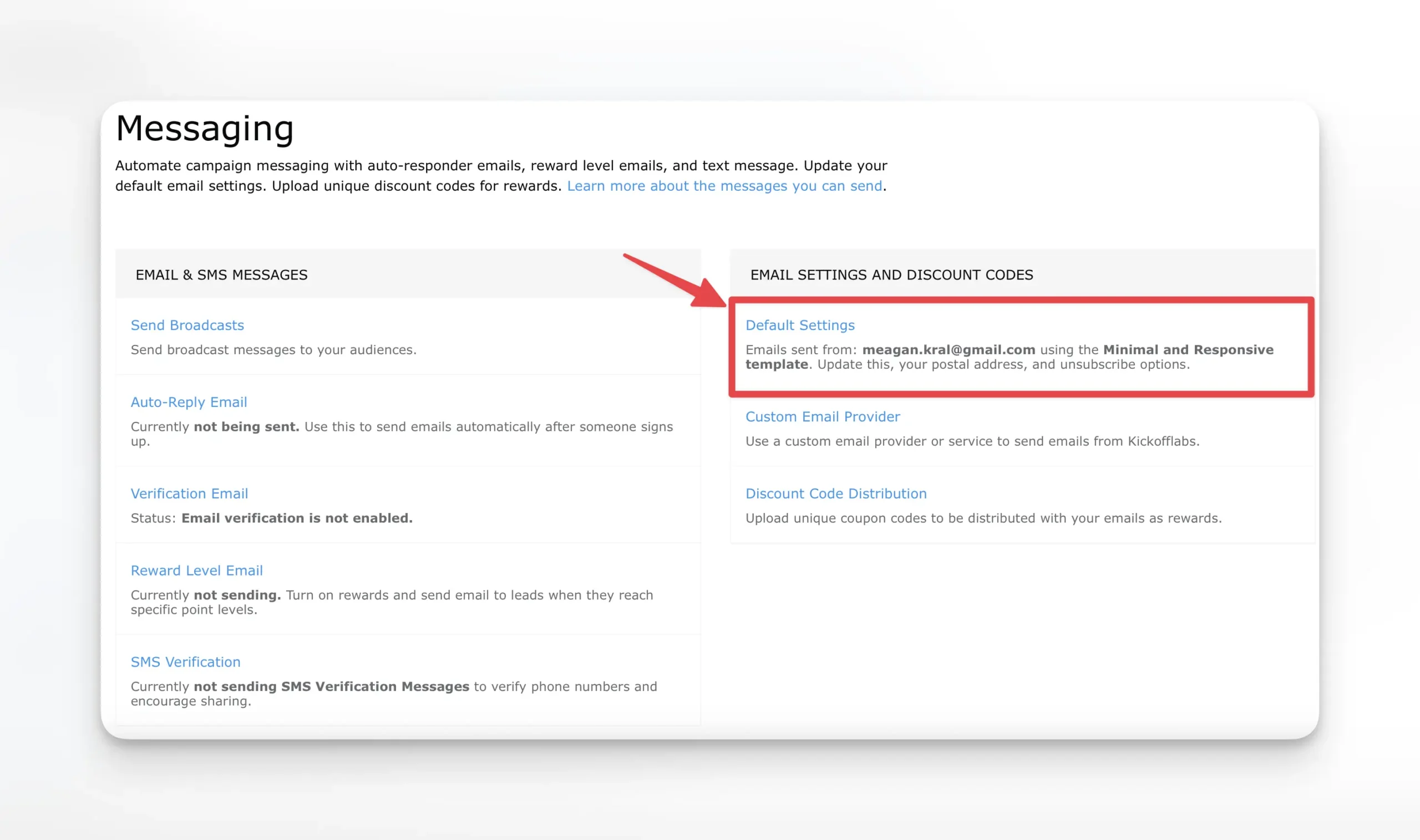
From the messaging defaults page, the Template Design section is located on the right side. In this area you can select an existing template from the dropdown to view or edit, or select “add a new template.”

Once you’ve entered the editor, you can modify your code on your template and give it a name. Any HTML can be modified within the template, so long as the two required content tags are within the template. These tags are {{email.html}} and {{footer.html}}. These tags pull the information from your KickoffLabs campaign.