Most background properties on your landing pages are set to sections of pages by default, but there are also page level backgrounds you can control.
We’ll start with the page level.
Changing the Background of a Specific Section:
You also have the ability to change the background of each section individually. To do this..
- Hover over the section that you want to change
- A pink menu will appear.. click on the paint brush icon
- In the left-hand menu bar, click “Page Design.”
- Choose either a solid color, gradient, or an image for your background.
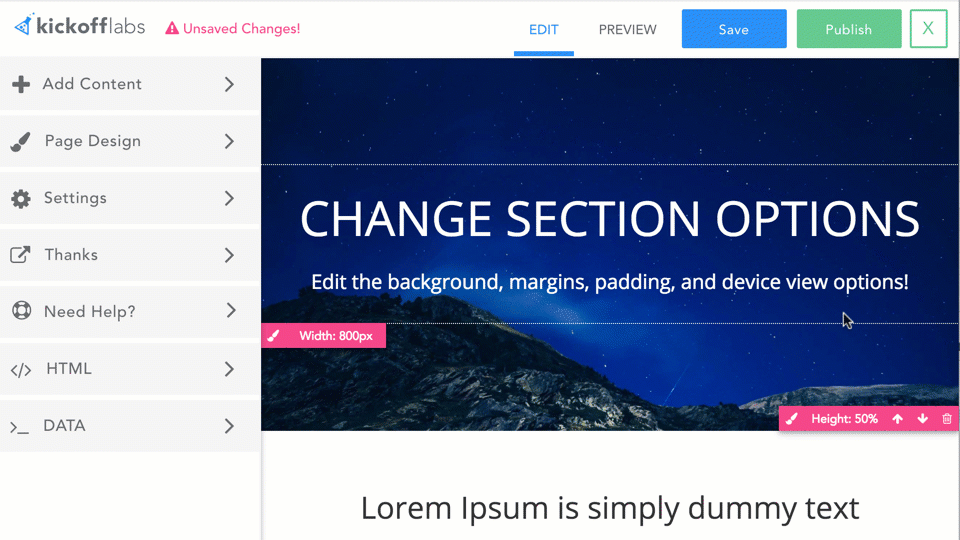
See more about adding Gradient Color Sections here.
How to Manage the Entire Page Background:
- Open the landing page that you wish to edit by clicking “Edit Page.”
- Hover over the background and click on the paintbrush icon.
- In the left-hand menu bar, click “Page Design.”
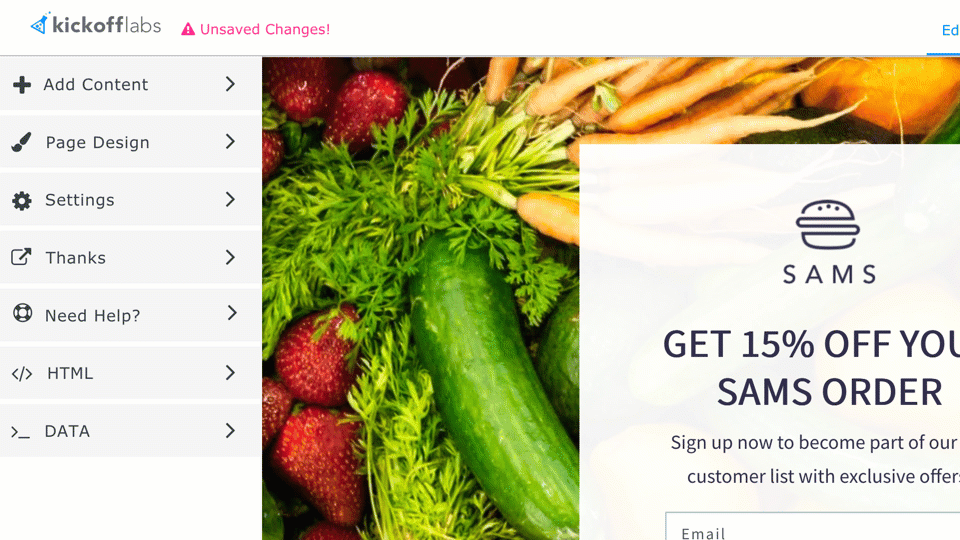
Here, the background settings will appear. You can either add an image to your background OR choose a solid or gradient color. See more about Gradient Color Backgrounds for landing pages here.
Removing a Background image:
Sick of your background image? Don’t worry, nothing’s permanent! Simply go back to your background settings and click the X over your background image. This will remove the image and allow you to choose something different.
Once you have chosen your background, make sure to save your work by clicking on the blue save button in the top right corner.
Need help with your background? Email our amazing support team at: Support@KickoffLabs.com!
