This guide will walk you through installing a Popup Box on a Clickfunnels page. Learn more about our Popup Box here.
**Please note that Anyform integration is not supported with Clickfunnels forms at this time**
If you’d instead like to connect a Clickfunnel form to KickoffLabs, follow these steps.
Installation
- Customize Your Popup for your campaign
- From your campaign dashboard, select “Install Code.”
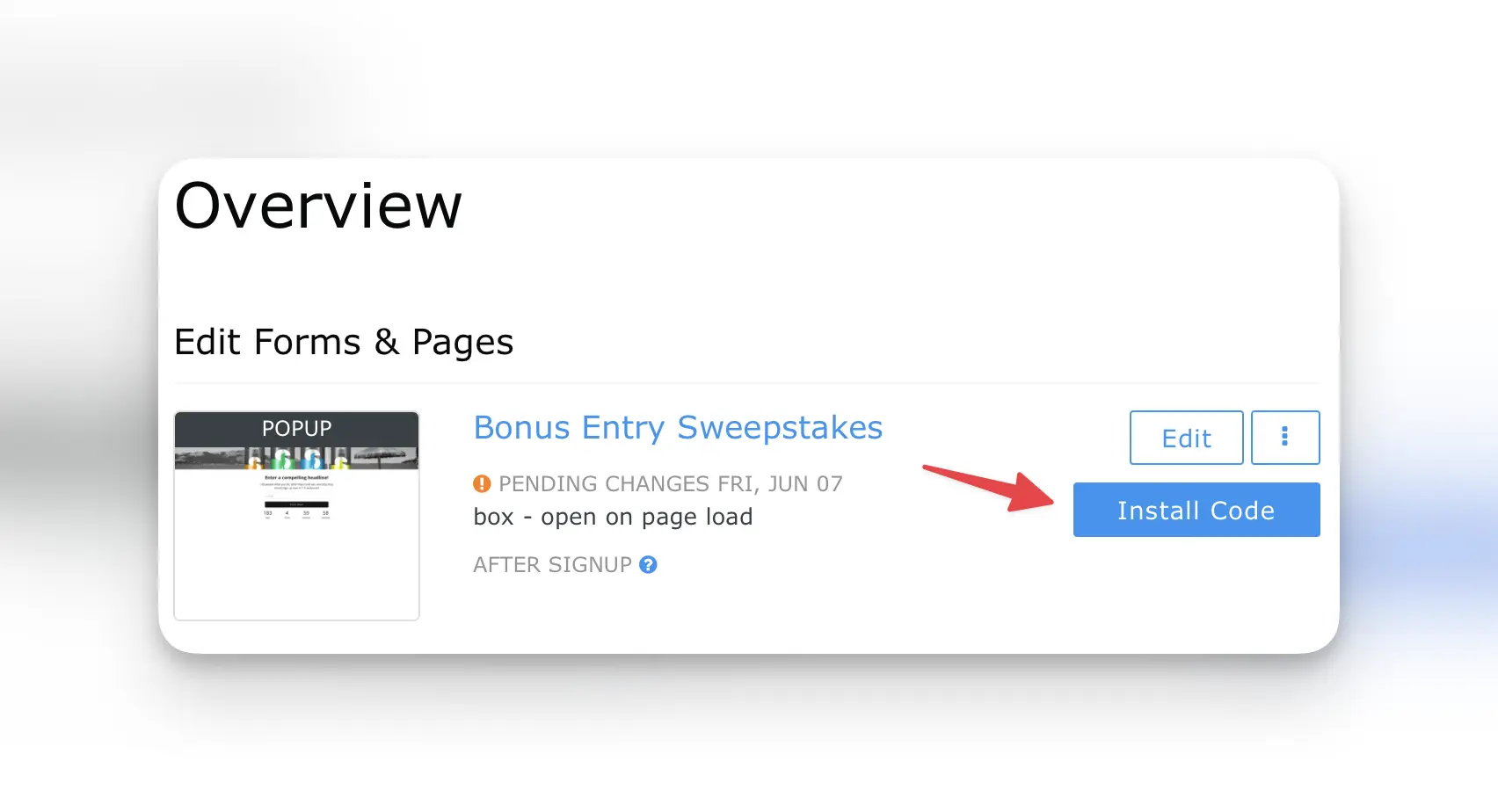
- Copy the provided script.
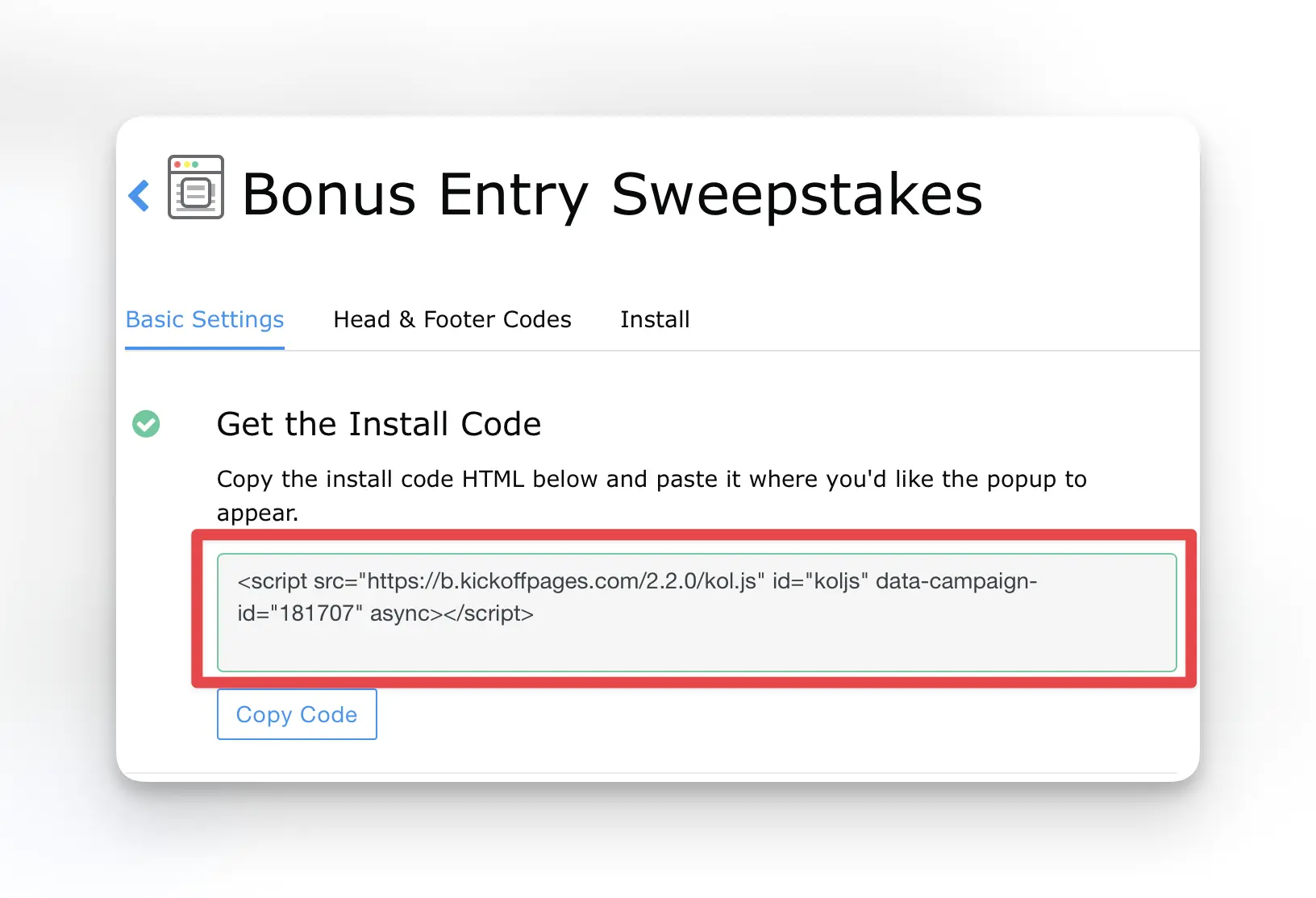
- In Clickfunnels select Settings > Tracking Code from the top nav and paste the script into the header area.
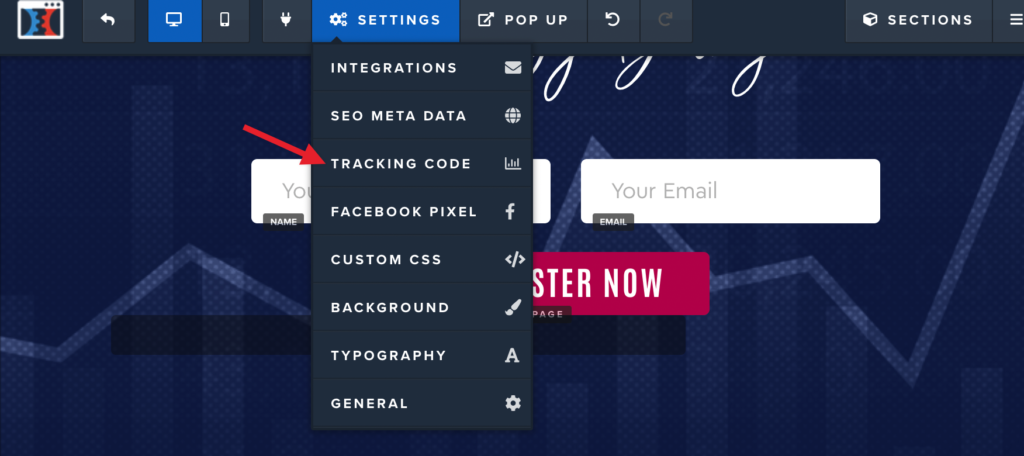
Save and publish your changes. You should now see Popup Box on the live page! We’ve also included the Clickfunnel guide here.
Setting the Default URL’s in KickoffLabs
if you’d like leads to signup and share the Clickfunnels page with their friends, there’s one extra step in your KickoffLabs dashboard. The default share + status URL’s can be set via the campaign level settings here
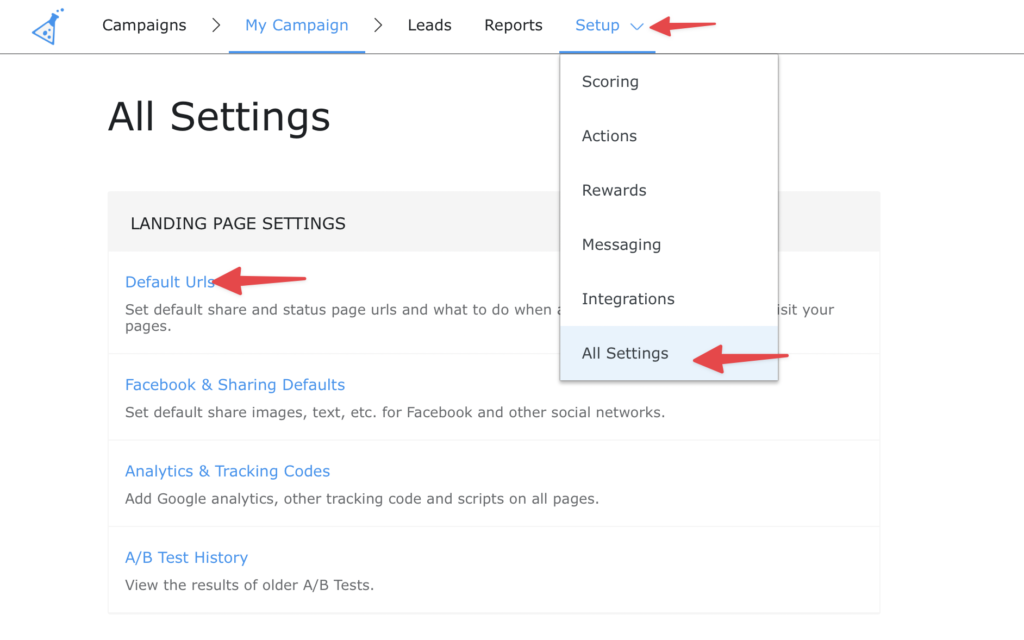
Once the default URL’s are set to the Clickfunnels URL where Popup Box is installed, you should be ready to test! If working properly, the test lead will be added to KickoffLabs. Then, sharing with yourself (or a friend) for testing will record a referral.
If you run into any questions or issues, our support team is happy to help! Email us at: support@kickofflabs.com