Getting Started Connecting Your Custom Domain
KickoffLabs lets you easily control the published location of your landing pages. Let’s have a look at the different published URL types and also at some example use cases for setting up your custom domain.
If you do NOT have a website yet…
1. Publish as your Primary website (aka the primary domain). Where a single landing page is published to: www.yourdomain.com
We recommend this if you’re launching a new product or business, and don’t have a main website yet. So whenever people visit www.yourdomain.com, they will arrive at your KickoffLabs landing page.
2. Publish as your root domain (non-www). Where a landing page is published to yourdomain.com.
This process involves using our generated A and AAA or (recommended our CNAME records).
3. If you’ve chosen to add the “www” version of your website, you can also publish to separate page paths. Where multiple landing pages can be published.
An example would be www.yourdomain.com/landing-page and www.yourdomain.com/signup
We recommend this for adding additional landing pages to your primary website, only if you’ve added the primary domain.
If you already HAVE a website…
1. Publish as a Separate subdomain on your primary website. Where your landing page is published to: subdomain.yourdomain.com
Here you can assign any name to the subdomain, it does not have to be subdomain.
We recommend this if you have an existing website or blog on your primary domain, or would simply like to publish landing pages to a separate subdomain.
Let’s say you are still launching a new product or service, you can create a subdomain called contest.yourdomain.com, and drive your targeted traffic to the that subdomain.
Another example would be to create a subdomain called pages.yourdomain.com (pages for landing pages).
2. You can also publish as a Separate subdomain with a page path. Where your landing page is published to: subdomain.yourdomain.com/landing-page
Here you can assign any name to the subdomain as well as the URL path.
Another example would be if you plan on running contests and promotions. You can create a subdomain called promotions.yourdomain.com and publish individual landing pages to paths such as promotions.yourdomain.com/giveaway and promotions.yourdomain.com/win
3. AnyForm on YOUR website and link to a status page on a separate KickoffLabs hosted, domain.
This allows you to leverage design resources or website templates you’ve already built by connected them to KickoffLabs by adding the AnyForm script.
4. No domain setup – Just contest box.
Another option would be to skip the custom domain altogether and just run your campaign as a contest box that pops up on your site.
If you have any questions about how to best setup your custom domain, just let us know by sending an email to support@kickofflabs.com
Adding Your Custom Domain to KickoffLabs
To get started, you will first need to add the custom domain or subdomain that you’d like to use in your KickoffLabs account. The domains dashboard can be accessed from your Account tab
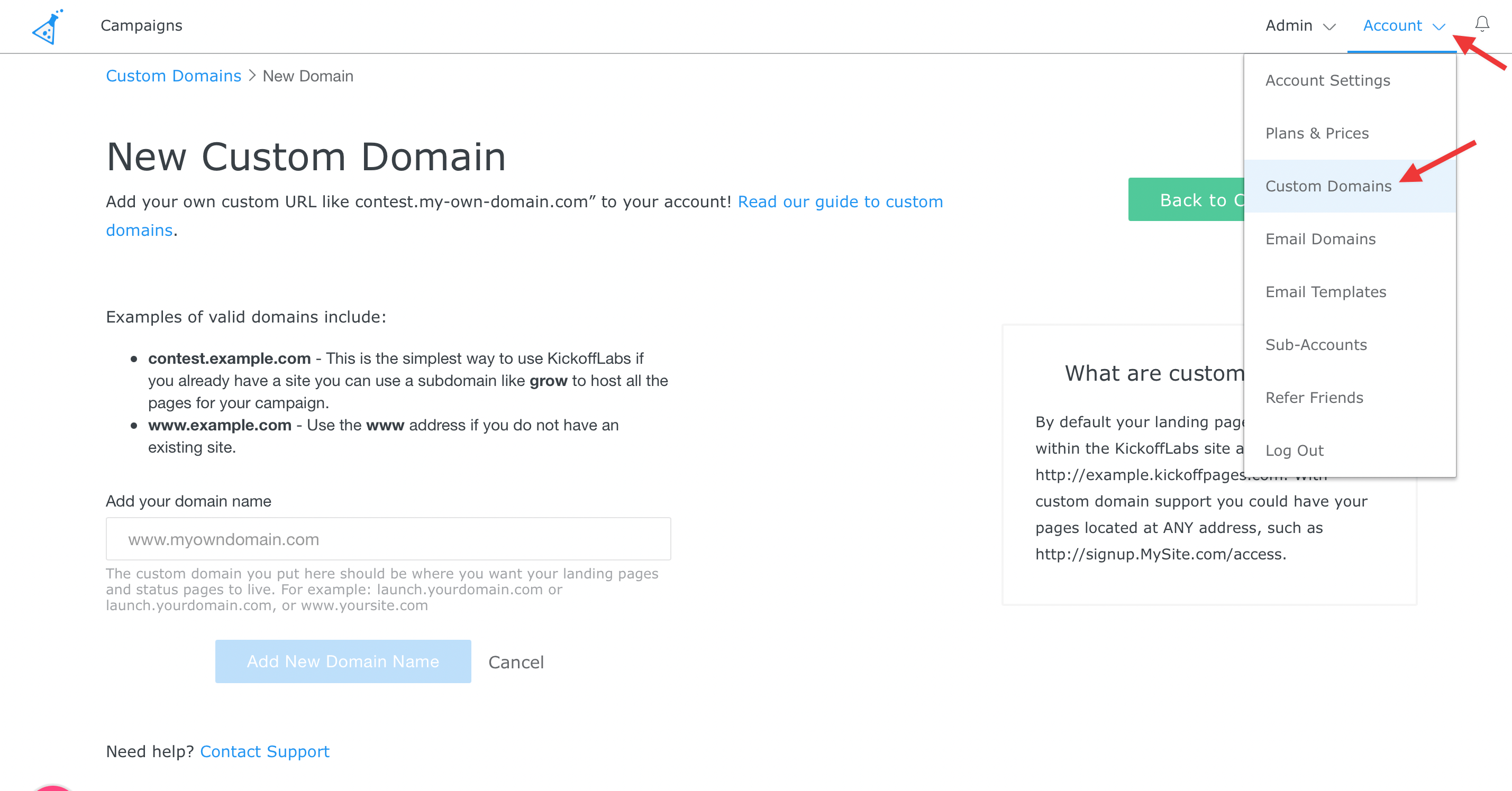
Next, enter a domain or subdomain of your choosing and select “Add New Domain Name.” We’ll generate a custom CNAME, or A + AAA record(s) for you (depending on which option your chose) to add to your DNS settings where the domain is hosted.
Below you’ll find a compilation of our support guides for setting up your domain with your custom domain provider for use with your KickoffLabs campaign. We do our best to keep our guides updated with any changes to the provider interface, but just in case our guide steps are out of date we’ve also included links to the provider guides on performing the necessary domain setup tasks.
*Important Note!!!* – Any subdomain of your domain can only point to one service at a time (this includes www). So if you’re already using one subdomain with a non-KickoffLabs site that you’d like to keep active (like www.yoursite.com), you will need to use another subdomain for your KickoffLabs campaign (like signup.yoursite.com).
To access the domain setup guides, just click your provider name from the list below:
GoDaddy
CloudFlare
Namecheap
Google Domains
Bluehost
1and1
cPanel
Dreamhost
Publish to a custom domain on GoDaddy (non-www subdomain)
Publish to a custom domain on GoDaddy (www domain)
Publish to a custom domain on Godaddy (root domain) using A records
GoDaddy guide to setting up a CNAME record
GoDaddy guide for setting up a redirect
Publish to a naked domain (example.com) on Namecheap using A + AAAA records
Namecheap guide to setting up a CNAME record
Namecheap guide for setting up a redirect
Google Domains guide to setting up a CNAME record
Google Domains guide on setting up A + AAAA records for naked domains (non-www)
Google Domains guide for setting up a redirect
Bluehost guide to setting up a CNAME record
Bluehost guide on setting up A + AAAA records for naked domains (non-www)
Bluehost guide for setting up a redirect
1and1(IONOS)
1and1 guide to setting up a CNAME record
!and1 guide to setting up A + AAAA records for naked domains (non-www)
1and1 guide for setting up a redirect
cPanel guide to setting up a CNAME record
cPanel guide to setting up A + AAAA records for naked domains (non-www)
cPanel guide for setting up a redirect
Dreamhost guide to setting up a CNAME record
Dreamiest guide to setting up A + AAAA records for naked domains (non-www)
Dreamhost guide for setting up a redirect
Connecting KickoffLabs to Cloudflare DNS
Cloudflare guide to setting up A + AAAA records for naked domains (non-www) ** We recommend using a CNAME record instead as Cloudflare supports CNAME flattening
Need help? Reach out to our support team at support@kickofflabs.com. Our team is more than happy to login to your hosting and add the CNAME record on your behalf.