Adding and Managing Videos In the Drag and Drop Designer:
There are 2 ways to add video in the drag and drop designer. You can use a video snippet -OR- you can insert a video into any existing text area. Using Canva or Wistia? Learn how to insert your videos via our step by step guides here:
Add a video using the video snippet:
In the editor, click the “Add Content” button on the left menu. Select either “Video” or “Pop-up Video” from the options
Next, hover over the video to edit. You can either embed the video by pasting the video url (we currently support YouTube, YouTube Shorts, and Vimeo links), or by using the embed code.
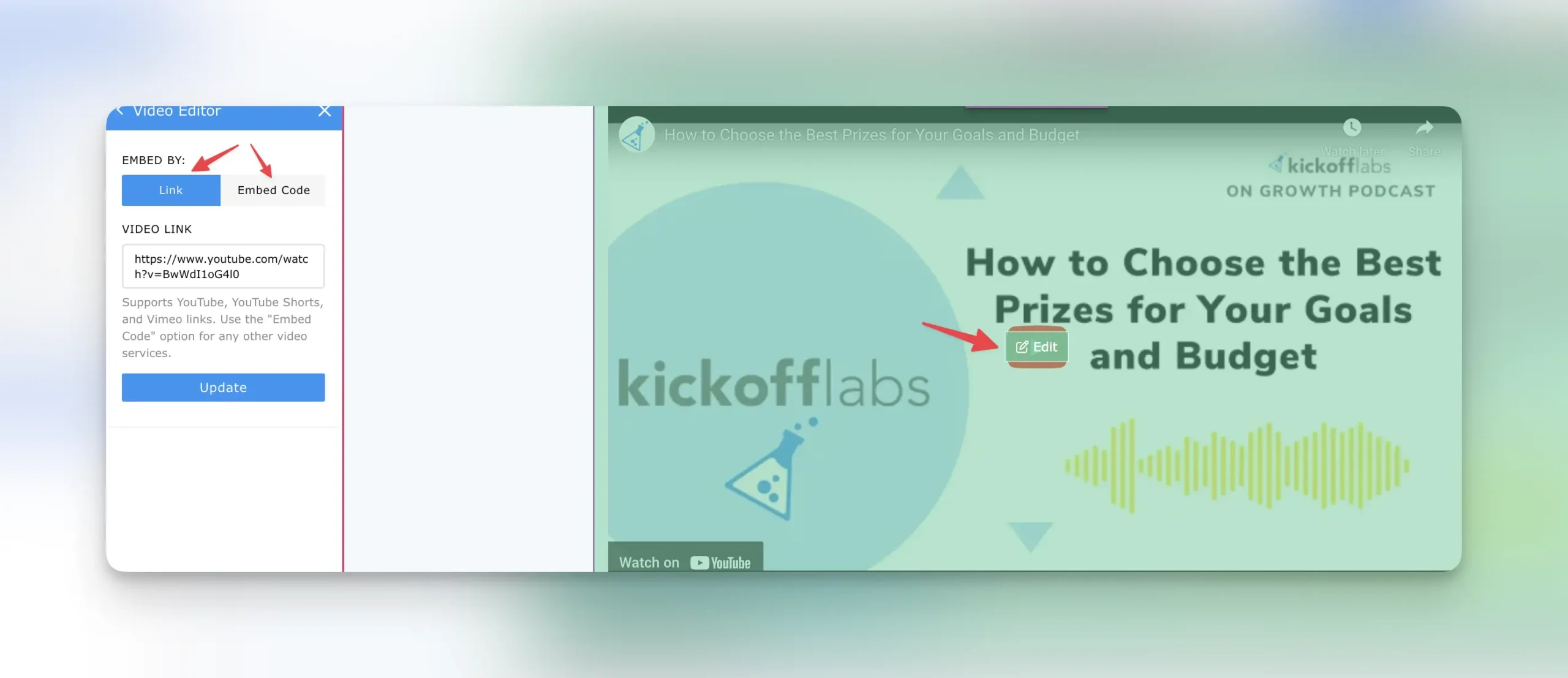
Add a video to any existing text field:
We also support adding videos to an existing text snippet. Simply click into the area where you want the video to appear. Next, select the “Insert Video” icon from the text editing bar on the left. This feature currently only supports the embed code.
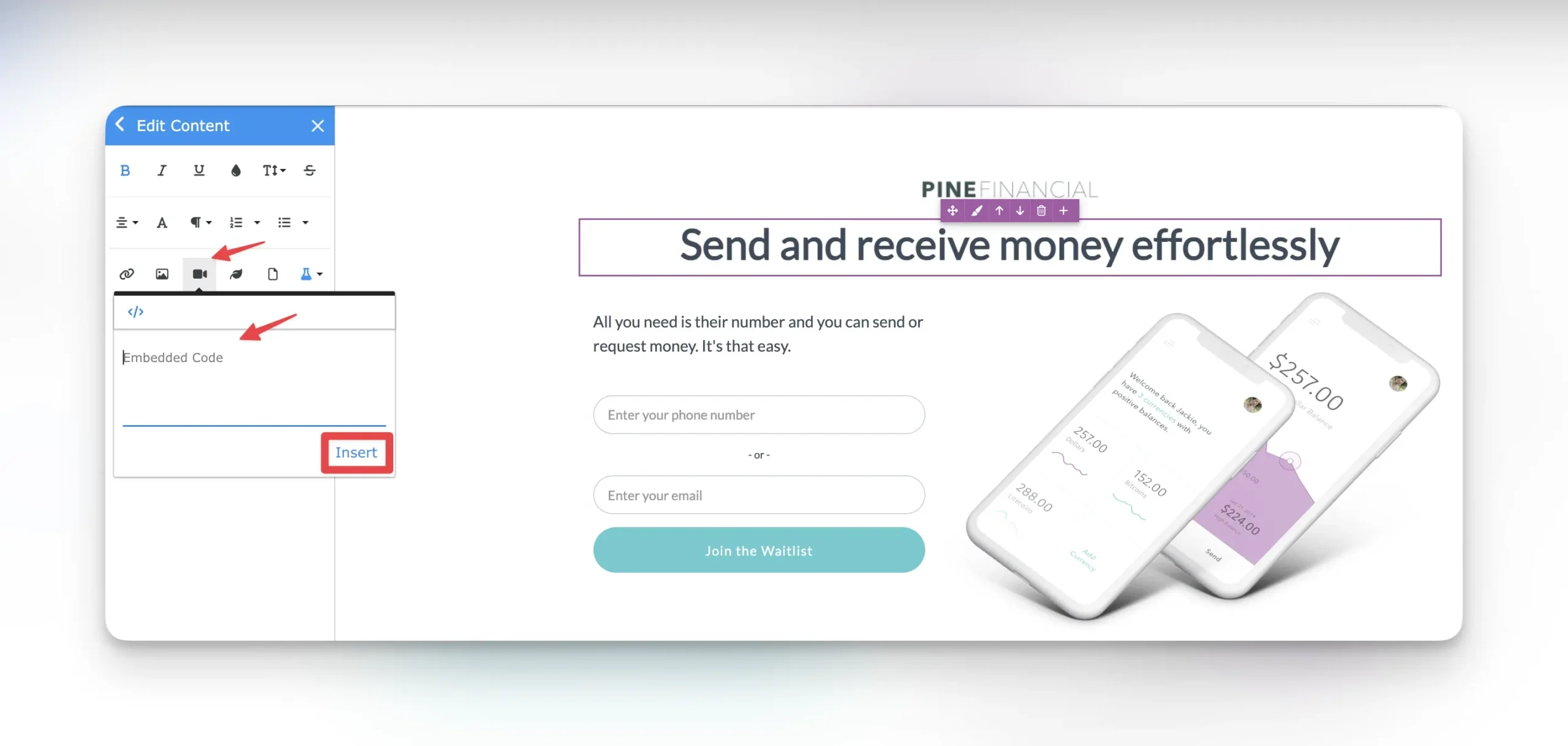
Have any questions? Email our support team at support@kickofflabs.com!
