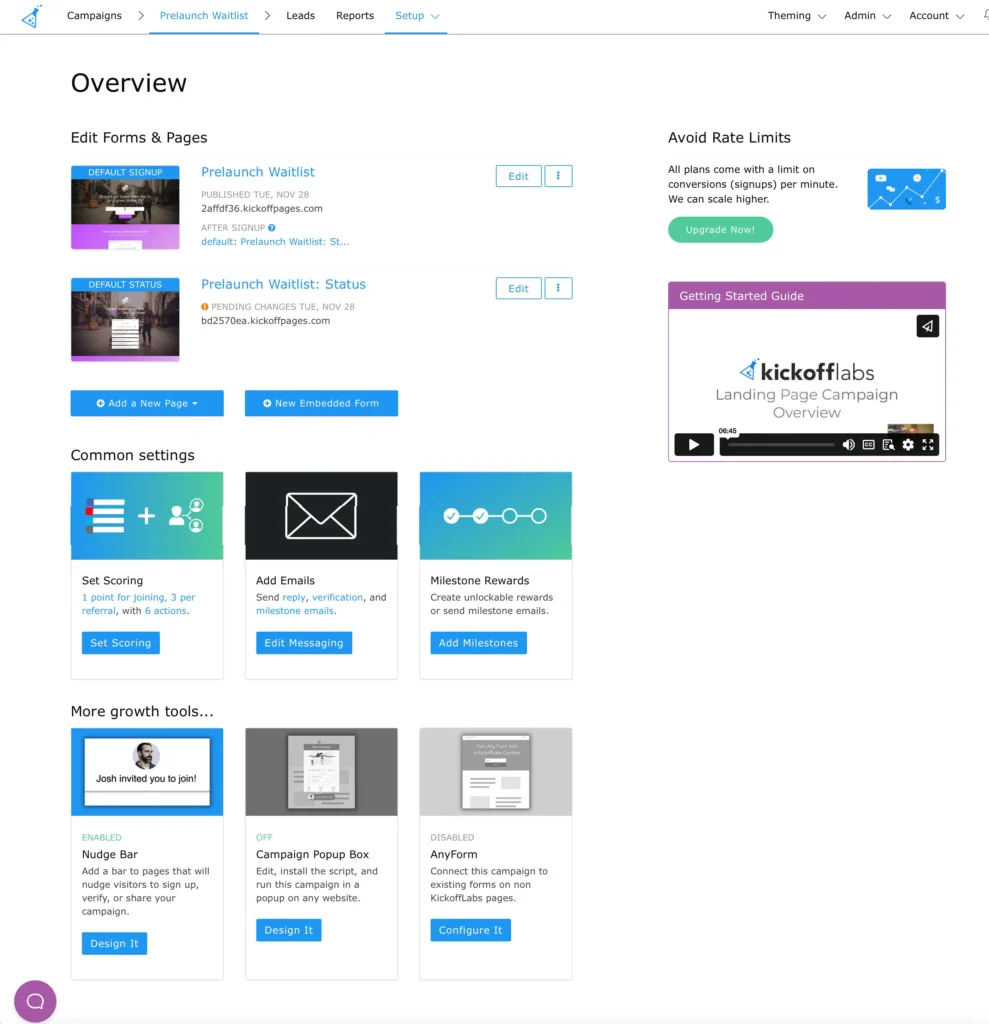Landing Page Dashboard
- From the top menu you can access your Account Settings, navigate to your full list of campaigns, or be taken back to the Campaign Dashboard of your current campaign by clicking the campaign name. You can also access Leads, Reports and Setup.
- The main screen includes a complete list of all pages and widgets in your campaign. You can use the “Edit Page” button to quickly access the page editor for that page, or use the Setup cog to update things like your Page Settings, tracking codes, or to make a copy or delete the page.
- Below the pages, you can select “Add a New Page” to add a new landing or status page, or “New Embedded Form” to add a form embed to the campaign.
- Below that are the Common Settings. This area houses your scoring, emails, and rewards for the campaign.
- Lastly, is the More Growth Tools section. Here we have the additional campaign widgets such as the Nudge Bar, Popup Box and Anyform.
Popup Box Dashboard
If you instead chose a popup flow during the initial set-up, your dashboard will look like the below.
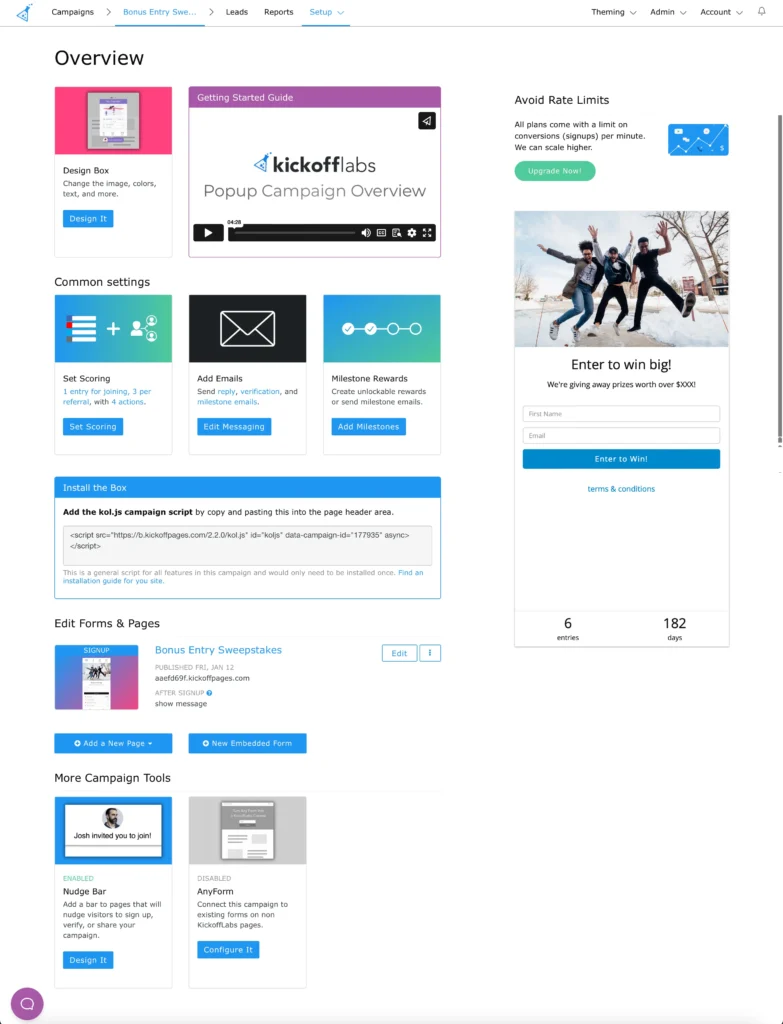
The top navigation bar will stay the same, however, there are a few new areas to cover.
- First in the overview will house the Popup Box. Learn more on customizing your Popup Box here.
- Underneath the common settings area, we include the Popup Box installation scripts/steps to easily copy and paste onto your website.
- Next we have “Edit Landing Pages.” By default, we include an embedded version of the Popup Box on a page for easy testing. If you wanted to add an additional KickoffLabs landing/status page, no need to start all over again. Simple click the blue “Add a new page” button.
- Lastly, to the right we display a live preview of what your Popup Box will look like.
Anyform Dashboard
The Anyform Dashboard will look similar to the landing page dashboard, except the top overview will be swapped out with the Anyform settings along with a KickoffLabs status page. Learn more about Anyform here.
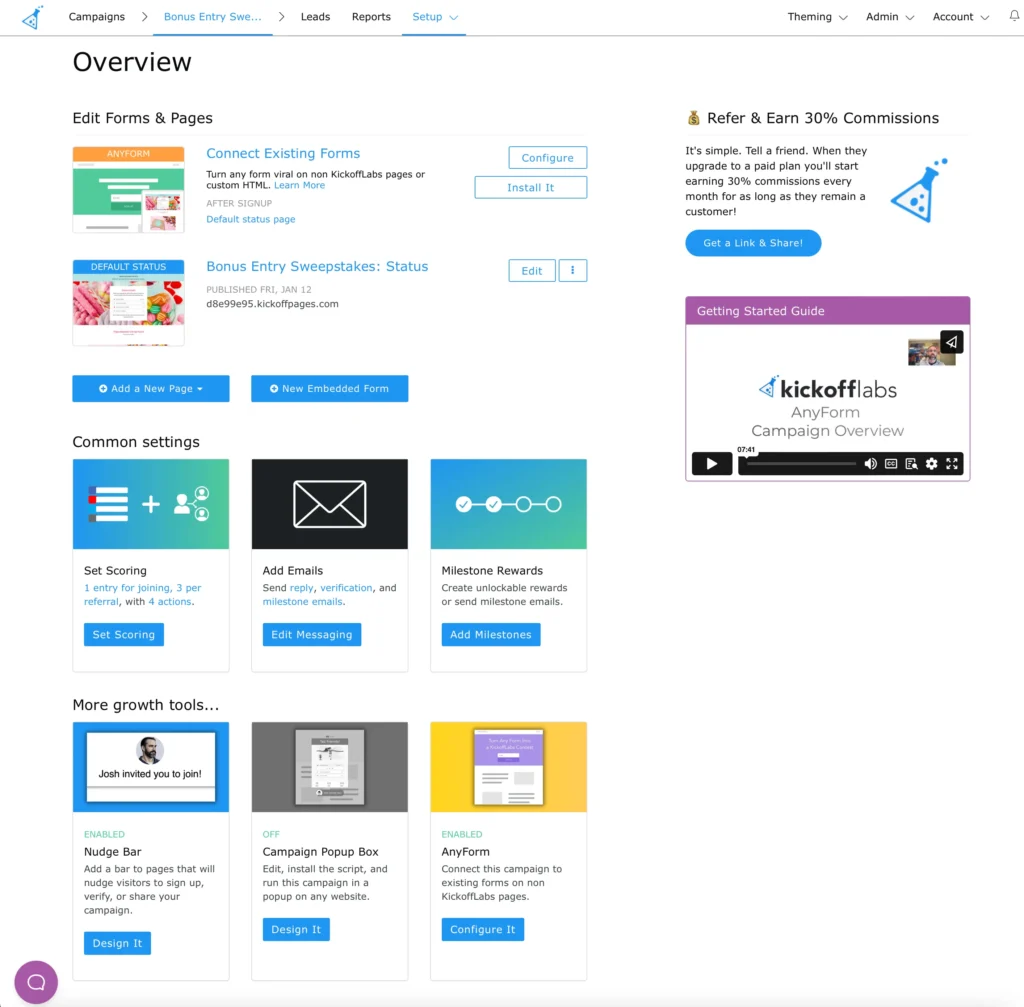
Have any questions? Email our support team at: support@kickofflabs.com!