Google analytics and other analytics platforms have a base tracking code that should be included on every page. **Please note this feature is available starting on KickoffLabs Premium level or higher plans. **
The Default Tracking Codes can be added on two different levels:
1. You can add the codes on the Campaign level
To do so, follow the path Setup > All Settings and then click on Analytics & Tracking Codes
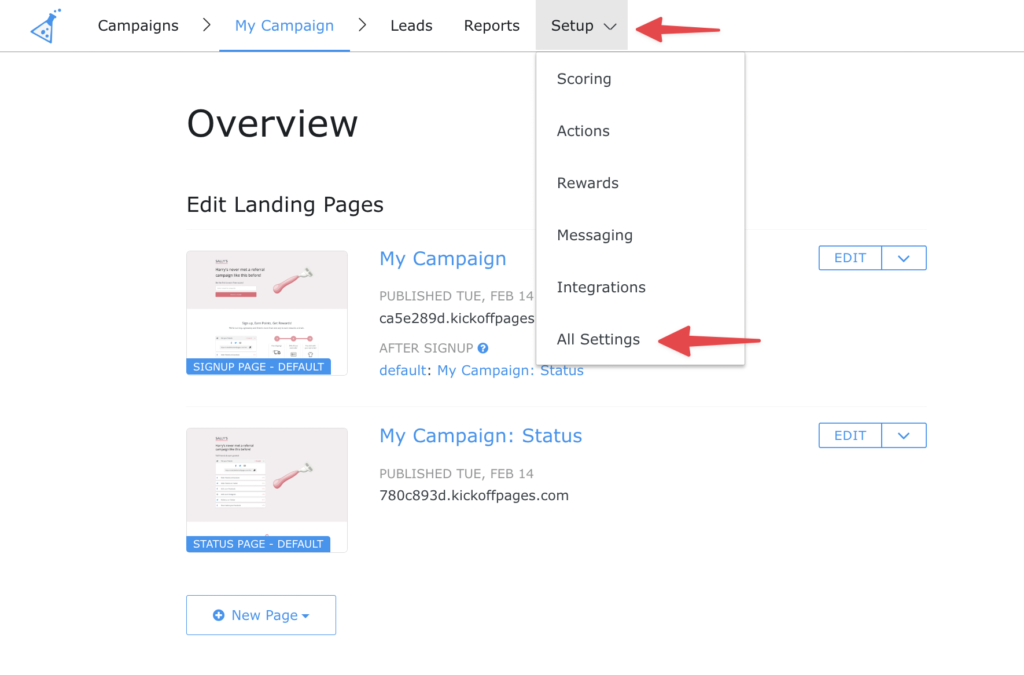
You will see a new page. Use the header and footer area to add the tracking codes. There is also a place here for default conversion tracking scripts to be used on status pages.
After you make the changes, click on “Save Tracking Codes” to save them.
Placing the codes at the campaign level means that we will add the scripts to ALL pages in the campaign.
2. You can add the codes on the Page level
To add the codes on the page level please click the arrow next to the page you want to update
Once you access Page Settings click on “Head and Footer Codes” where you can add the codes which will be applicable only to this page.
Please note, that anything placed at the page level will override their campaign level scripts!
Additional guides which you may need adding the codes:
The code sections can also be used for other purposes, for example installing a custom font or custom script, here you can find some more info:
Please note:
- We don’t provide any support/debugging for custom scripts!
- When you save changes, we republish all of your account landing pages. You’ll want to open them to verify they all still look and function as expected after the codes you’ve now added to them.
Need help? Email support@kickofflabs.com
