This document covers the complete integration of your WIX site with KickoffLabs Anyform. Please note that Anyform will not work if your form has a redirect set, or if your form is connected to other services (such as adding a lead to a mailing list on a CRM).
Preparing WIX for KickoffLabs Scripts
Please Note: In order to add custom scripts to the WiX website platform, you need access to their Tracking & Analytics plugin. This plugin is only available on select WiX Plans. Please be sure you have access to the plugin before contacting KickoffLabs support with any additional issues implementing your scripts.
- Configure AnyForm for your campaign
- Open AnyForm for your campaign
- Click Installation and copy the script
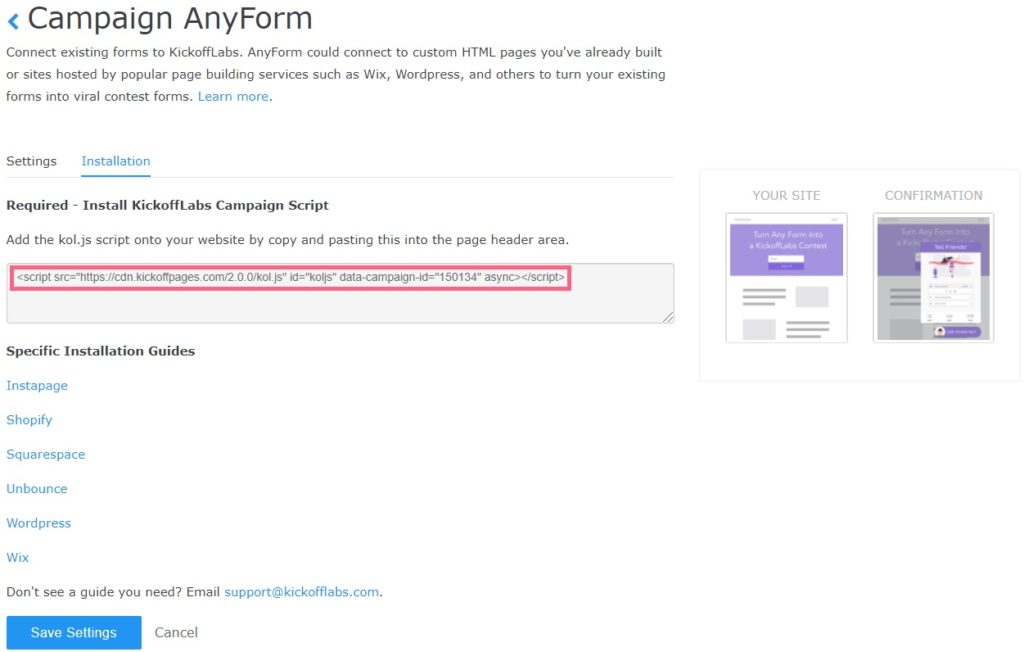
- Once you have enabled your Anyform, select “Install” and copy the generated script.
- Next, open a new tab and navigate to the WIX dashboard and select the Settings tab.
- Then, scroll to Advanced, and click on the Custom Code section as shown below.
 Important: Users must be premium in order to Ember Custom Code on their sites.
Important: Users must be premium in order to Ember Custom Code on their sites.7. Select “Add Custom code” and paste the KickoffLabs script into the head section
You can also choose to install the script either on a specific page of your WIX site or load the script on all pages. Save your changes and test out the Anyform integration. Your test lead should now appear in the “lead” section of your selected KickoffLabs campaign.
**The AnyForm and Contest Box use the same script, so if you’ve already installed one of them, no need to repeat this step.
If you encounter any other issues with KickoffLabs, feel free to reach out to us at: support@kickofflabs.com