Default URL Settings allow you to choose which signup and status page/URL you want your users to land on. Your Default URL Settings will also be used in your auto-reply Emails to fill in the page_link and status_page_link Email tokens.
If you have only 1 all in one page or 1 signup + 1 status page in your campaign, we will use whatever URL these pages are published to, by default. In certain instances you may wish to specify exactly which page/URL we should use. Some examples of this would be:
- If you’re using Contest Box
- If you’re using an AnyForm
- If you have multiple signup and status pages in your campaign
You can now easily set the default share and status page URL from within your Campaign Settings. Here’s how!
1. Select the desired campaign from your campaign list.
2. From the top menu select Setup > All Settings
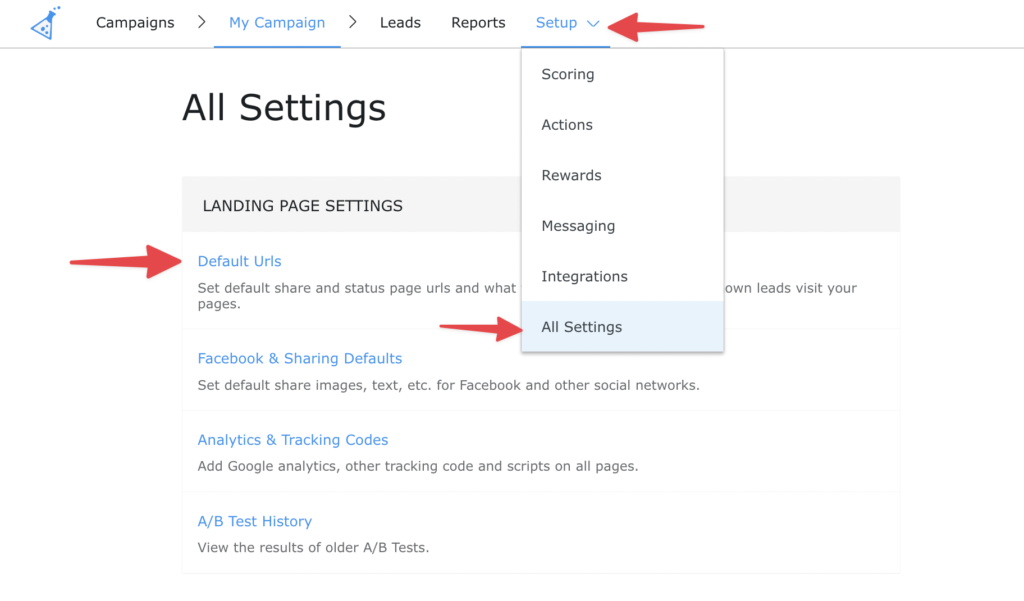
3. Under Default URL’s settings, you can see which page you are currently using as your default Sharing and Status Page. If no page is selected OR if you need to change the page/URL, click the blue “Edit Default…” button.
4. Once you’ve selected the “Edit Default…” button for the page you need to update, select the correct page from the dropdown list. You can also select to use a Custom URL or set No Default Page (this is not typical).
5. When you’ve made your selections, Save your settings.
As always, if you have any questions, comments, or concerns, don’t hesitate to send us an Email at support@kickofflabs.com
