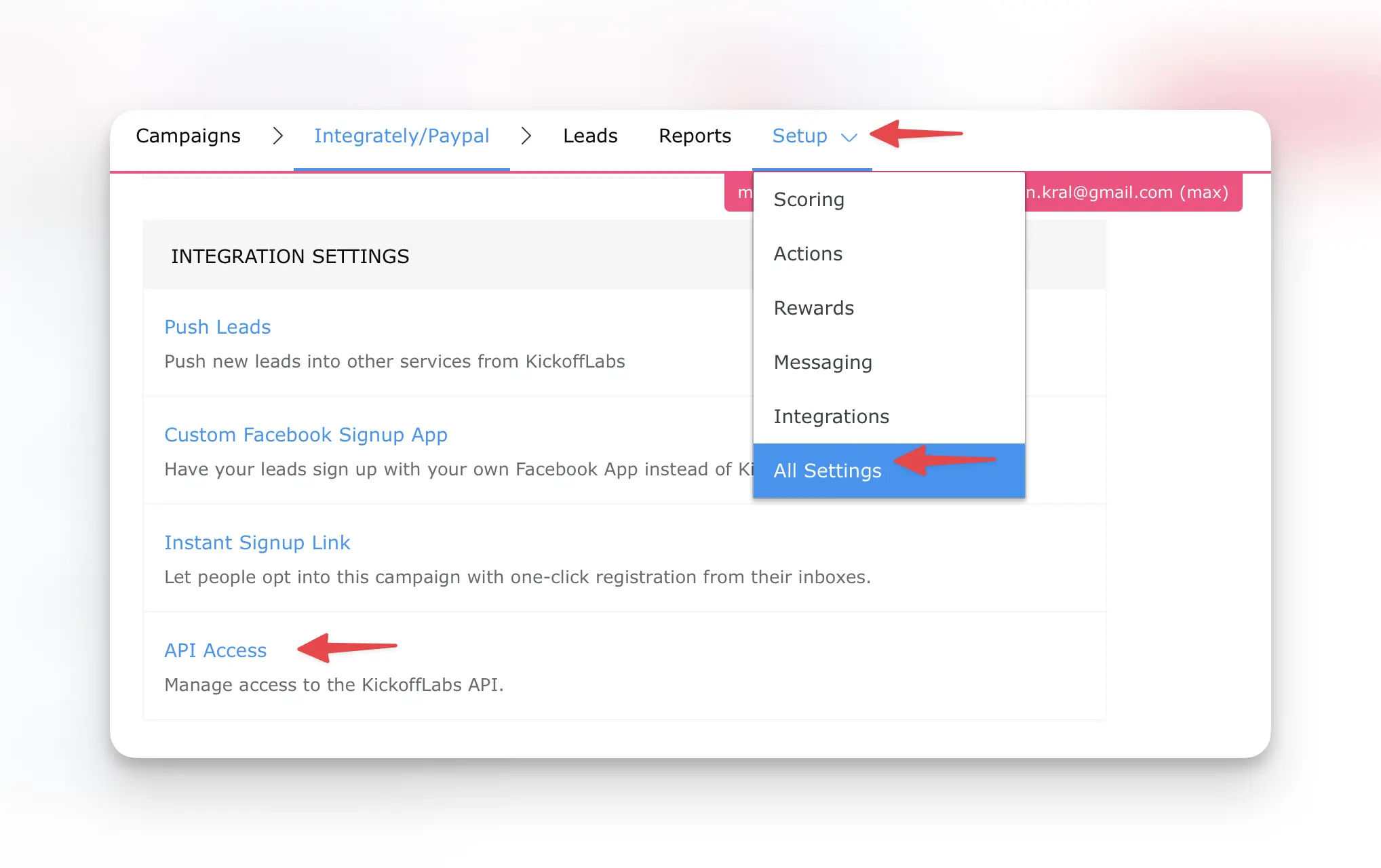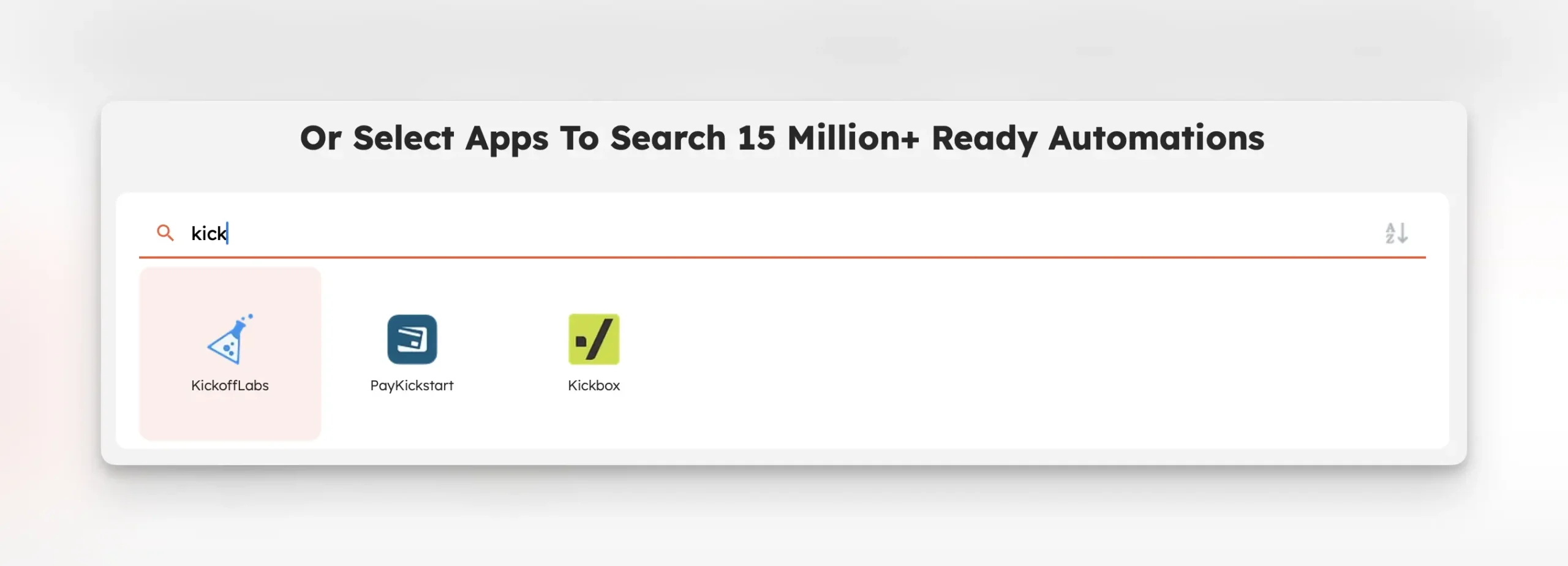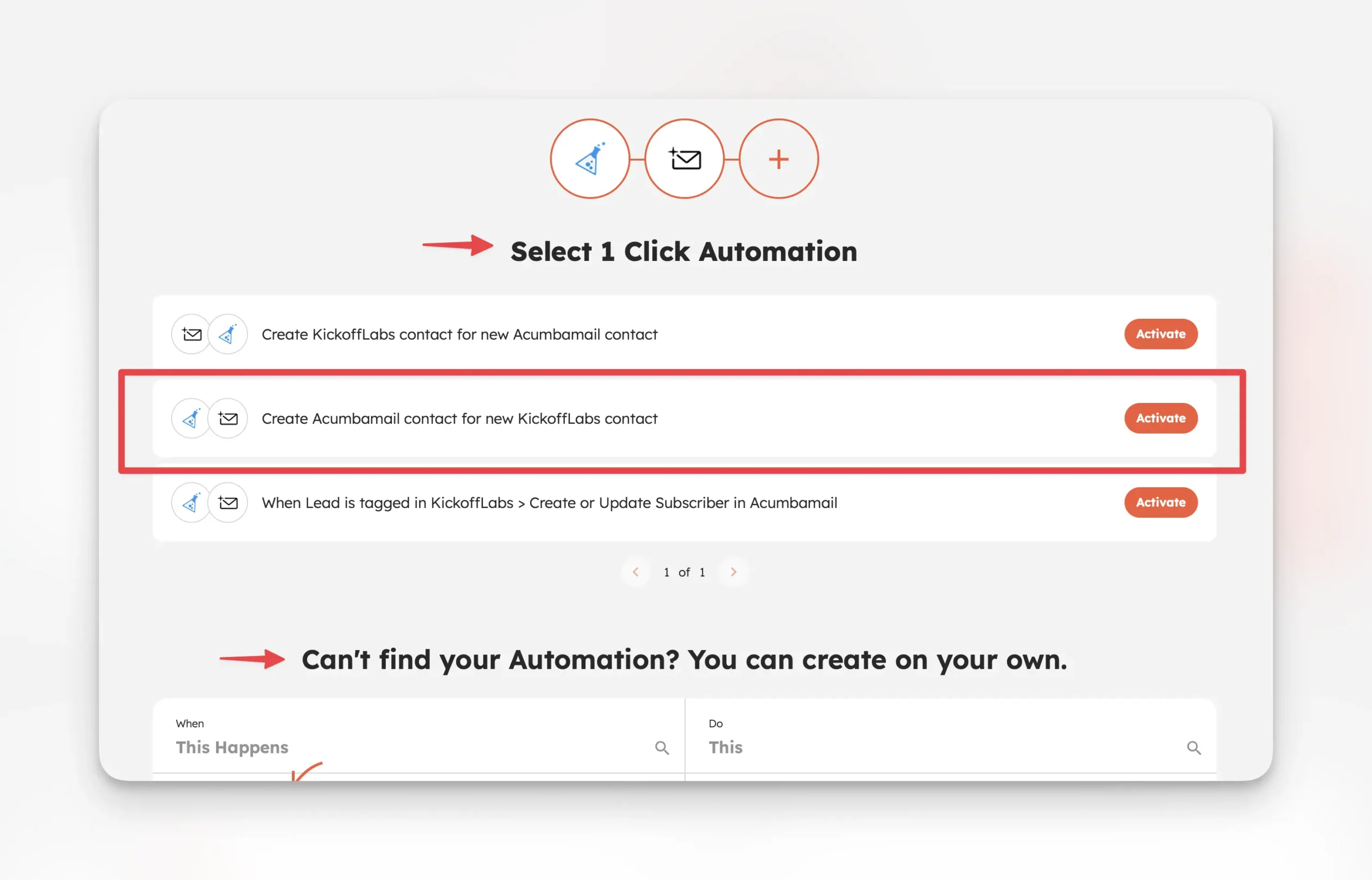This document will walk you through the process of linking your KickoffLabs account with Integrately.
In this doc, we’ll cover:
- Pushing leads from KickoffLabs via Integrately to a CRM
Pushing Leads From KickoffLabs to Integrately
This integration is useful if you’re wanting to push leads from KickoffLabs into another platform such as Slack, a CRM, Google Sheets… with many apps to choose from. For this example, we’ll be connecting to Acumbamail.
- On the API Access page, you’ll find your Campaign ID and API Key. You’ll need both of these in a future step. We recommend keeping this open on a browser tab to easily get back to.
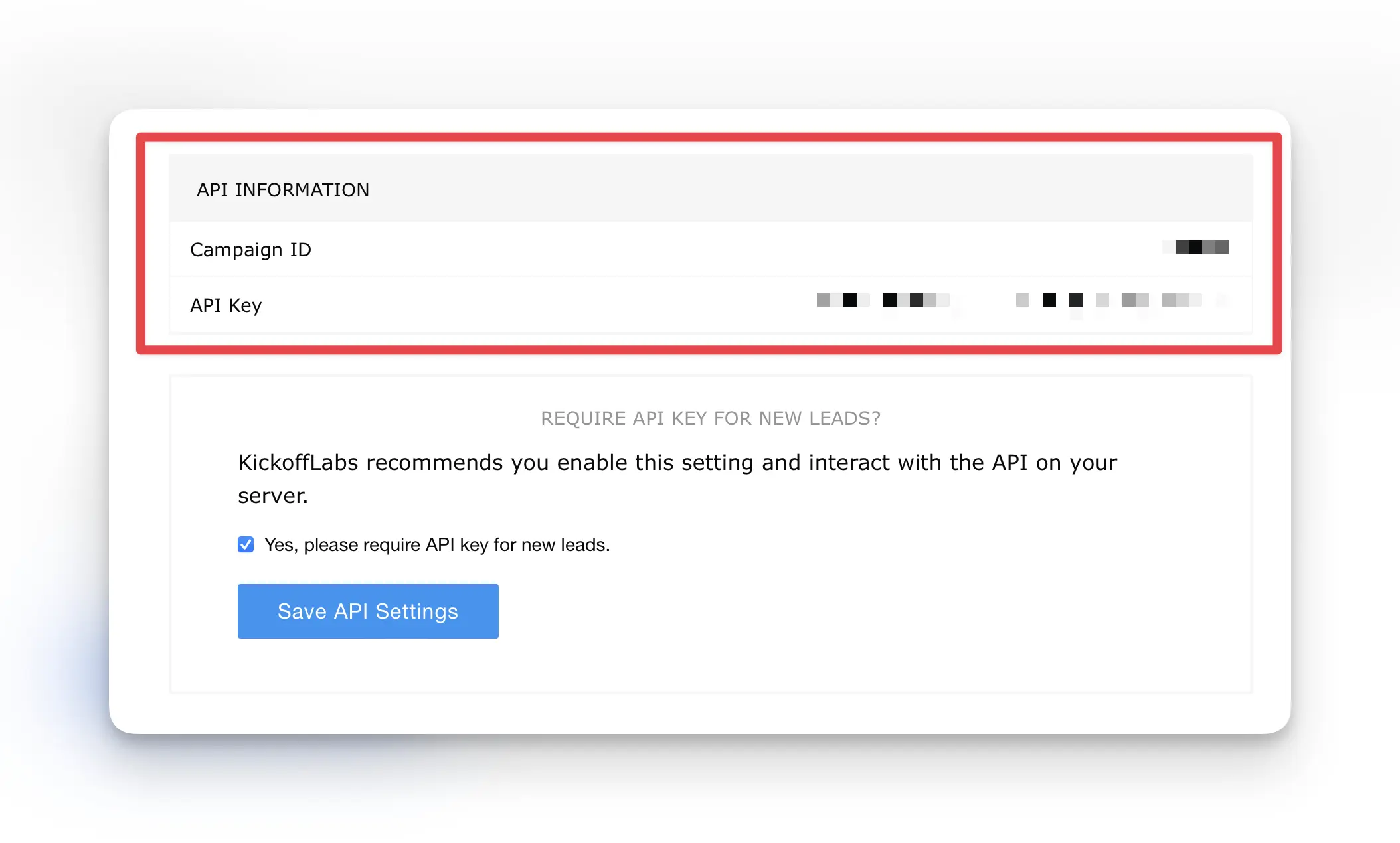
- After selecting KickoffLabs as the first app, select the app you want to connect KickoffLabs with.
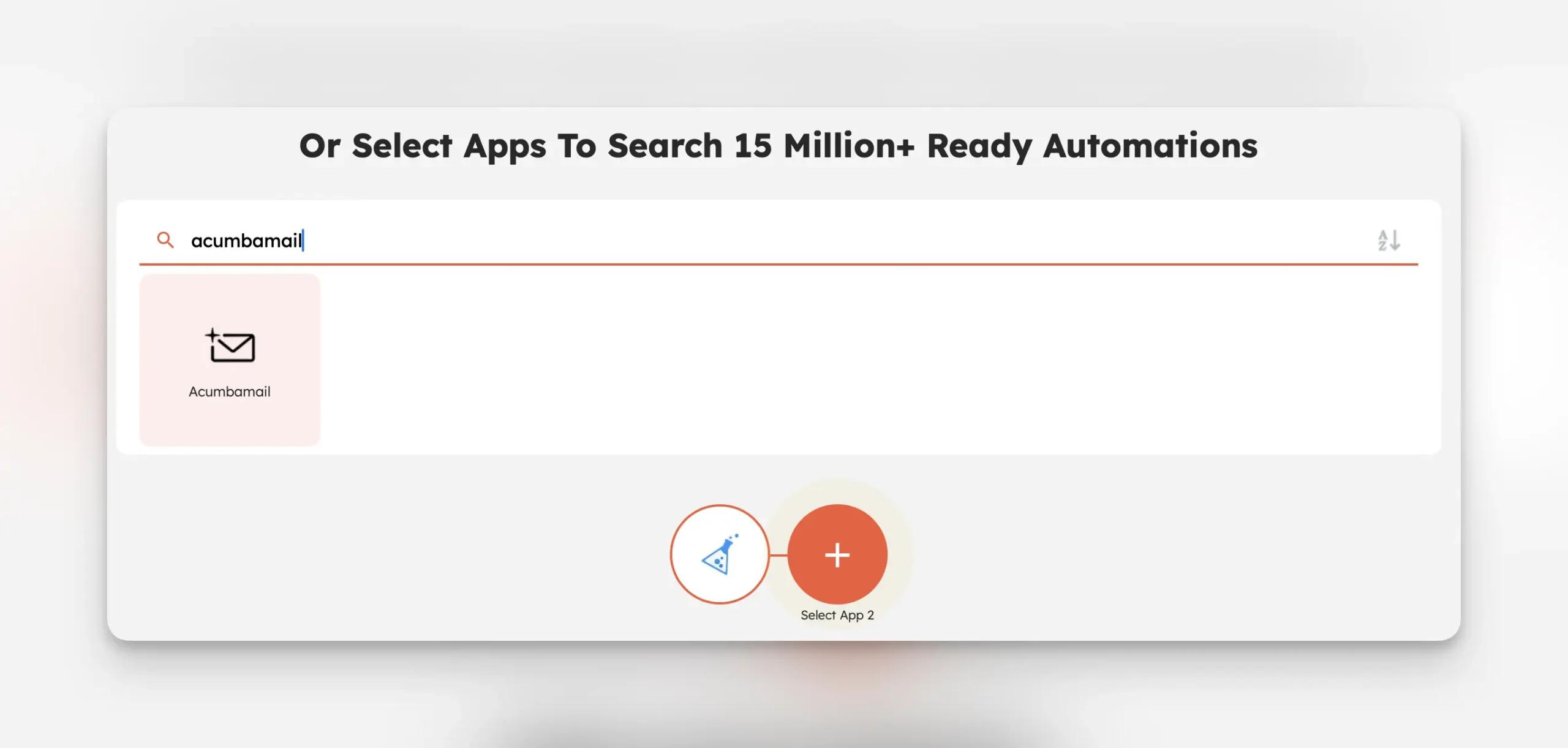
- First App – This is the app that you’d like to push leads from
- Second App – This will be whatever platform you’d like to push leads into
Integrately will prompt you to connect your KickoffLabs account and campaign. If you’ve connected KickoffLabs to Integrately in the past, you’ll see your campaigns to choose from. Otherwise, select “Add Connection.”
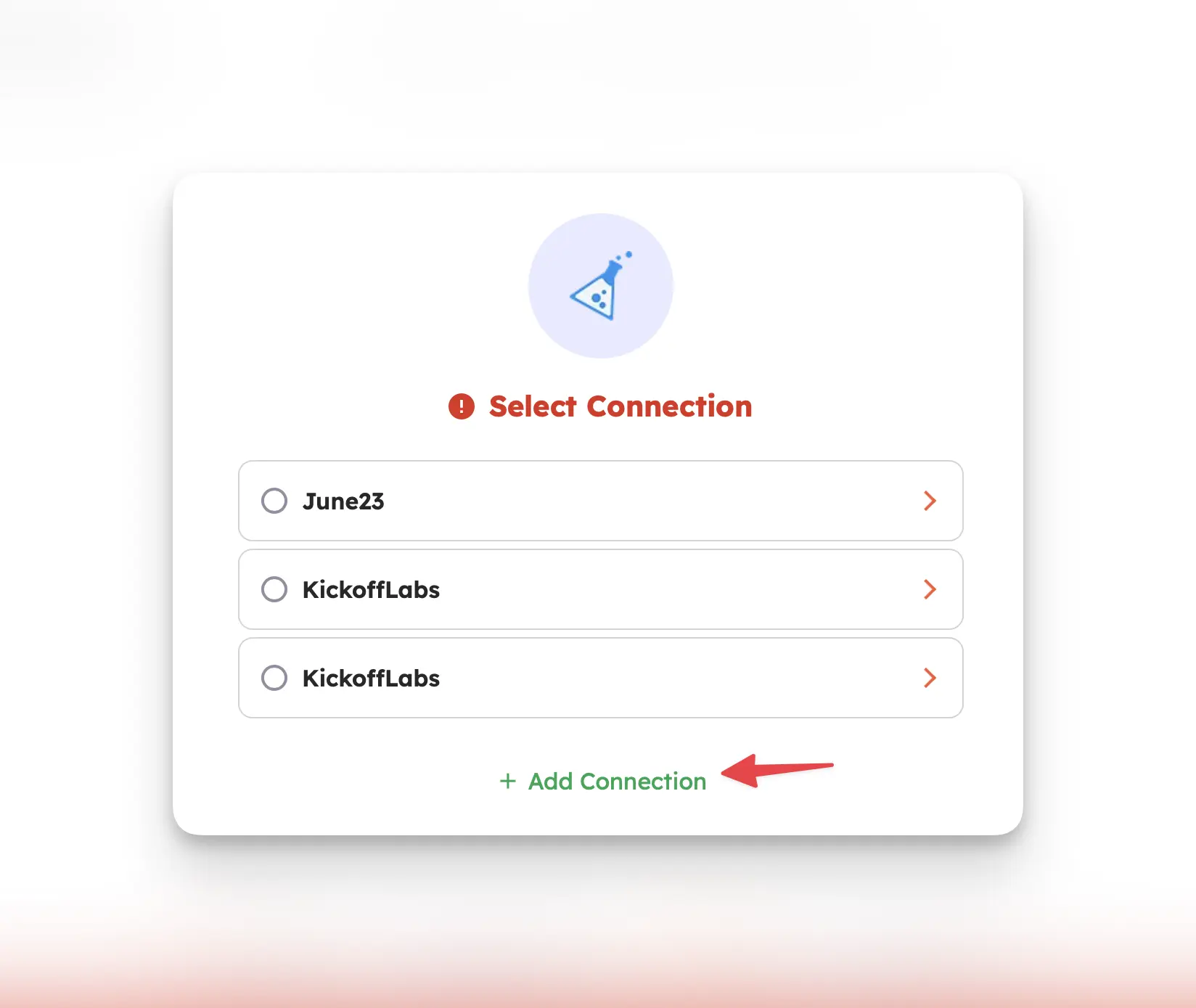
Integrately will now open a new page where you’ll paste in your KickoffLabs Campaign ID and API Key from step 2 + continue. 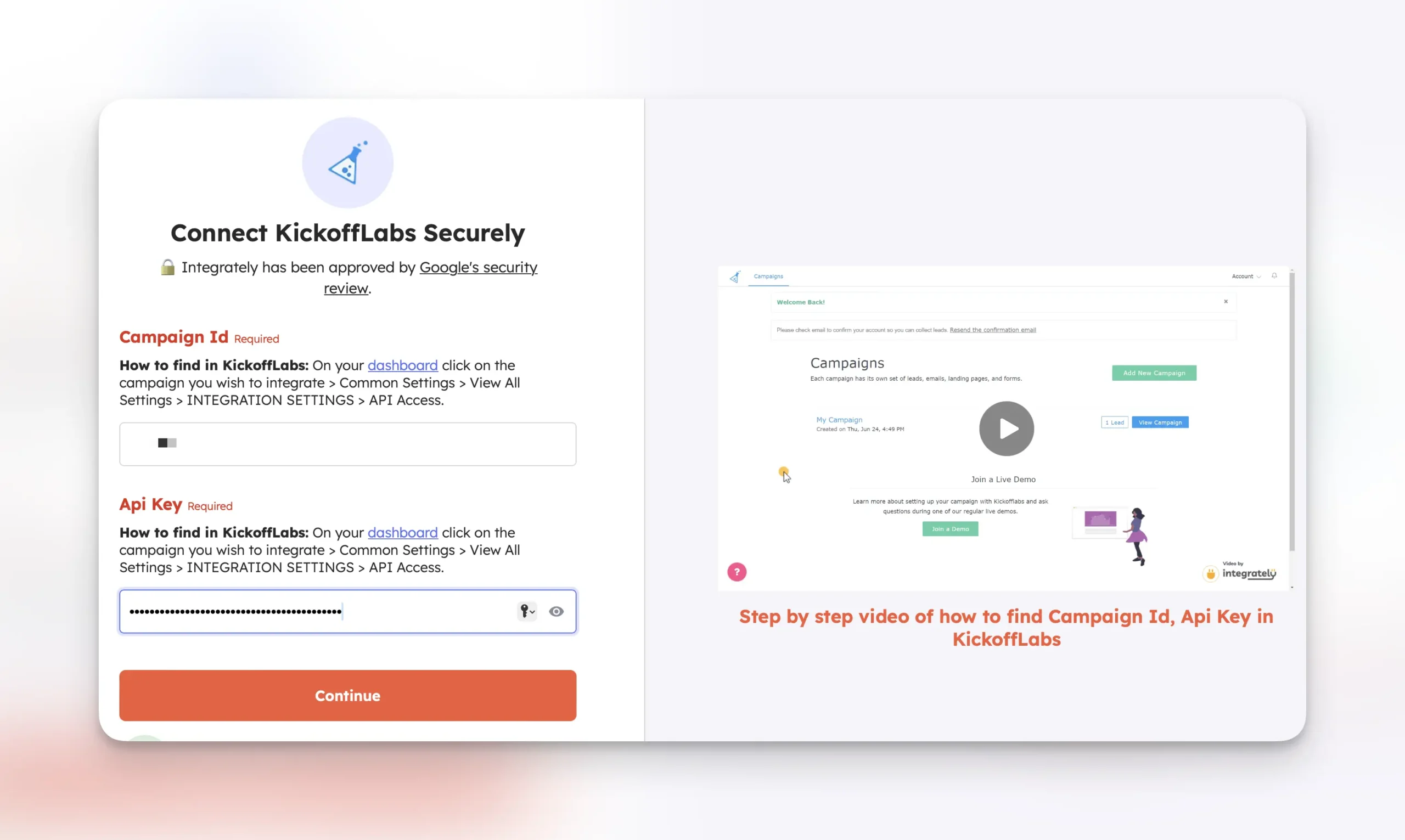
Integrately will now prompt you to test the first step of the setup by using test data. If everything is setup correctly so far, Integrately will display a success message.
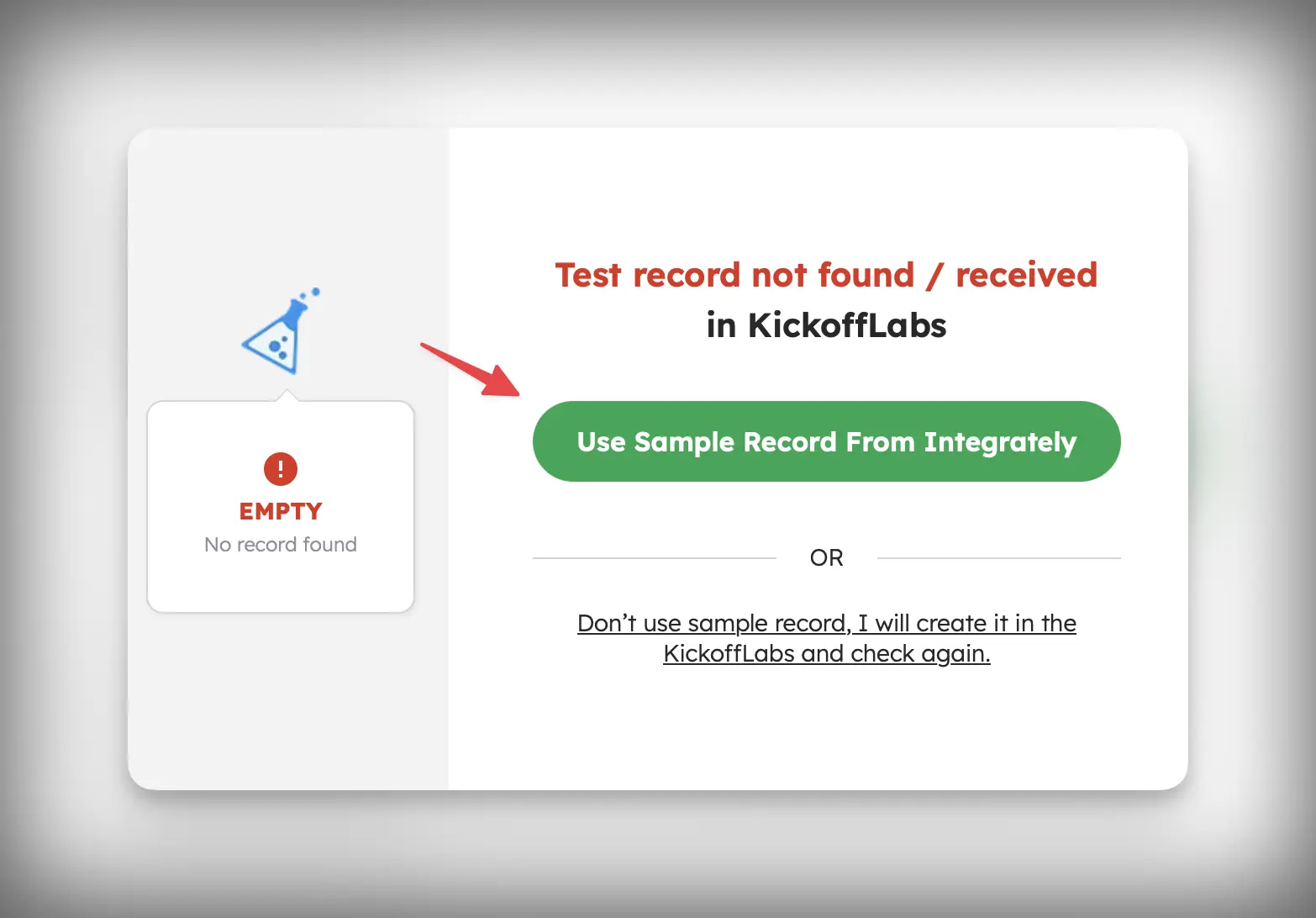
Integrately will walk you through the steps to connect the app that you’ve chosen. This will vary app to app, but the general set-up will be logging into the app you’d like to connect to, setting up your workflow, testing your workflow, then turning the automation on.
Pushing Leads From KickoffLabs to Acumbamail
- First, add a new automation
- Select KickoffLabs as the first app and Acumbamail as the second app.
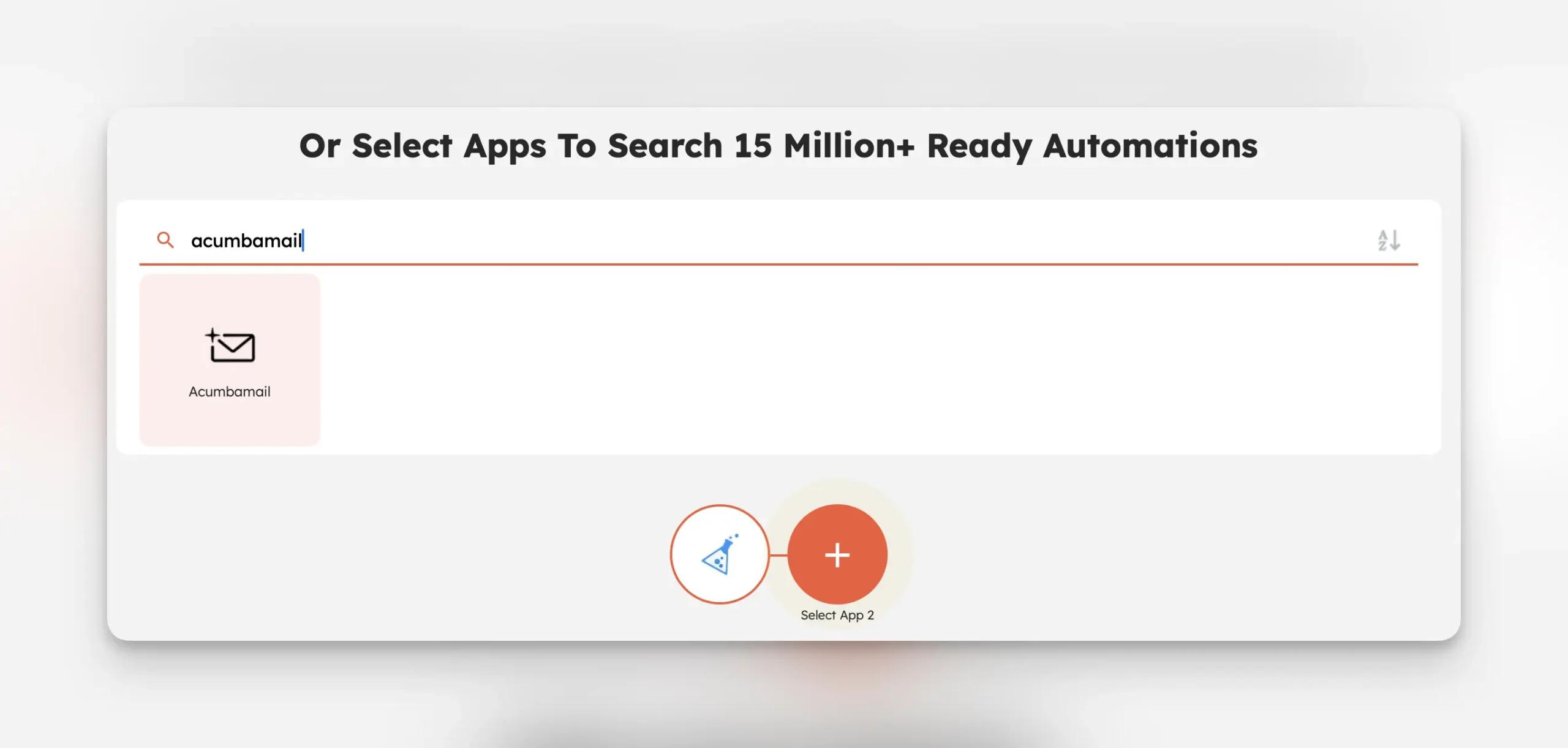
- Integrately will prompt you to connect your KickoffLabs account and campaign. If you’ve connected KickoffLabs to Integrately in the past, you’ll see your campaigns to choose from. Otherwise, select “Add Connection.“
- Integrately will now open a new page where you’ll paste in your KickoffLabs Campaign ID and API Key (
- Next, you’ll be prompted to test the first step. If it’s successful, you’ll be able to move onto the Acumbamail portion.
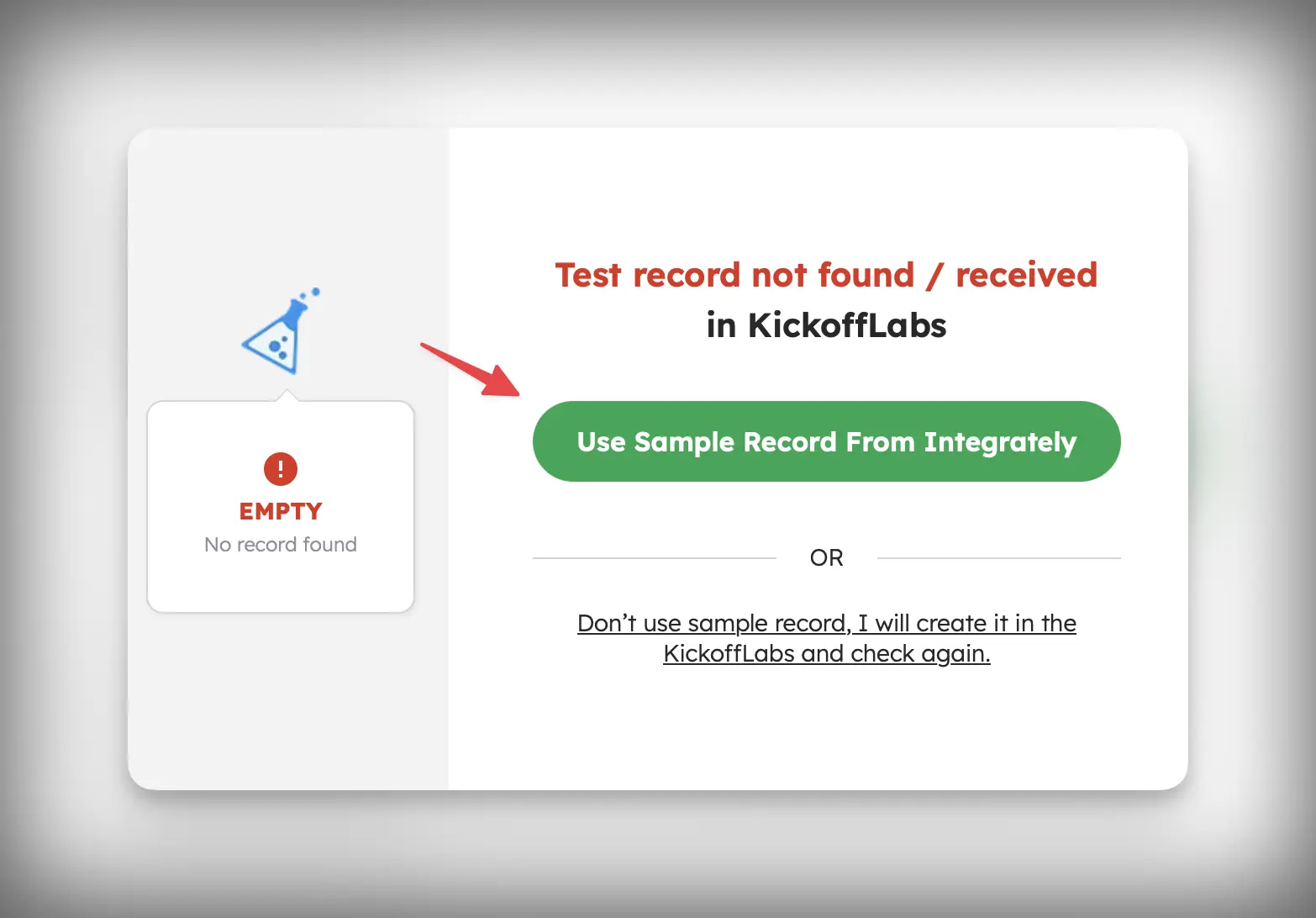
- Integrately will now prompt you to connect your Acumbamail account. This can be done by pasting in your auth token from Acumbamail here.
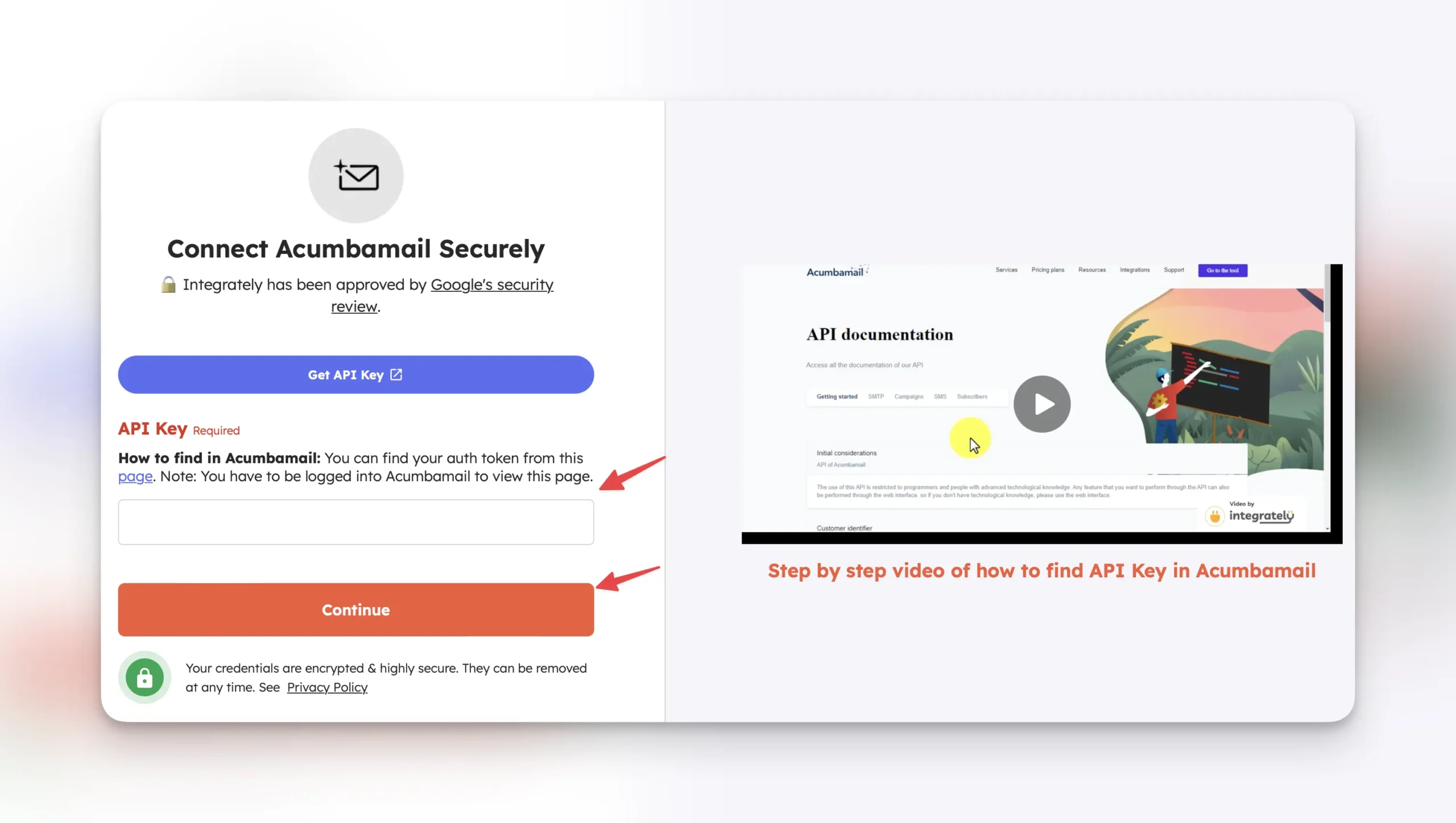
- Select whether or not you’d like to add a search step in Acumbamail. For this example, we’ll skip searching.
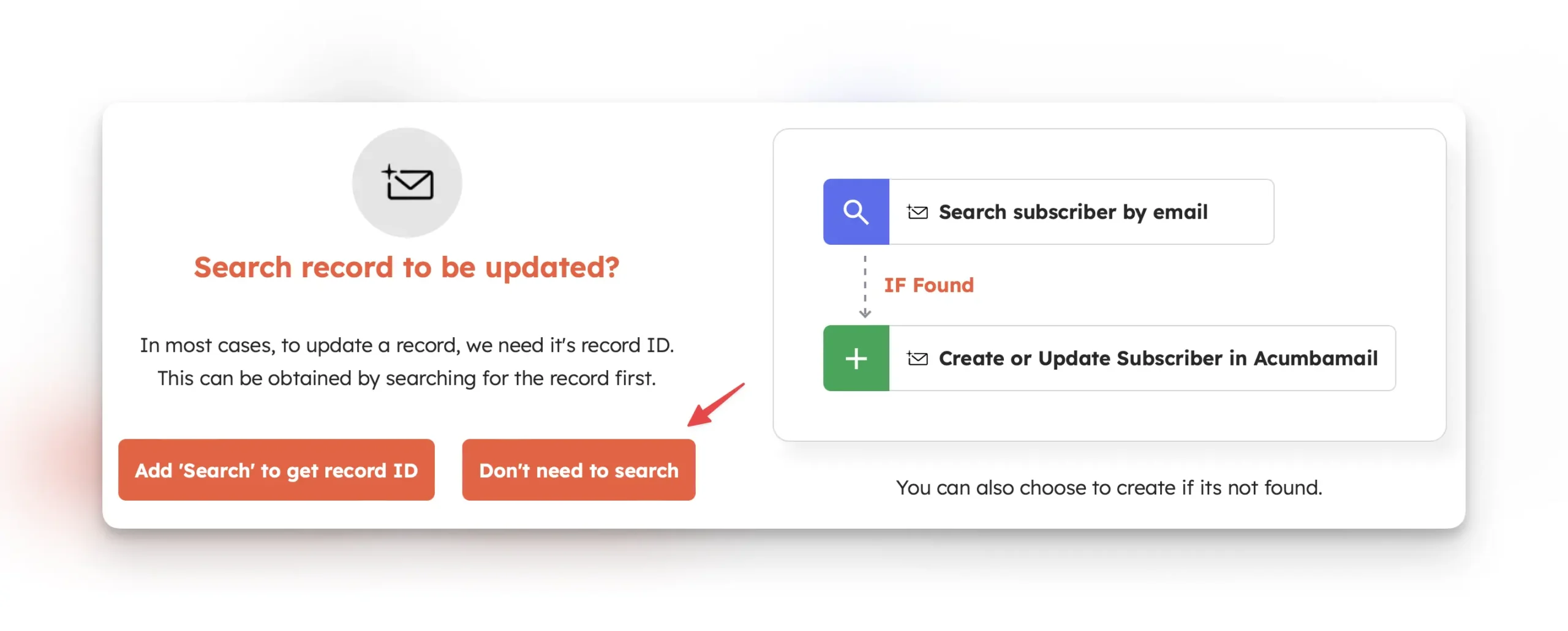
- Next, select the Acumbamail list you’d like to push leads into.
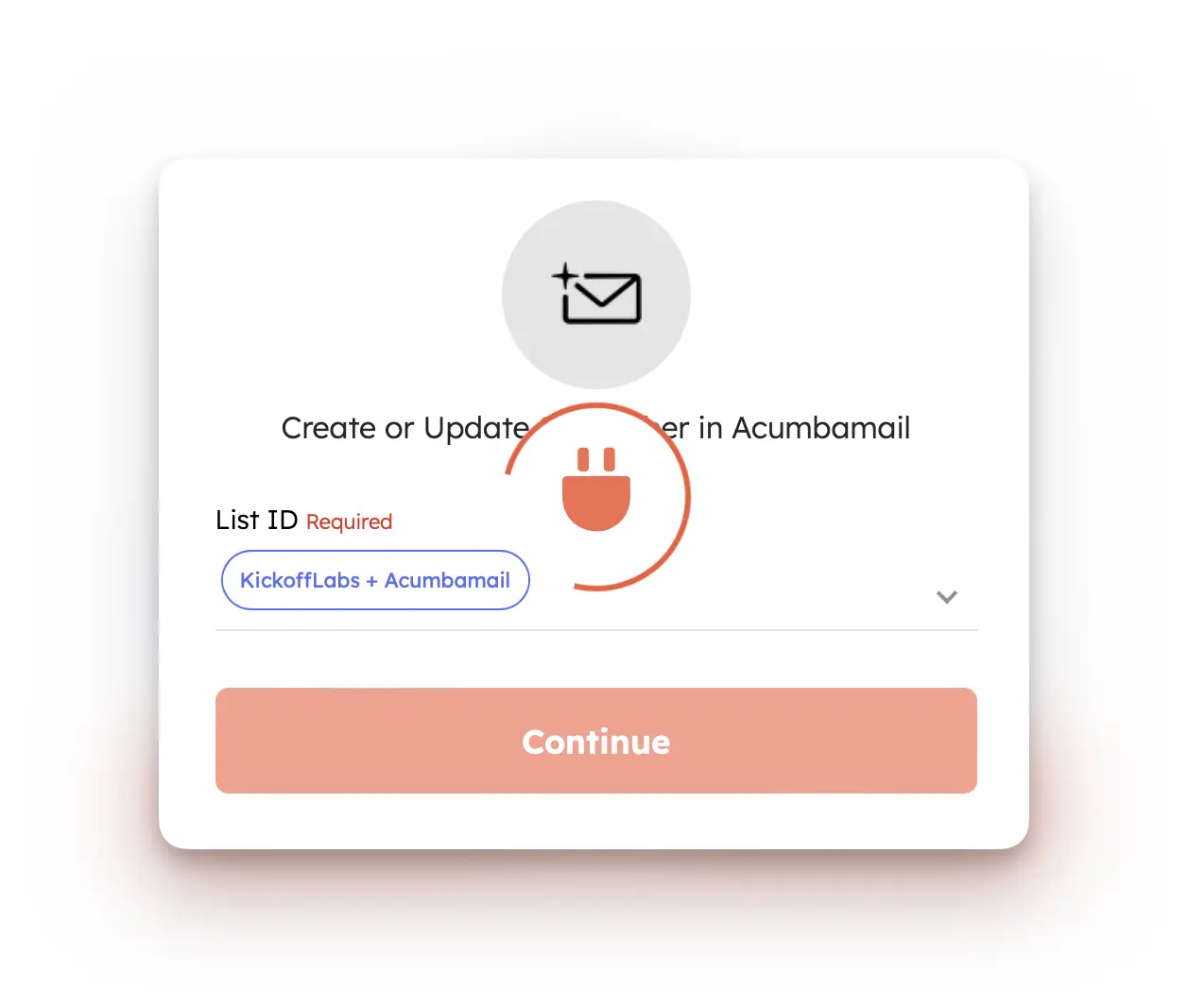
- Map any additional fields you’d like to push from KickoffLabs into Acumbamail, test, and turn your automation on!
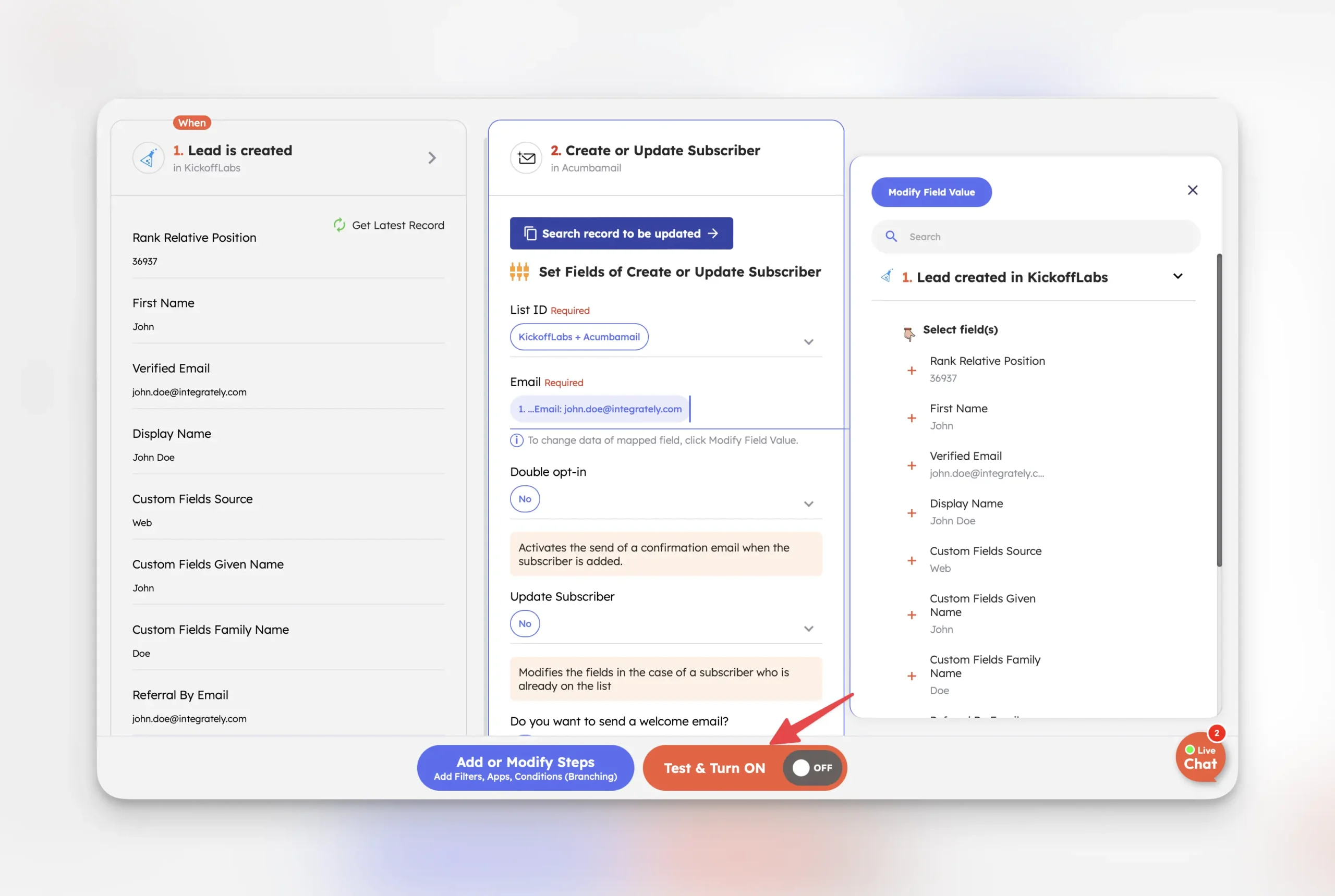
- If all checks out, leads should begin appearing in your Acumbamail list as they signup in KickoffLabs.
Integrately offers automations with many applications, for example: Shopify, Pipedrive, Hubspot, WooCommerce, Klaviyo, Stripe and many others.
* Note: If you would like to integrate a CRM via Integrately please disable double opt-in settings otherwise you may not receive all the leads.
If you run into any issues, reach out to support@kickofflabs.com and our team would be happy to assist!