This document covers the complete integration of your KickoffLabs product into WPBakery. Throughout this document, we will cover:
- Embedding Campaign Box on a single page
- Installing Campaign Box pop-up onto a single page
What is a Campaign Box?
KickoffLabs Campaign Boxes allow you setup viral contests on your site in minutes without any technical knowledge!
They support every KickoffLabs campaign type and can be customized to include campaign actions, rewards, leaderboards, and customer referral mechanics.
Below we’ll walk you through, step by step, how to design and install the Campaign box onto your site.
Customizing Your Campaign Box
From your campaign dashboard, select the Campaign box from the left-hand side and select “edit
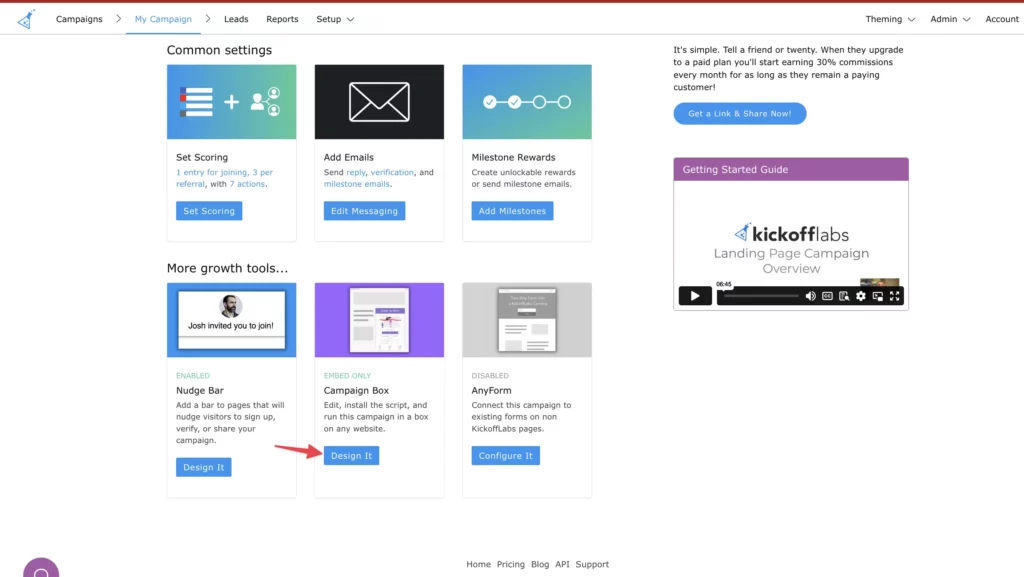
Learn more about customizing your Campaign Box along with pop-up and embed options here.
When you’re ready to install your designed Campaign box, simply select “Installation” from the menu. We’ll generate a piece of script for you to install onto your WPBakery website.
Installing Campaign Box Onto a Specific Page
WPBakery offers a Raw HTML module that allows you to embed custom HTML, CSS, and JS onto any page. There are two ways you can utilize Campaign Box. Campaign Box can function as a pop-up in the bottom right corner of your website or be embedded directly onto the page. Follow along with WPBakery’s step by step guide on using the HTML widget here.
Installing Campaign Box Pop-up
If you’d like the Campaign Box to function as a pop-up in the bottom right corner of your website, simply paste the KickoffLabs base script into the WPBakery HTML module. This will install the pop-up on the specific page instead of site wide. If you’d like the Campaign box to instead appear on all pages of your website, follow along to the steps here
Embedding Campaign Box Onto an WPBakery Page
Campaign Box can also be directly embedded onto a page of your choosing. To get started:
- Copy the base script from the KickoffLabs installation tab and paste into the WPBakery HTML widget.
- Next, copy the embed script from KickoffLabs
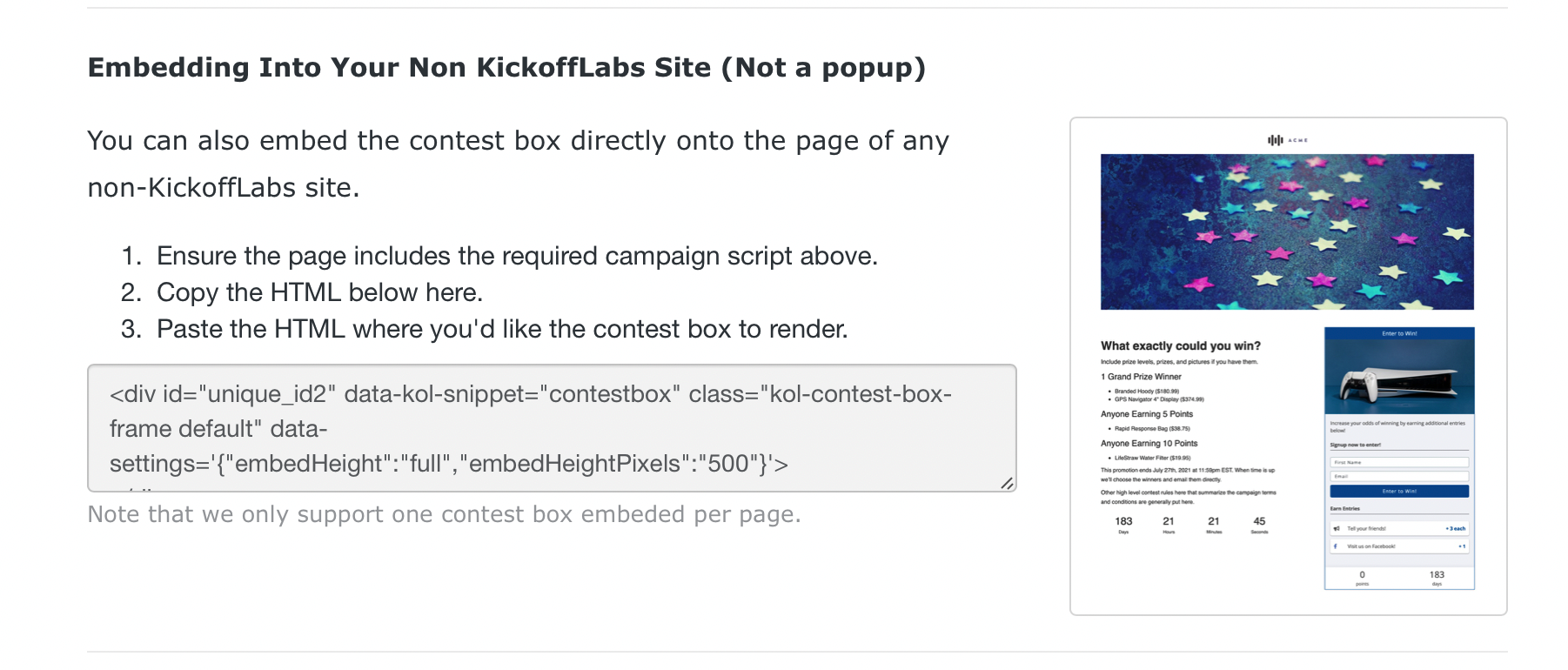
- Paste the embed script below the base script in the WPBakery HTML module.
Save and publish your changes in WPBakery!
If you have any questions or run into any issues please email our support team at support@kickofflabs.com.