Shopify Rewards Purchase Tracking
**Please note – The KickoffLabs Shopify integration was retired with Shopify’s announcement of deprecating the Shopify legacy checkout. If you’re using Shopify, you’ll need to instead integrate via the steps below.**
Integrating KickoffLabs With Shopify
Before connecting to Zapier, you’ll first need to create a landing page for the initial lead signup. This is needed for referral tracking, especially if you’re wanting to award points to someone who referred a purchase. This can be achieved by either:
- Creating a KickoffLabs landing page
- Installing a KickoffLabs embed onto the Shopify store
- Installing a KickoffLabs popup onto the Shopify store
A few example flows for this setup would be:
Awarding points for making a purchase:
Lead signs up on KickoffLabs hosted landing page > Lead is redirected to their unique status section where they can share with friends/check stats > Lead then goes on to make a purchase on the Shopify store > Lead is awarded points for the purchase
Awarding points for referring a purchase:
Lead signs up on KickoffLabs hosted landing page > Lead is redirected to their unique status section where they can share with friends/check stats > Lead shares their unique share URL with their friend > friend signs up as a lead > friend goes on to make a purchase on the Shopify store > Referrer is awarded points for referring someone who made a purchase
Integrating With Shopify via Zapier
- First create a lead tag in KickoffLabs. Follow the steps here to create your first tag.
- Then login to Zapier and create a Zap.
- Select Shopify as the app that you’d like to push leads from.
- Select “New Order” from the event trigger dropdown.
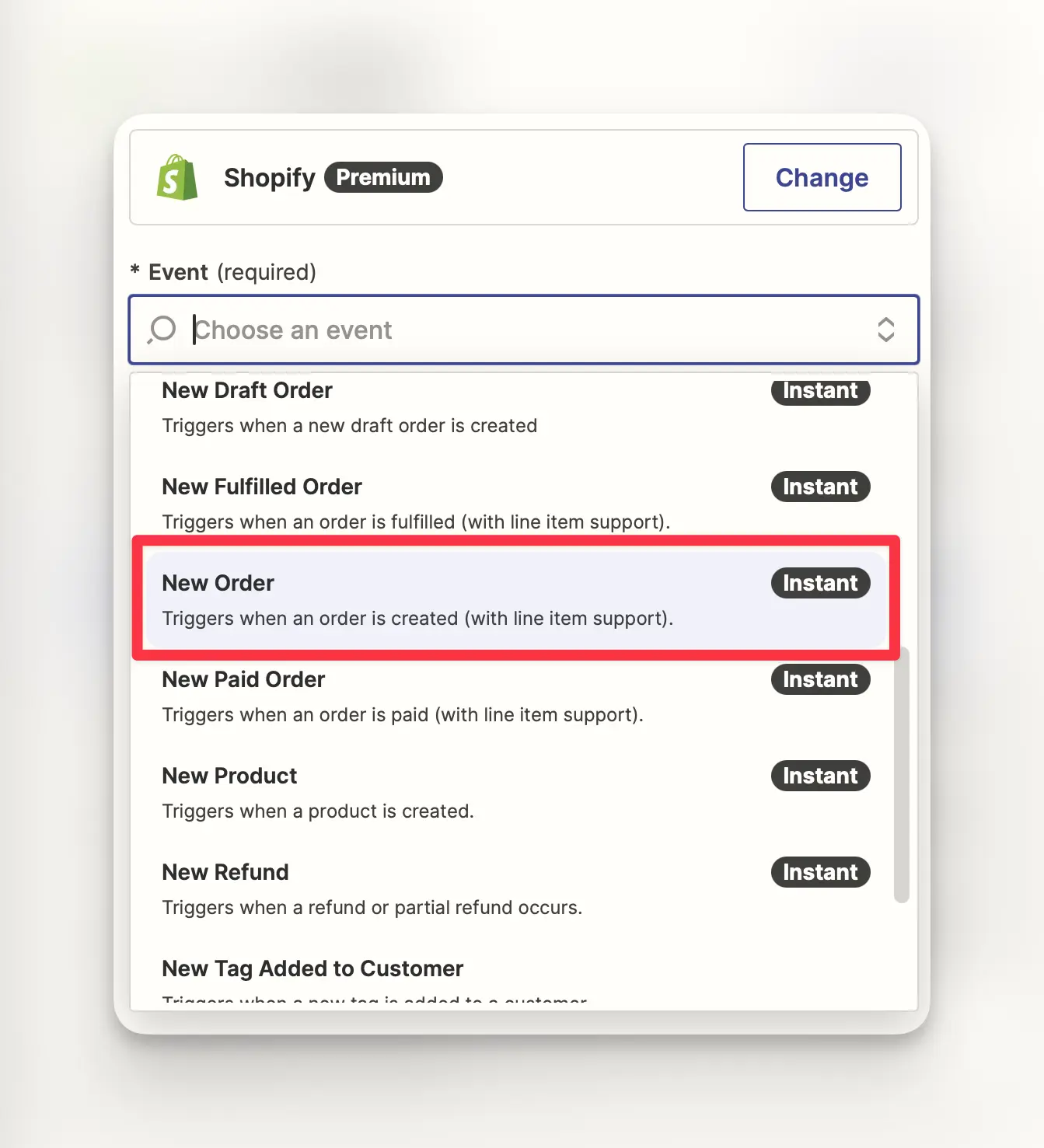
- Next, Zapier will prompt you to sign in to connect your Shopify account.
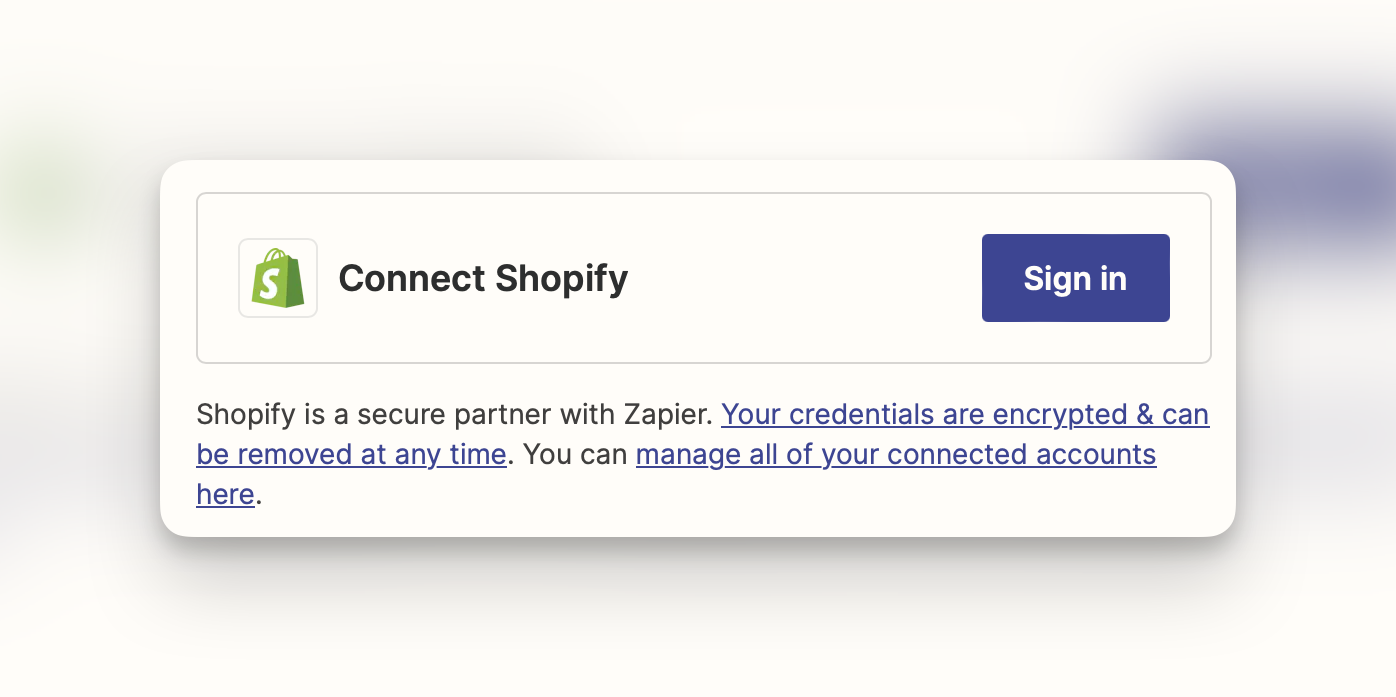
- You will need to enter your myshopify.com store URL in order to continue. Once connected the window will close and you’ll be taken to your Zapier setup where you can continue.
- Zapier will now prompt you to test the trigger step. If everything is setup correctly so far, you’ll see a success message with the ability to move onto the next step.
- Next, select KickoffLabs for the Action step in Zapier.
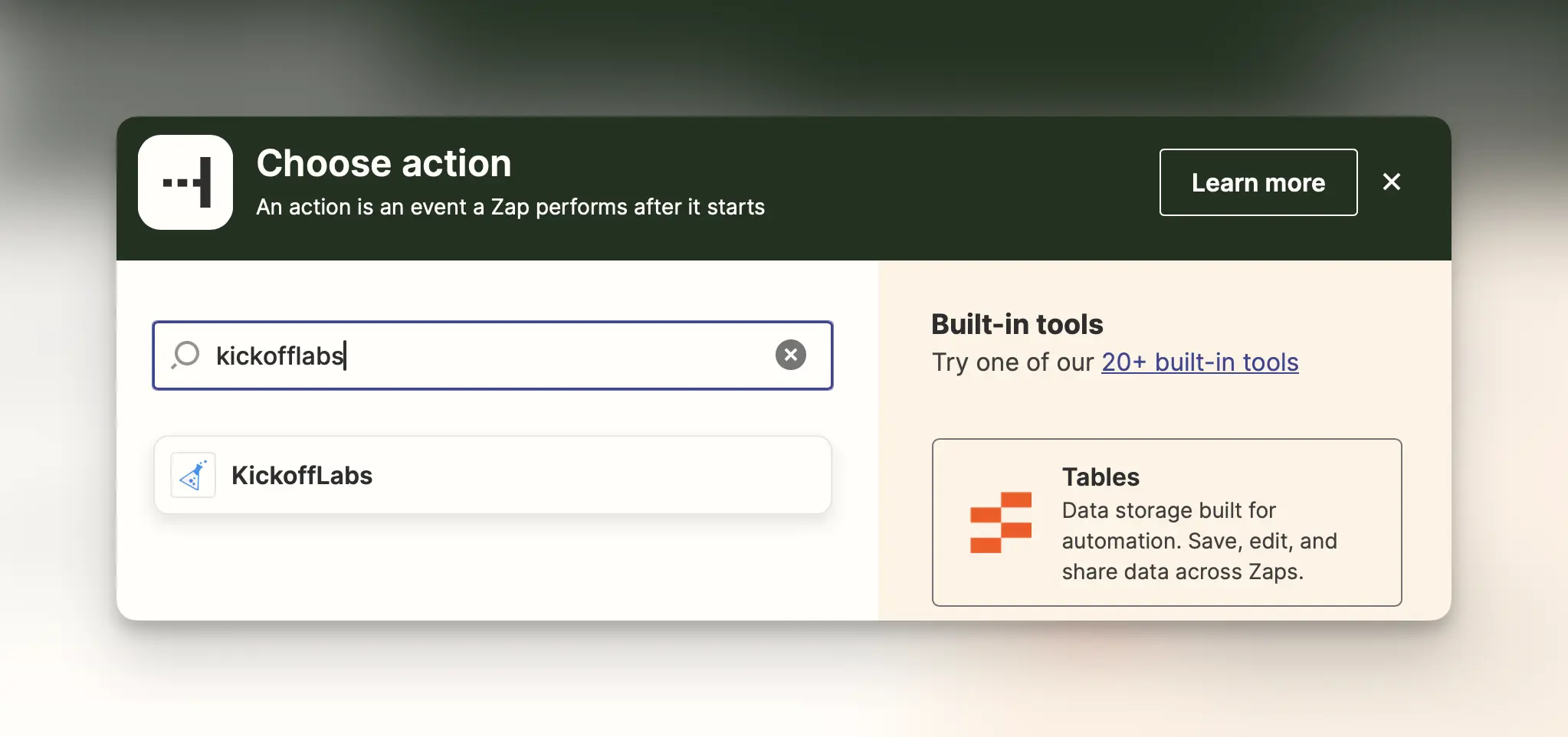
- Next, select “Tag Lead” from the event dropdown. If you’d like to tag the lead who referred the purchaser, you’ll want to instead select “Tag Lead Parent.”
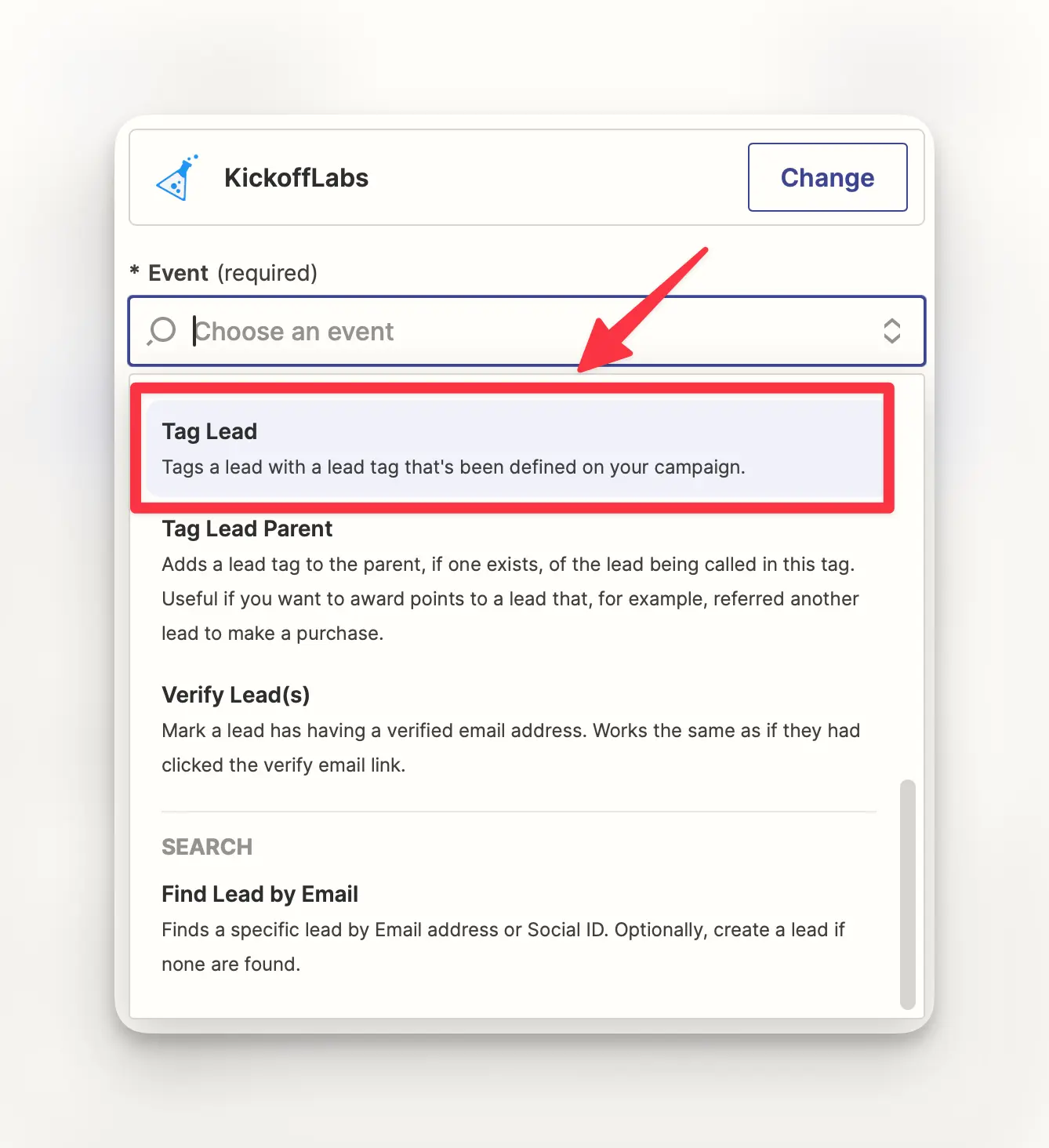
- You’ll now be prompted to connect your KickoffLabs account to Zapier if you haven’t done so before. If you’ve connected your KickoffLabs account in the past, you’ll see your previously connected campaigns listed.
- A new window will open to enter the KickoffLabs Campaign ID and API Key.
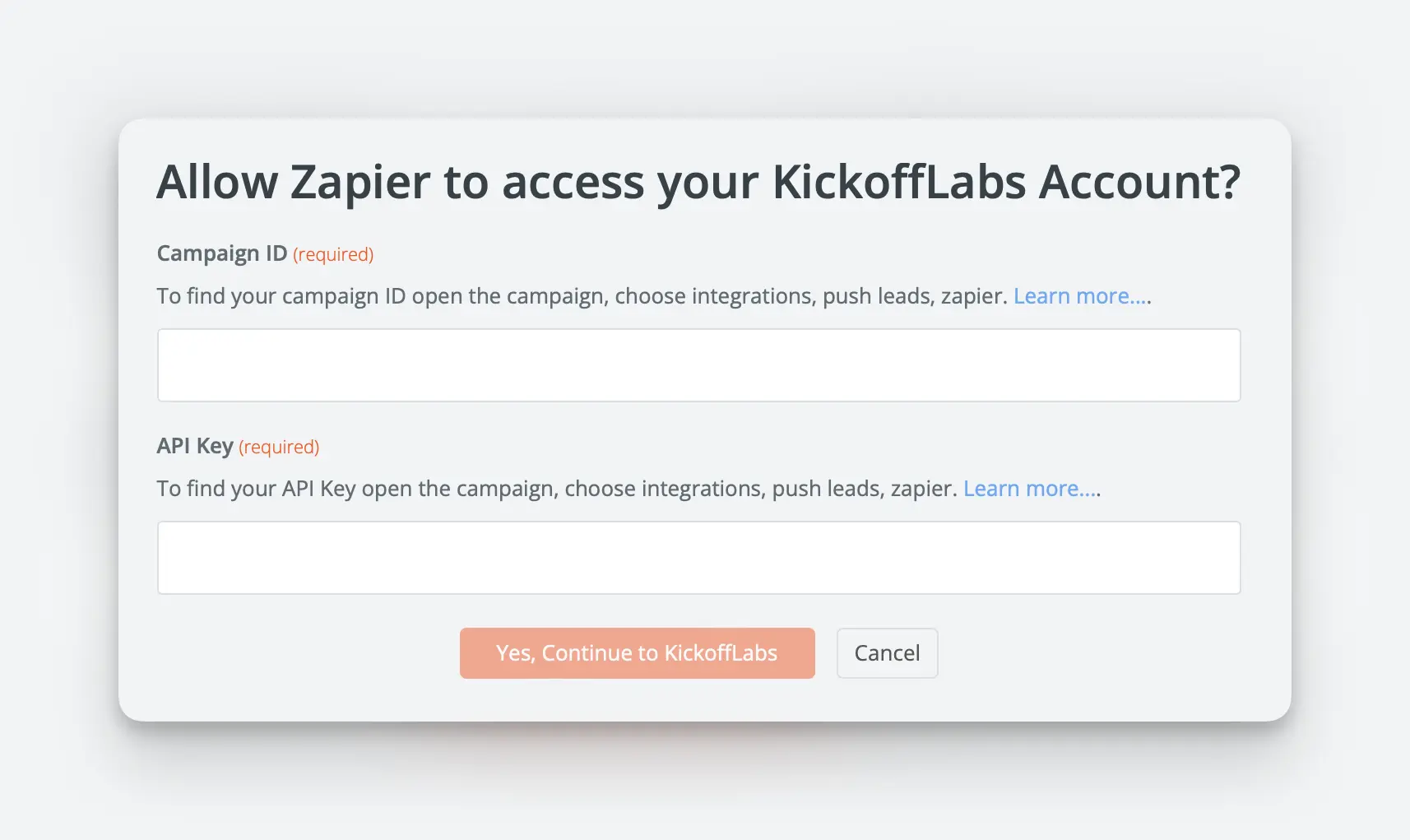
- This can be found on the right side of your KickoffLabs Zapier integration page (accessible in KickoffLabs via Setup > Integrations > Zapier). Once you enter the details and continue, the window should close and you’ll be taken back to your Zapier setup.
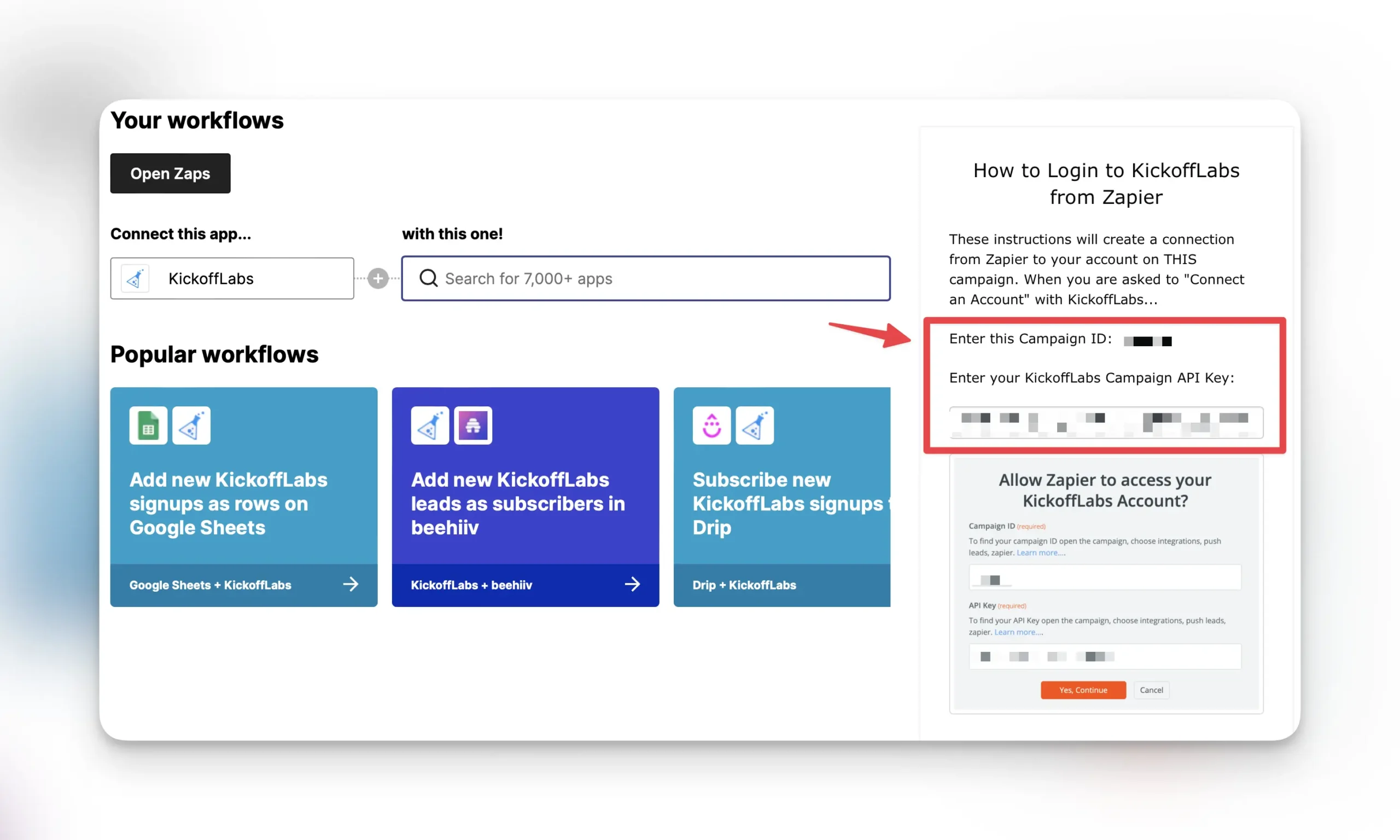
- Next, map the Shopify email field into the “Lead Email” field and select your KickoffLabs lead tag for the “Tag ID” field in Zapier.
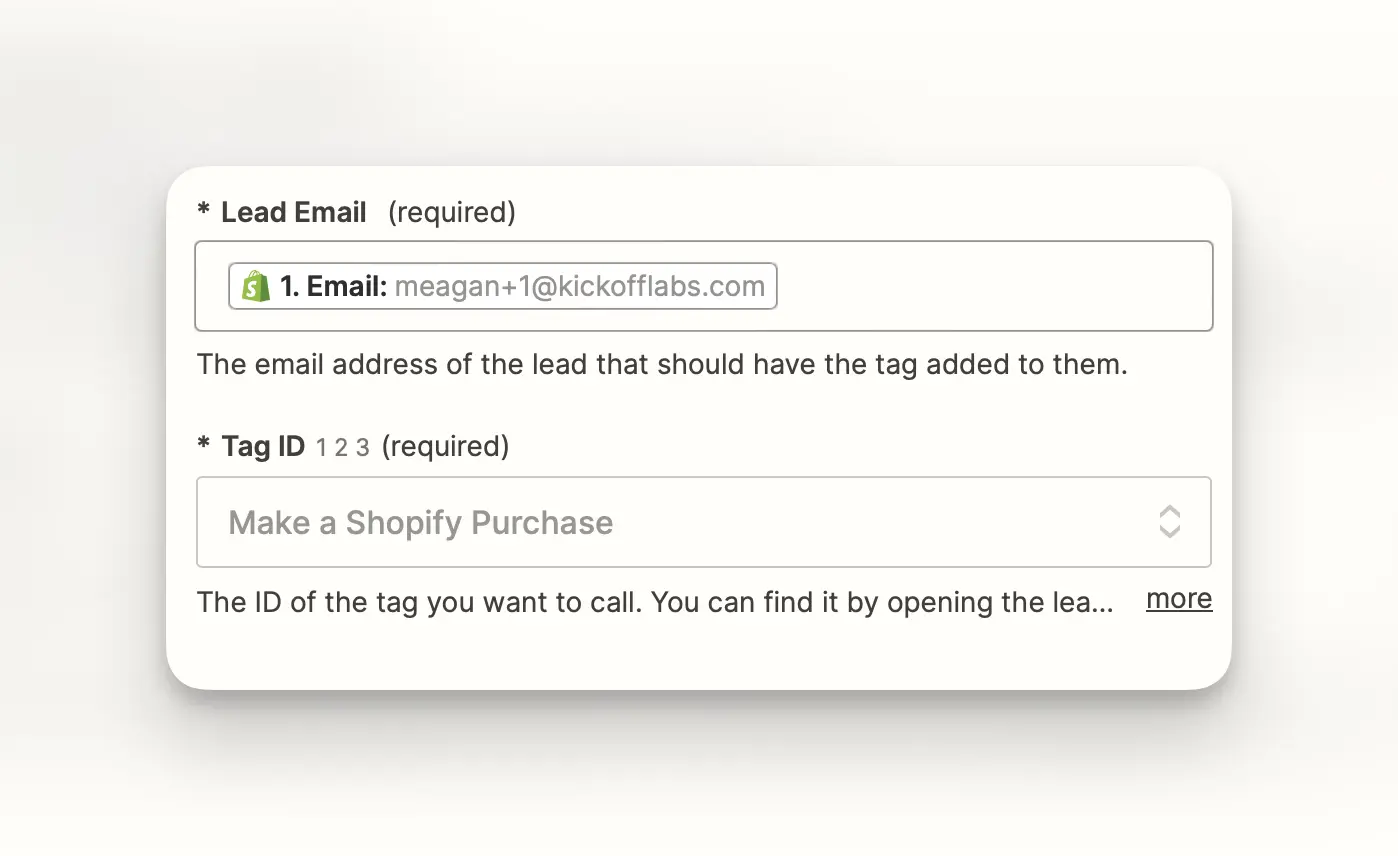
- Test out your integration and turn on the zap! If everything is setup correctly, you should see the lead tagged in KickoffLabs.
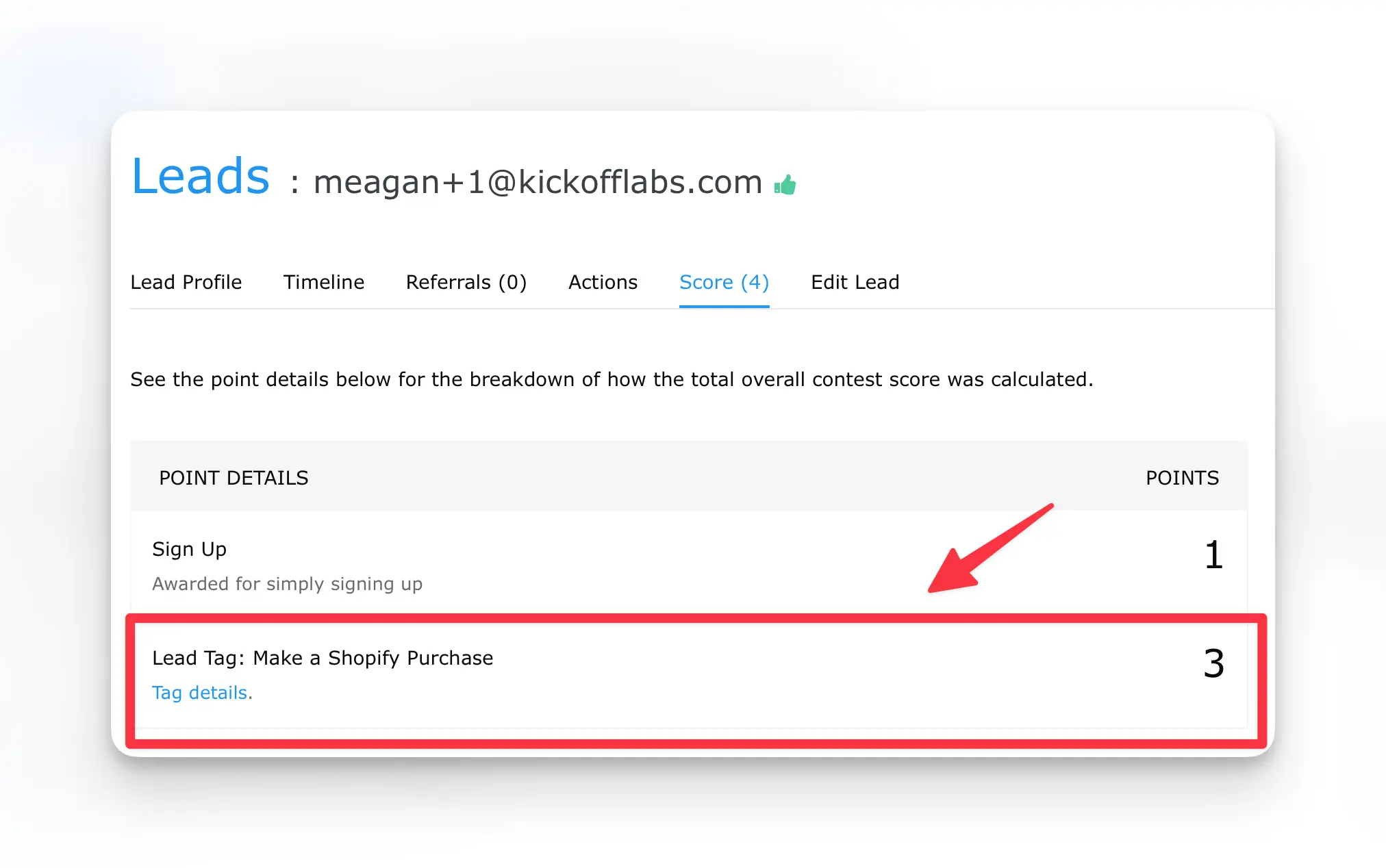
If you run into any issues, reach out to support@kickofflabs.com and our team would be happy to assist!