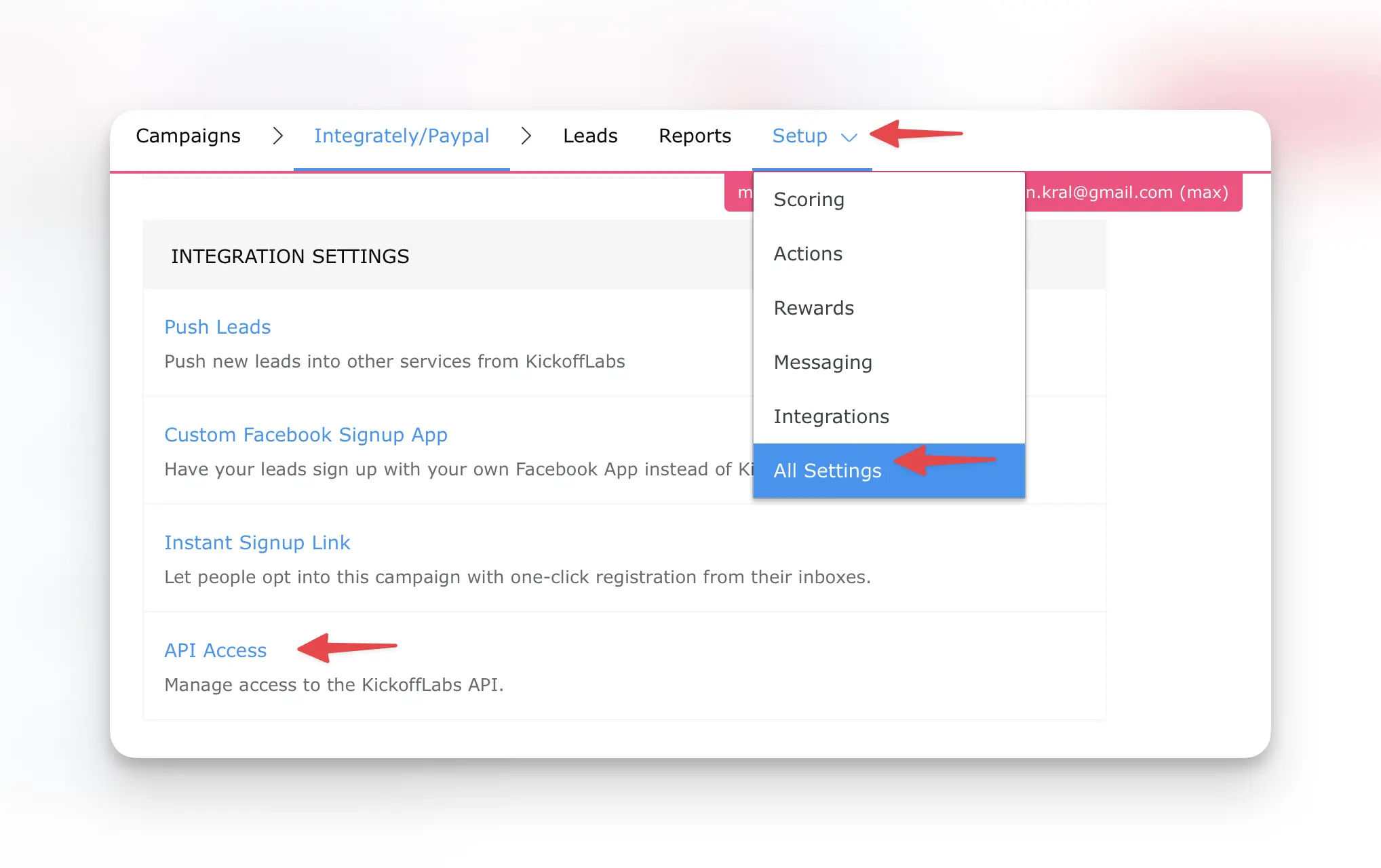Using Lead Tags With Integrately
Tagging a lead can come in handy when you want to track a lead’s actions outside of KickoffLabs. Award points for things like creating an account, completing a survey, making a purchase and more. In this guide, we’ll walk through:
- Tagging a lead who completes a survey
- Tagging a lead who makes a purchase or refers a purchase
Before connecting to Integrately, first create a lead tag in KickoffLabs. Follow the steps here to create your first tag.
Tagging a Lead Who Completes a Survey
In this example, we’ll use Typeform, however you can replicate the steps for other survey platforms aswell (aslong as the platform offers an Integrately or similar connection).
- To get started, login to Integrately and create a new automation.
- Choose the app that you’d like to push leads from. In this example, we’ll be using Typeform.
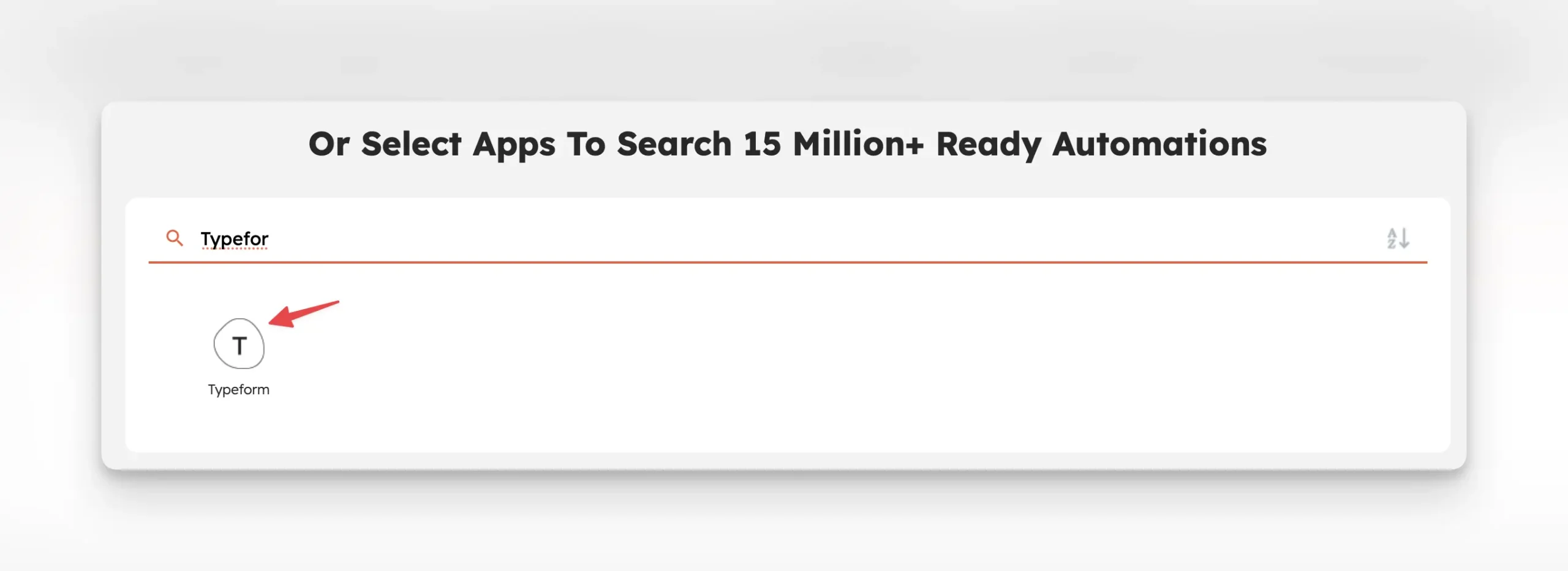
- Next, select KickoffLabs as the second app.
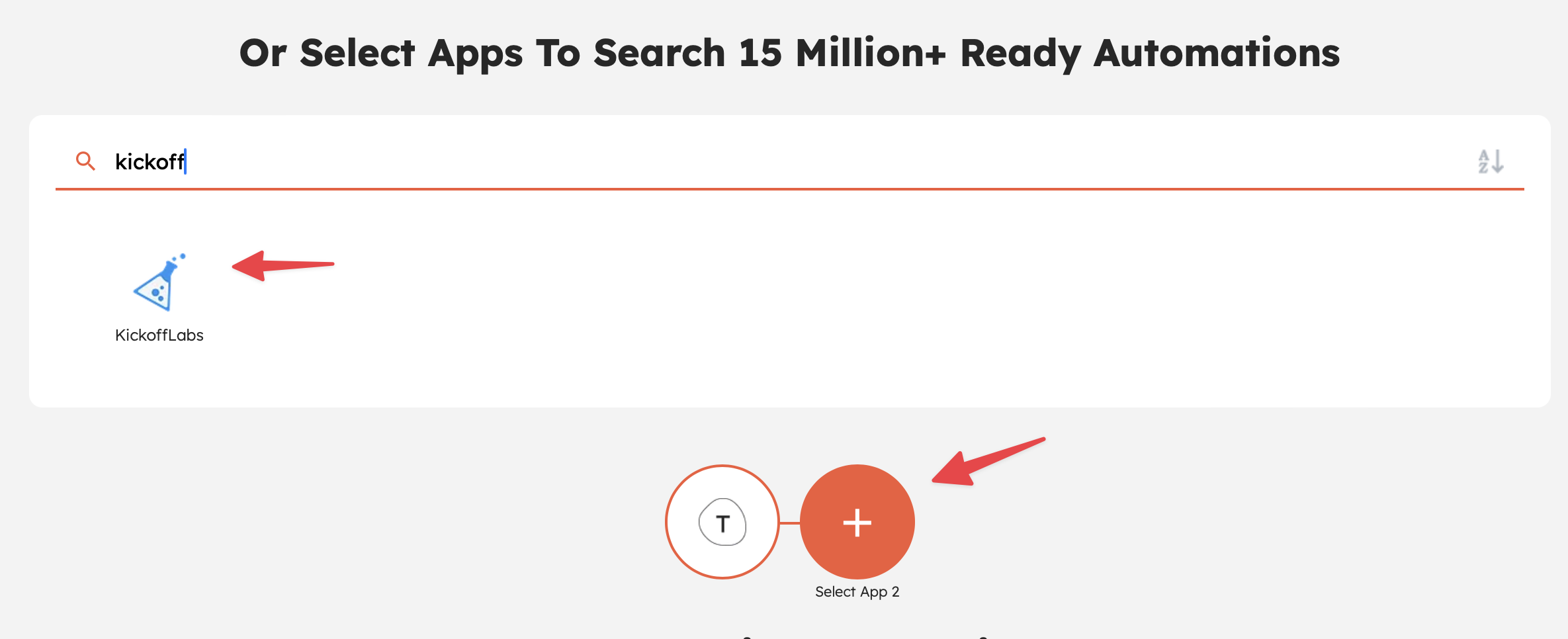
- Select a popular automation or create your own. For this example, we’ll create our own where we select When a lead completes a Typeform survey > Tag them in KickoffLabs.
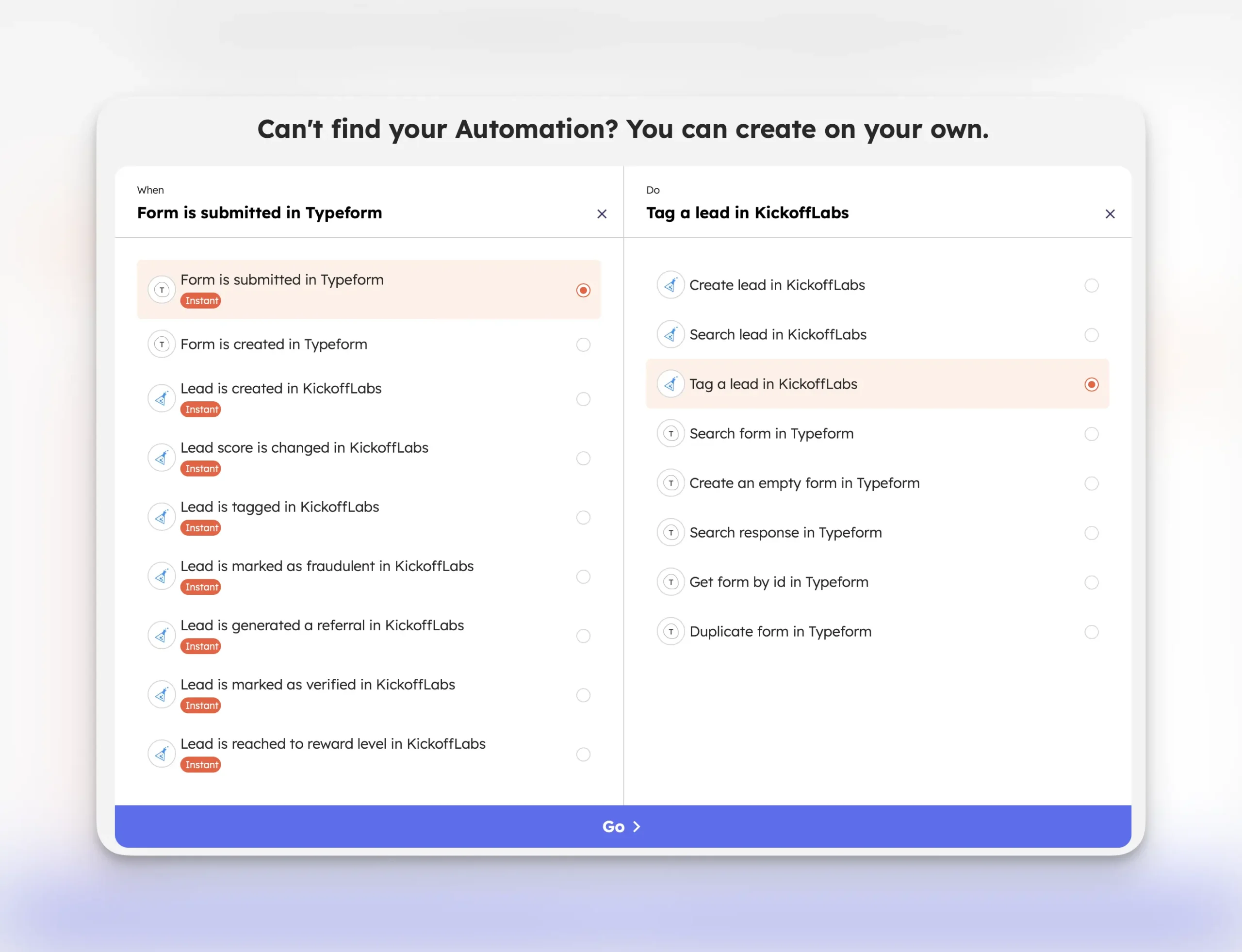
- Sign-in to your Typeform account and grant permission to Integrately.
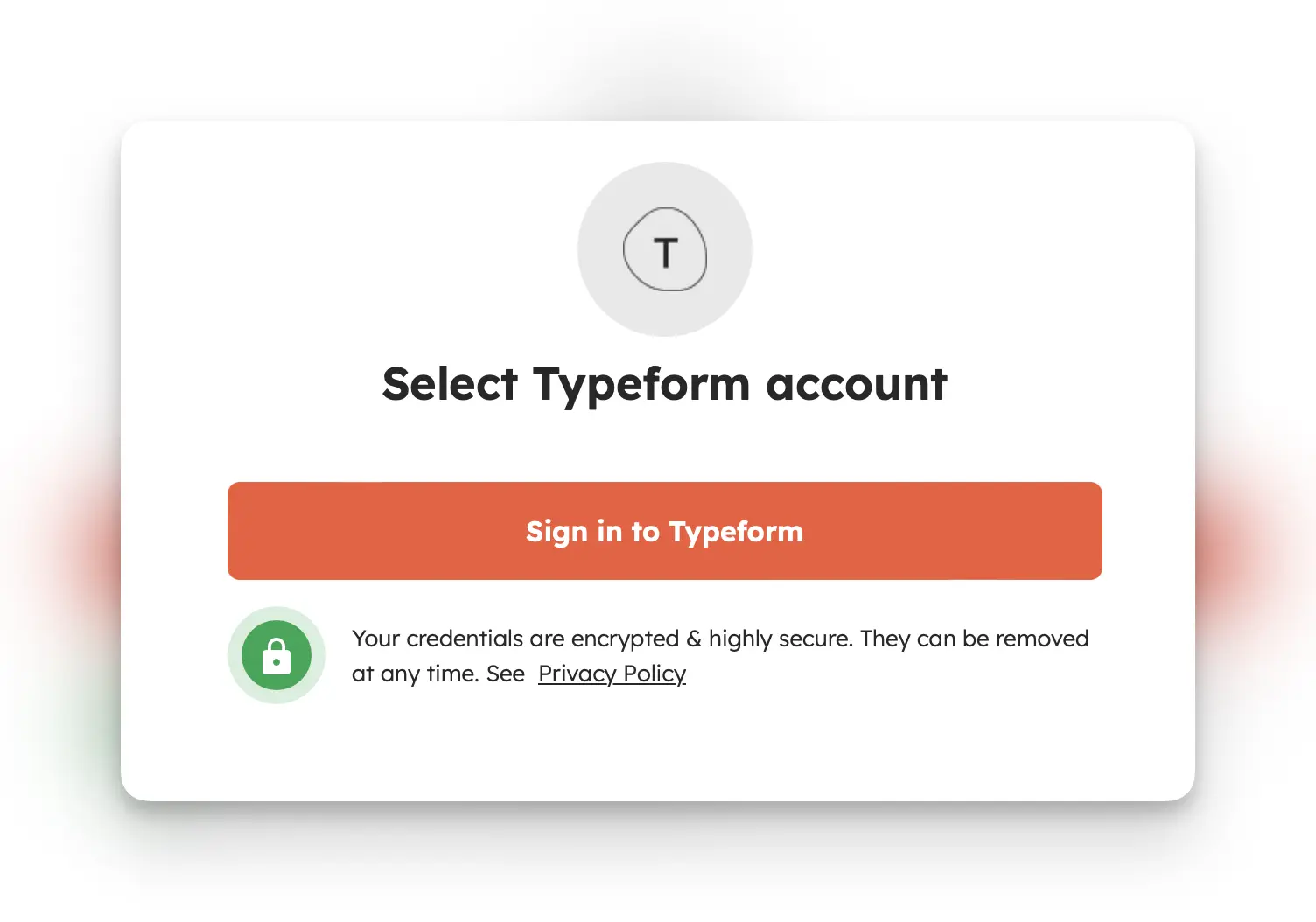
- Choose the Typeform form you’d like to connect to and test the connection.

- Next, connect your KickoffLabs account to Integrately.
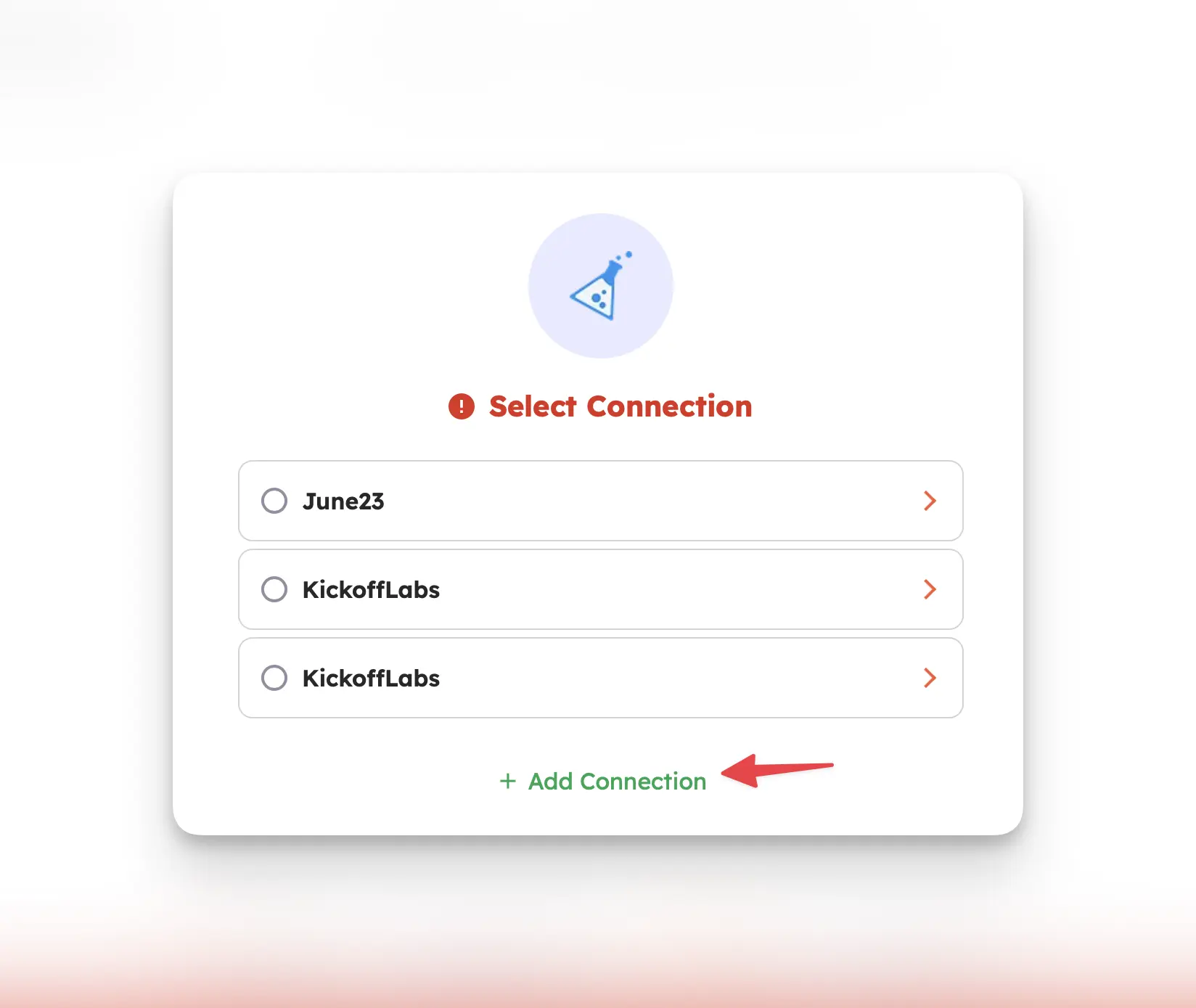
- For this step, we recommend opening a new tab to copy your Campaign ID + API Key.
- On the API Access page, copy your Campaign ID and API Key. Back in Integrately, paste the Campaign ID and API Key and paste them into Integrately.
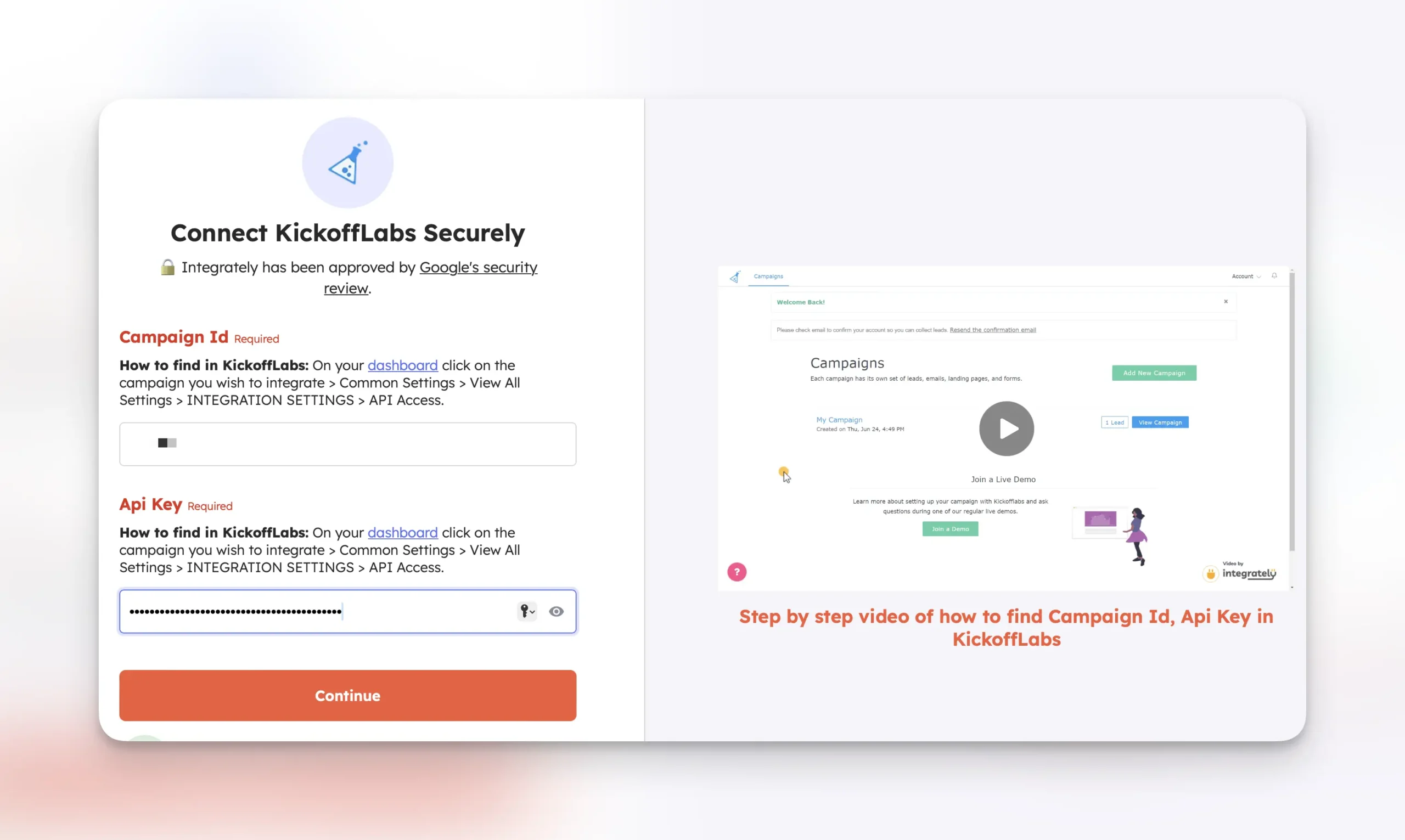
- Next, map your Typeform email field to KickoffLabs.
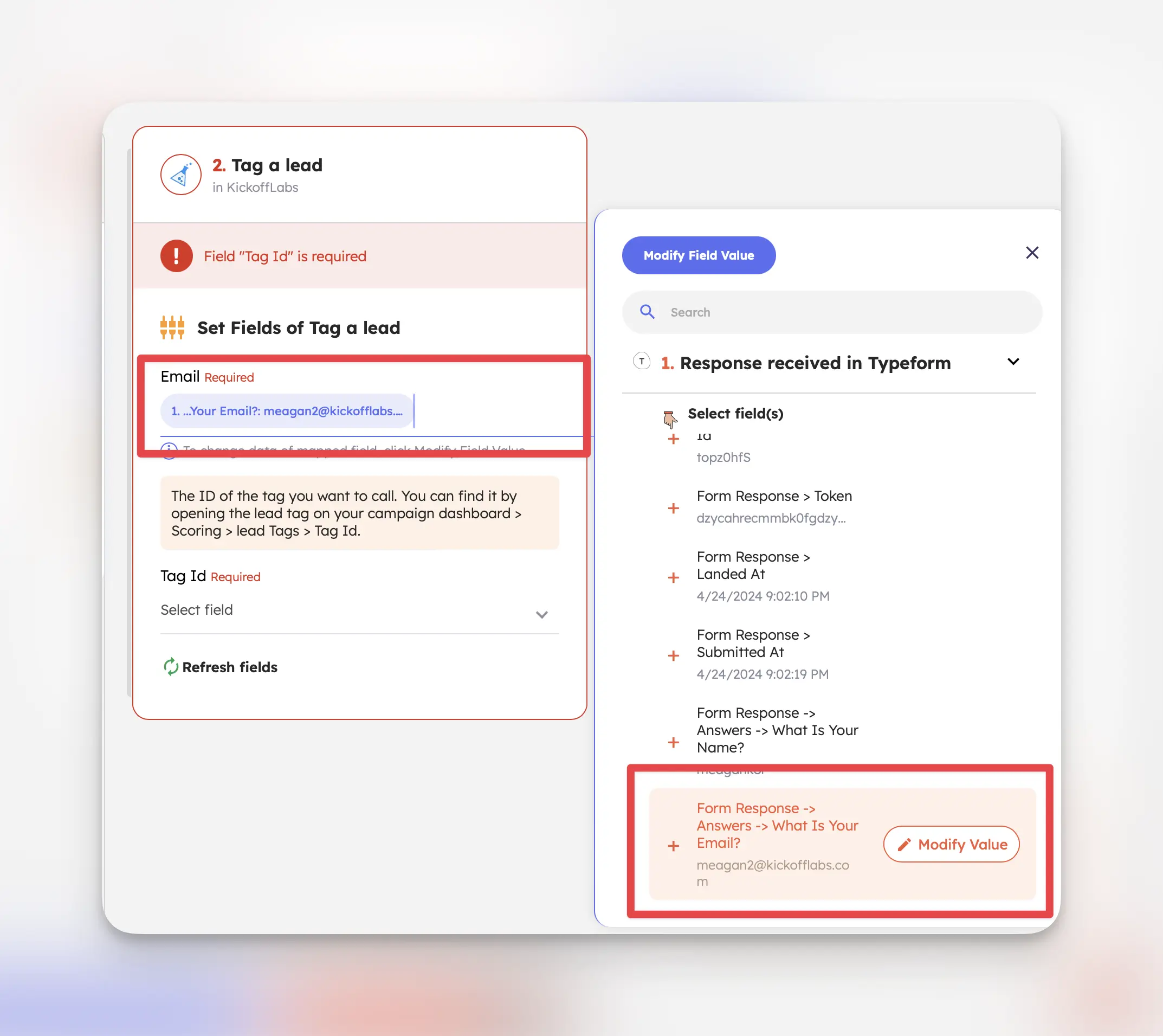
- Then, select the lead tag you’d like to use for the automation.
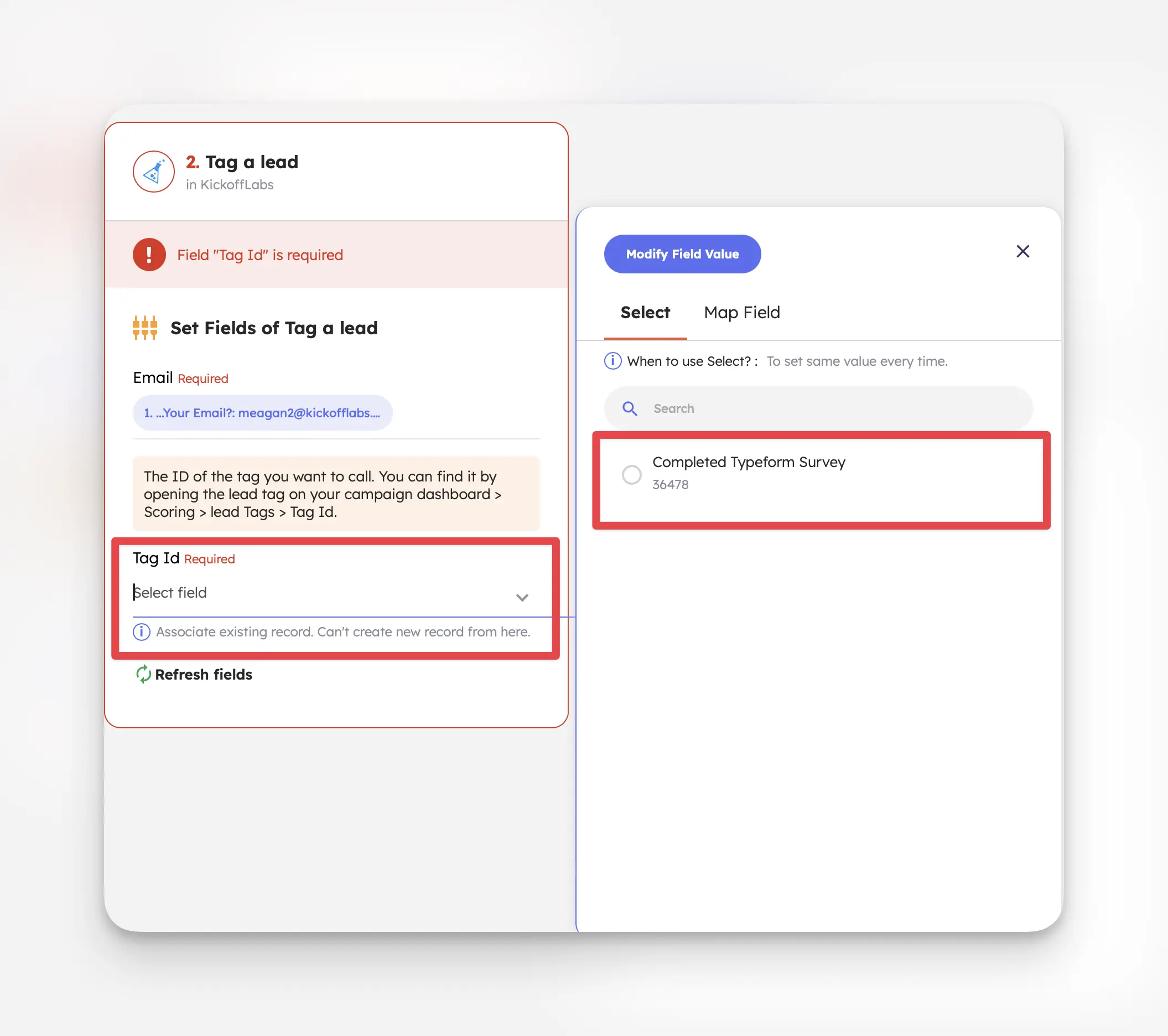
- Test the workflow and turn on your automation! Leads should now be tagged with filling out the Typeform in your KickoffLabs Account.
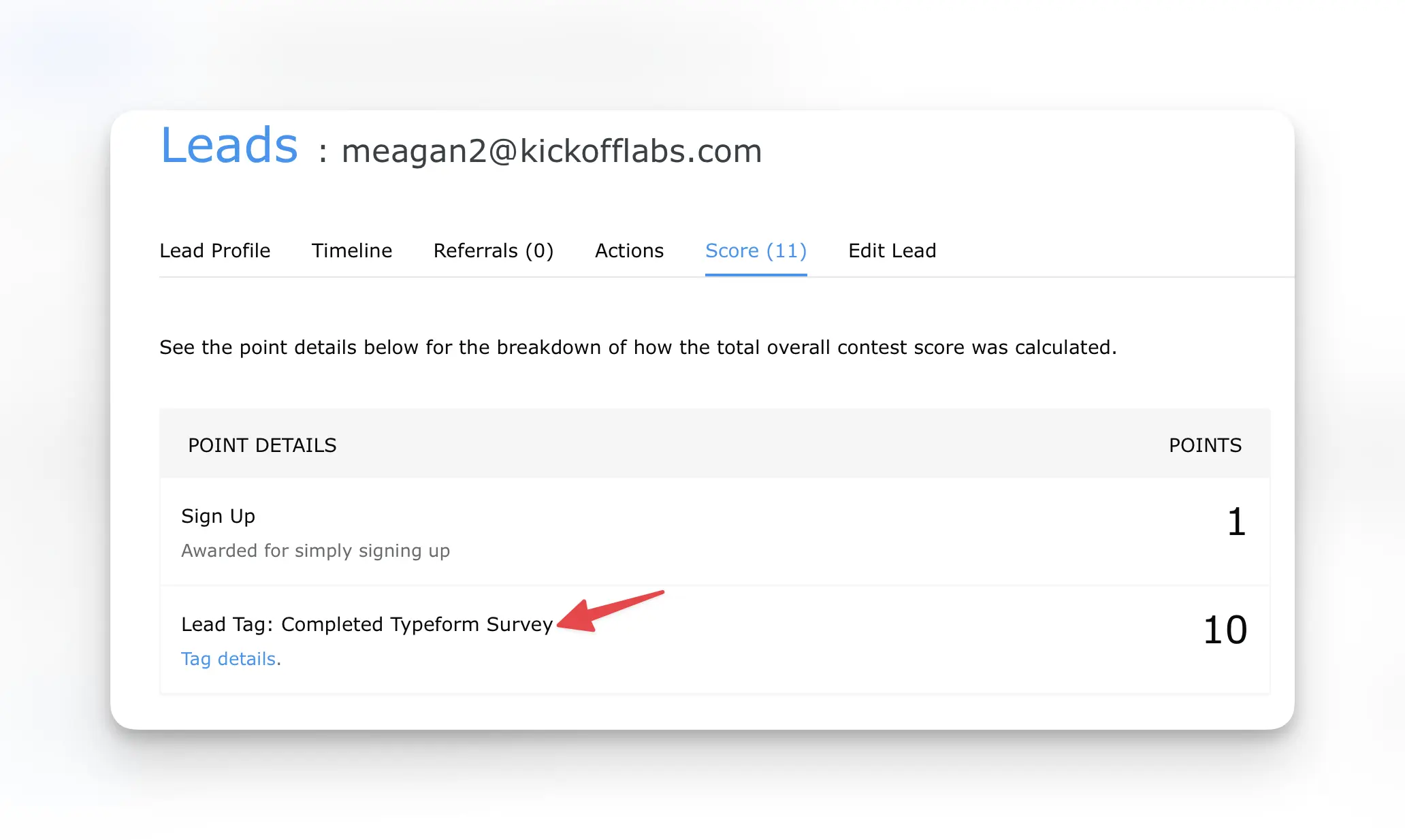
Tagging a Lead for Making a Purchase
In this example, we’ll be using Woocommerce to tag a lead for making a purchase. Outside of our native Shopify rewards integration, you can use lead tags to track purchases on additional platforms (such as PayPal, Stripe, and Woo-commerce).
Lead tags can be used to tag the purchases, person who referred them (or both) and optionally award points.
Before connecting to Integrately, first create a lead tag in KickoffLabs. Follow the steps here to create your first tag.
- To get started, login to Integrately and create a new automation.
- Choose the app that you’d like to push leads from. In this example, we’ll be using Woocommerce.
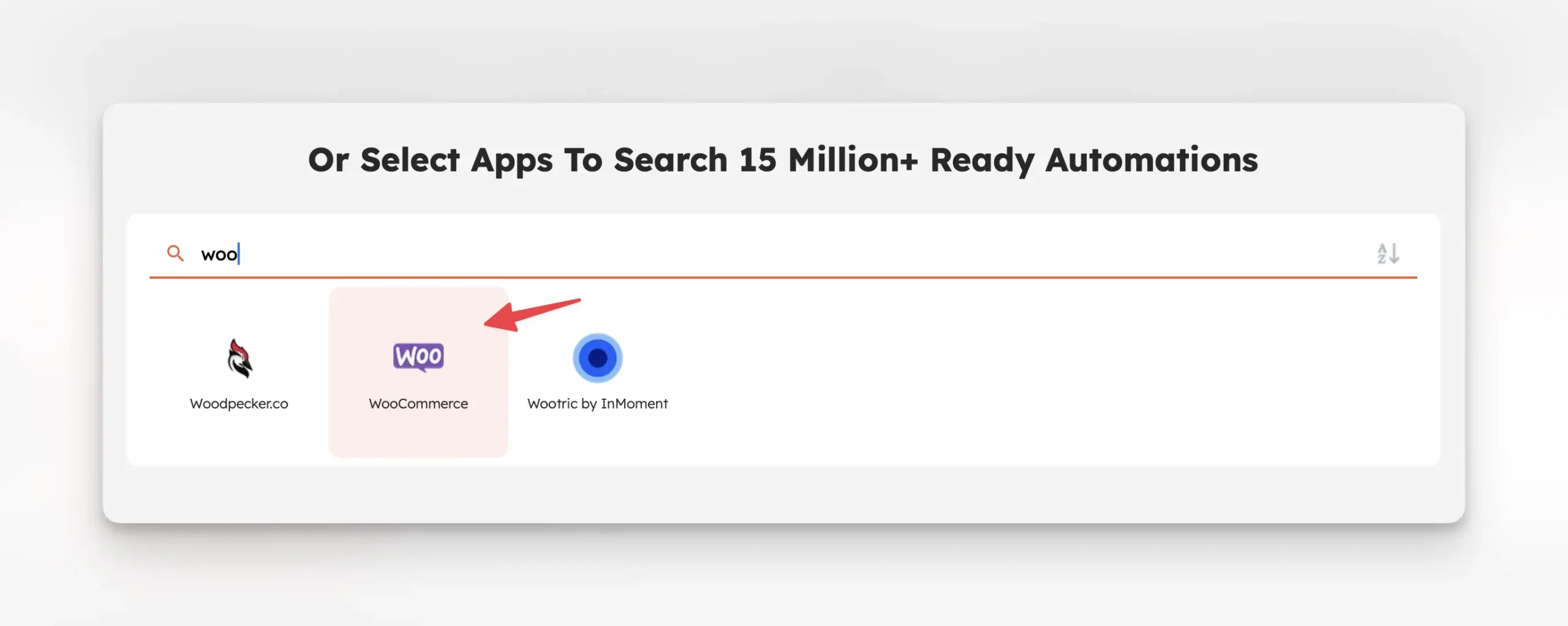
- Next, select KickoffLabs for the 2nd app.
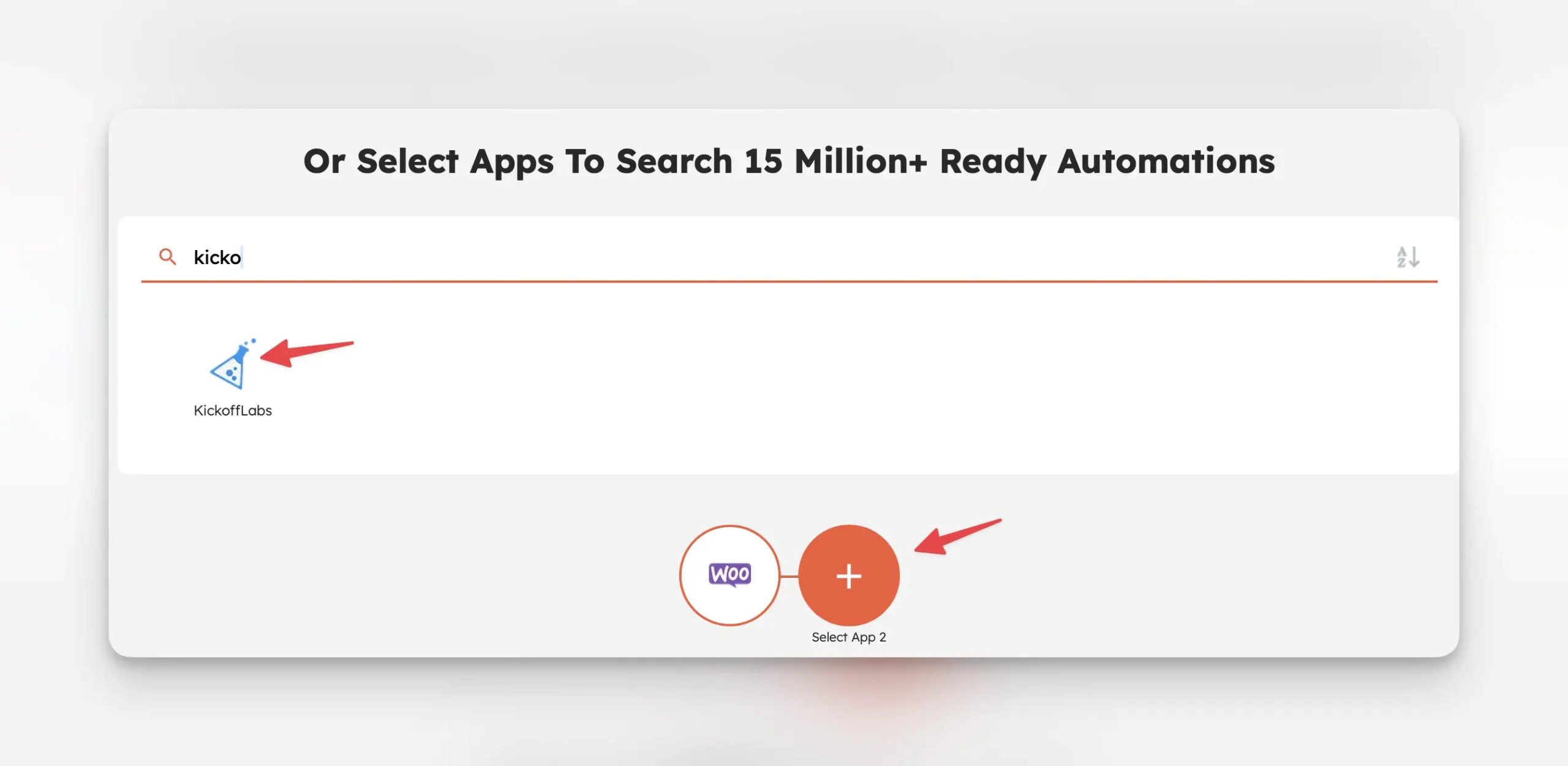
- Next, select a popular automation or create your own. For this example, we’ll create our own where we select When a new order is created in Woocommerce > Tag them in KickoffLabs.
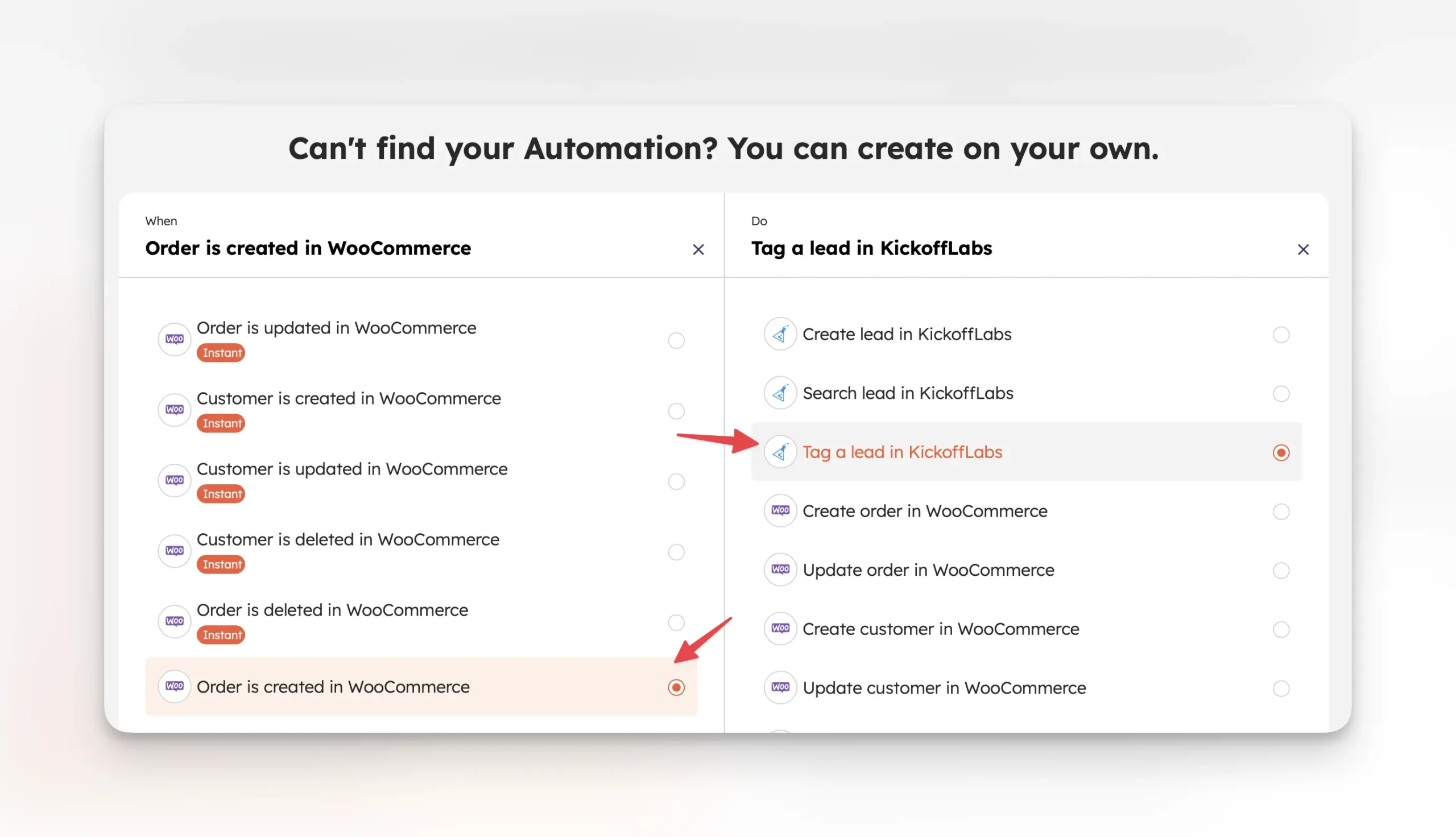
- Connect your Woocommerce account by pasting in your store url, consumer key, and consumer secret.
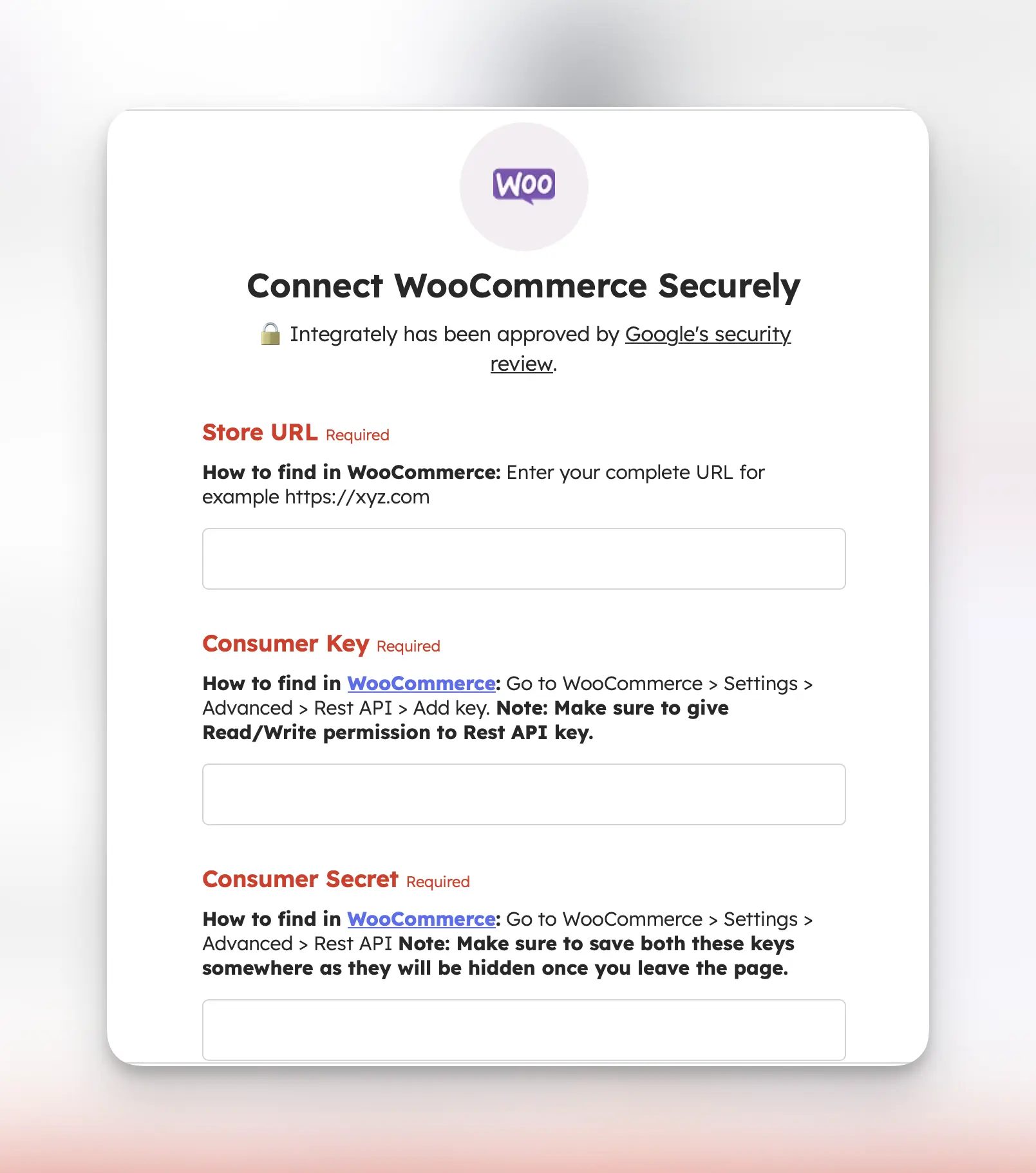
- Next, Integrately will test the connection. If successful, you’ll be able to move to the 2nd part of the setup.
- Integrately will now prompt you to connect your KickoffLabs account.
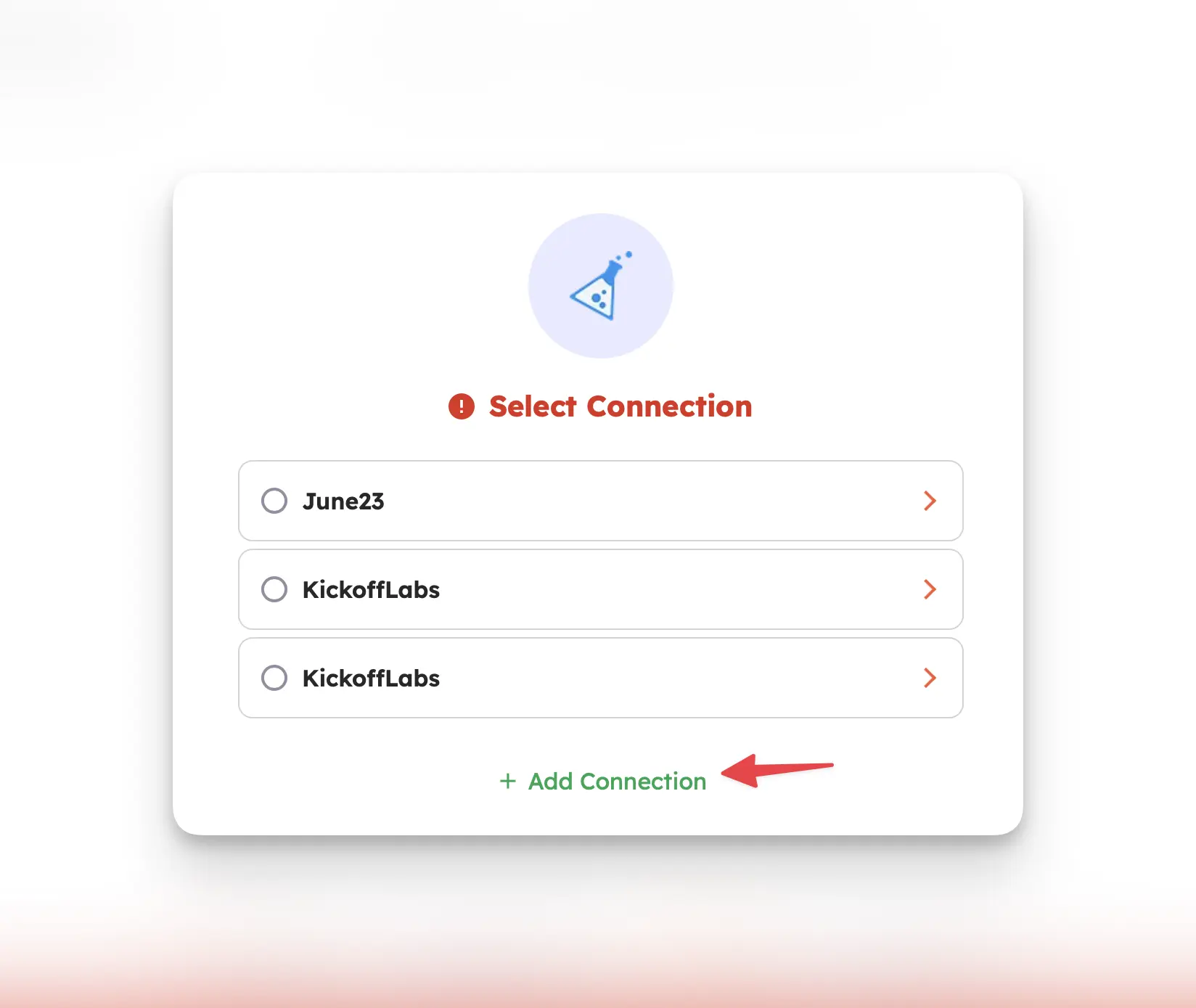
- For this step, we recommend opening a new tab to copy your Campaign ID + API Key.
- On the API Access page, copy your Campaign ID and API Key. Back in Integrately, paste the Campaign ID and API Key and paste them into Integrately.
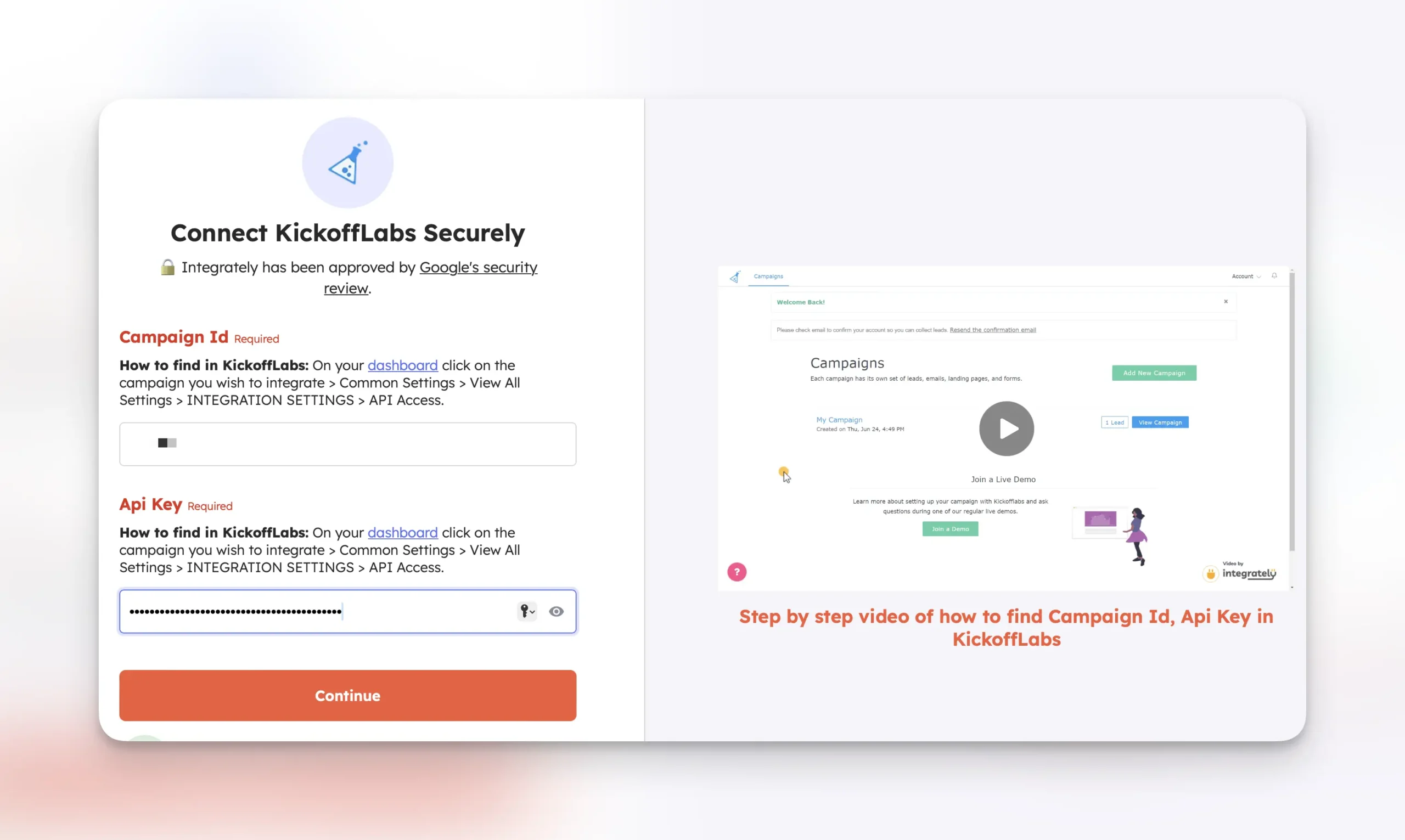
- Next, confirm the email field is mapped from Woocommerce and select the lead tag you’d like to use for the automation.
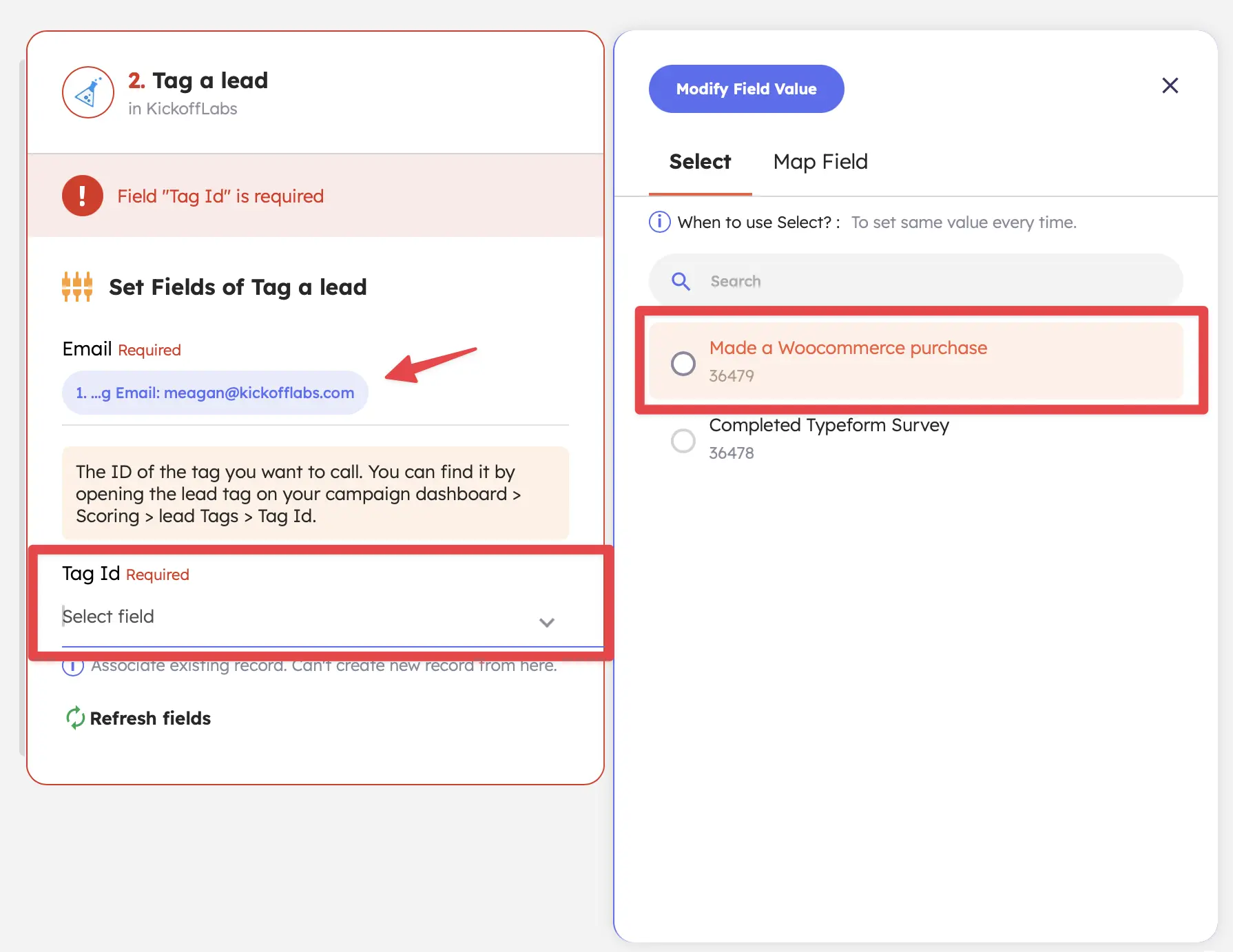
- Test and turn on your integration. You should begin to see leads tagged and award points when they’ve made a purchase!
If you run into any issues, reach out to support@kickofflabs.com and our team would be happy to assist!