KickoffLabs supports one click signup with Google on any landing page. This means that your leads don’t have to enter their email address. They can just signup through Google as shown here:
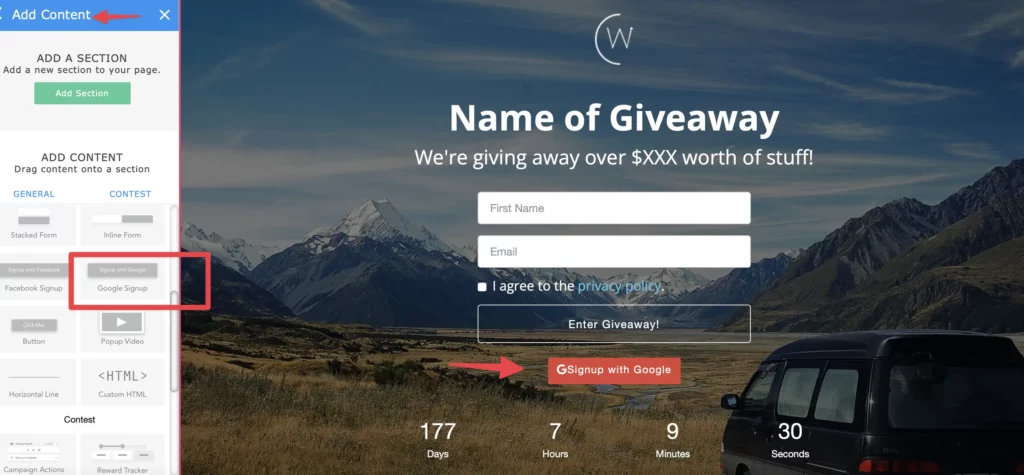
How can I add this option to my page?
- Create a landing page on your campaign to collect leads.
- In the landing page editor open the “Add Content” sidebar.
- Scroll down to the Google Signup Button
- Drag the Google Button onto your landing page + make any styling changes
- Publish the landing page.
What happens after someone clicks Google signup?
Once someone clicks the Google option they’ll be asked to allow you access to their Email address. They may be asked to log into Google first if they are not signed into the service.
After they allow you access they will be redirected to your thank you page and you’ll have access to their email address in your leads list within the campaign.
A few things to keep in mind while using the Signup With Google action:
- If the signup button is added multiple times, the lead’s signup will only be counted once
- If you have a page level signup with Google button (separate from our actions) and a lead joins that way, we’ll give them the points for the signup (if a Google action is also enabled). Please note the email action also works this way as well.
- If someone signs up via email. Then clicks Google signup, and inputs a different email, we’ll credit the lead for the first email that was used and log the Google Email Address as a custom field on the existing lead. This way we don’t create two leads.
Can I offer this in addition to a traditional form?
Yes. That’s recommended in case someone doesn’t participate with Google. Yes. Those people exist. 🙂