Filtering Your Leads:
- Access your list of leads by clicking the “Leads” tab in the top menu of your campaign dashboard.
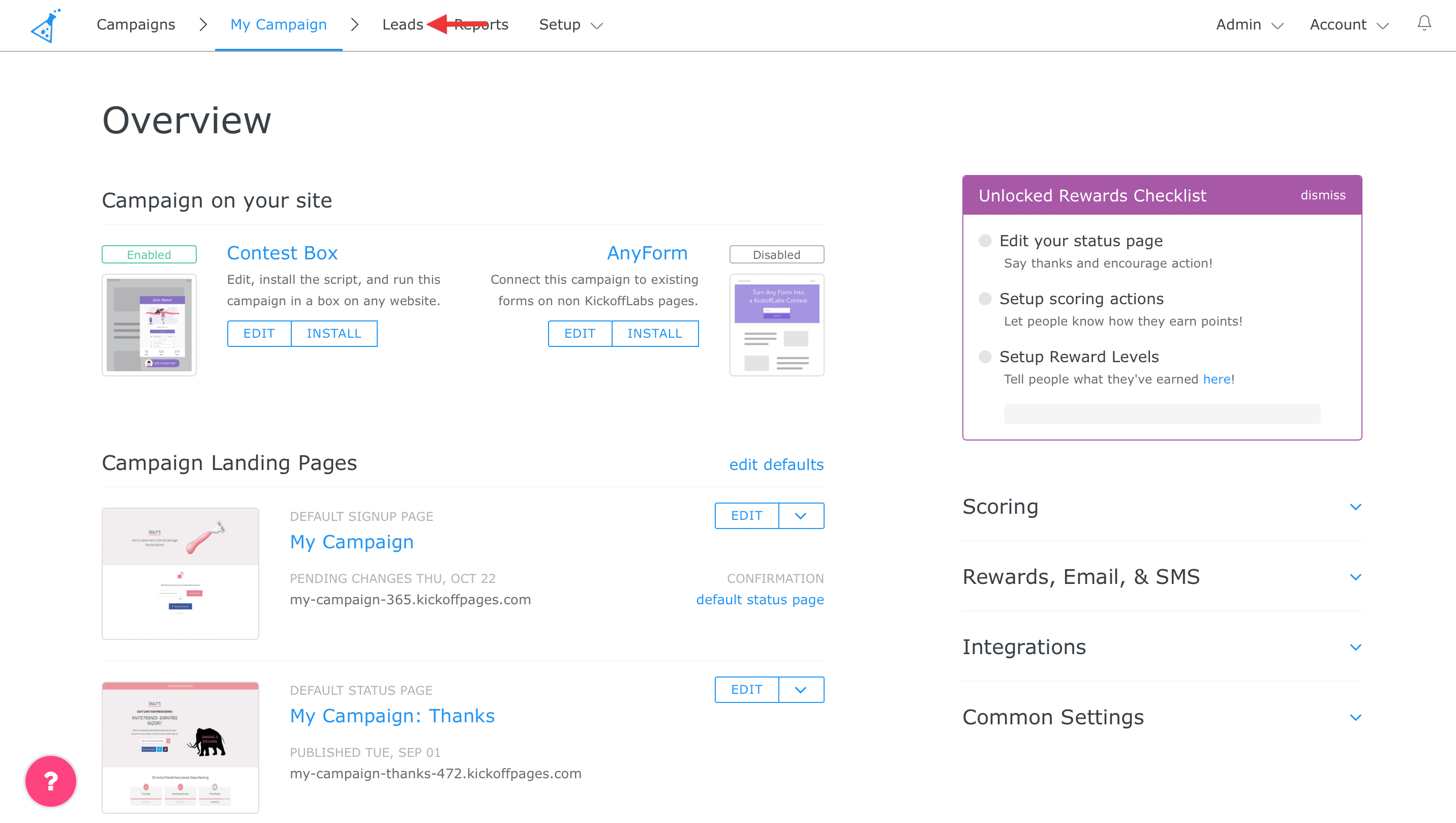
- Under the Search box, click the blue “Add Condition” link and use the dropdown menu to choose a filter you’d like to apply. Use the field next to the dropdown to set any necessary conditions “True/False” or type your condition into the available text field. Then click “Search and Filter“. This will populate a list of your leads who meet that condition.
 You can apply more than 1 filter to your list of leads to narrow your results down even further.
You can apply more than 1 filter to your list of leads to narrow your results down even further.
Saving Your Lead Filter/Audience:
- Follow the above steps to filter your list to your desired specifications. Then select the “Save Audience.” This will open a modal window.

- In the modal window you can enter a name for your saved filter. You can also set which columns you’d like to be displayed in the lead list. When you’re through making your selections be sure to click the blue “Save Filter” button.

Managing and Exporting Your Saved Filter/Audience:
- You can re-access your saved filter from the “Saved Audiences” tab in the Leads section of the campaign.

- To export as a CSV file, find the filter you’d like to export and click the Download link.
- You can also delete the filter altogether by selecting “Delete“.
- Quickly and easily create a new lead filter by clicking the “New Audience” button on the far right side of the screen. This will take you back to your Leads Dashboard to set up your new filter.

Feeling stuck? Shoot us a message at support@kickofflabs.com so we can help!