To use your own domain URL for your landing page you’ll need to tell the internet about KickoffLabs. This is generally done at the provider you bought your domain from. So, if you bought your domain from GoDaddy, you’d have to make these changes there.
Click here to read more about URL strategies for a product/business pre-launch.
There are three steps involved.
- Tell us what domain you’ll be using. (From your dashboard select the “Account” tab from the top menu >”Custom Domains” from the drop-down)
- Tell the internet about KickoffLabs by adding what’s known as a CNAME entry to that domains DNS settings. (What is described here). We also support A and AAA records to point the root domain (non-www) to us as-well.
- Connect the domain to a landing page of your choosing through the Page Settings – step by step guide here!

You’ll get specific step by step instructions for your domain after you tell us what it is. What follows here is a generalization of the settings that need to be changed at your domain provider (Step 2). They are generally under settings labeled “DNS Manager” or “Edit Host Records”
Using the WWW address ( https://www.site.com )
This is often used in combination with using the root domain. Many of your users are still in the habit of entering www. into the browser. For the WWW address to work you must create the CNAME in your DNS control panel.
To find your custom CNAME: Go to the KickoffLabs Account tab and select “Custom Domains” from the drop-down menu. Then, click “Check Status and Manage.” Your CNAME will be under the “Points To” column.
There should be NO other CNAME records for www host. There should also be no A Records on www as well.
When using www, you will need to set up a root level domain redirect in order to enable your site to be accessible with and without the www.
Using a Root level domain
We now support A and AAA records for connecting a domain without the www. **Please note that some DNS providers require you to use “@” for the host instead of what we generate. If that’s the case, simply use “@” for your host and keep the “points to” records that we’ve generated the same.**
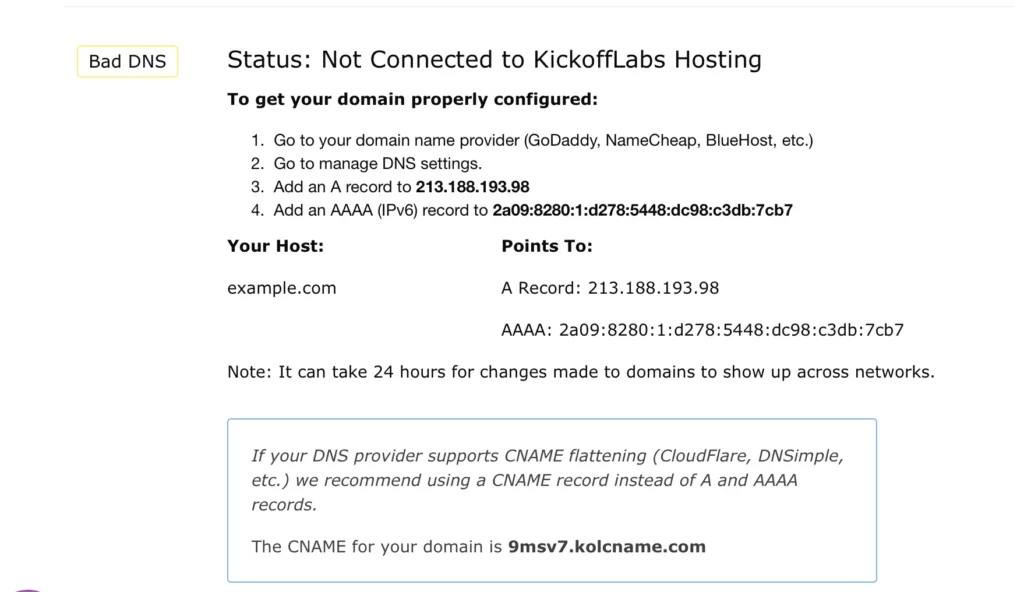
Using a custom subdomain ( https://signup.site.com )
This is perfect if you already have a website and want to host landing pages on a separate URL from your main site. Lets assume you want the signup.site.com address as shown: For a signup address to work you must create the following CNAME in your DNS control panel.
Host: signup Points to: (Your Custom CNAME) *locate your CNAME in the Custom Domains section of your KickoffLabs account.
There should be NO other CNAME records for signup host. There should also be no A Records on signup address as well.
Please keep in mind that when using a subdomain other than www, it’s not necessary (or recommended!) to include www along with the subdomain. In most cases, this will actually break the connection.
Find specific guides for many of the common domain providers here! We do our best to keep these guides updated, however, companies change their user interfaces often, and it can be difficult to keep up! If you’re having trouble, you can reach out to either support@kickofflabs.com or your domain provider for assistance with pointing your domain to KickoffLabs.
Important Note for Customers with Existing Domains:
If you already have your page running on the proxy.kickofflabs.com CNAME it may take a little while for the DNS changes to fully propagate. How long depends on your the TTL of your DNS provider. A safe estimate is usually double what time it says. During this time anything you have published to this domain will still be available.
For existing domains, do NOT change your DNS without first having your domain migrated in the dashboard. Failure to do this may cause your page to be unavailable. Reach out to us at support@kickofflabs.com to migrate your existing domain for SSL support.
If you have trouble setting up your domain, or have any questions in general send an email to support@kickofflabs.com