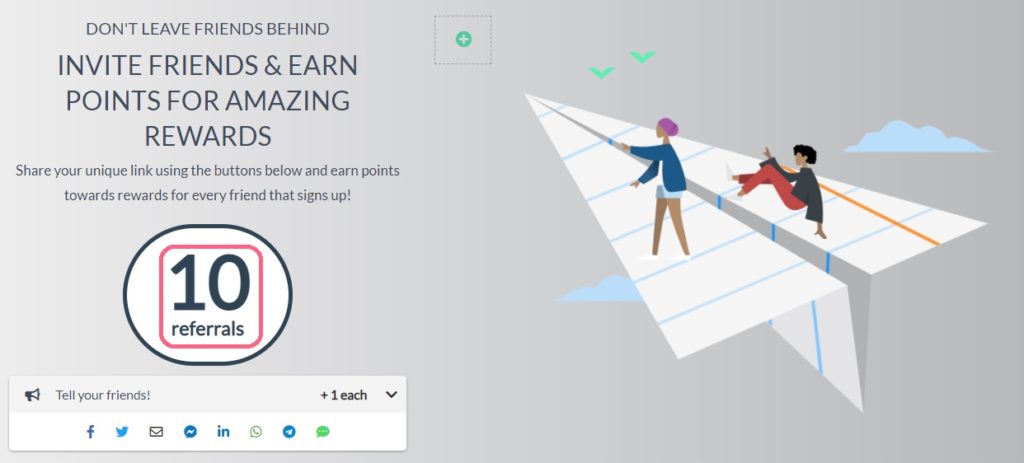In Referral only campaigns leads get points only for referring their friends using their unique links and reaching referral milestones. Once you remove all other scoring opportunities (per this guide) only the KickoffLabs referral system will be scoring leads.
- Create a reward campaign with a tracking block. The slider will be split into as many parts as many rewards you add, in the example below there are two rewards added.
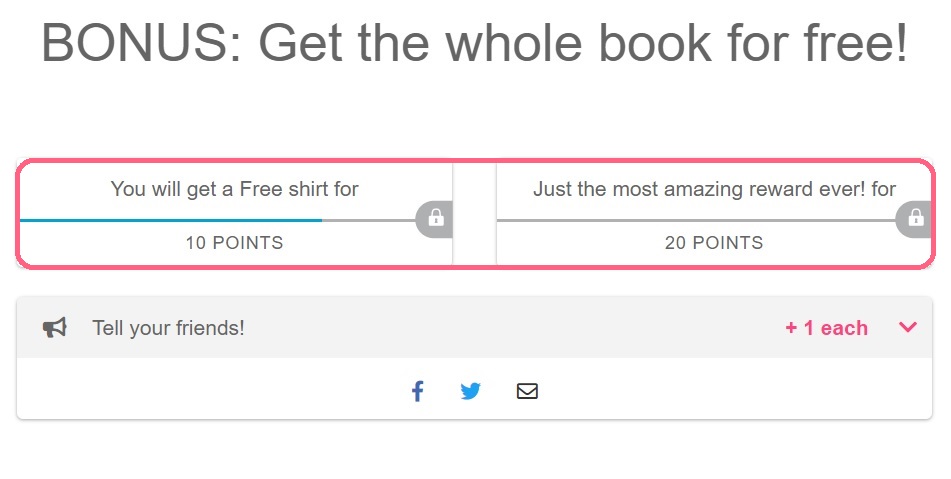
- After you create a campaign, remove points for anything but referrals and set referrals = 1 point.
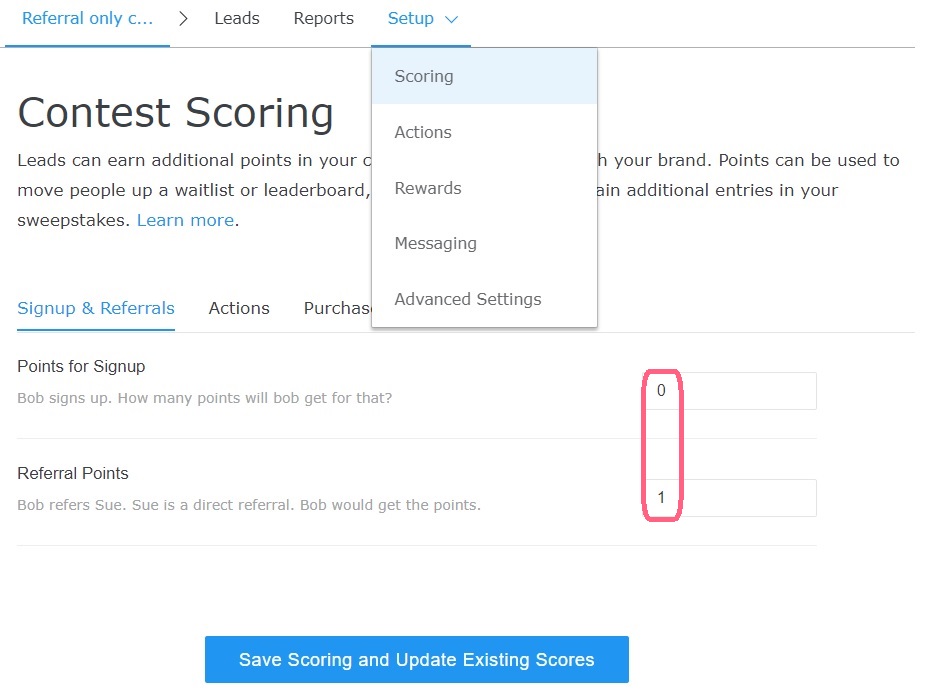
- In Action tab delete all the other actions which have a score associated with them, except Refer Friends Online
- Then, in the Refer Friends Online Action, you can add more social networks to the defaulted 3 icons (Facebook, Twitter and email).
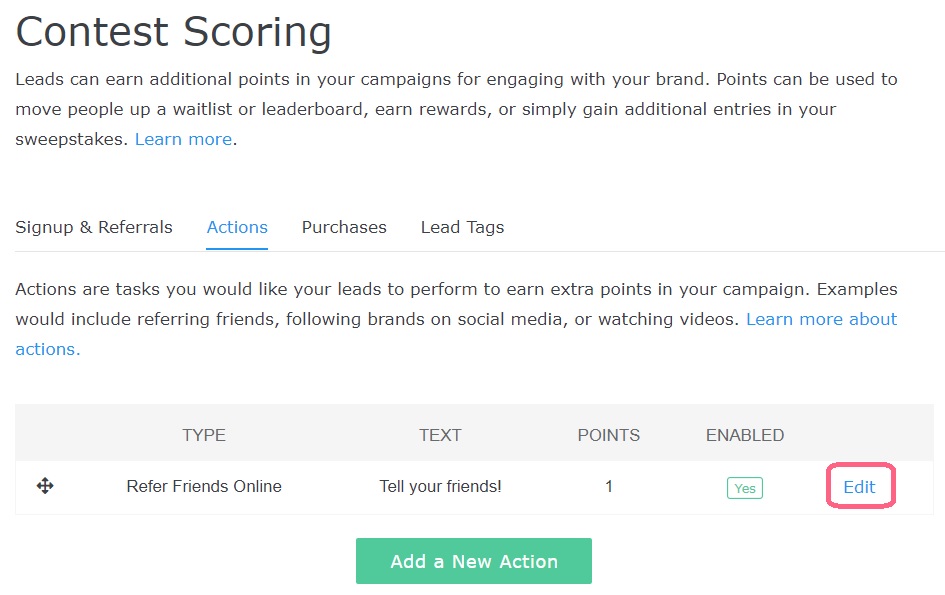
and then add additional sharing option by clicking on arrow next to “Add Network”.
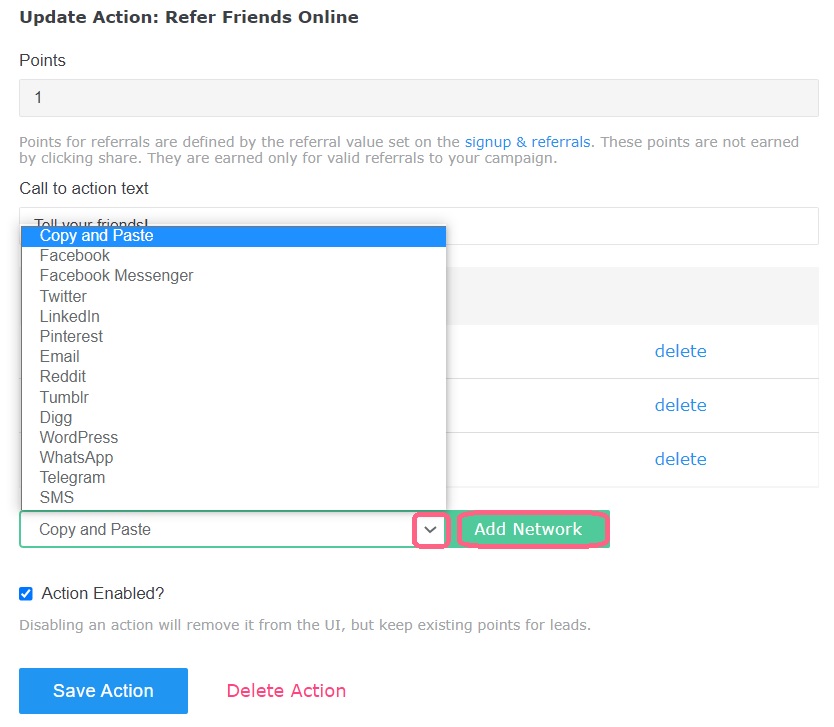
Once you select the desired additional sharing option, click “Add Network“. Repeat the process until you add all the options you need and click “Save Action“. - Now, when you have already set up scoring for referrals and deleted other possibilities of scoring points, you can change the wording for “points” to “referrals”. To do so, follow the path Setup>Advanced Settings>Localization
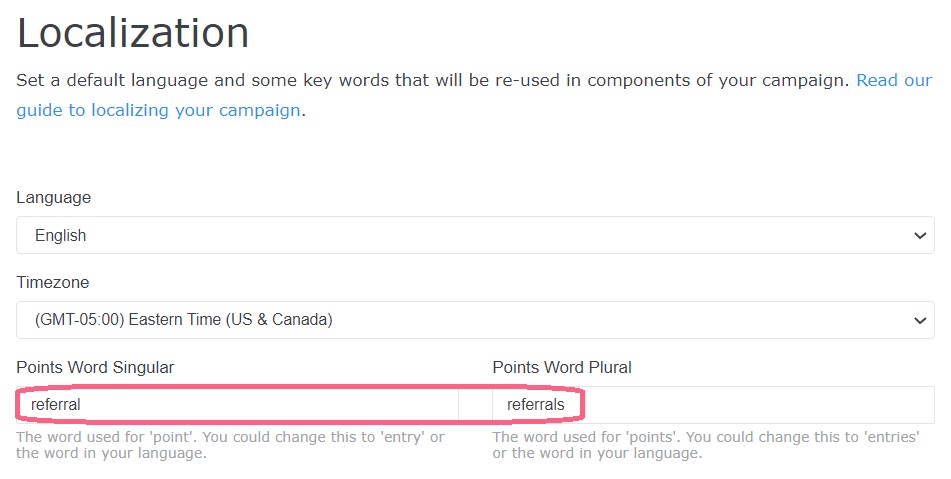
- You could also add the point box in the status page for the leads to check how many referrals they have already achieved. To do so, click to edit the status page. When the status page opens in the editing mode, click “Add Content” and drag and drop the referral points box to the desired position and click “Edit“.
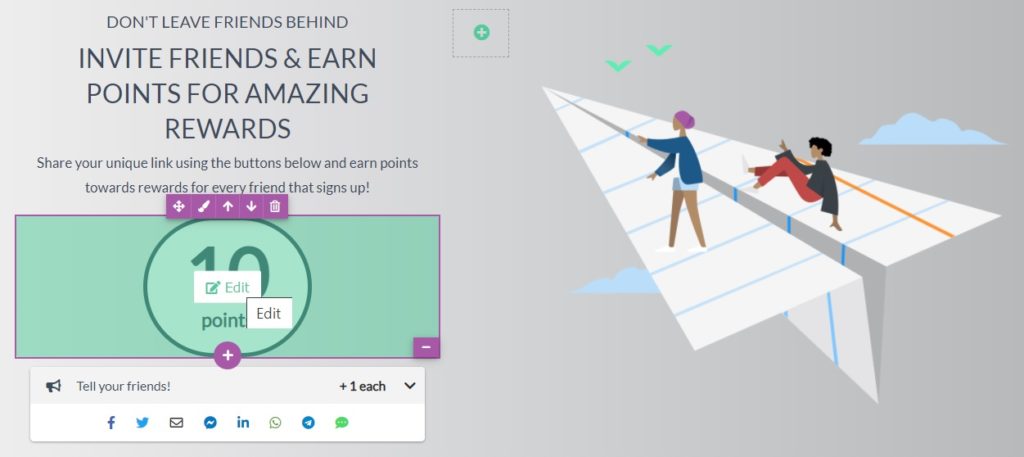
- Now, change the “points” to “referrals” and click “Done“.
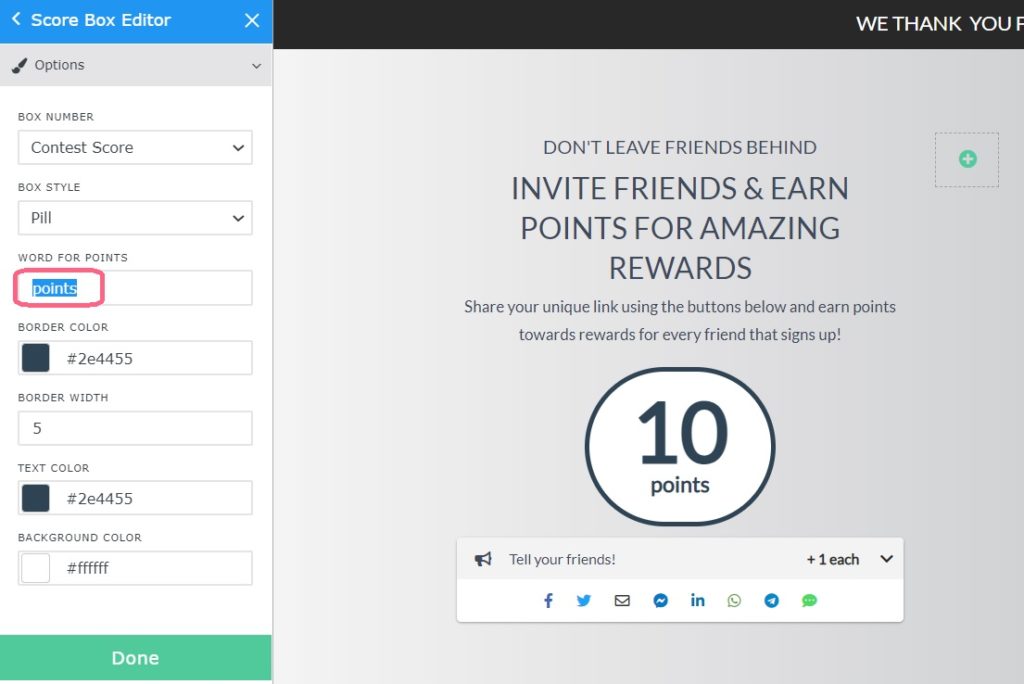
- Now, the status page will show how many people have signed up due to the lead’s referral.