Viral social sharing links are the bread and butter of any viral referral campaign. These links are how your leads easily share their pages with their friends through the various social media channels, with their Email address book, or virtually anywhere! Read on to learn how to customize the message that people share on their favorite social networks.
To set your social share text/images for your campaign:
These settings will apply to all pages in your campaign, as well as any sharing that takes place via your auto-replies Emails.
From your campaign dashboard, select “Setup” > “All Settings” from the top nav. Here you can either get to the social defaults from the Landing page settings on the left or the Common Settings on the right. They both lead to the same place 🙂
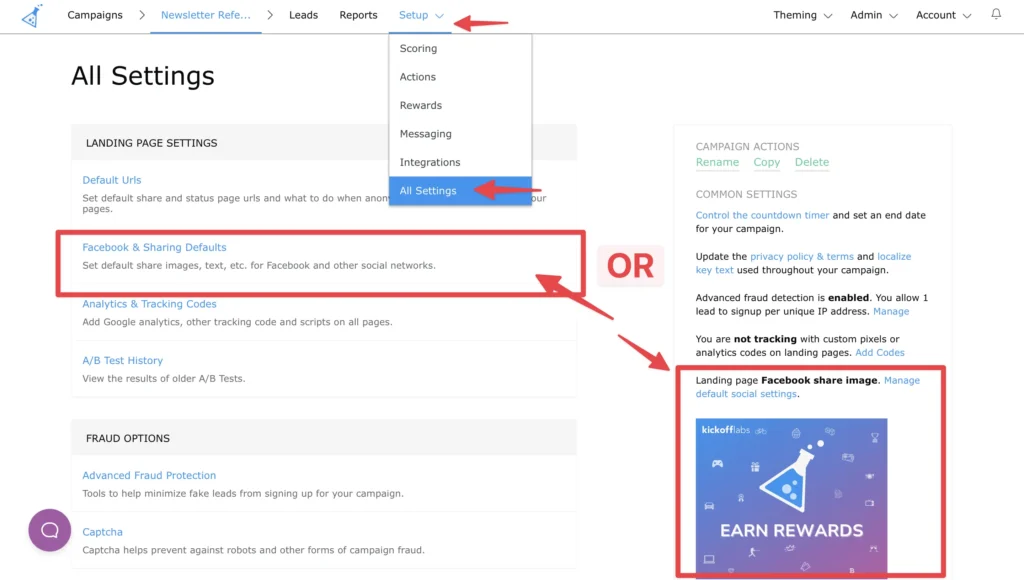
Fill in the share properties for the various social media sites. If the platform isn’t listed, it’s most likely going to use whatever is set for the Facebook share settings since they use open graph. To learn how to set these properties, scroll down and follow the page specific settings portion of this guide.
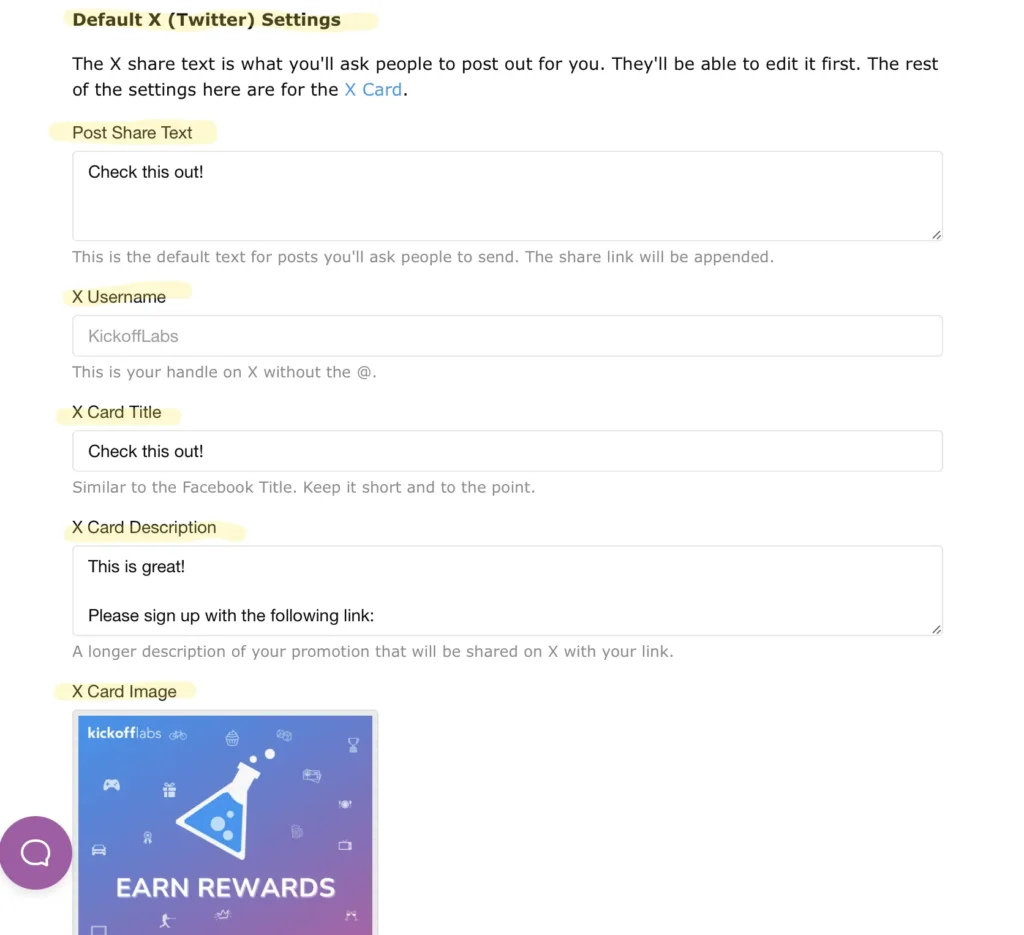
Once you’ve finished updating your settings, scroll down and “Save” your changes.
To update social settings for an individual page:
- Select the “Settings” from the left menu. At the bottom of the settings we house the page level settings for Facebook + X. This setting is great if you have multiple landing pages and wanted to set different share defaults for each one. Otherwise, we recommend using the campaign level defaults above. Please note anything set at the page level will override the campaign default.
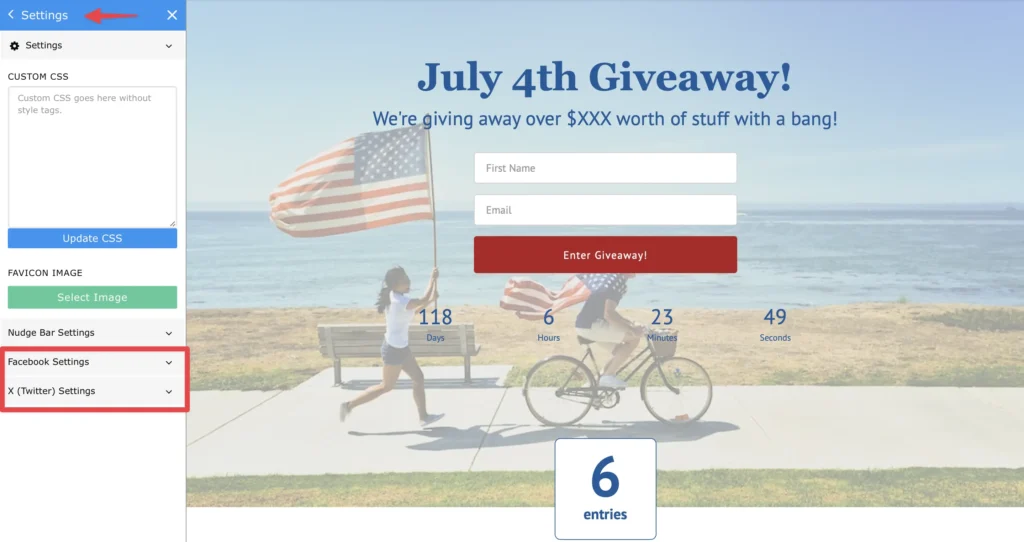
- Be sure to Save and Publish your changes.
- Facebook pulls it’s share information from the page being shared. This is typically your signup page. Find our guide on updating your Facebook share information. If you’re having trouble with your Facebook share data, find our troubleshooting guide here..
- If you’re sharing a non-KickoffLabs page, you can find our guide on updating your Facebook share information HERE.
- We support the use of X (Twitter) Cards for sharing. If you’d like to use an image in your X (Twitter sharing), learn how to set that up HERE.
If you have any questions/concerns, reach out to us at any time at support@kickofflabs.com