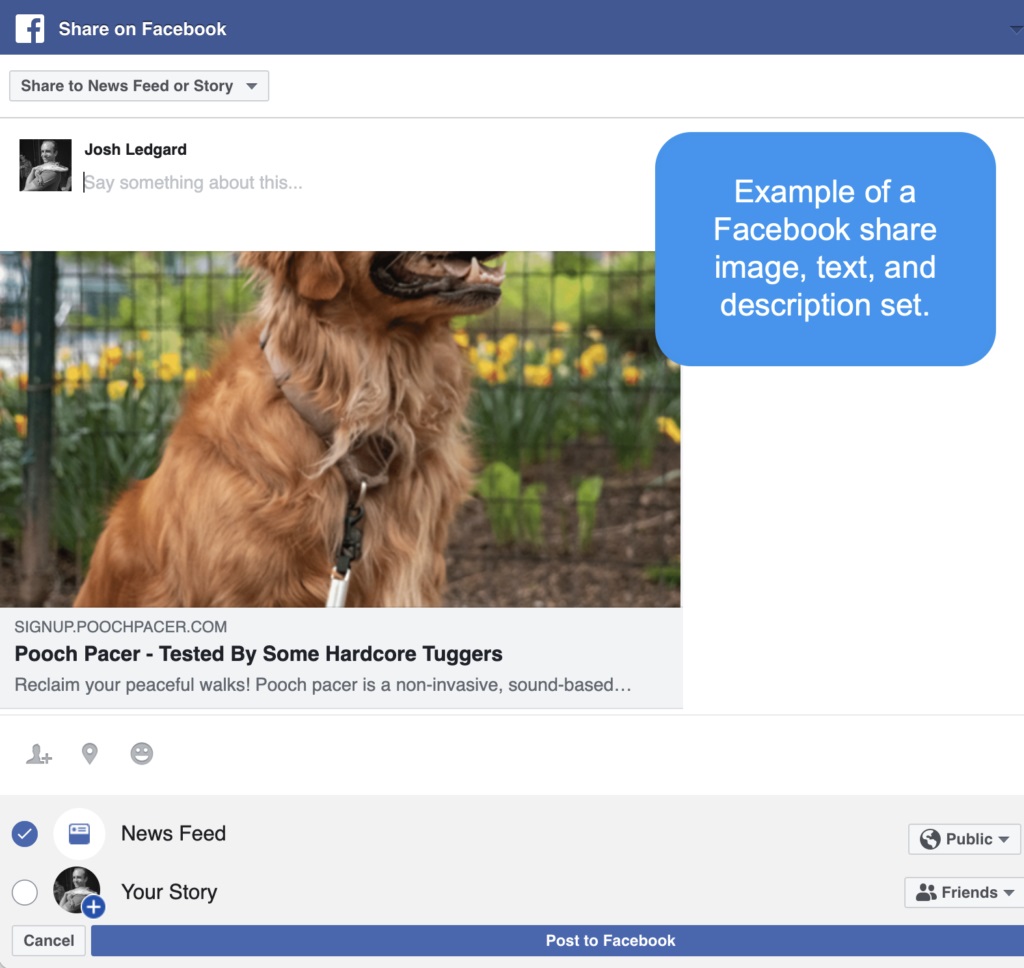One of the best way to get conversions to your campaign is through social media. Facebook is one of the biggest social media giants there is, this is why we make it easy to update what you share to Facebook.
Facebook pulls it’s share information from the page being shared – most often this is your signup page. If you’re using a KickoffLabs landing page, follow the rest of this guide to learn how to update your share title, description, and image.
KickoffLabs Default Campaign Settings make it easy to update all of your social sharing messages for all pages in your campaign in one convenient location.
To update Facebook share settings for your campaign:
These settings will apply to all pages in your campaign, as well as any sharing that takes place via your campaign actions and emails.
1. From your campaign homepage, click the “Setup” tab, located in the top menu and then choose “All Settings”
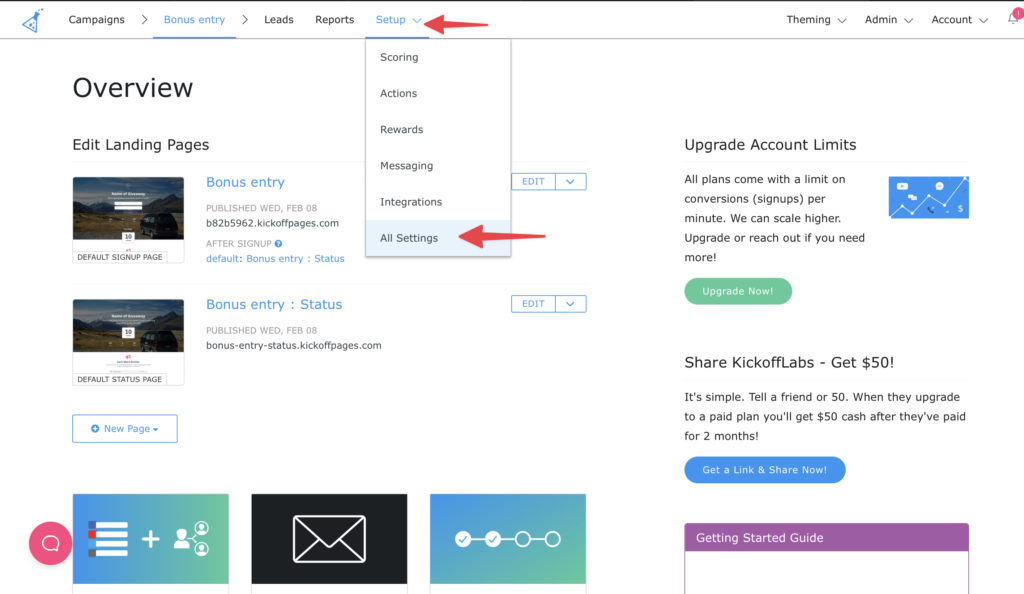
2. Click on “Facebook & Sharing Defaults“.
The Facebook share settings are the first option on the page. From here you can set your Facebook share title, description, and select the share image. Please keep in mind Facebook does not update it’s share data in real-time, so you likely won’t see the properties you’ve set right away. If more than a few days have passed and your share data still hasn’t updated, take a look at the following guide – Facebook isn’t registering my share information!

You can also scroll down and update your other social media share messages on this page.
- Once you’re done making your changes, scroll to the bottom of the page and click “Save Settings“.
- That’s it! These share settings will automatically be added to all pages in your campaign.
Sometimes you may want to set specific Facebook share settings for an individual page. We have a solution for that, too.
To update Facebook share settings on an individual page:
- Open the editor of your signup page. On the left menu panel click the “Settings” cog. Scroll down in the Setting menu until you see Facebook Settings.
2. There are 3 fields for Facebook: Facebook Share Title, Facebook Share Description, and Facebook Share Image. You can find Facebook’s image recommendations here – https://www.facebook.com/business/ads-guide/engagement/photo The user’s share URL will automatically be added to the post, so please don’t include the URL in your Facebook Share Description or Title.
3. Be sure to Save and Publish your changes.
Important Notes –
- Facebook does not update it’s share information in real-time, so if you’re not seeing your changes right away, don’t panic! That’s completely normal.
- Find our guide on troubleshooting your Facebook Share issues here
- If you’ve embedded your landing page into your site, are using a signup widget on your site, or if you’re using our AnyForm, you will need to update your OG tags directly on your website (not through KickoffLabs). You can find our guide on setting up open graph tags on your site here.
- We don’t expose the Facebook Share Settings in our status page editor. This is because there is really never a case when the status page is the page being shared.
If you still need more assistance with this, please contact us at support@kickofflabs.com