This article will walk through step by step how to install Google Analytics tracking on single page campaigns.
Looking for how to install tracking on a traditional two page campaign? Instead, follow our guide here.
** Please note tracking script installation is available on paid Premium level and higher plans**
Installing Google Analytics Base Tracking Script
- First, you will need to locate your Google Analytics base script. Follow Google’s steps on generating your personal tracking script here: https://support.google.com/analytics/answer/1008080?hl=en
- From the dashboard top nav select Setup > All Settings
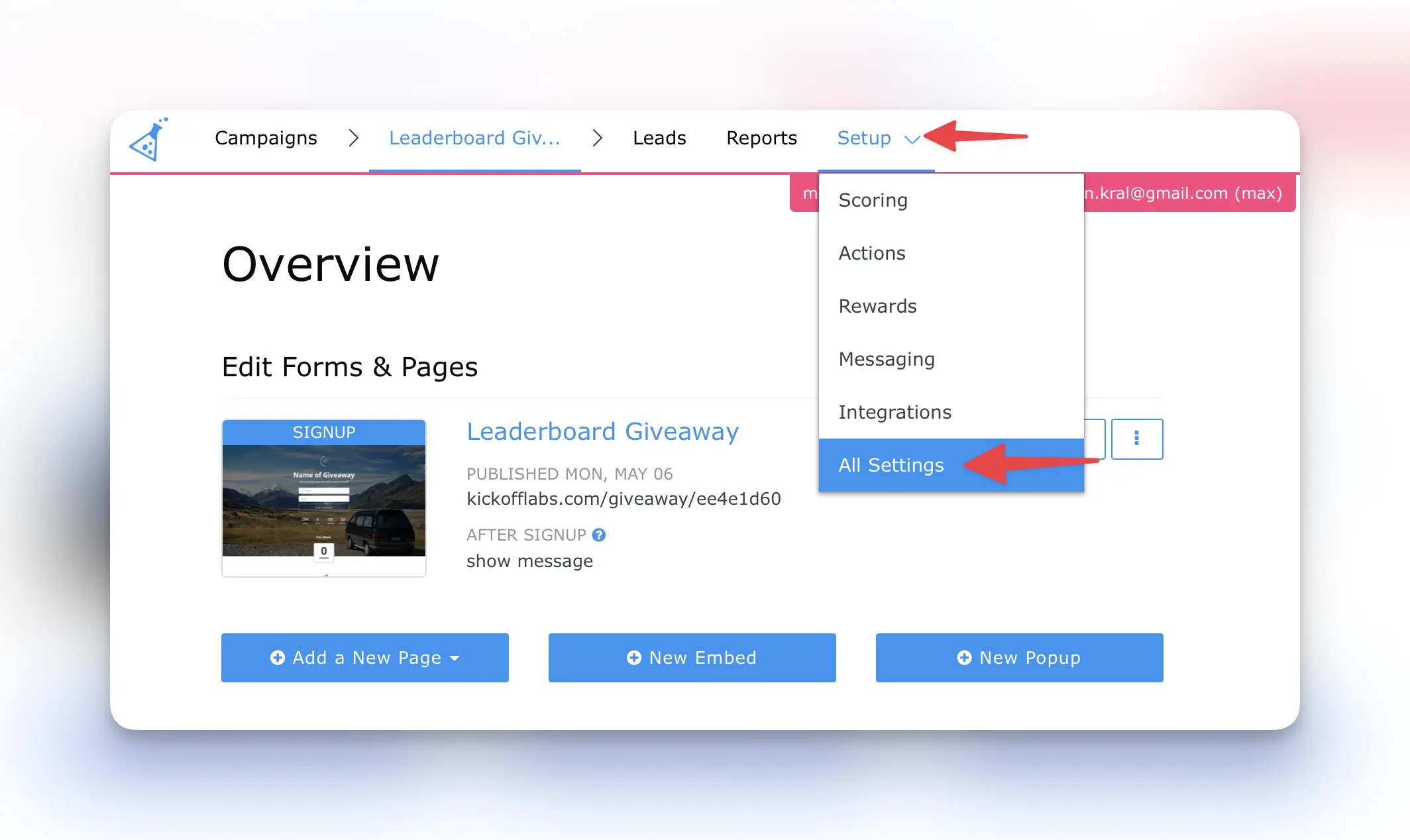
- Next, access your campaign Analytics & Tracking Codes Settings
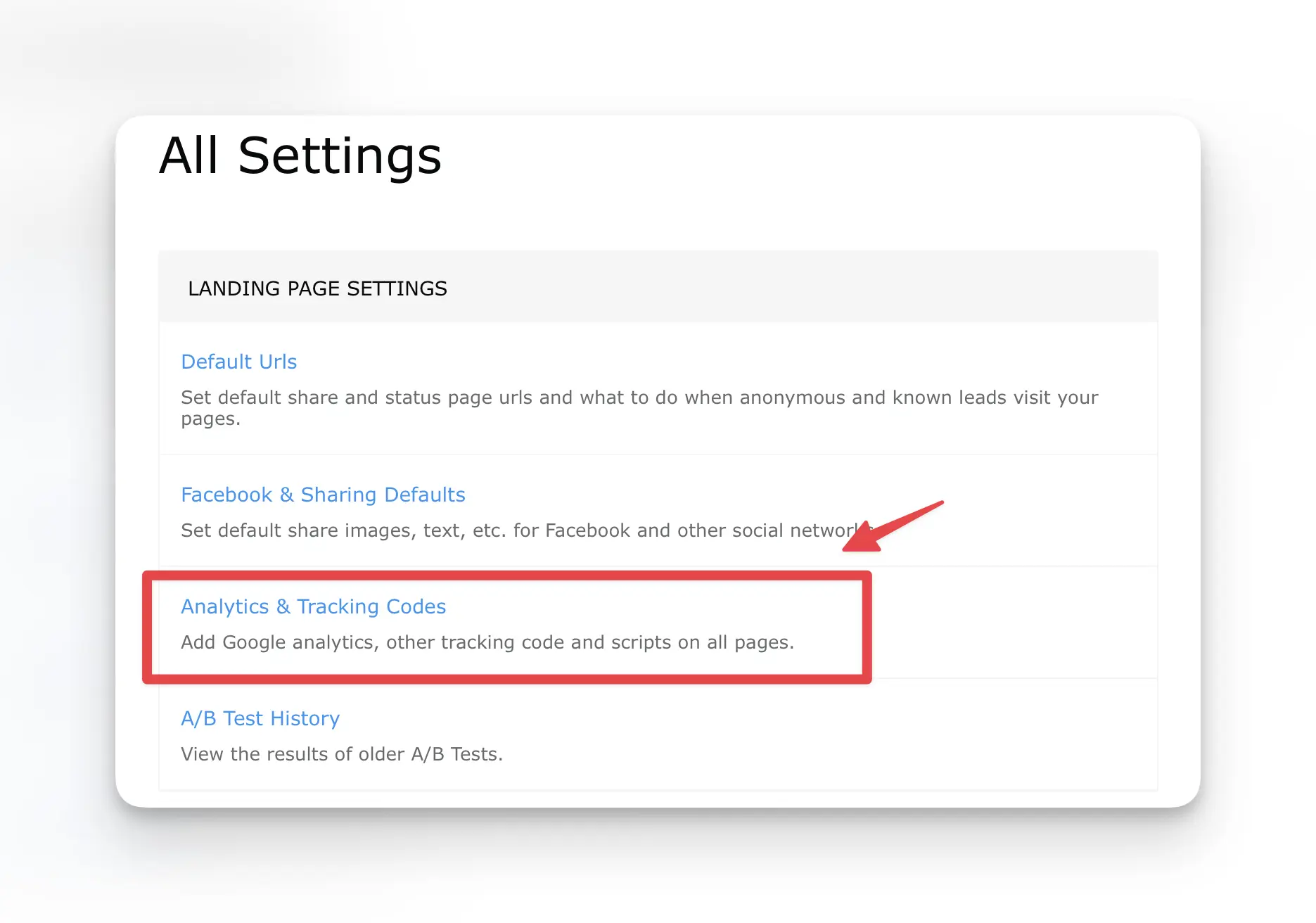
- Paste the base script into the Header area and save your changes.
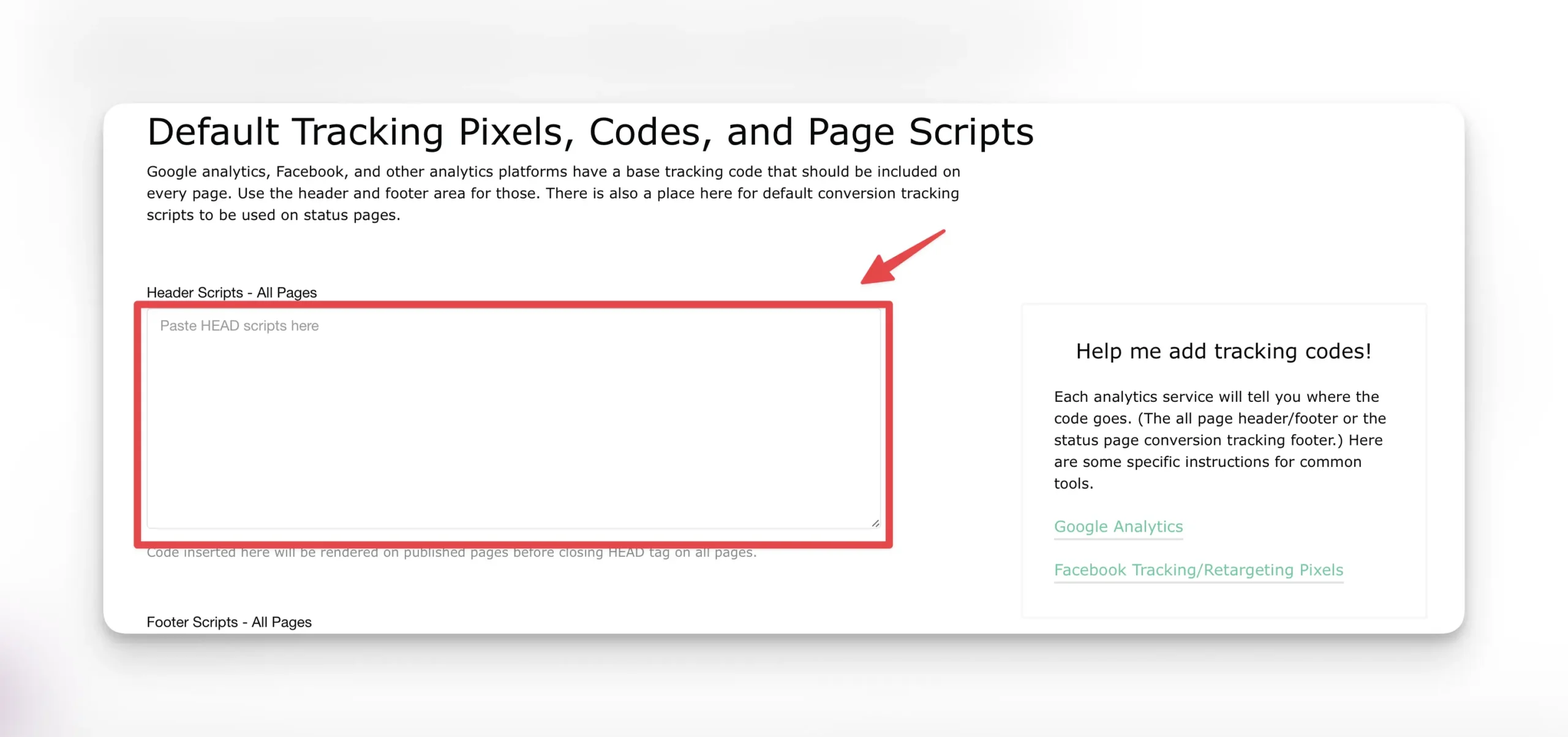
Setting up Google Analytics Conversion Tracking
In order for Google to track the conversion (when a lead successfully signs up), you will also need to install a conversion tracking script to your KickoffLabs page.
- Follow Google’s steps on getting your custom data for the conversion script here: google docs on how to get your own data here: https://support.google.com/google-ads/answer/6095821?hl=en
- Replace the ‘AW-CONVERSION_ID/AW-CONVERSION_LABEL’ placeholders in the script below with the data you collected from step one: https://gist.github.com/JoshLedgard/ba9f2ed6a55f0905664b9ab82b0c781c
After you’ve customized the script, place it in the Footer area of your KickoffLabs page.

Get stuck? We’re happy to help! Send any questions over to: support@kickofflabs.com