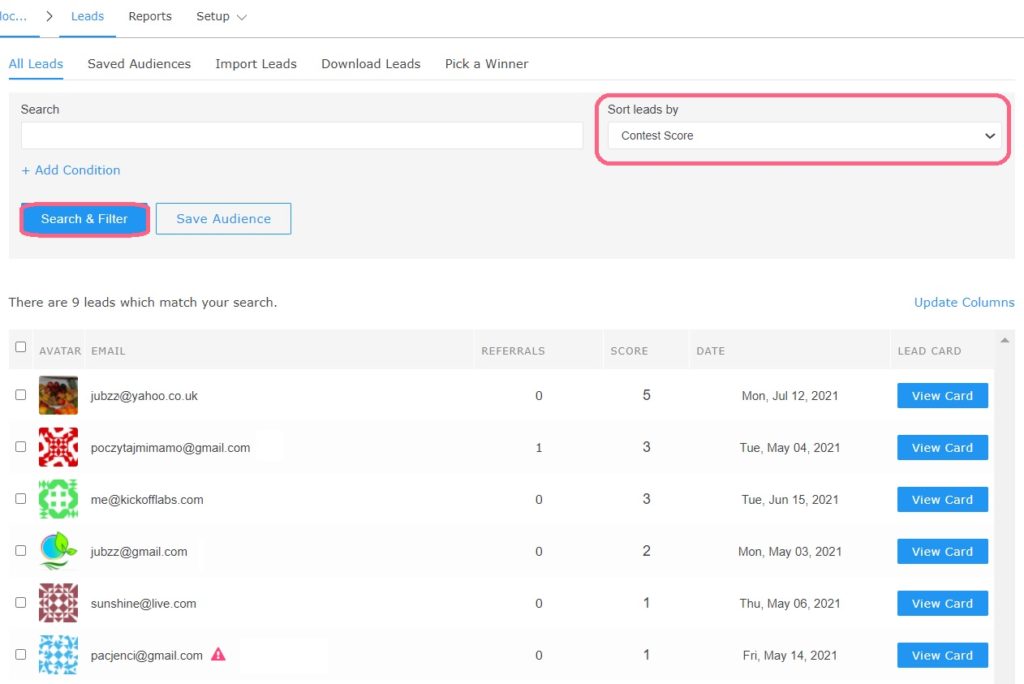What is a Leaderboard Campaign?
A Leaderboard Giveaway campaign is where leads earn points and move up the leaderboard by referring friends, following your brand, or completing other actions. The more points they earn, the higher they climb on the leaderboard.
This is a great campaign for all stages from pre-post launch! The Leaderboard Giveaway campaign is available on all KickoffLabs set-ups including KickoffLabs landing pages, Embeds, Popups, and Anyform. Learn more about the campaign mode options here before getting started.
Leaderboard Giveaway Campaign Intro
When you first sign-up to KickoffLabs, or create a new campaign, we’ll walk you through a step by step onboarding flow. Our onboarding process will pre-set the scoring/actions/rewards based on the campaign type that you select, making it easier to launch your campaign faster!
To get started with a Leaderboard Giveaway campaign, select the campaign type for Leaderboard Giveaway.
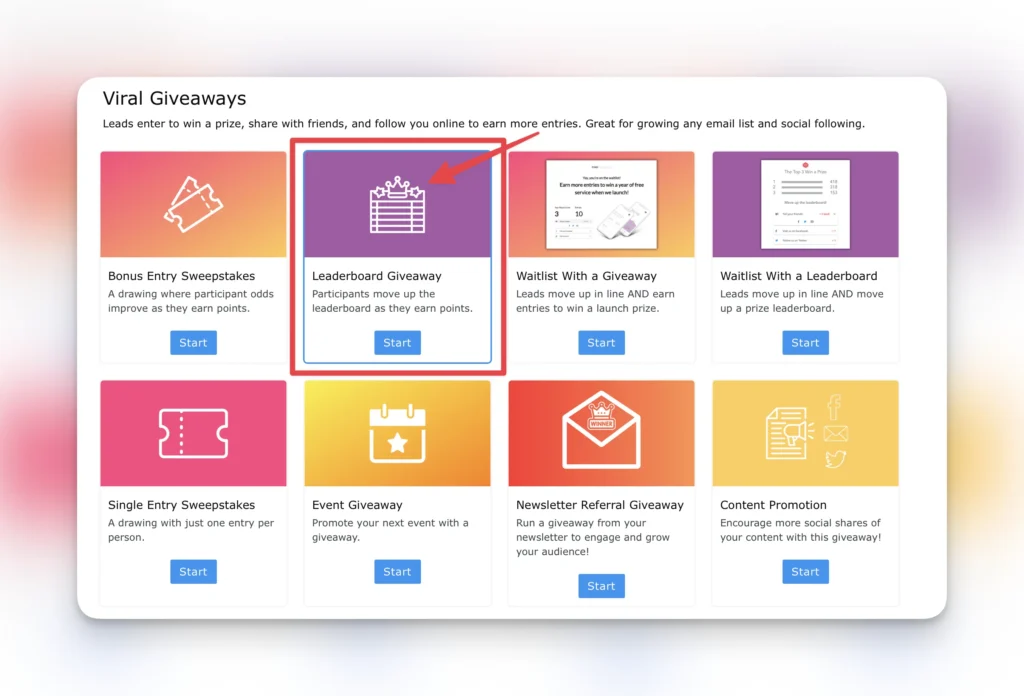
Next you’ll be prompted to use our new (optional) AI builder tool. It’s an extremely helpful tool that can assist with things like generating example page copy, emails, share text and even legal terms and conditions. If you’d like to use it, provide a 1-2 sentence description of your company/product. If you’d like to skip it, simply scroll past to the next step.

Our AI tool also has the option to help brainstorm prize ideas for your giveaway!
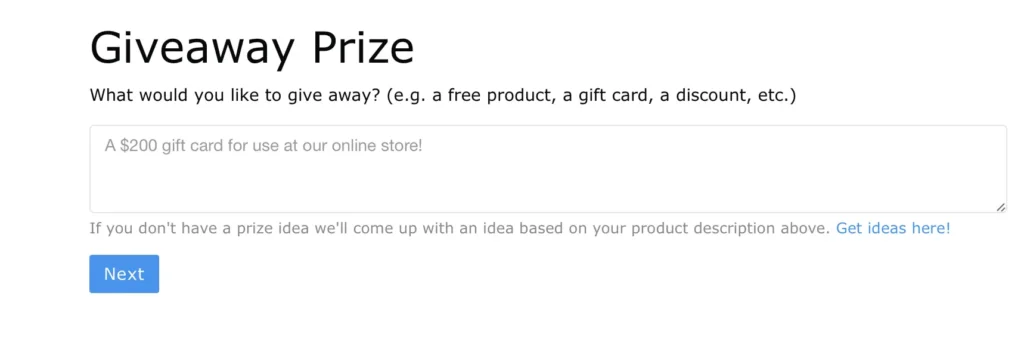
Now, we’ll choose how we want the lead to sign-up and share. For the purposes of this guide we’ll choose the KickoffLabs “Single Page” option, but you can choose the option that best suits your needs.

You’ll now be presented with a list of our most popular themes to go with the Leaderboard Giveaway campaign (depending on what you chose in step 4) Remember, there is no right or wrong signup page design for this type of campaign, so choose the one you like best!
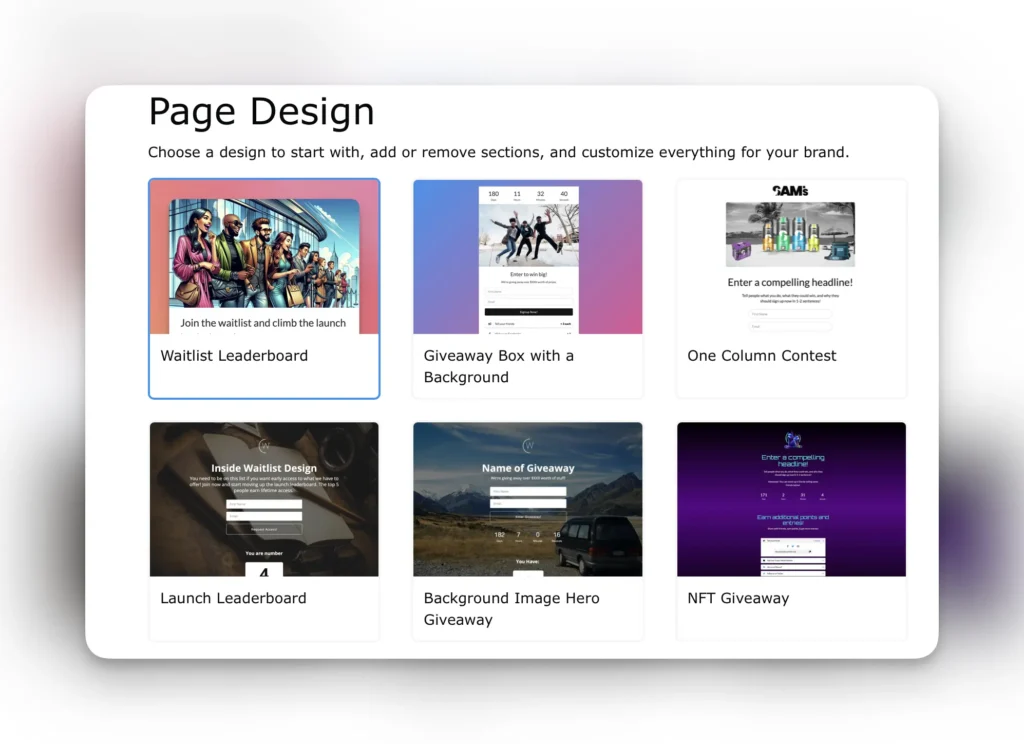
Next, you’ll be prompted to review your set-up. If everything looks correct, click the button to make the robots dance! If you need to make any changes, simply scroll up to see the previous options that you selected and make any changes before continuing on.
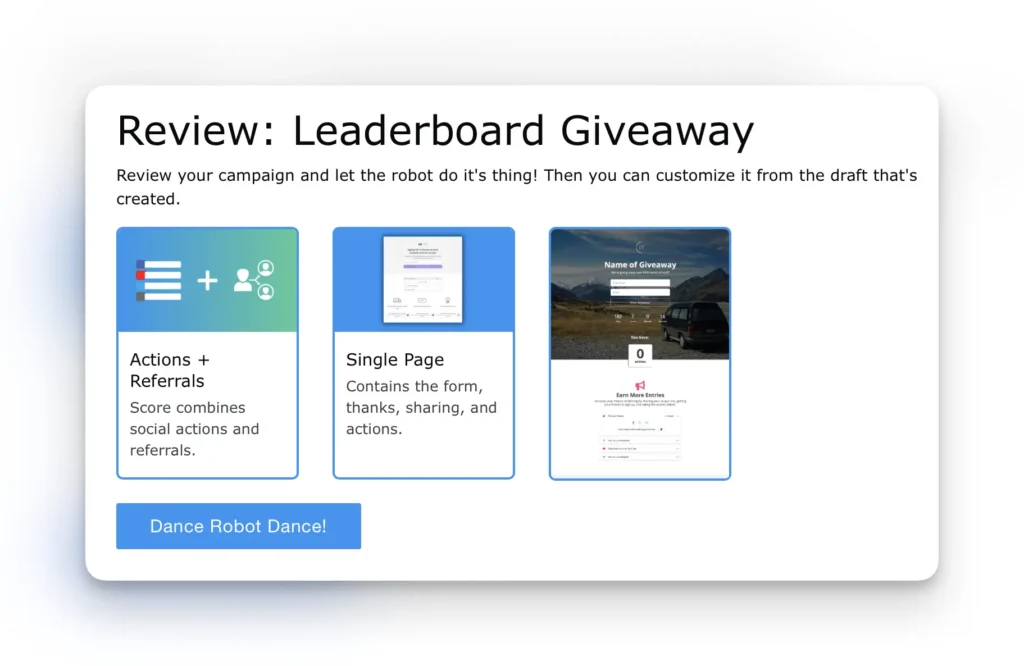
By default, we set the scoring to actions + referrals for the Leaderboard Giveaway campaign. You can change that in the scoring settings here after the campaign is created.
Campaign Dashboard Welcome Tour
After you’ve finished the onboarding flow, you will be taken to your campaign dashboard. The Campaign dashboard is where all of your campaign settings/leads/integrations/pages are housed. You can learn more about the dashboard here, but to go over a few:
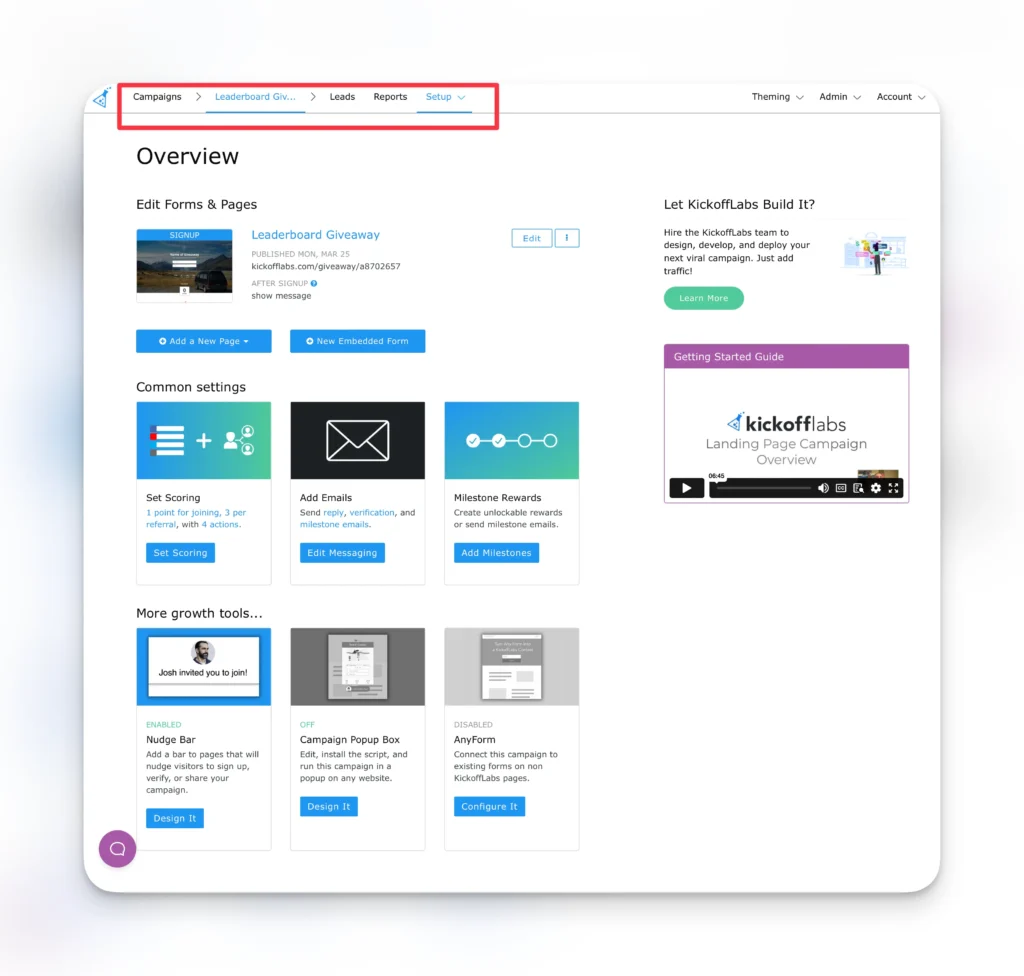
Campaigns: This will take you out to the main list of campaigns that you’ve created at KickoffLabs.
Leads: The Lead section is where all leads who have signed up in a campaign are housed.
Reports: Access in-depth reporting for you campaign’s pages/anyform/contest box.
Setup: This is where all of the campaign wide settings are housed such as any tracking scripts, default social share text, and advanced fraud detection.
Campaign Wide Contest Set-up
The Common Settings are housed below the landing pages along with additional optional growth tools like Anyform, Nudge Bar, and Popup Box.
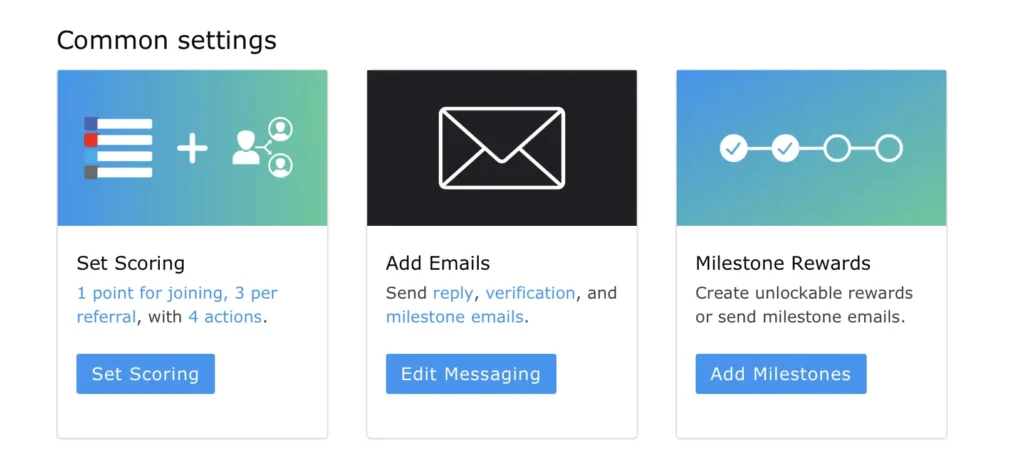
Set Scoring – This section allows you to customize the overall scoring of the campaign, set actions, and also houses optional Shopify Rewards Purchase Tracking and Lead Tags.

Messaging – This section houses all of the messaging options at KickoffLabs such as: SMS, broadcast mails, auto-reply, reward level, and verification emails. You can also customize an email template or your from settings.

Milestone Rewards
This area will display specific settings for the campaign type that you selected. For the Leaderboard Giveaway, we start with blank rewards to optionally add them to your campaign. This is a great option if you’d like to mix and match campaign types.
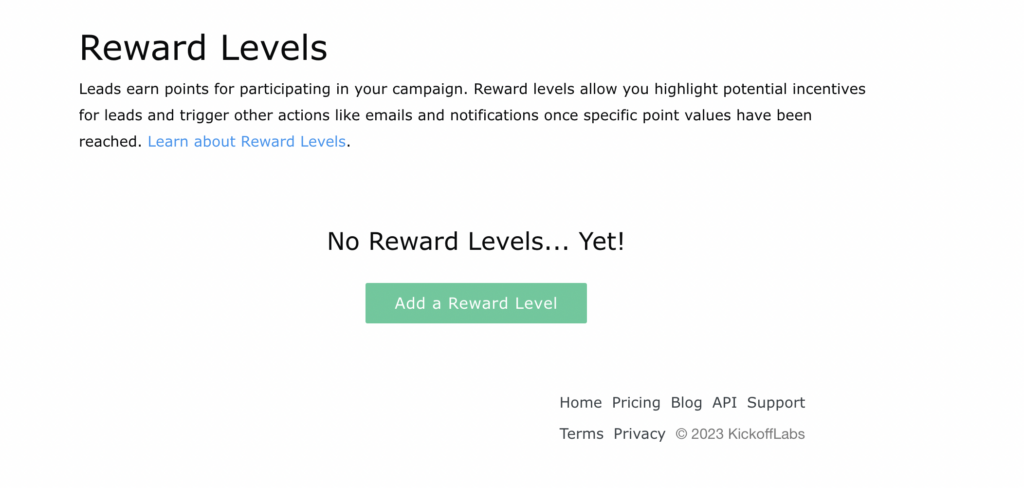
KickoffLabs Page Editor
Back at the top of your dashboard, you can choose to edit the page or view the live page to test things out. By default, we publish the pages to a .kickoffpages.com subdomain to make it easy for testing. In this example, we chose a Single Page KickoffLabs set-up.
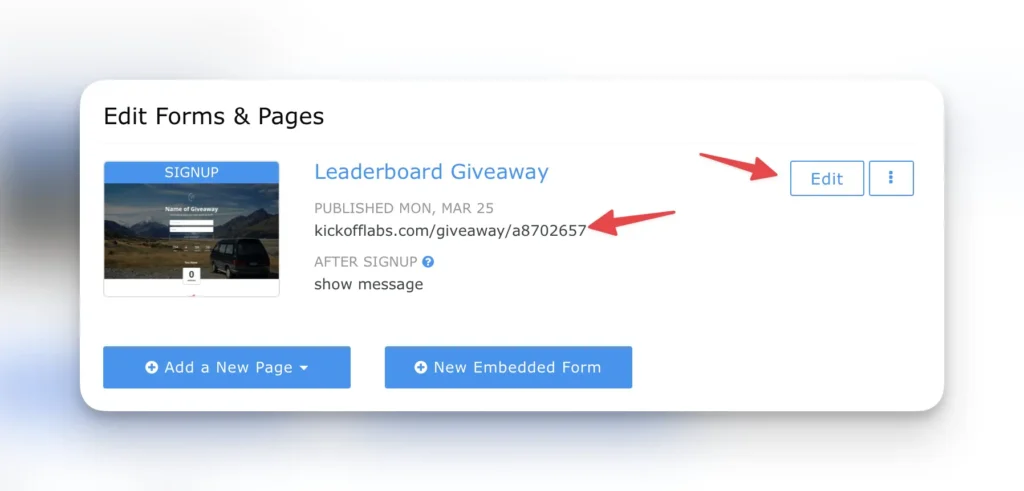
While we have an in-depth editor tutorial here, we’ve provided a brief overview of some of the options available with a Leaderboard Giveaway campaign below
Launching the KickoffLabs Editor When You Chose an Anyform, Pop-up, Embed Flow
If you instead chose the Anyform/Embed/Popup Box during the initial set-up, you still have access to create and edit KickoffLabs pages. They will just be moved to the end of the dashboard where you can select to add templates.

Pre-Set Widgets
This will vary depending on what campaign type you chose initially during the onboarding flow. In our Leaderboard Giveaway campaign example, we add a few widgets by default.
Leaderboard
All of our leaderboard templates automatically display a leaderboard widget to display the lead’s rank. A lead’s rank is determined by contest score, with the day/time of signup being the tiebreaker.
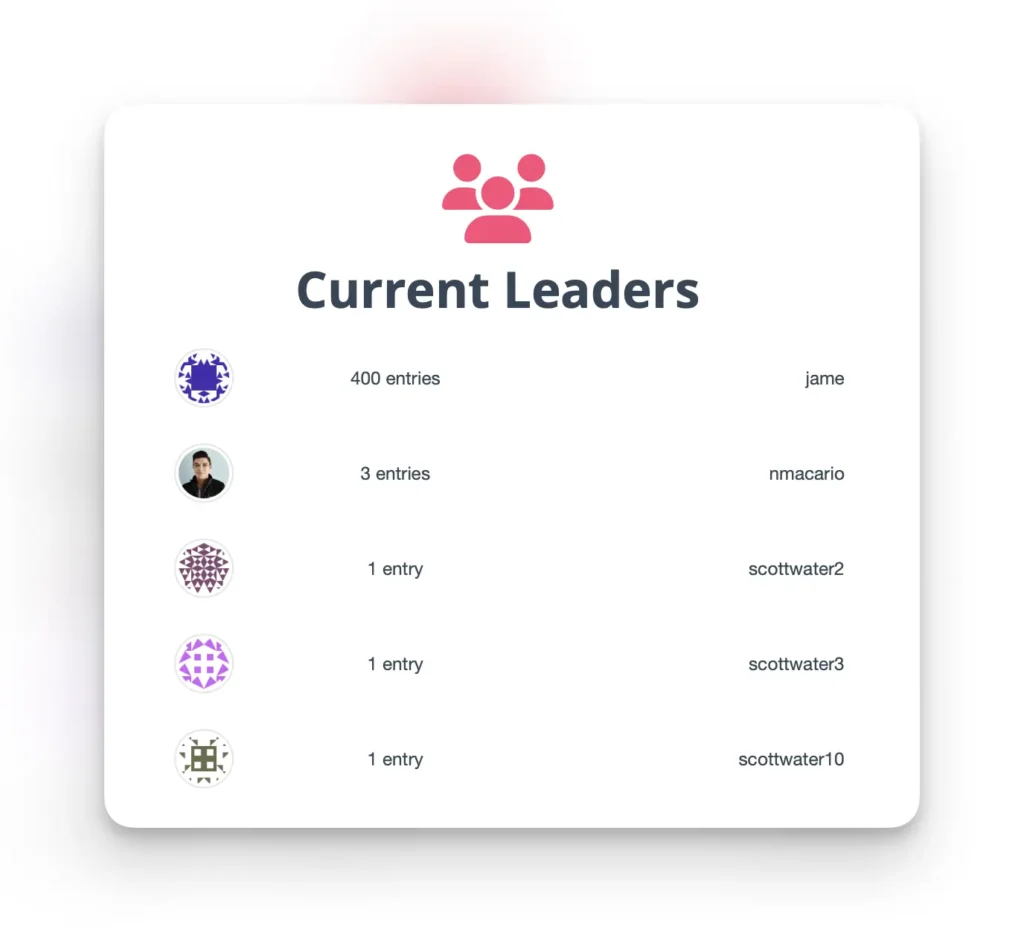
Actions
These are additional actions that leads can take outside of KickoffLabs for additional (optional) points. For example, tweeting about the contest, or sharing via SMS. KickoffLabs currently offers over 50 platform actions to choose from. Learn more about configuring actions here.
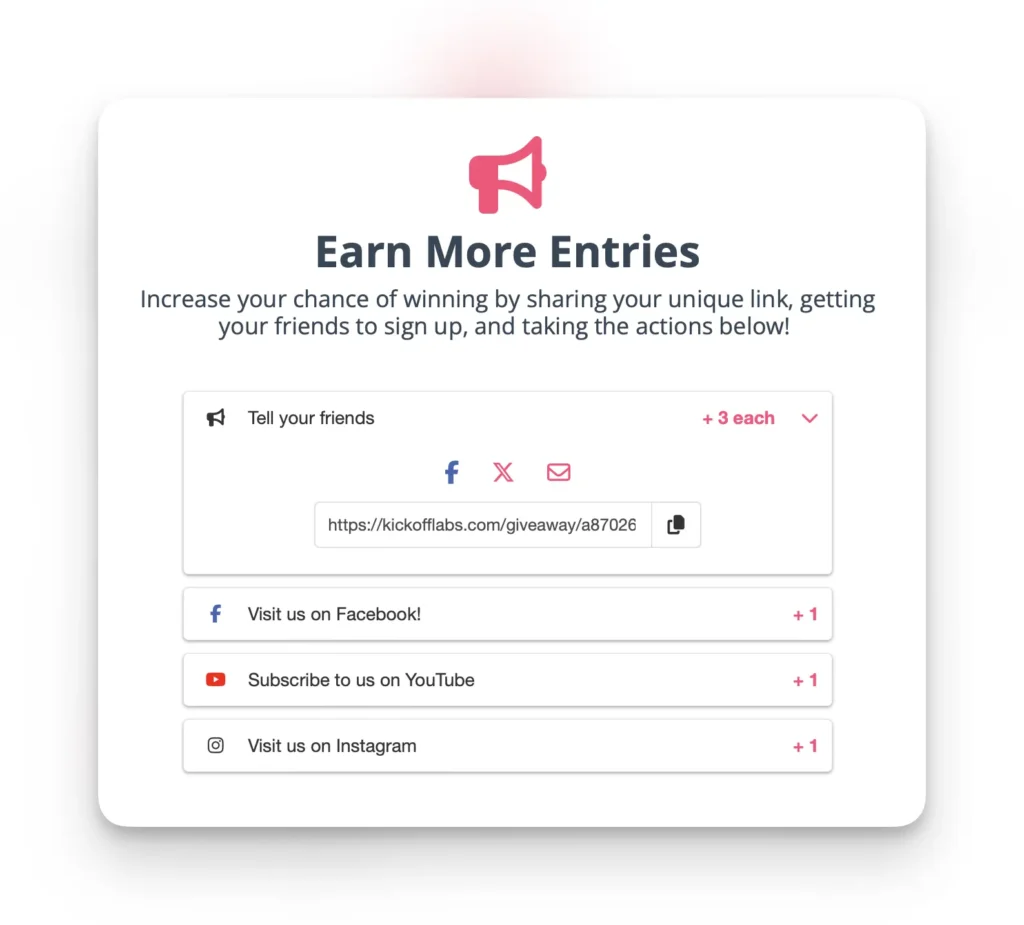
Countdown Timer
A countdown timer is used to show leads when your promotion is coming to an end in order to provide incentive for them to take action ASAP. You can also optionally add a “campaign ended” message when the timer runs out that prevents additional signups. Learn more about configuring your countdown timer here.
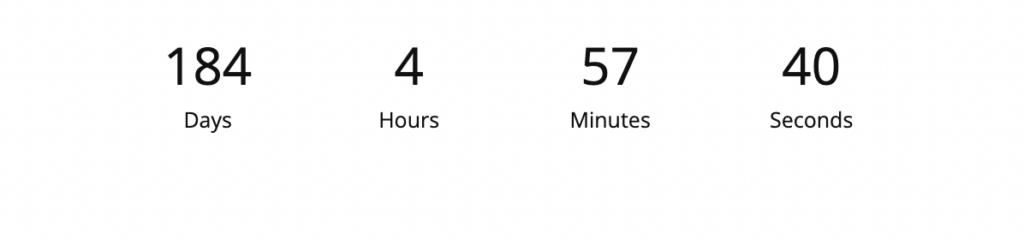
Entries
KickoffLabs automatically tracks how many people each of your leads has referred into your campaign using their unique sharing links on Facebook, Twitter, or other social networks. By default, we display the amount of entries the lead has collected.
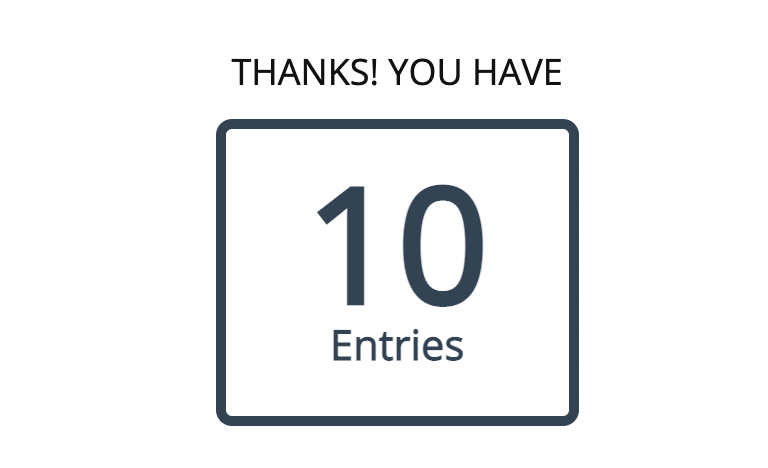
Page Level Customization
Configuring the Leaderboard
In the page editor, click on your leaderboard to expose the customization menu on the left-hand side. Here, you will find drop-down menus for things like: How many leads to include (5-50), and how you would like to identify the lead (Username, social ID, First name, Full name).
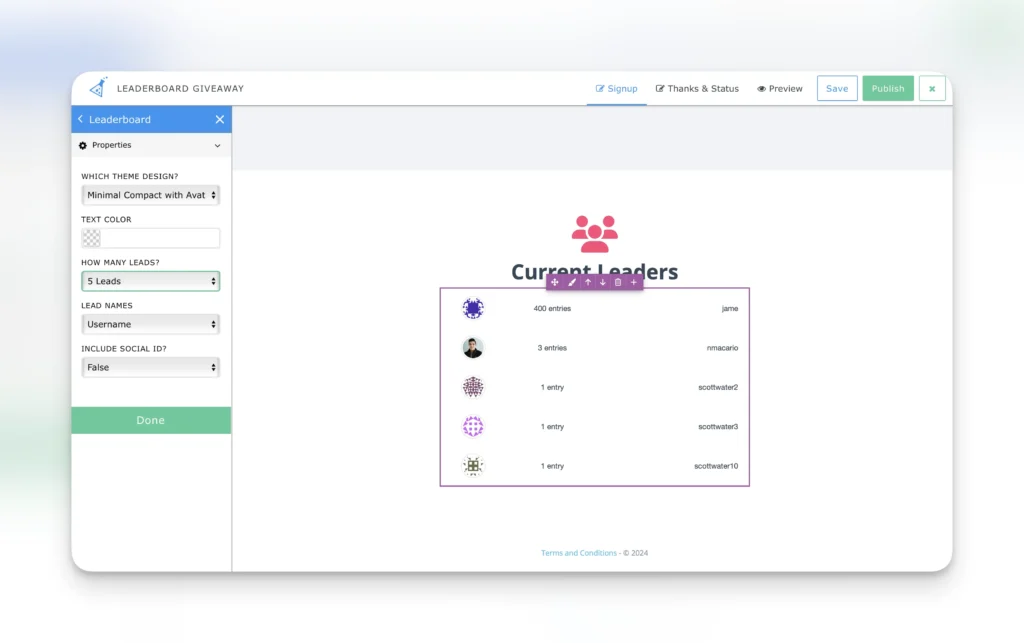
Replacing a Logo
The majority(if not all) of our templates have a logo placeholder. This can easily be swapped out by hovering over the logo and editing to replace the image with your own.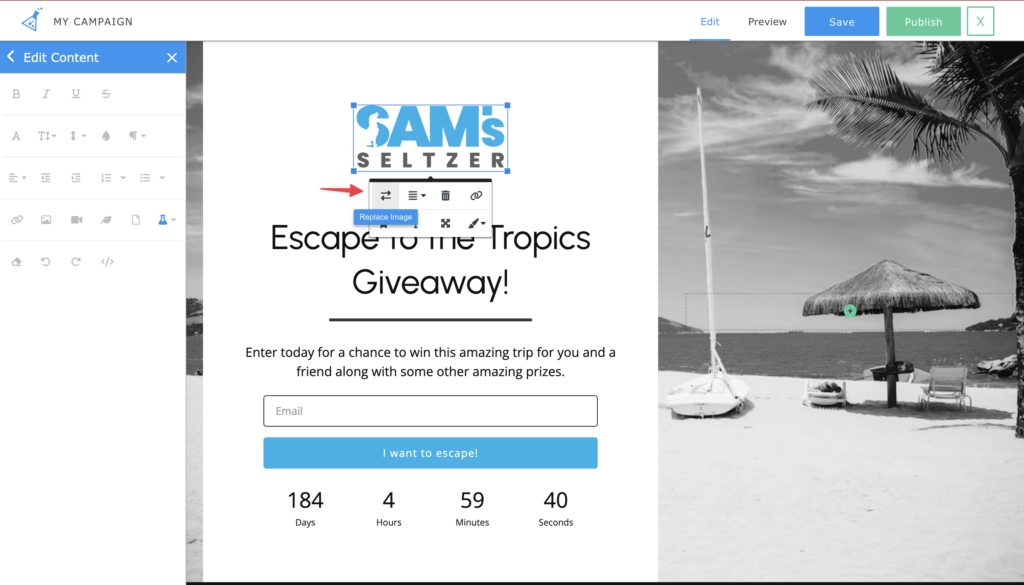
Editing a Form
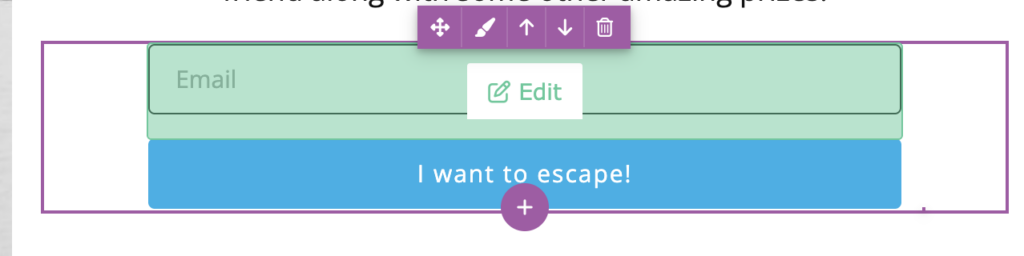
By default, our templates include a first name + email field on the form. You can hover over to edit and add any additional custom fields to your form. View all of the form options available here. Keep in mind, best practice is to keep the forms short with the main focus being getting the lead’s email/phone number. If you’d like to ask lead’s additional questions, we also have a post-sign-up option.
Changing the Default Confirmation
In the form editor, you can also change whether to redirect the lead after the signed-up or even display a confirmation message. Learn more about the different confirmation options here.
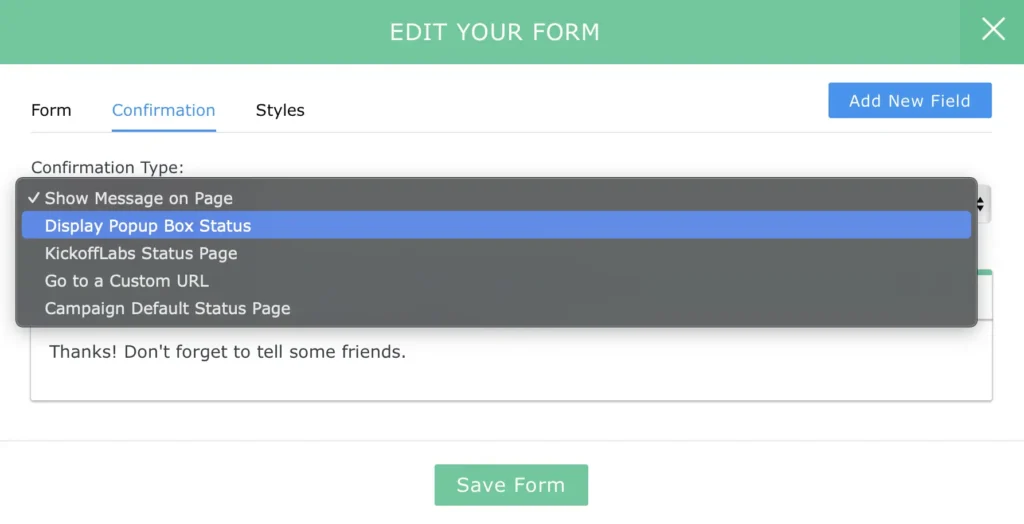
Adding a Section

Publishing Your KickoffLabs Page
Once you’re ready for the changes to go live, simply select the green “Publish” button in the right corner of the KickoffLabs editor. Next, you’ll be redirected to the page level settings.

Basic Settings – In this section, you can customize the URL the page is published to, along with the browser title/description, and page type. By default, pages are published to a .kickoffpages subdomain, however, you can connect your own custom domain.
Head & Footer Codes – in this area you can set page level scripts. This is rarely used, and most users opt to set the scripts at the campaign level
Embed Page – This option allows you to embed a KickoffLabs page onto an external website, so that the landing/status page lives on your website instead of being hosted on KickoffLabs.
Choosing a Winner
A. Choose a lead with the most points to pick a winner
B. Choose a winner at random with the pick a winner feature
More Campaign Common Settings
Let’s review a couple of other common settings you may want to enable.
- Privacy Policy/Terms
We do our best to provide boilerplate guidance here, but we are not lawyers and it’s always best to consult with one for your own legal advice. This text will be showing when people click contest rules or privacy links on your pages and contest boxes. - Setup default Social Share text and images for your campaign
This information will be used in your campaign when people share. Keep in mind that if you are sharing non-KickoffLabs hosted pages you may need to setup the Facebook settings there too. - When your campaign is underway you’ll use the Leads tab to view leads as they come in
You can create saved search audiences, sort by contest score, and check out any leads that may have been flagged for fraud by clicking in to view the lead card and lead activity. - The Reports tab
It gives you a high level view of the ROI for your campaign, the conversion rate, and the viral boost you are getting from that sharing we setup earlier.Once you’ve upgraded to a paid plan I suggest you check out these additional options… - Advanced Fraud Detection and rules (available for customers with Business Plans and above)
By default we restrict Entries to one per IP address and also offer a lot more options such as flagging people from sweepstakes sites or captcha required registration. - Under messaging, setup an Automatic reply
The open rates on these messages are over 40% and it’s a great chance to remind people why they should keep taking actions and engaging with your contest. . - Under your account level menu
You’ll see options for adding your custom domains if you are using landing pages, custom email domains to improve deliverability, and sub accounts to add team members who manage the campaign(s) or clients to view their data. This is also where you can add any custom website domains to your account. - Integrations
Easily connect KickoffLabs to external platforms like MailChimp, Klaviyo, Drip, Convertkit, or other services Zapier or Webhooks.
For best practices check out the resources on our website. You can subscribe to our podcast, blog, and check out the “best of” advice under Marketing Resources for guidance on copywriting, design, and generating traffic.
We also offer custom “Done for you packages” if all of this still feels a little daunting.
We’ve been doing this for over 10 years. We know we can help you get your contest off to a great start.
If you need additional help don’t hesitate to start at support.kickofflabs.com, email support@kickofflabs.com or check out our community.