Of course we can give your contest leads points for actions we know about like sharing your contest, referring friends, liking you on Facebook, etc. But what if you want to give them point for things that happen outside of KickoffLabs? Learn more about creating an optional lead tag action here

What can you do with Lead Tags?
Lead tags allow you to define custom actions in your contest and award points to leads for completing those custom actions. Here are a few things that customers use lead tags for:
- Award points to leads for making a purchase.
- Reward a lead for having referred you someone that made a purchase.
- Credit leads for visiting pages outside of KickoffLabs.
- Create a post sign-up action based on a lead tag.
- Categorizing leads and grouping them into segments based on actions outside of KickoffLabs.
- Rewarding leads for taking a survey.
- Mark leads as completing an action like installing an app.
What Makes up a Lead Tag?
A lead tag is comprised of a tag name, description, and optional point value.
How do I Define Lead Tags in my Contest?
Lets assume you want to give someone additional points for having bought a product on your store.
- Open your campaign and click settings from the top menu.
- Select “Scoring” from the dropdown menu , then click “Custom Lead Tags.”
- Click “Add New Tag”
- Give your tag a short name like “Purchased.”
- Add a description for the tag for more details.
- Pick a number of points to award for the tag… say 5. 🙂
- Click to create the new tag.

Now that you’ve defined the tag you’ll want to start tagging your leads…
How do I Tag a Lead?
There are a couple of different ways to tag a lead. You can put a script on a page such as your checkout page, you can call our API, or you can manually tag a lead by editing them.
Installing Tag to Site
Select “Lead Tags” from the menu. On this page, you’ll find two parts to the script that have to be added to any page that will call a lead tag.
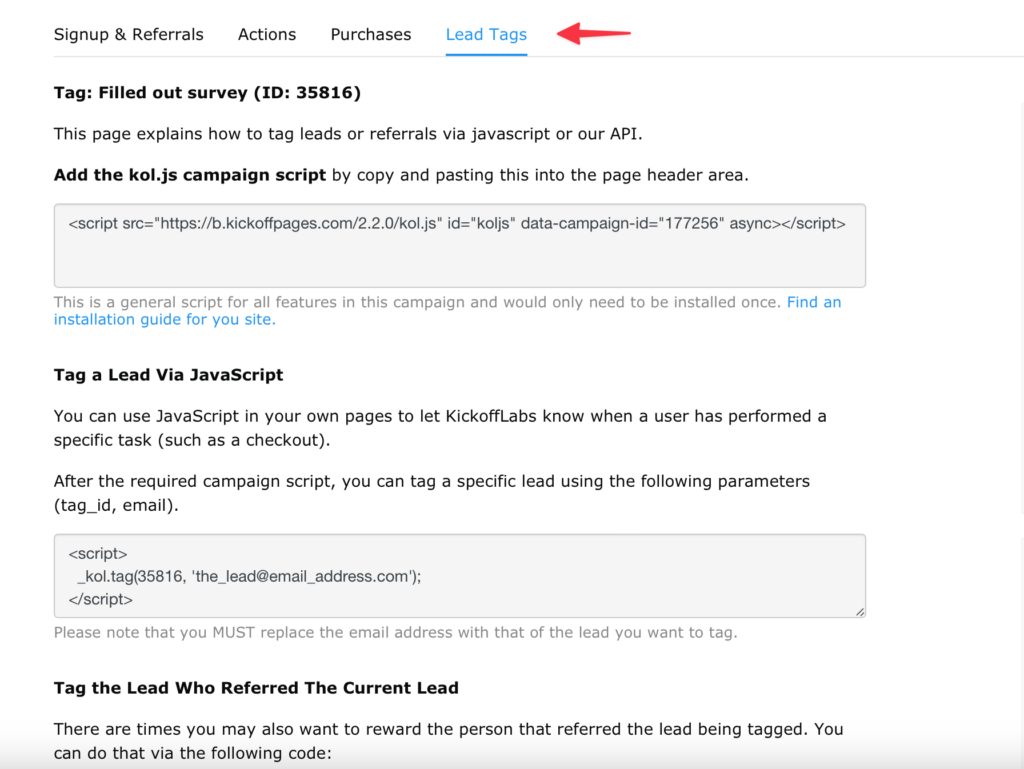
Tag a Lead Via KickoffLabs API
You can use your own code to make a HTTP POST to the URLs below. The only required parameter is email. It can be set as a form or querystring parameter.
Tag the lead https://api.kickofflabs.com/v2/177256/tags/35816/lead
Tag the parent (if one exists): https://api.kickofflabs.com/v2/177256/tags/35816/referral
Tag a Lead Manually via Lead Card
From the “Lead” section of your campaign: Select the lead you’d like to apply the tag to > Select “Edit Lead“, then scroll to the bottom of the settings to the “Lead Tag” area and check the tag you want to add to the lead.
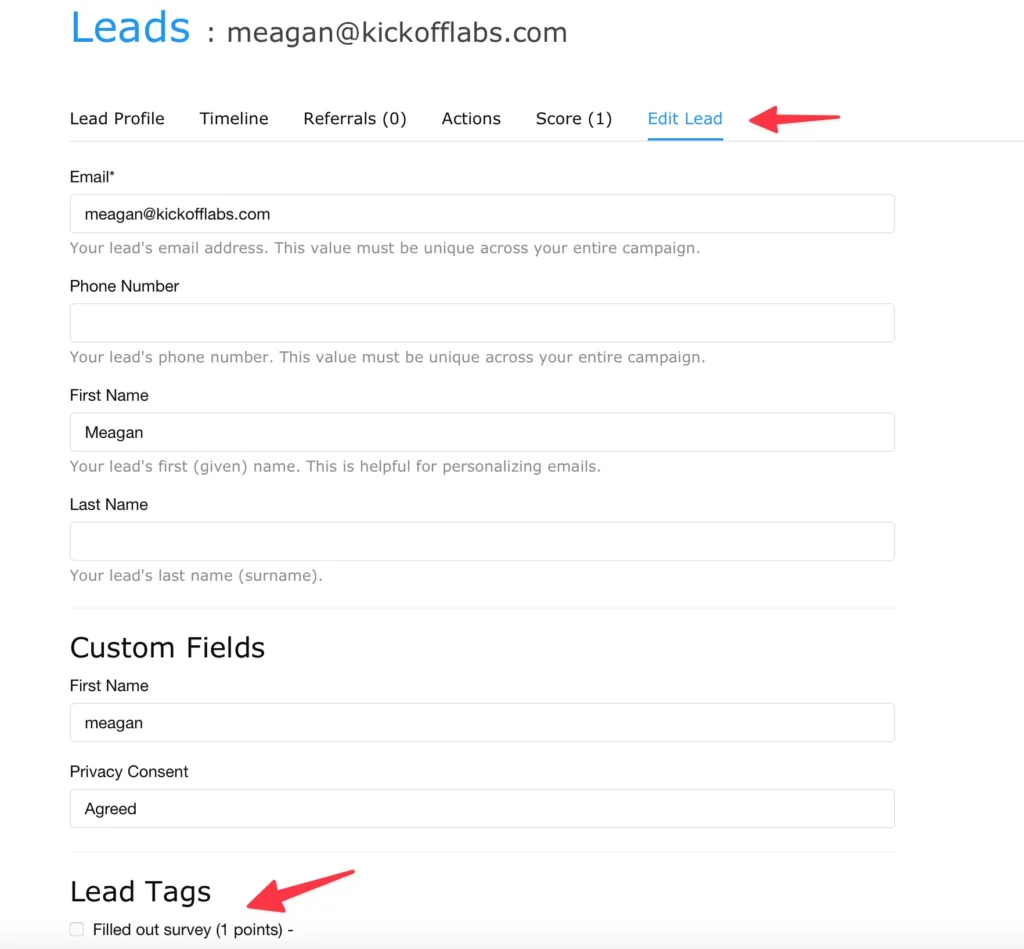
Notes about Tagging Leads:
The tag call does NOT have to be made on existing leads.
If you called the tag script with a lead that’s not in your contest we would then add them to the contest with the tag used.
The social ID/KID/Kolid can be used in place of email if you know the KOL ID of the person you want to tag.
Need help? Let us know at support@kickofflabs.com!