Providing a discount or coupon code is a great way to reward customers! Not only does this build brand loyalty, but customers also love getting a great deal. The customer will then enter this code into a promotional box on the store website to obtain a discount on their purchase.
With KickoffLabs, you can deliver a unique coupon codes as a reward to your customers through Automatic Reply or Reward Level Mails. This feature is only for unique discount codes. If you have a discount code that everyone can use, you can simply include that in the text of your email instead.
How Do I Generate a Coupon/Discount Code?
Most e-commerce platforms will allow you to generate discount codes. We’ve included the most popular platforms how-to guide here: Shopify, Magento, WooCommerce.
How to View and Enter Discount Codes in KickoffLabs.
Note: To view the email settings and enter coupon codes, you will first need to enter your physical address. This is required in order to comply with the CAN-SPAM act. Learn more about setting up emails here.
To access your coupon code settings
- Click on the blue “View Campaign” button next to the desired campaign
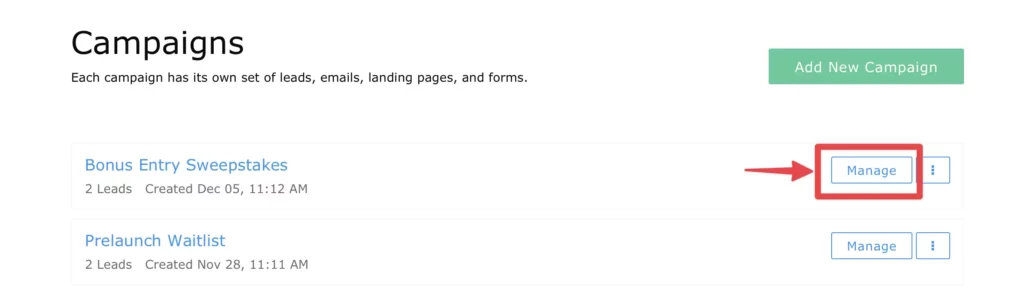
- From the top menu select Setup > Messaging > Discount Code Distribution
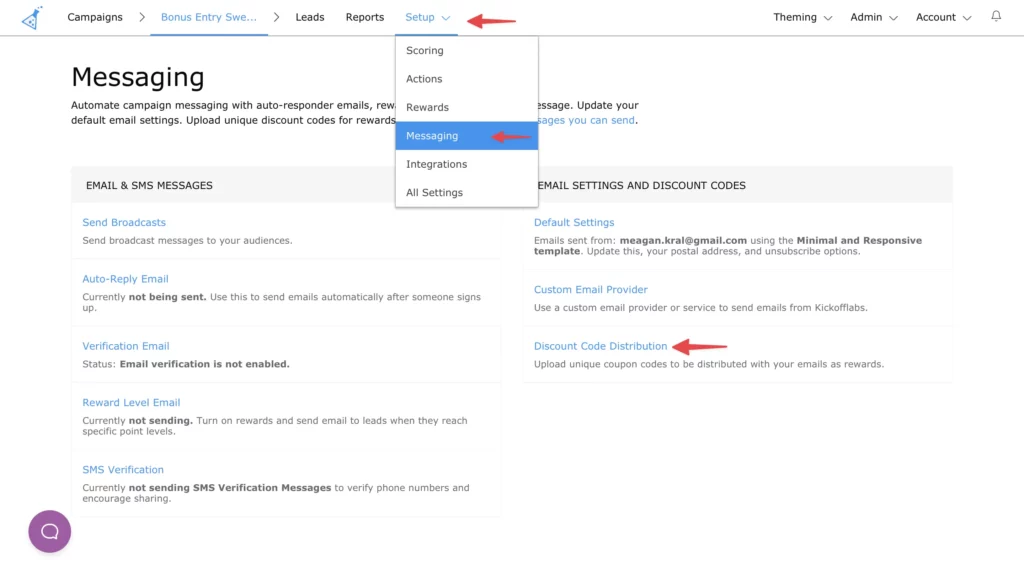
- Next to the email you’d like to load codes on select the “Add Codes” hyperlink
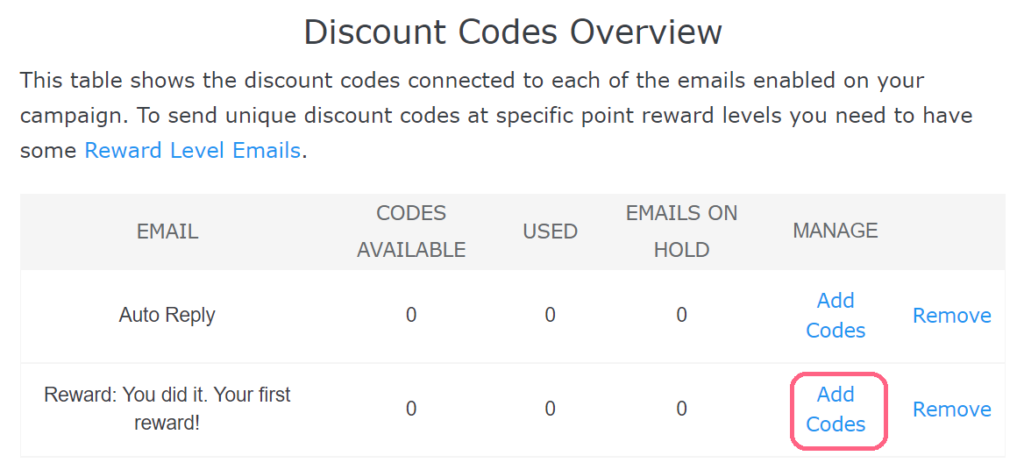
Here, you will be able to paste in your coupon codes.
How do I add the Discount Code to my Mails?
After the coupon codes have been imported..
In the email editor (Setup>Messaging>Email&SMS Messaging) click “Manage” next to the e-mail you would like to send the codes with
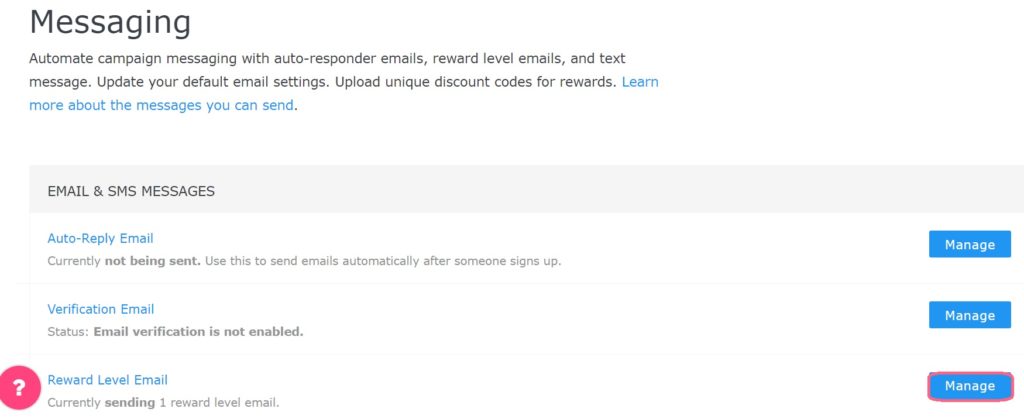
Depending on the type of e-mail you selected there will be different steps:
Automatic Reply Email
- Change the drop-down menu to start sending emails. Then select “Change” on the right side next to “coupon codes.”
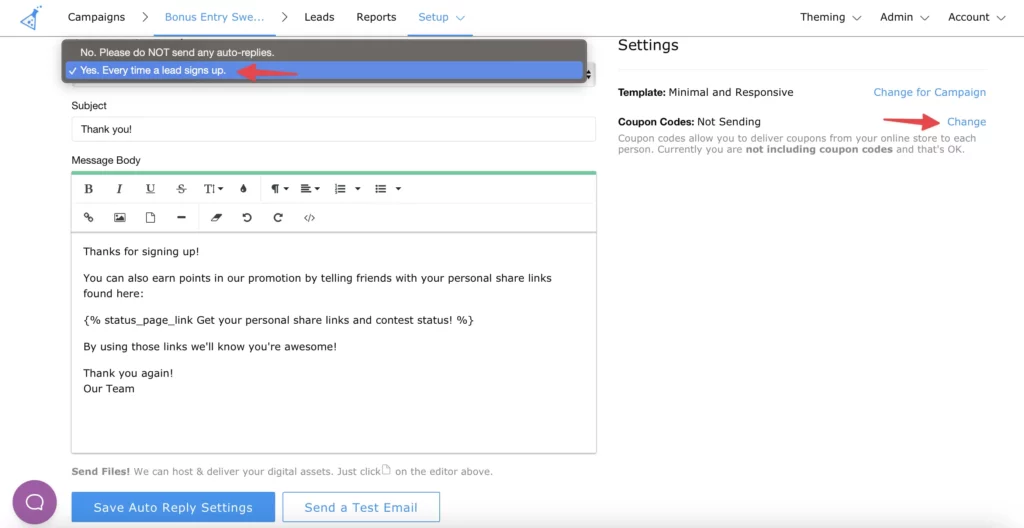
- Check the box to enable coupon codes and save.
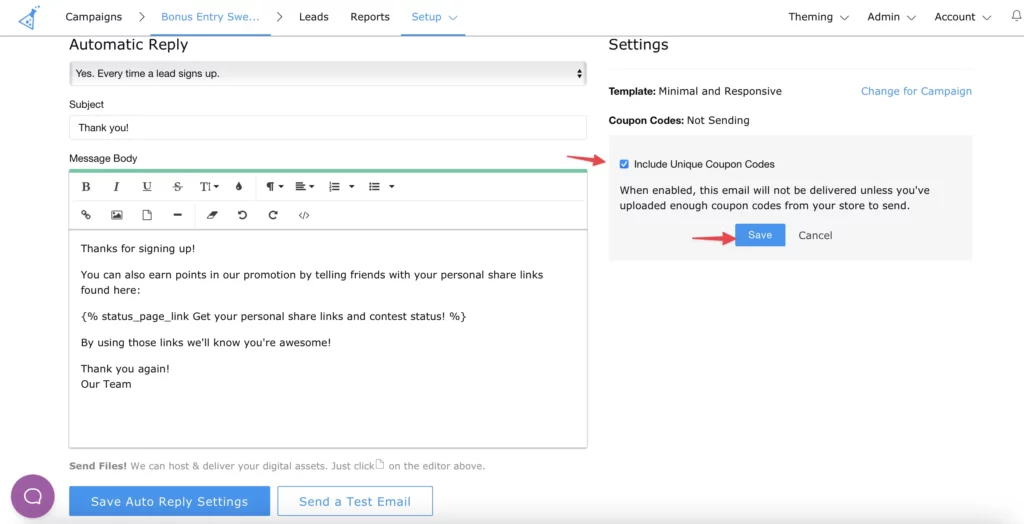
- Insert this token into the body of the email where you’d like the coupon code to display and save your auto-reply email: {{ lead.coupon_code }}
Reward Email
- Click “Edit” next to the reward you want to add coupon codes to.
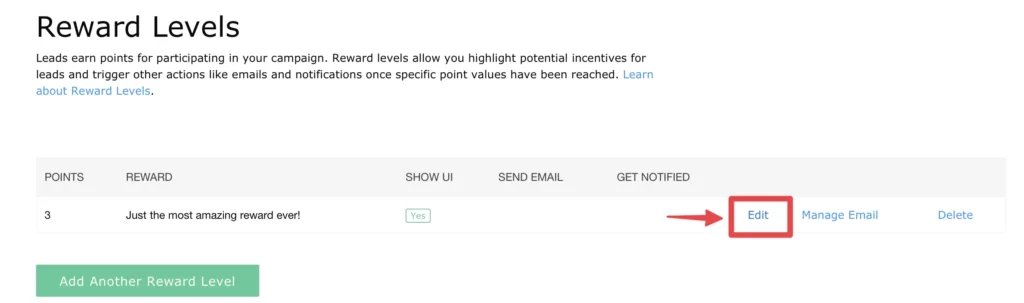
- Next, check the box to turn on the reward email and click the blue “Update Reward Level” button to save your changes.
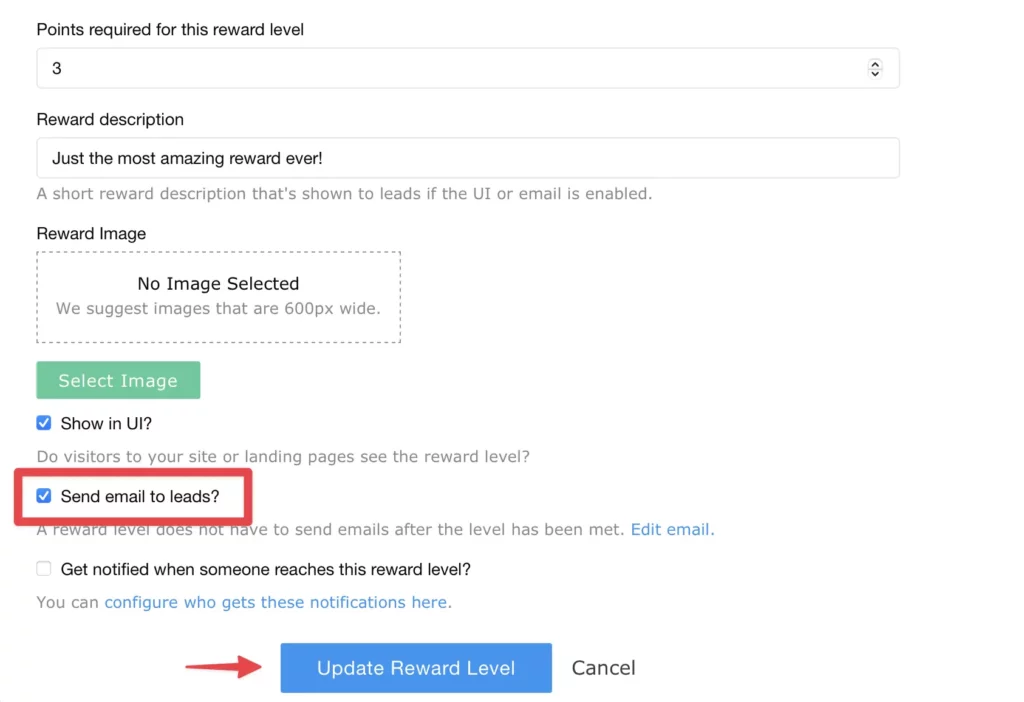
- After clicking “Update Reward Level” you will be taken back to the previous screen reward settings screen. Select “Manage Email” next to the Reward you just worked on.
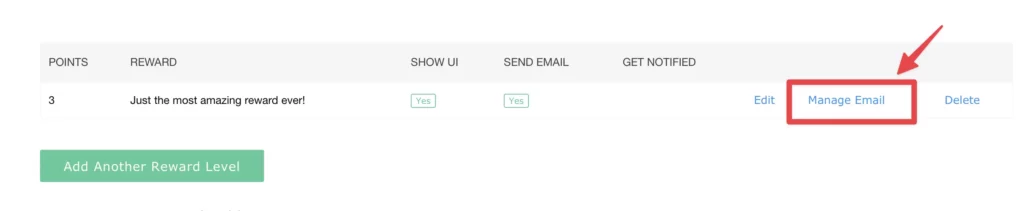
- Select the box to enable coupon codes and save.
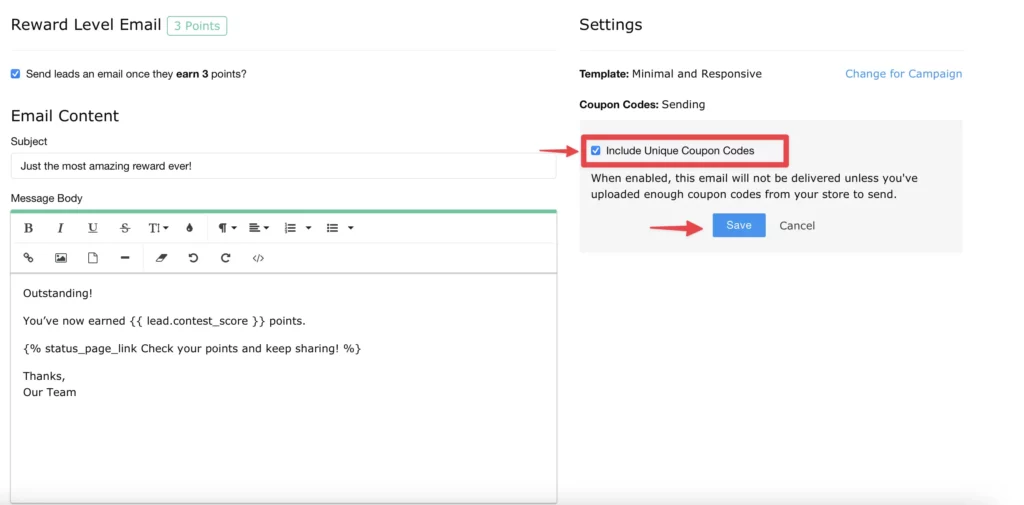
- Insert this token: {{ lead.coupon_code }} into the body of the email where you’d like the coupon code to display and save your reward email.
Note: The emails will only send if you have available codes to use. If you run out of codes, the emails will pause and an email will be sent to you letting you know to refill the codes. Once codes are added, The emails in a “Hold” status will then resume. You can always view how many codes are available, how many were used, and how many emails are on hold by viewing your discount code settings (Setup>Messaging>scroll down to “Email Settings and Discount Codes “>click “Manage Codes” next to Discount Code Distribution)
