Using the post ability from Zapier to our Lead tag will allow you to push leads from other services ( Like Facebook Lead Ads ) into a KickoffLabs contest.
First, you will need to create a new tag in KickoffLabs.
- Go to your campaign dashboard.
- Click on “Setup” located in the top menu then “Scoring”
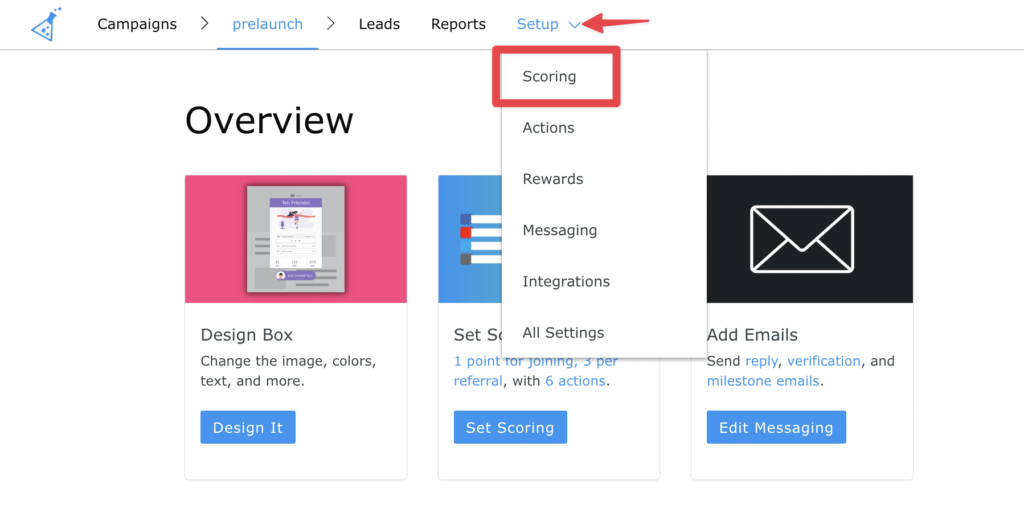
From here, select the “Lead Tags” tab in the scoring settings. You can then choose to either “Create Your First Tag” if this is your first time creating a tag, OR choose to click “Add New Tag.”
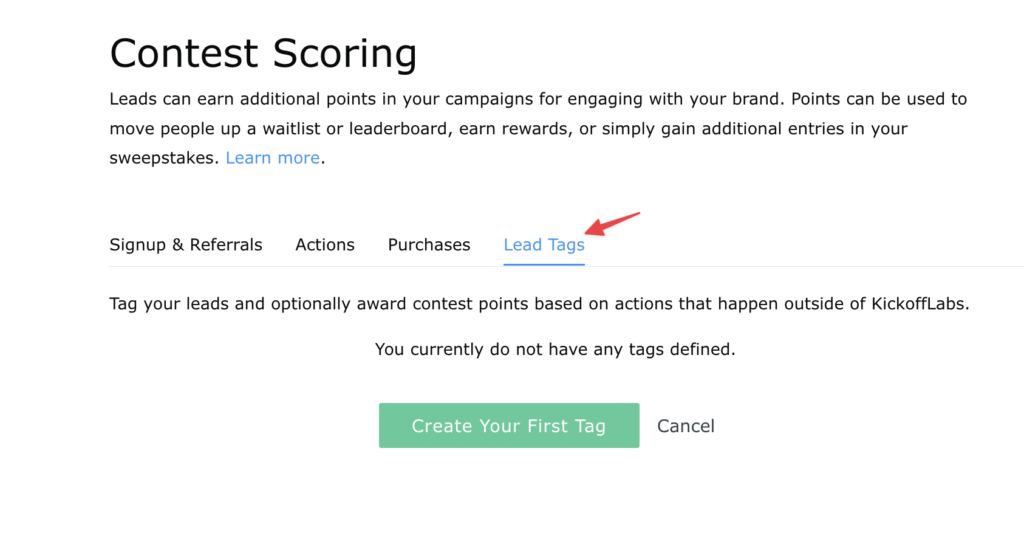
Once you have your tag setup, you will need to head over to Zapier and create a new Zap! We’ve included more information about creating a Zap here. When you get to the Action step: Select “Webhooks by Zapier” and choose “Post.”
Next, you will need to configure the Webhook settings.
To do this, you will need to copy your new KickoffLabs tag. From your Custom Lead Tags settings: Click the blue “Add to your site” hyperlink.
Now, copy the URL as shown in the image below and paste it into your Zapier Webhook settings.

Be sure to set the content type as JSON, and point the email address from your CRM(such as MailChimp) to the field named “email” on KickoffLabs. You can optionally pass any other data the source from Zapier supplies as well.
*Note: If you’re using Facebook ads and Zapier, a test lead can be added with the following tool: https://developers.facebook.com/tools/lead-ads-testing/