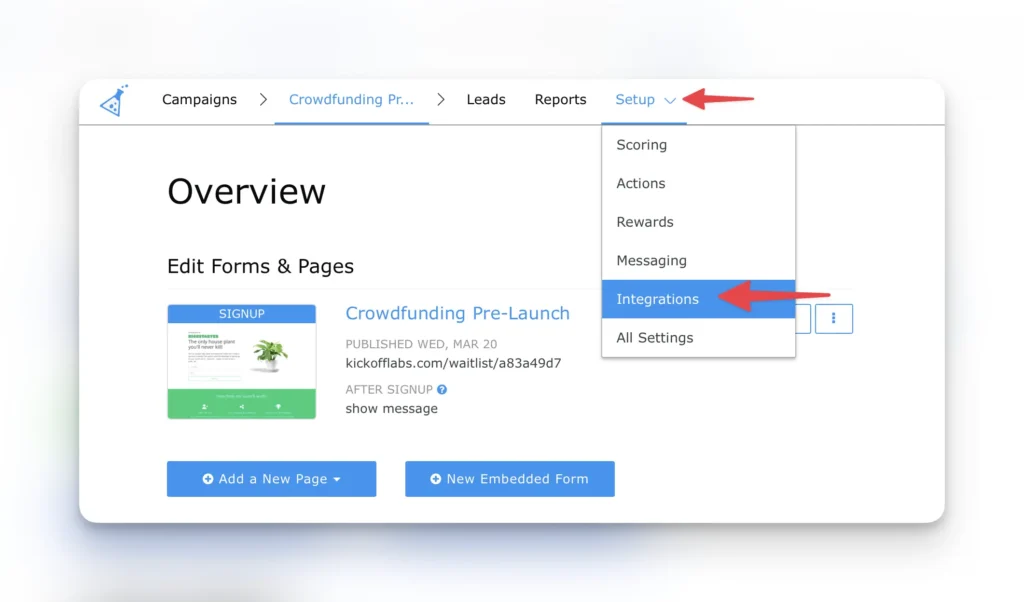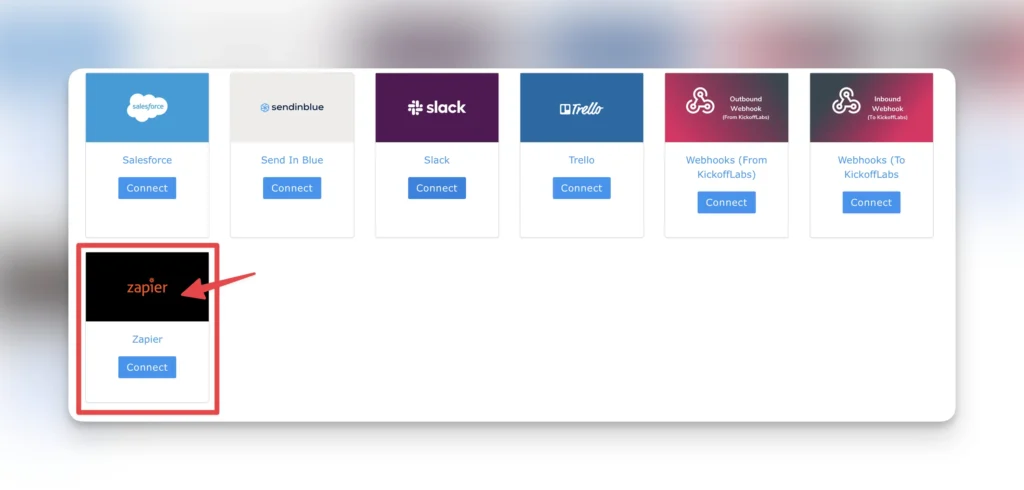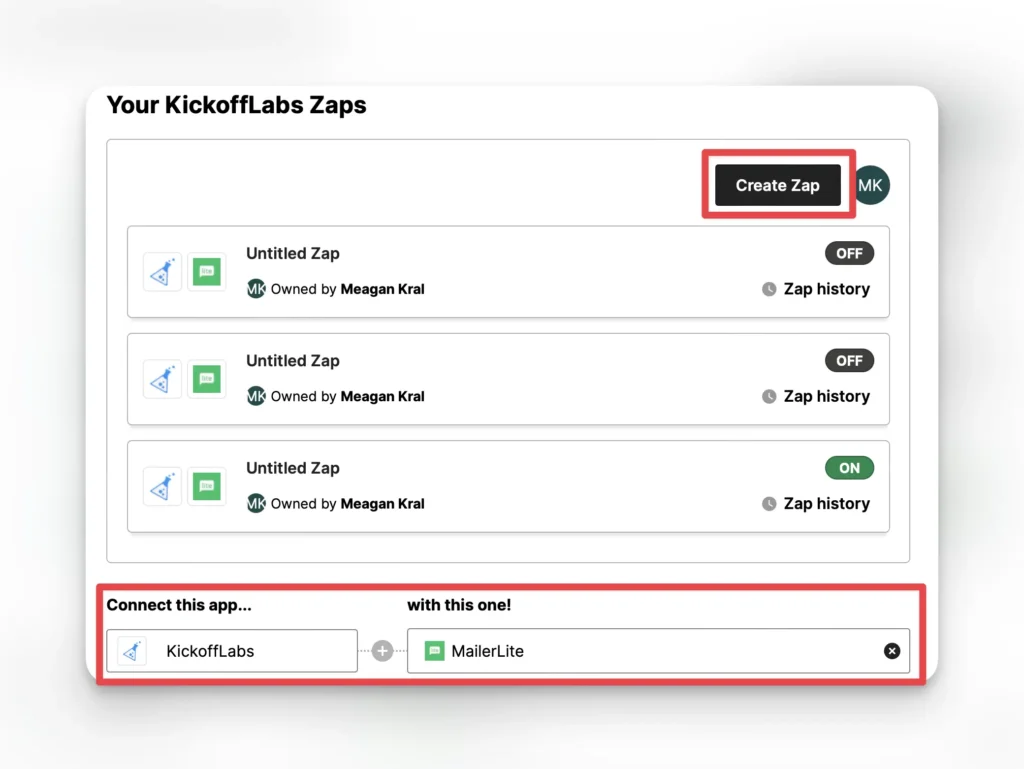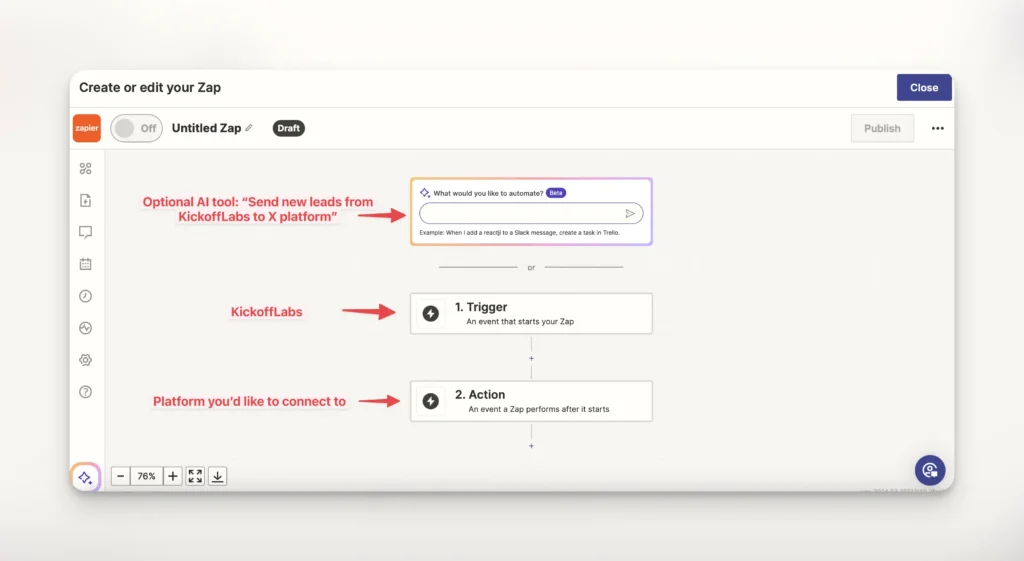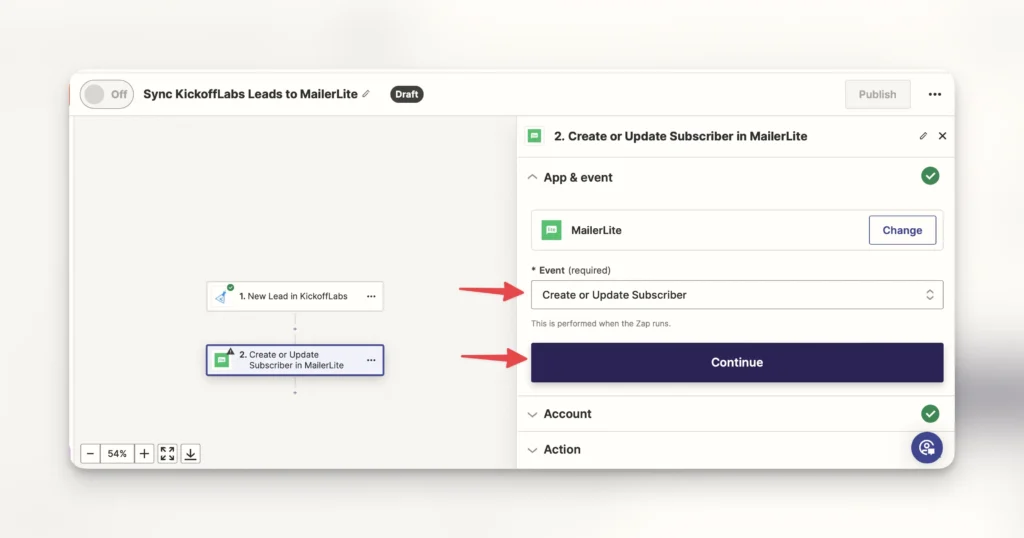This document will walk you through the process of linking your KickoffLabs account with Zapier to notify Leads.
In this doc, we’ll cover:
- Pushing leads from KickoffLabs into Zapier
Pushing Leads From KickoffLabs to Zapier
This integration is useful if you’re wanting to push leads from KickoffLabs into another platform such as Slack, a CRM, Google Sheets..with over 3,000 apps to choose from the possibilities are endless!
- Login to your Zapier account (or create an account if you don’t have one).
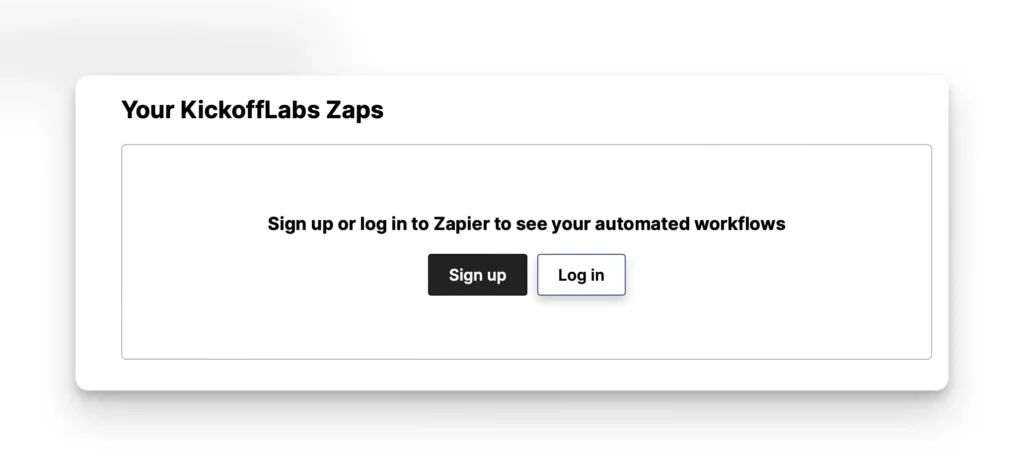
- Zapier now offers an AI tool to make things even easier to setup. You can enter something like “Send new leads from KickoffLabs to X platform” and it will generate a recommended flow.
- Trigger – This should be set to KickoffLabs.
- Action – This will be whatever platform you’d like to connect KickoffLabs to.
Next, click into the “Trigger” step. Here you’ll be asked to connect your KickoffLabs account and campaign to Zapier.
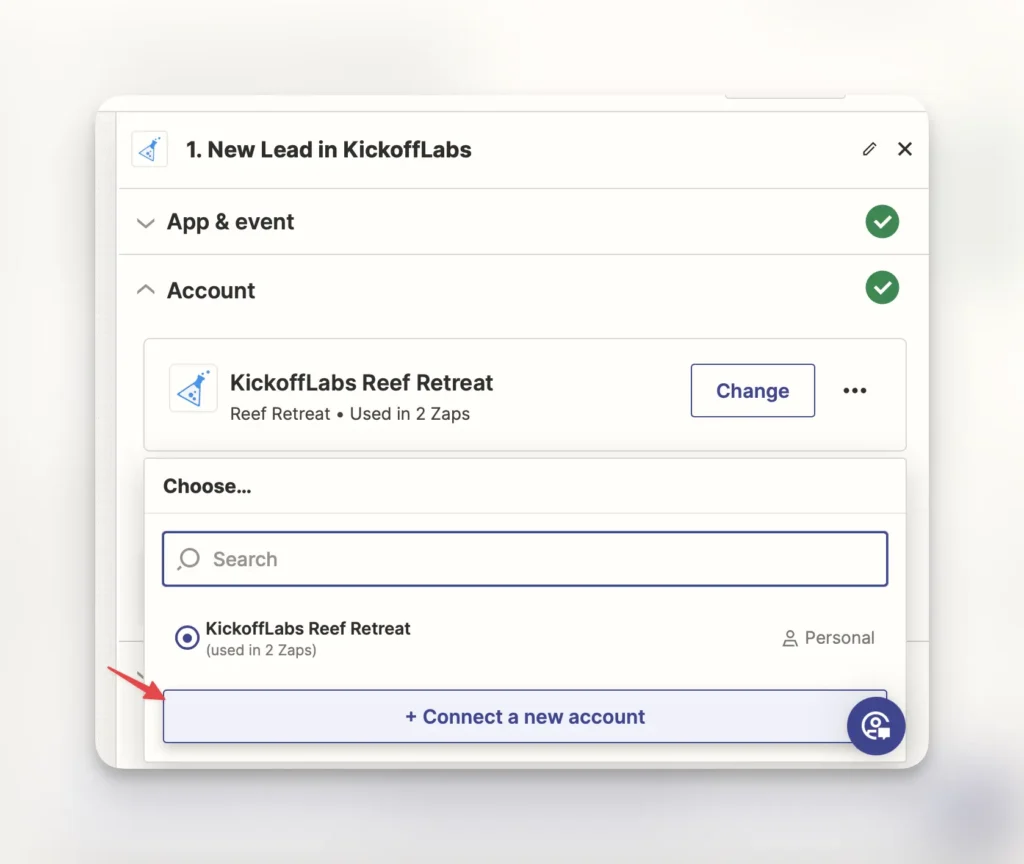
A new window will open to enter the KickoffLabs Campaign ID and API Key. This can be found on the right side of your KickoffLabs Zapier integration page. Once you enter the details and continue, the window should close and you’ll be taken back to your Zapier setup where you can continue setting up the zap.
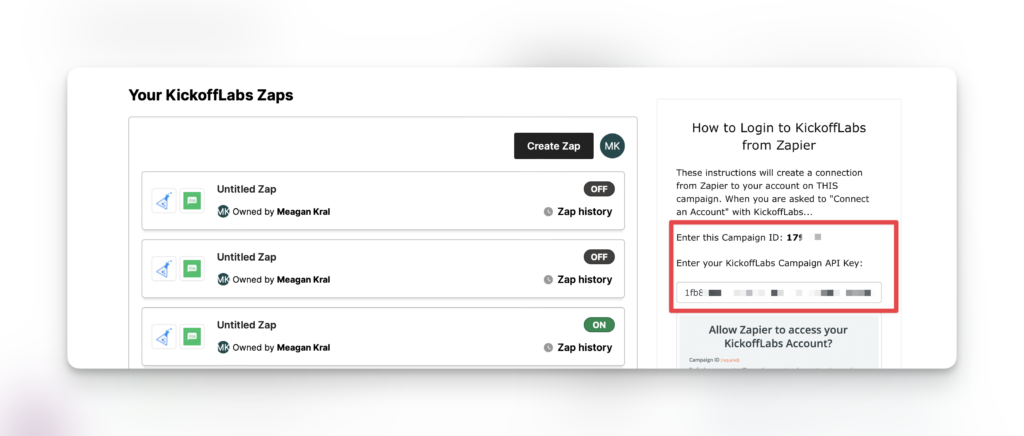
How to Create a Workflow in Zapier
- Next, Zapier will ask for your permission to your Mailerlite account. After logging in, you should now see your Mailerlite account connected. Select “Continue.”
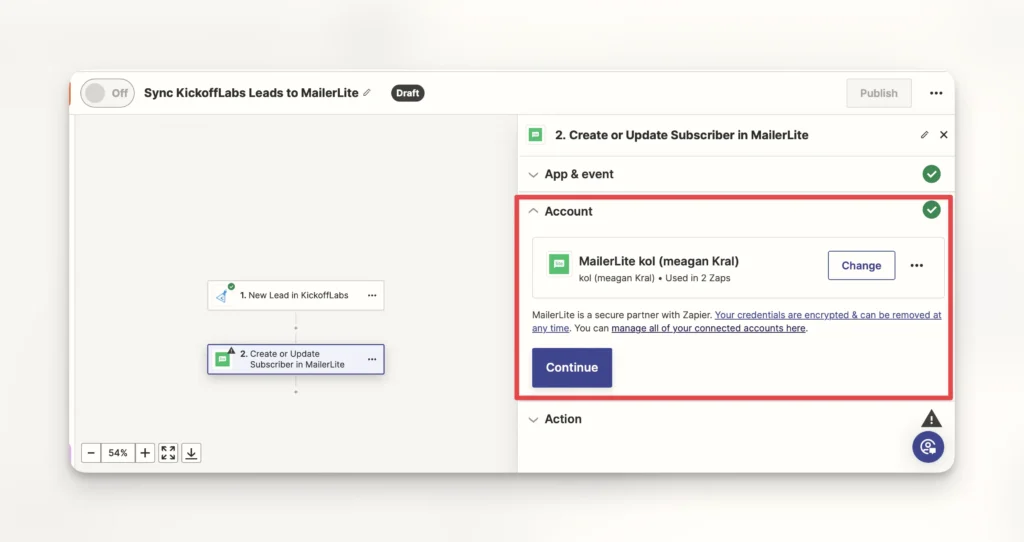
- Next, you’ll be taken to the action step to select your KickoffLabs fields that you’d like to push through the integration. This step varies depending on the app you’re connecting, but in all integrations, email will be a required field.
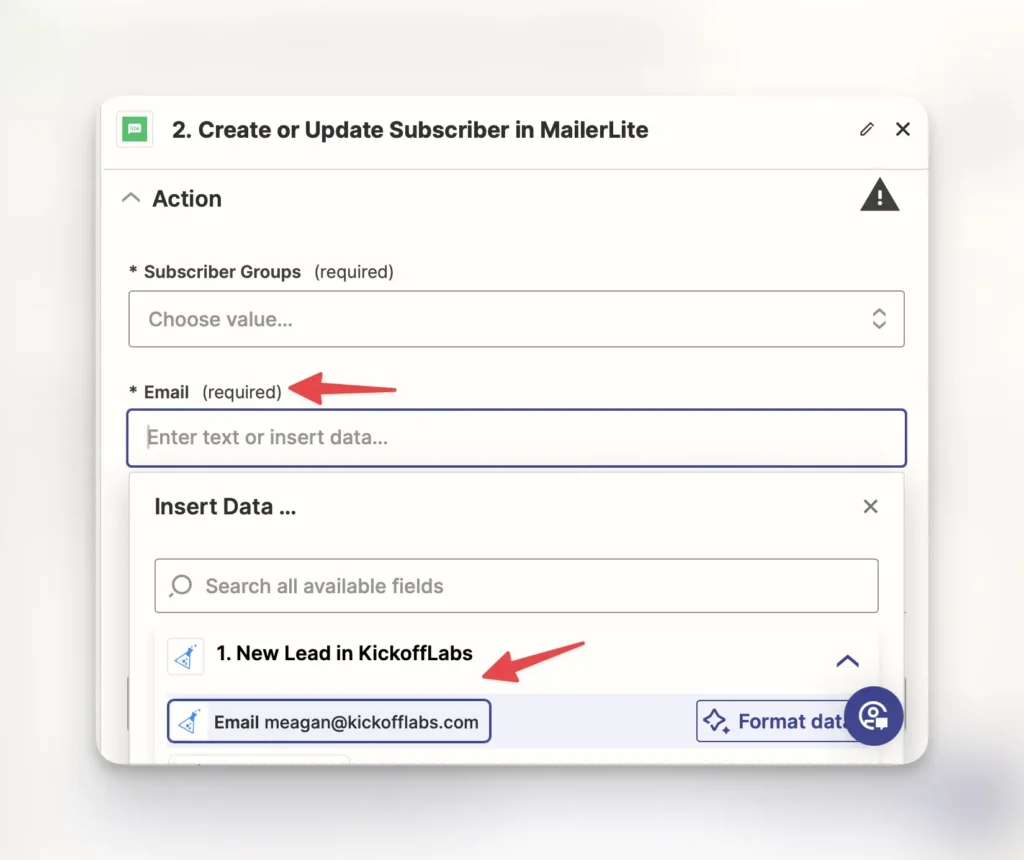
Now, test out your new Zap! The test lead should be added to the platform you connected. If all checks out, turn on the Zap to begin sending your KickoffLabs leads through your new zap.
If you run into any issues, reach out to support@kickofflabs.com and our team would be happy to assist!