Our forms have several different areas that you can customize. In this tutorial you will learn how to:
- Add a custom field to your form
- Setting static text
- Style your form
- Set a confirmation message
To get started customizing your form, first, open the landing page or contest box that you would like to edit. From within the editor, however over the opt-in form and select “edit”
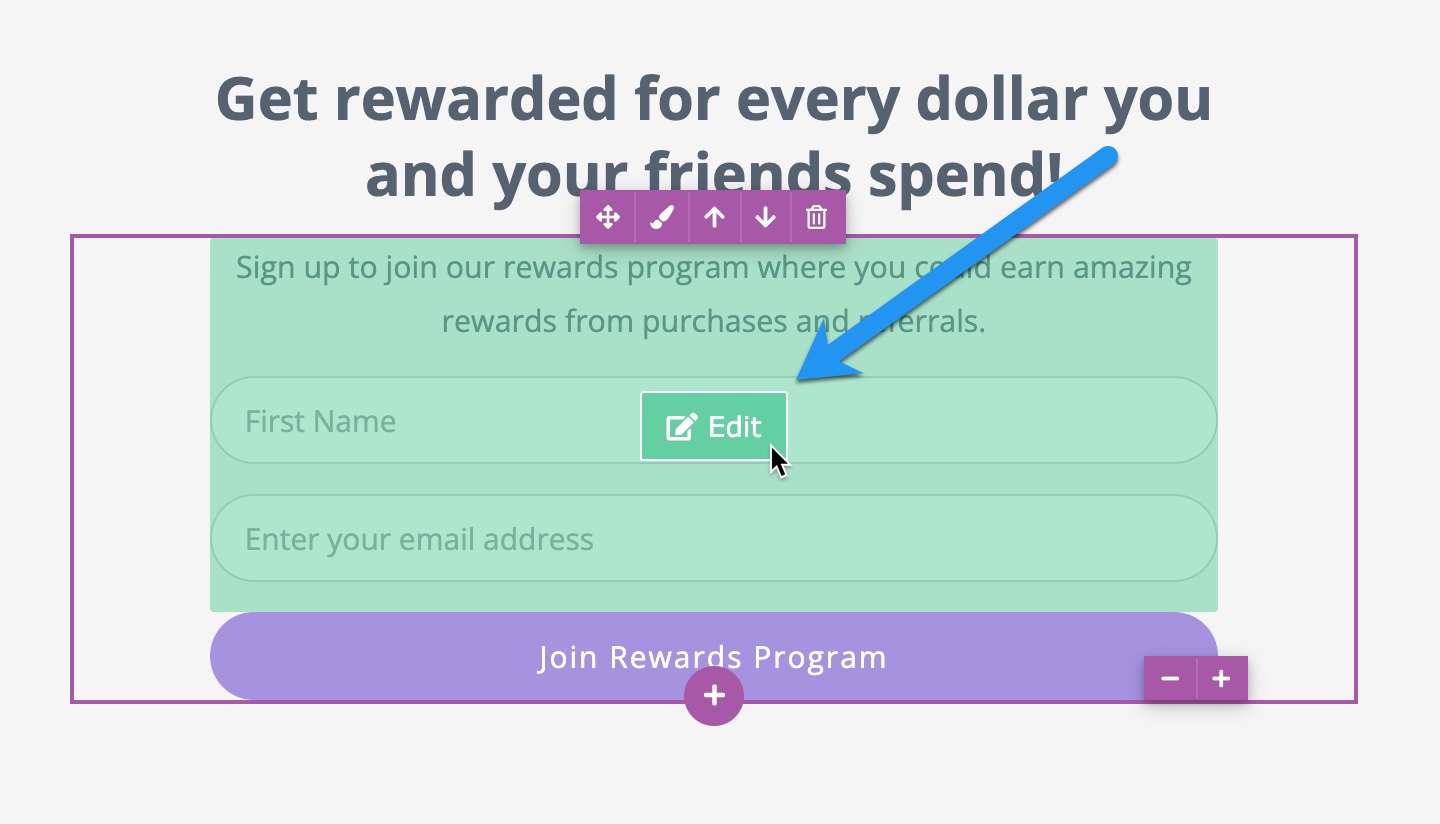
Setting a Static Message on Your Form
A static message is useful if you’d like to display a message to leads who have not yet signed up. This message would disappear after the lead has opted in. For example you could display something like “Be the first to sign-up!” This message is optional and can be removed or edited from the “form” menu below
Adding a Custom Field
By default, forms built with KickoffLabs ask for an email address. You can ask leads for other information, such as their phone number..or create a custom field to ask them something relevant to your business such as what city/state they live in, when they were born etc. We also have a built-in privacy policy checkbox that can be added to your form. Read more about customizing your privacy form here. Follow the steps below to add a custom field to your form.
From the form editor select “form” from the menu and click to “add new field”
Select which new field you would like to add from the menu. This will open the field editor where you can customize the field text
Styling Your Form
From the form editor select “Styles” from the menu. Here you can customize the form colors, font sizes, and form styles. Make sure to save your changes!
Setting a Confirmation Message
If you’d like to keep the lead on the landing page, instead, of redirecting them to a separate status page (or to an external page) you can set an on-page confirmation message. To customize your confirmation message, select “confirmation” from the menu. You can change the confirmation type from the drop-down menu if you decide that you instead want to redirect the lead to a separate page (to a separate KickoffLabs status page or an external URL).
