With KickoffLabs landing pages, you have the option to control what post-signup experience you’d like your leads to have. You can show an on-page confirmation message, redirect the lead to a unique status page, or trigger the contest box to open to display the lead’s status. Below, we’ll walk through step by step how to view and change the page confirmation.
How to View What the Confirmation is Currently set to
You can easily check where the confirmation message is currently set up to be displayed via your campaign dashboard in the “edit landing pages” section. Each landing page created in KickoffLabs will display an “after sign-up” setting with what the page is currently set to.
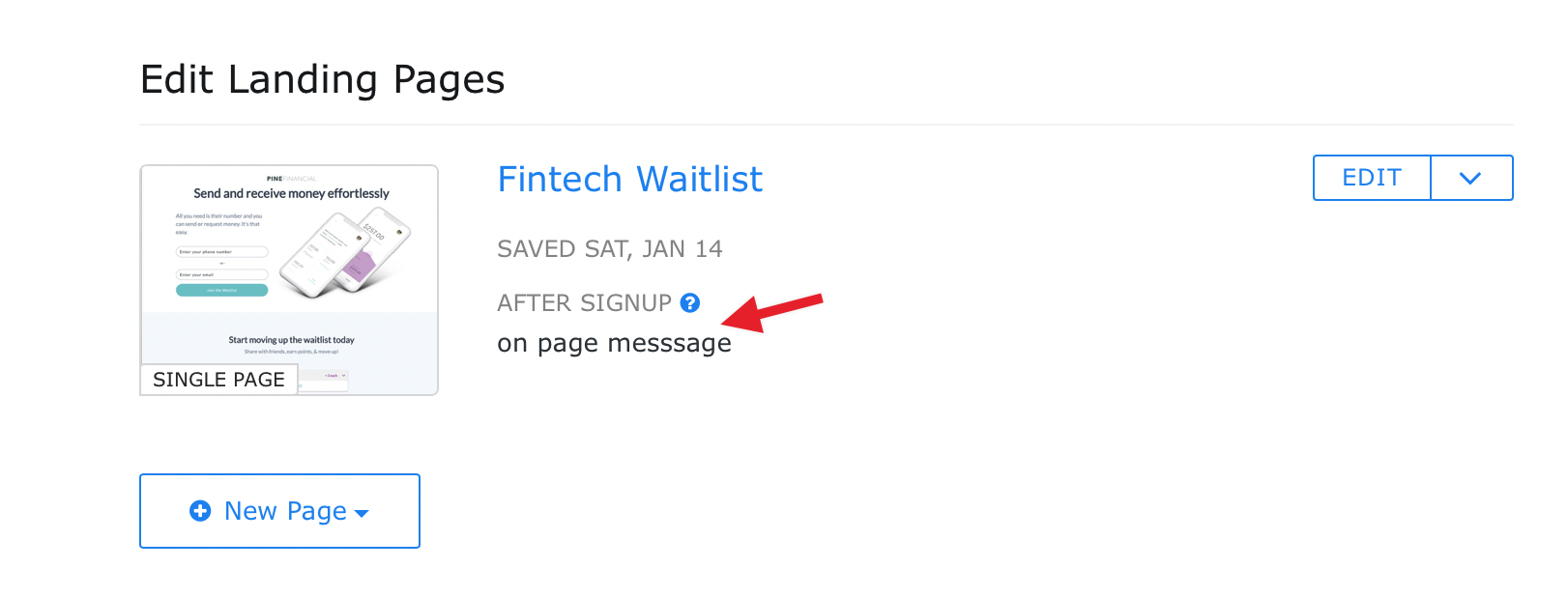
How to Change the Confirmation After Signup
You can change where the confirmation message is displayed by editing the form on your landing page.
To do so:
- Open the landing page you want to change the confirmation for in the editor.
- Edit your landing page.
- Hover over your form and select “EDIT” to edit.
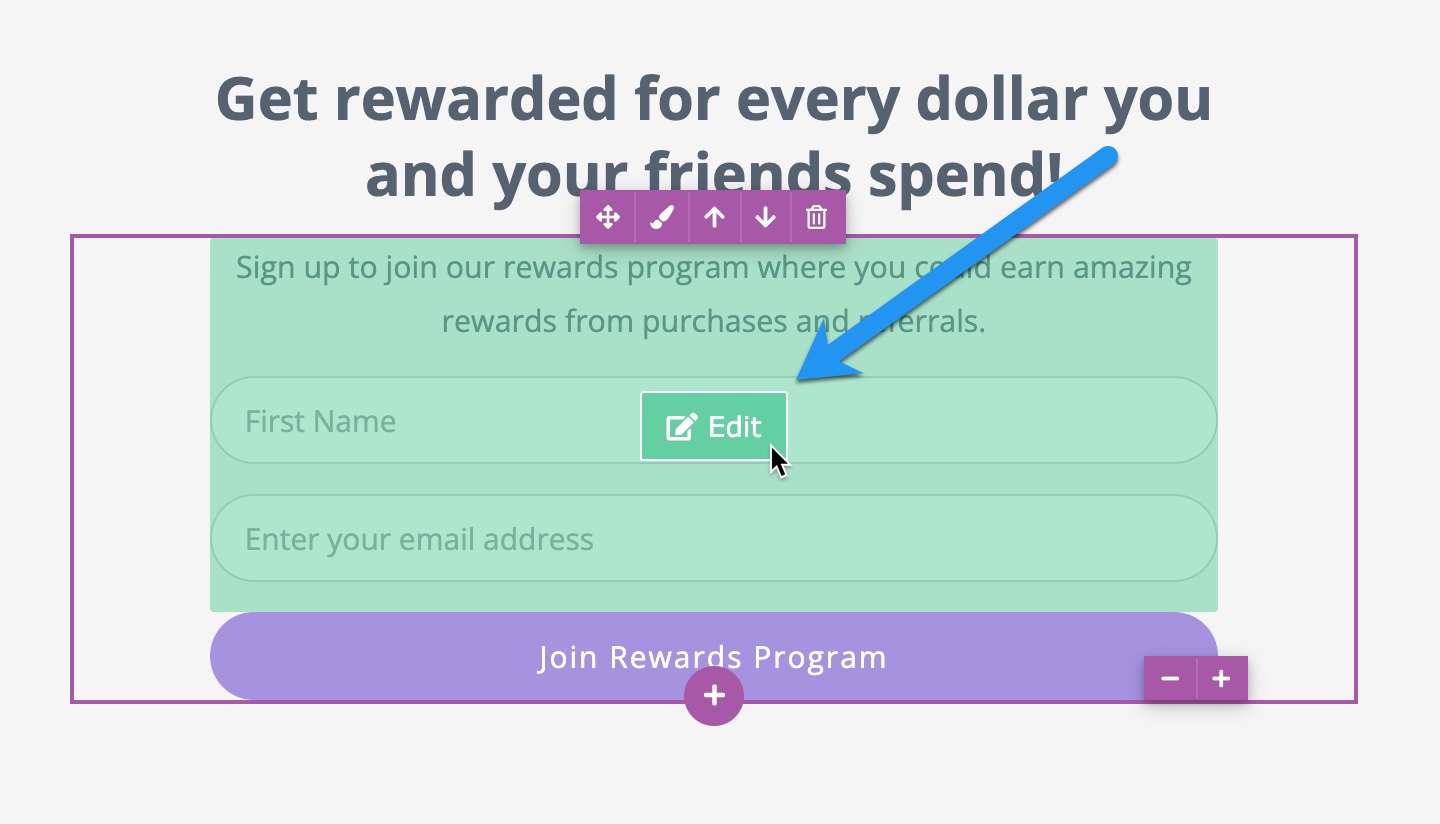
- Then choose the “Confirmation” tab. Here there will be a drop-down of options to choose from.
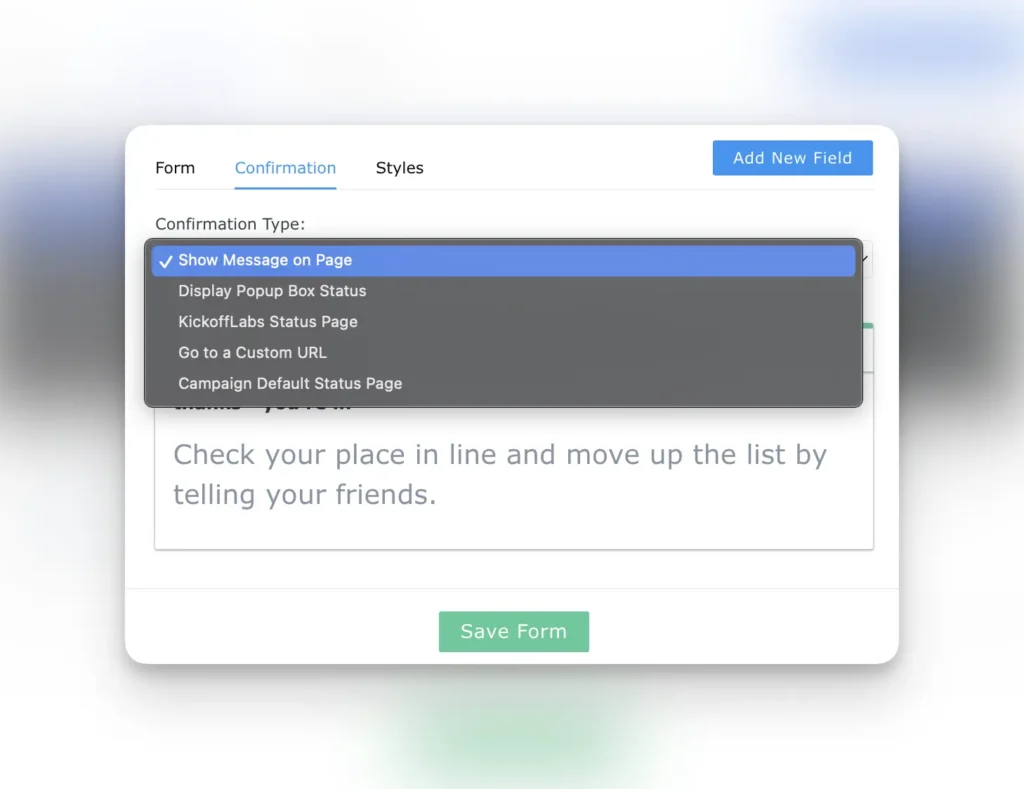
You have a few options to choose from:
- Show Message on Page – the message will be displayed on the sign-up page
- Display Popup Box Status – the Popup Box widget will trigger displaying the leads status/points/ways to share with friends
- KickoffLabs Status Page – the lead will be redirected post-signup to their unique KickoffLabs Status Page
- Go to a Custom URL – the lead will be redirected to an external URL of your choosing
- Campaign Default Status Page – the lead will be redirected to their unique Default Status Page that is set for the campaign. Learn more about setting the default URL’s.