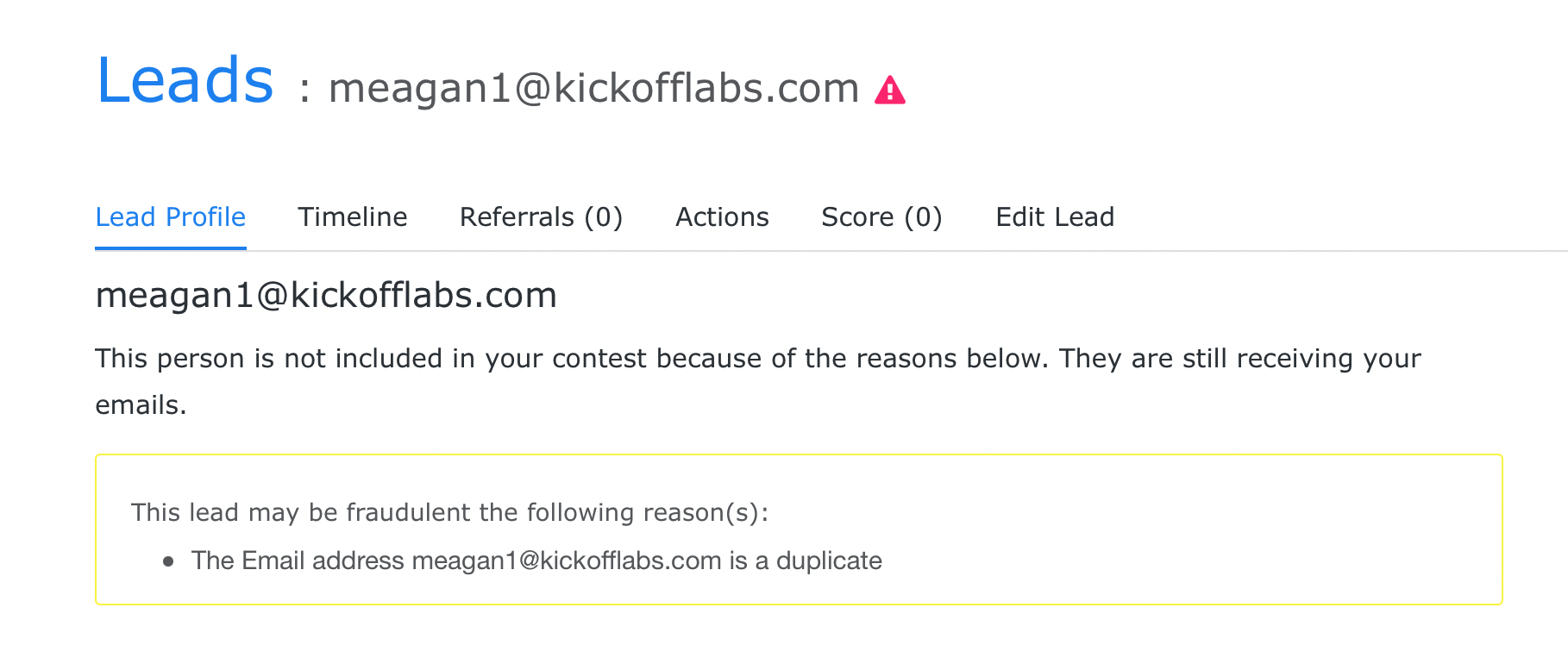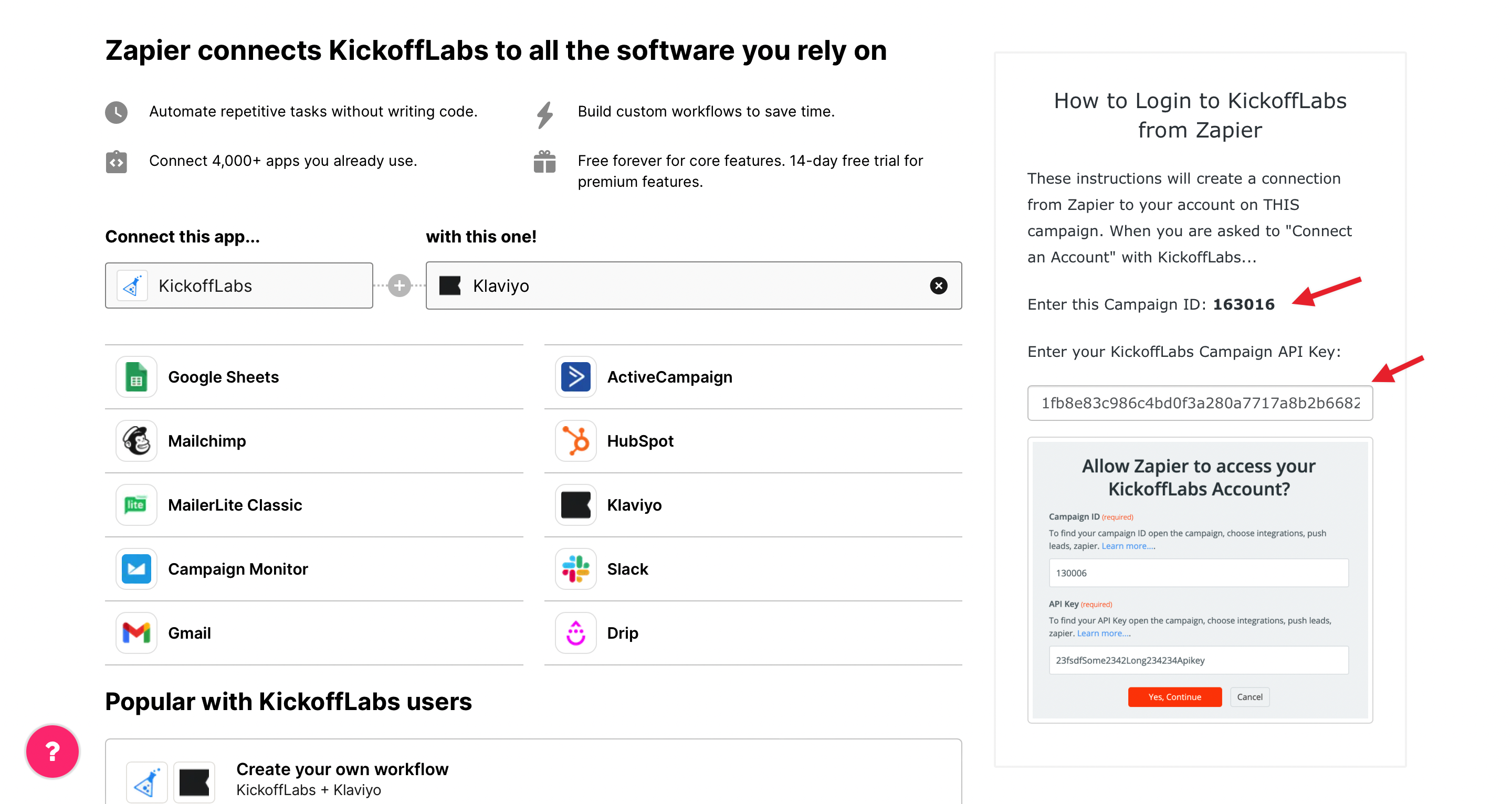If you use Convertkit to send your broadcast emails you’ll probably want to push leads gathered during your KickoffLabs campaign there to build your newsletter.
This document will walk you through the process of linking your KickoffLabs account with Convertkit via Zapier connection.
In this doc, we’ll cover:
- Pushing leads from KickoffLabs into a Convertkit list via Zapier
Pushing Leads From KickoffLabs Into a Convertkit List
- Open your KickoffLabs campaign.
- Select “Settings” > “Integrations“
- Select “Zapier” from the options
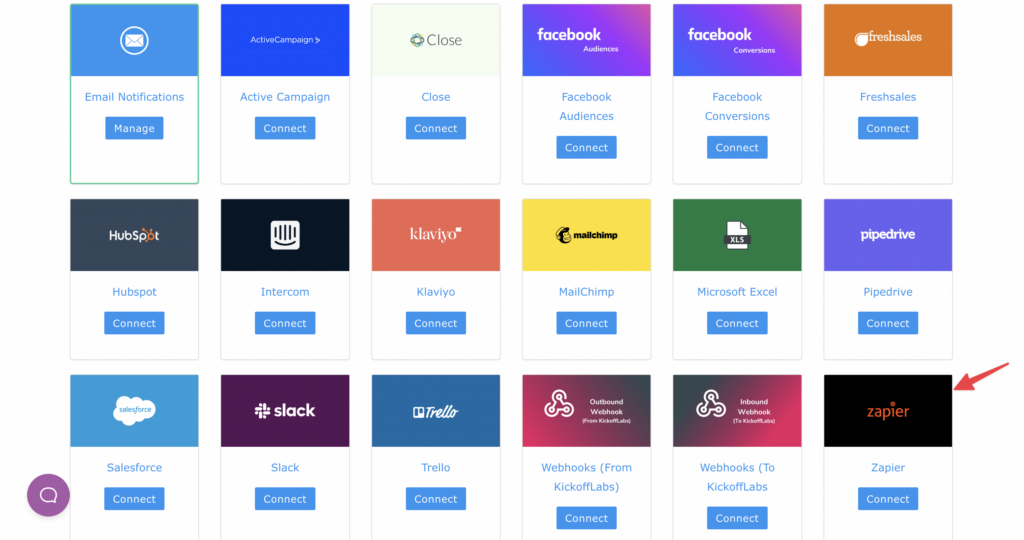
- Choose the app you’d like to connect your KickoffLabs campaign to (Convertkit).
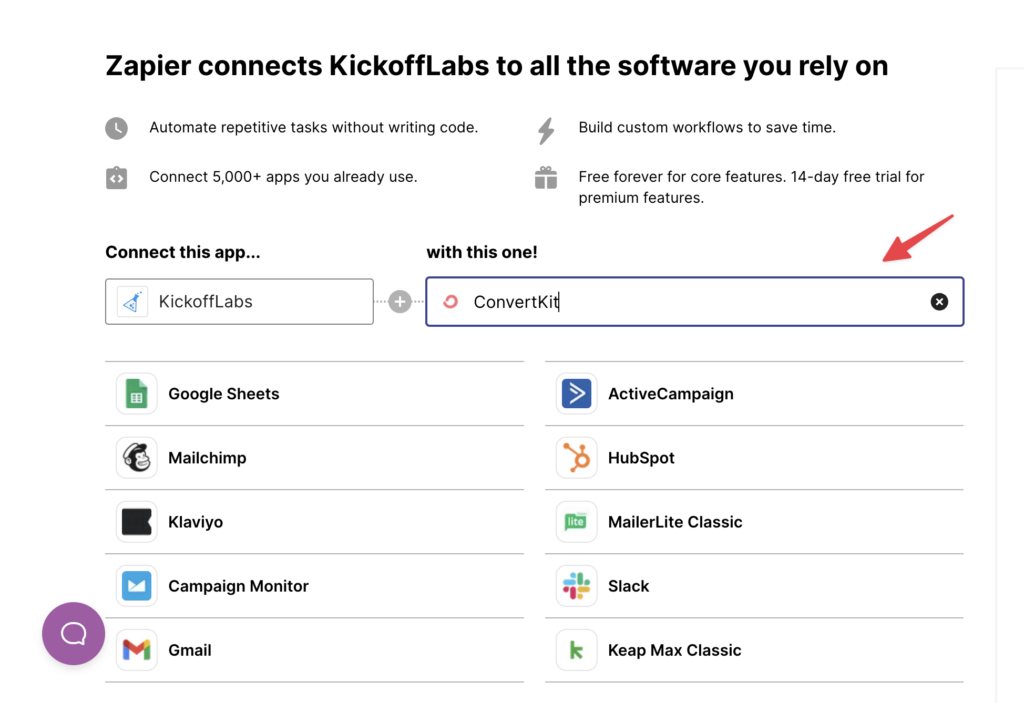
- In Zapier, you’ll be prompted to set-up what trigger/action you’d like for your flow. This will vary user to user, but the most common set-up is when there’s a new lead created in KickoffLabs > Create a contact on a Convertkit list. Configure your trigger and action then select the orange “Connect KickoffLabs + Convertkit” button.
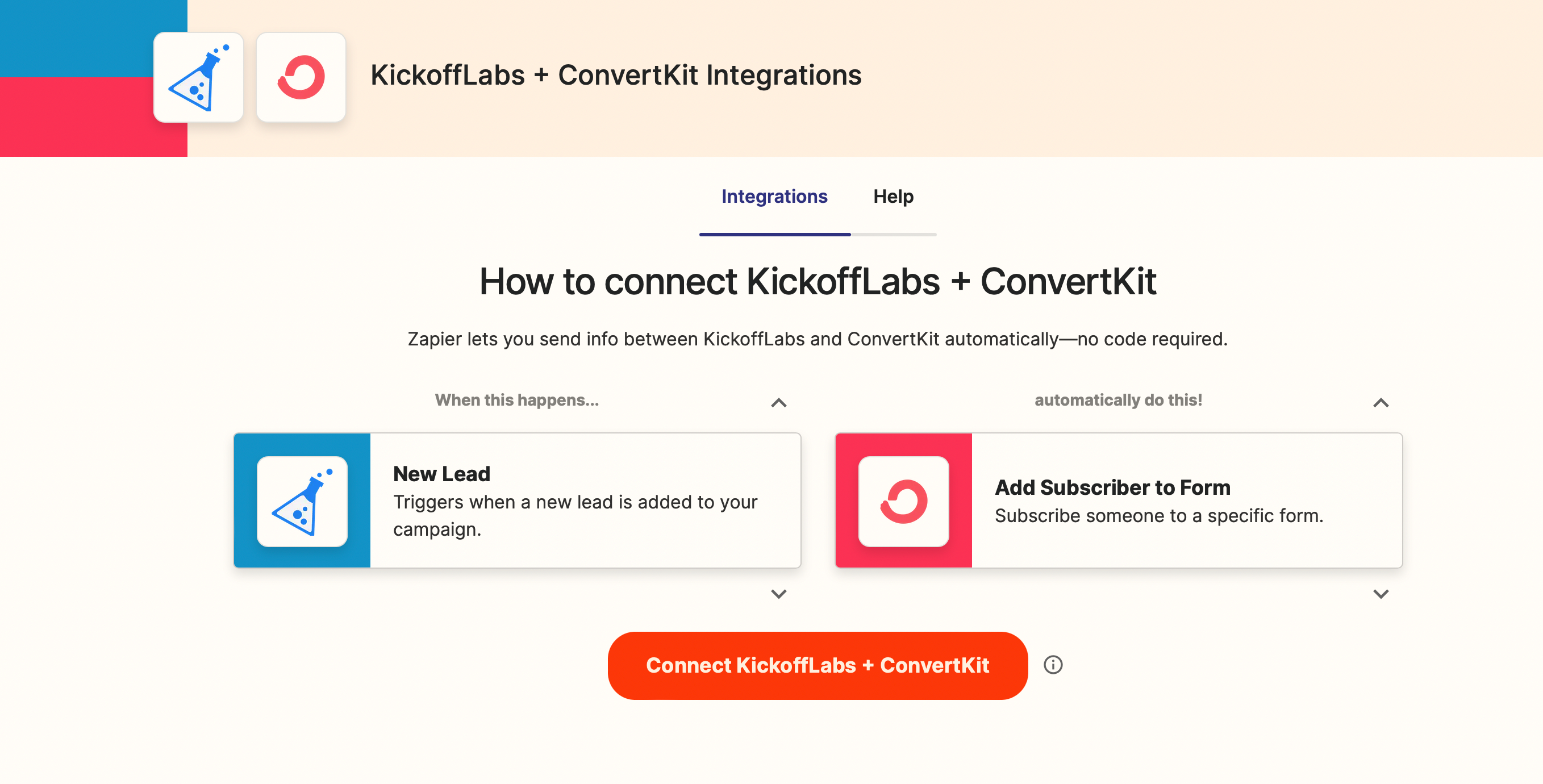
- After connecting your KickoffLabs campaign, Zapier will prompt you to connect your Convertkit campaign/account. The API key can be accessed from your Convertkit advanced settings here: https://app.convertkit.com/account/edit
- Once you’ve connected the Convertkit account, you’ll be prompted to select the Convertkit list that you’d like to push KickoffLabs leads into. Select the list and click “Next.”
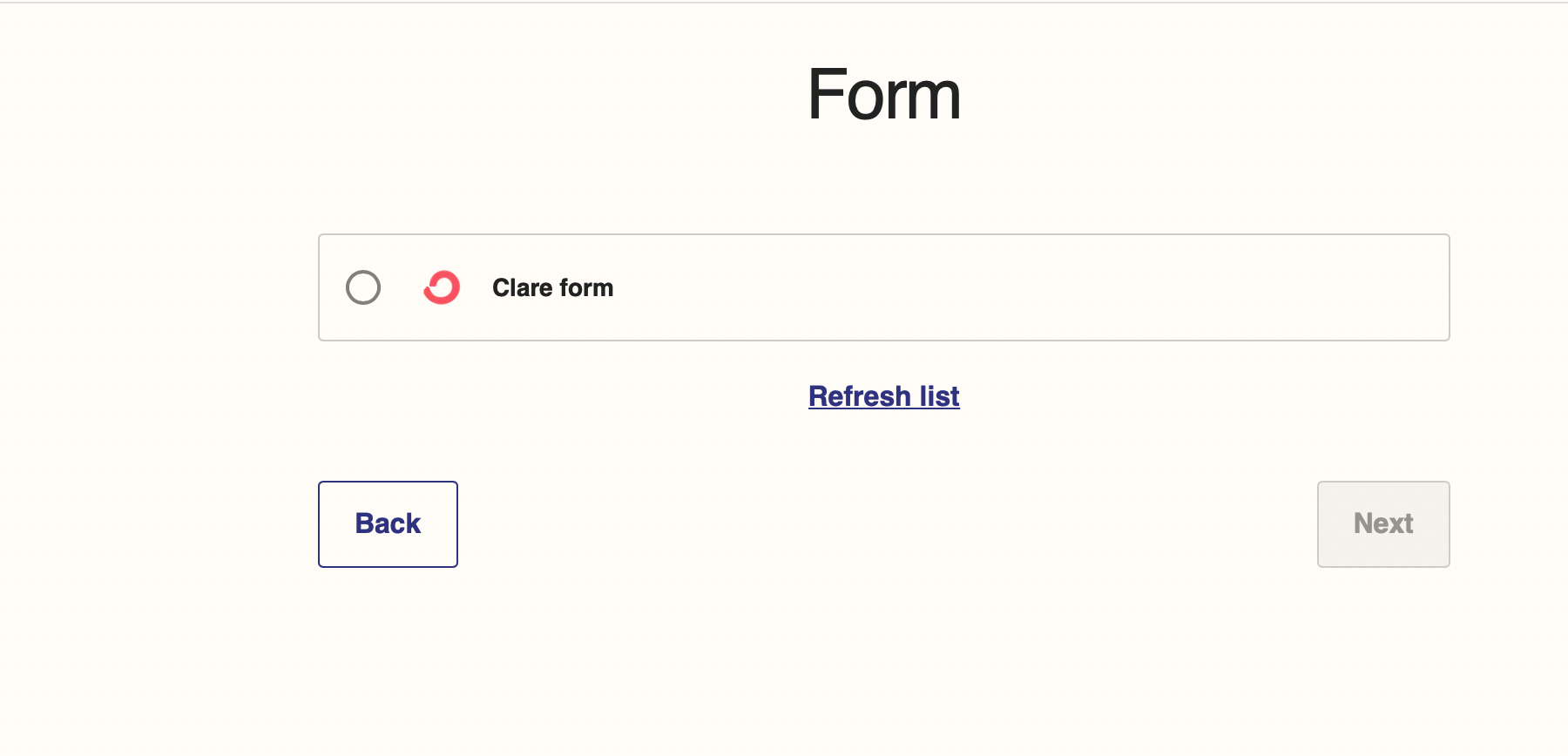
- Next, we’ll select the fields we’d like to push into Convertkit. This varies user to user, but some of the most common to push over are first/last name and phone number. You can also utilize the “custom property” field if you’d like to push over additional fields.

- Next, we’ll map the Convertkit fields with the corresponding KickoffLabs fields.
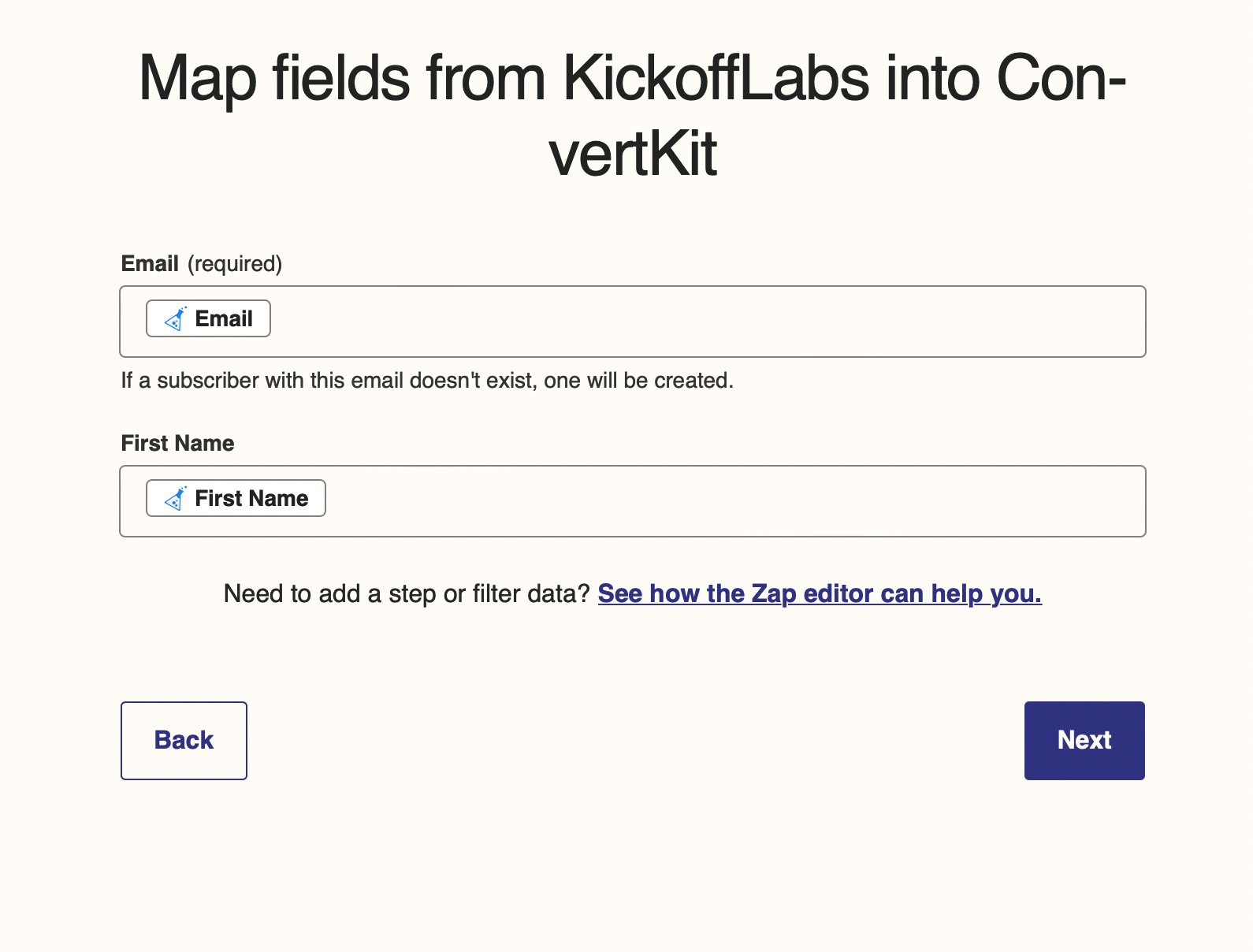
- Test out your zap to make sure everything is flowing correctly. You should see your test lead in your Convertkit list. If all is good, continue on to turn on your zap! Leads will now begin flowing automatically into your Convertkit list as they sign-up.
Troubleshooting
If your Convertkit integration isn’t working correctly (leads aren’t being added to your Convertkit list) try the following steps:
- Check to see if your Convertkit double-opt in mail is turned on. If the verification is turned to on, leads will need to click the mail in order to be fully added to your Convertkit list. This can be customized from your Convertkit settings here.
- In KickoffLabs, check the lead card to see if the lead is marked as fraudulent. By default we don’t pass flagged leads through integrations (to keep your list clean and bounce rate low). The lead can be checked from the lead section of your campaign and will display a pink caution triangle.