In KickoffLabs you can localize campaigns to your local language. This guide will walk you through the places where you will want to make translations.
1. Landing page
If you’re campaign has landing pages you’ll want to edit each one. To edit a landing page click on EDIT button
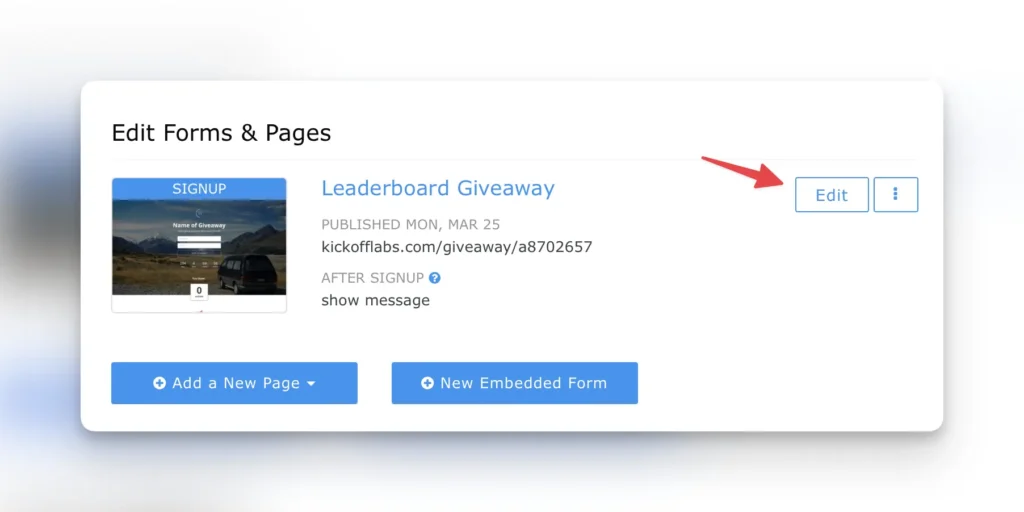
When the editor opens there are a few different places you’ll want to make changes.
A. Text areas. These are in the purple frame when you hover the mouse over them.
The text in this type of box can be modified directly on the screen by just clicking into them.
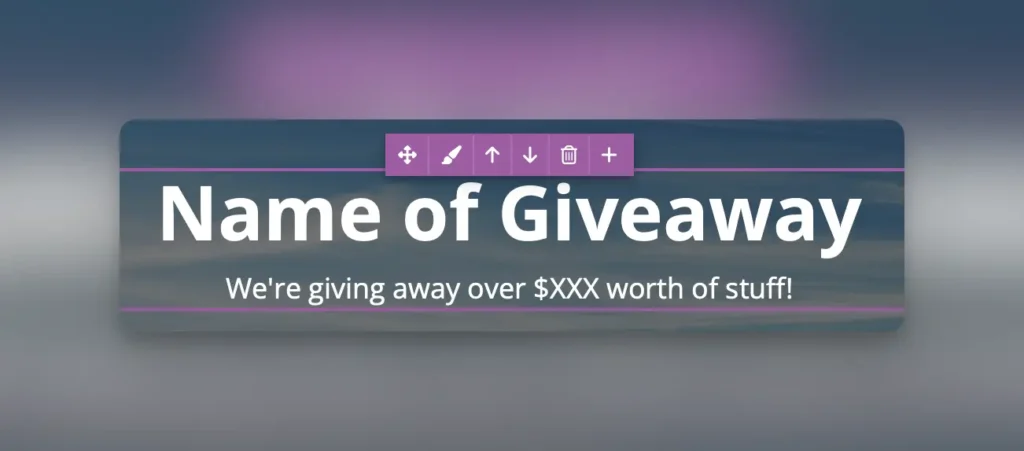
B. Forms Fields & Form Confirmations
Hover over a form and click “edit”.
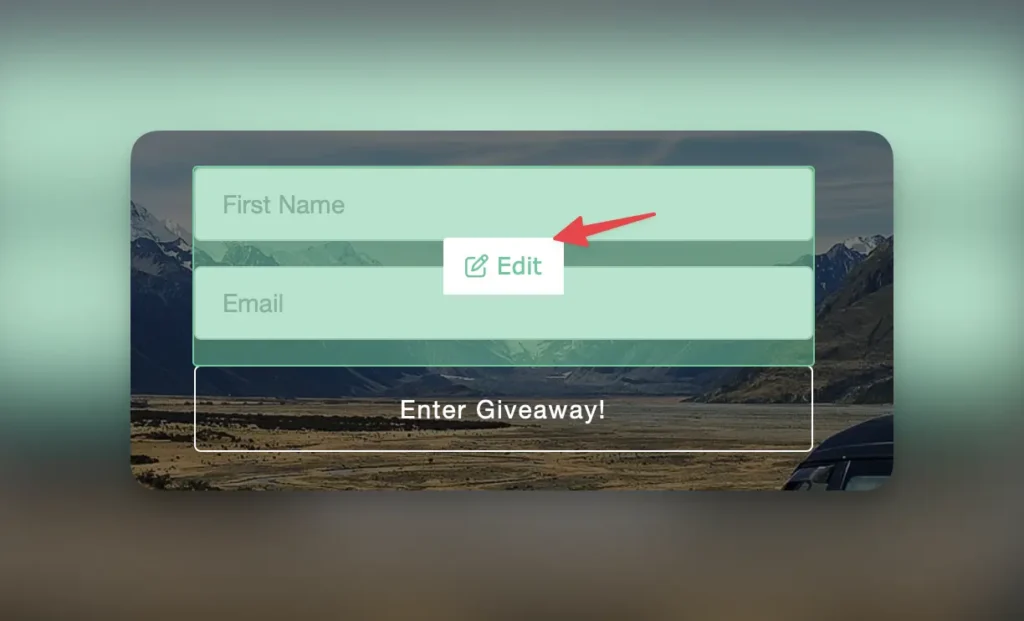
Select the green edit button next to each form field you’d like to work on. 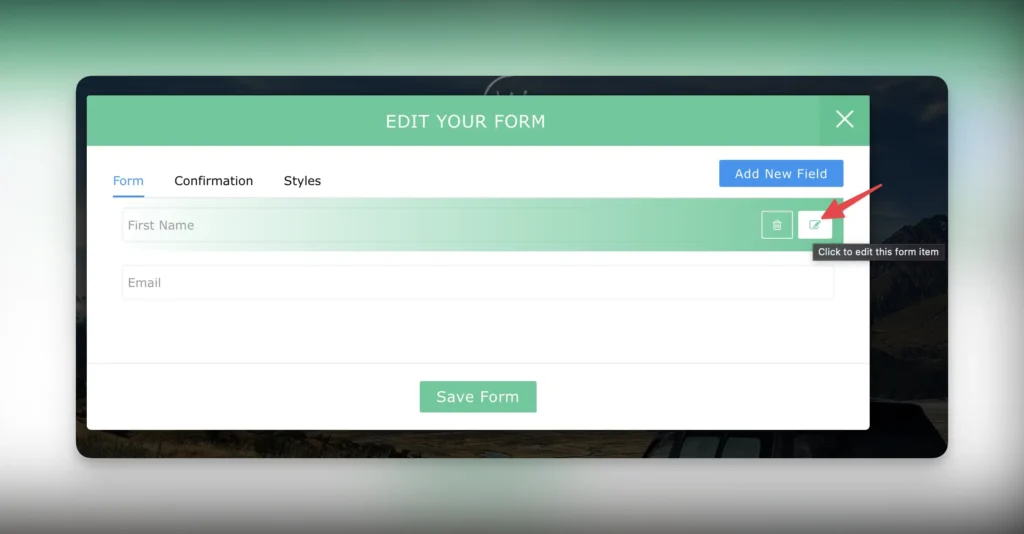
You can change the text and click on Edit Form Item to save it
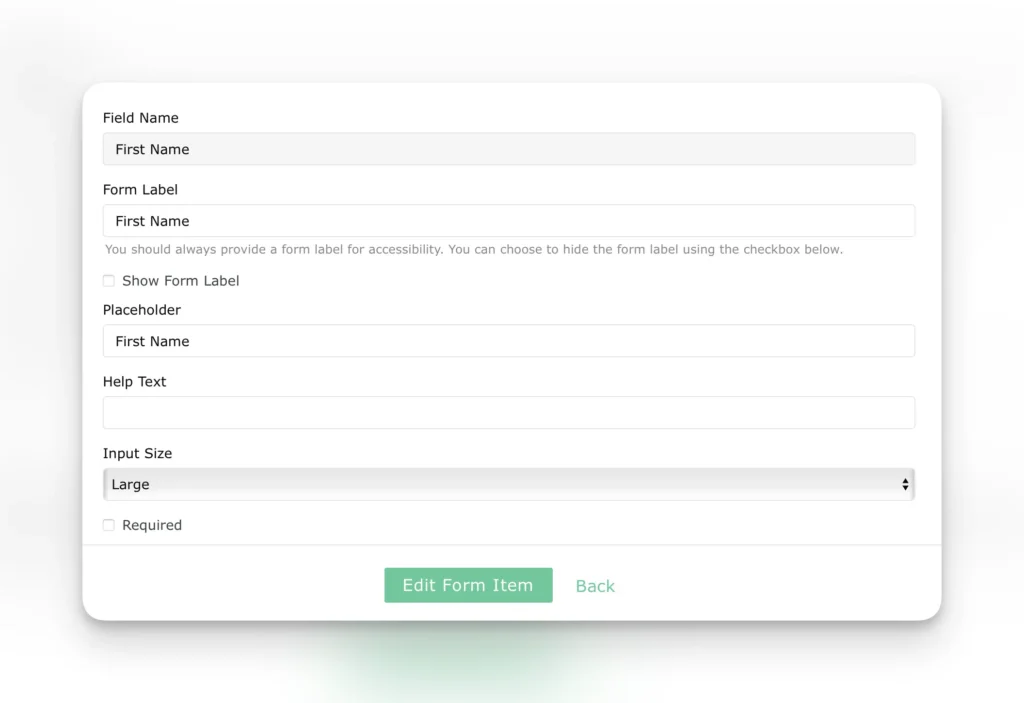
You’ll also want to do the same for Confirmation tab and click on Save Form.
C. Buttons
- To change the button text, hover over the button and select Edit. The text to edit will appear on the left side of the screen.
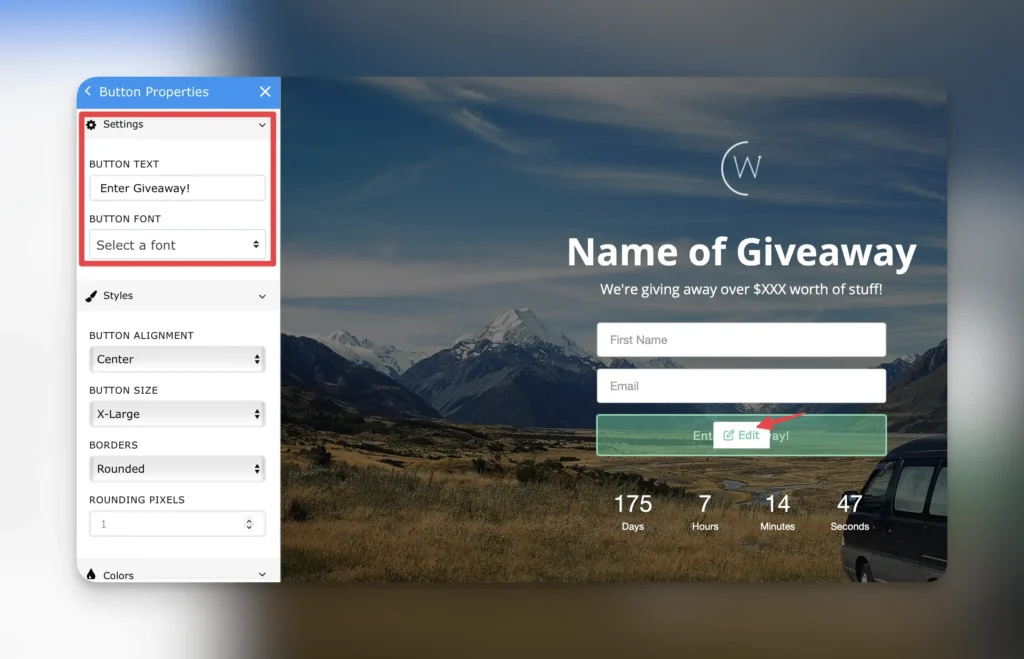
After you change the text, please, scroll down and click on Done. The button text will be replaced.
D. Landing page information
You may want to change page information in the following view which you can see after closing the landing page editing window.
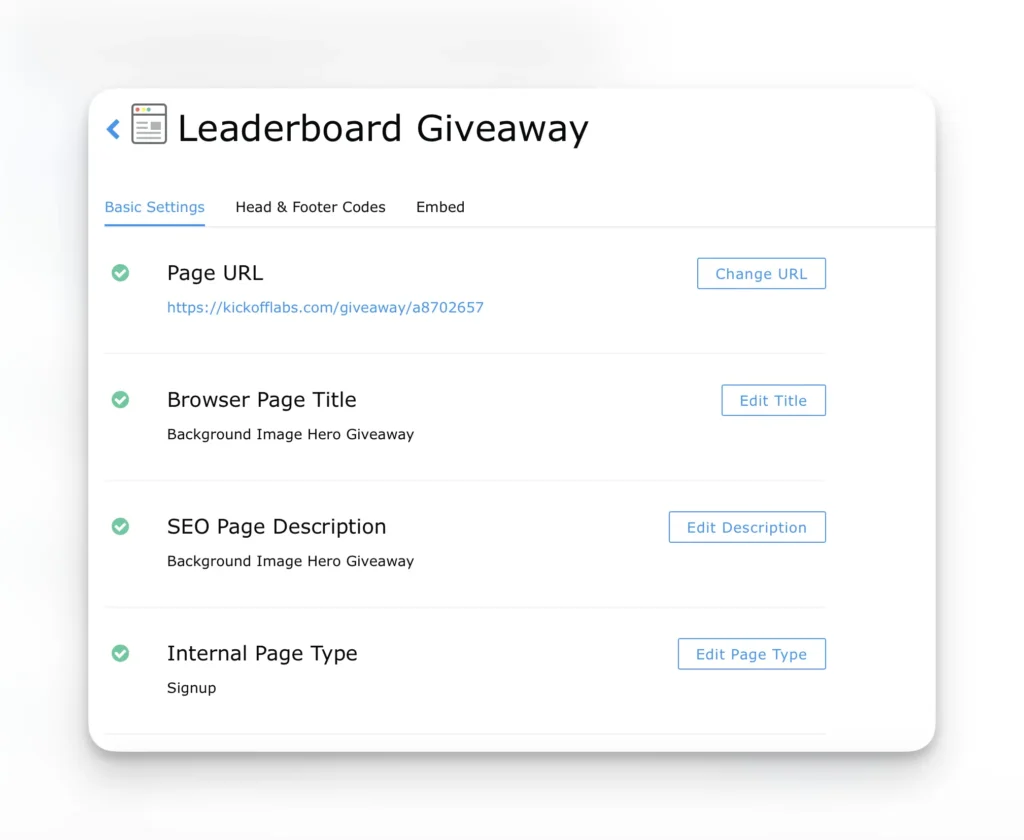
E. Other Areas On a Page
There may be other content on pages that you can edit text by hovering over them and clicking “edit”.
2. Contest Actions
Some components of a campaign, like the actions, work on landing pages and contest boxes. In order to edit these you’ll want to open your campaign, click “Setup” from the top menu, and then click “Actions”.
Once you change the text you can close this screen. The text will be updated behind the screen. You’ll need to refresh any page editors or landing page previews you have running to see the changes outside of the actions setup page.
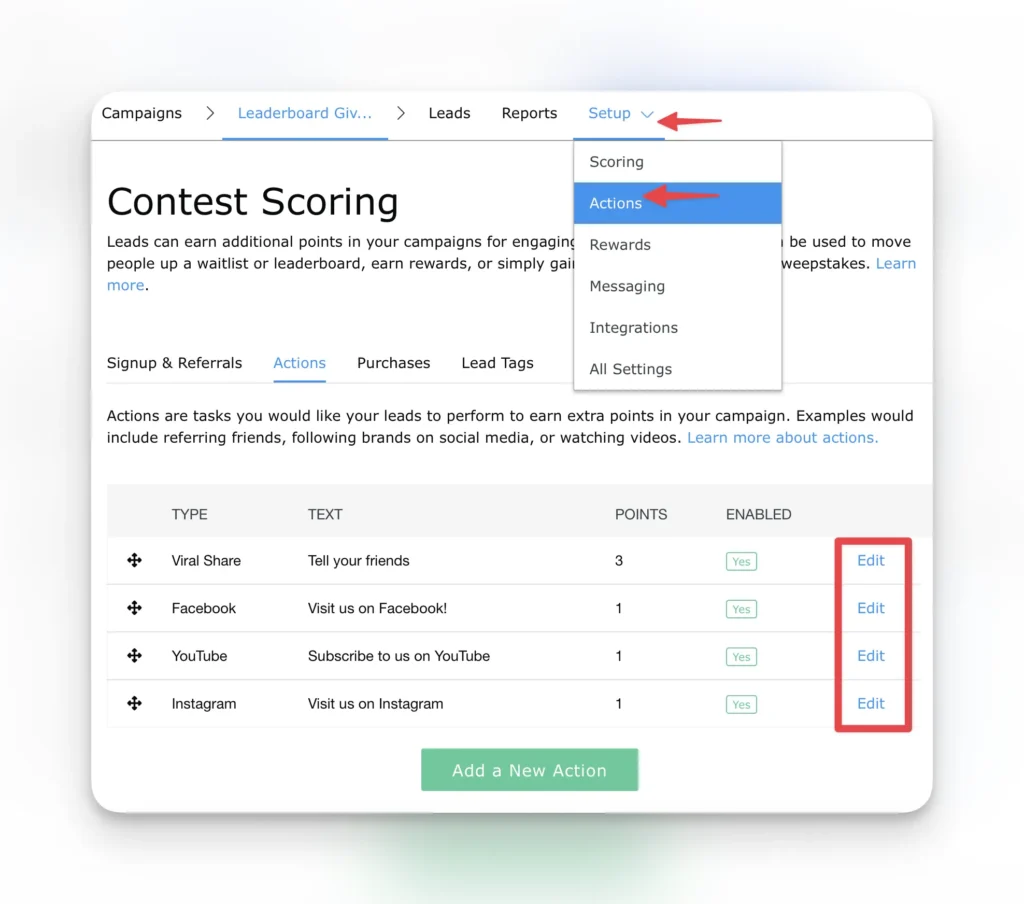
3. Reward Levels & Reward Level Emails
If you are running a reward level style campaign you’ll want to open your campaign, click “Setup” and then click “Rewards” from the top menu.
From there you will be able to change the text visible on the landing page and the content of the e-mails. Also here the changes will not be visible until you open the editing page again but the changes are saved behind the screens.

4. Localizing Common Terms, Terms of Service, or Countdowns in a Campaign
There are several commonly used words we use between landing pages, contest boxes, and AnyForms. Words like “points” for example.
To make changes here go to Campaign > Setup > All Settings
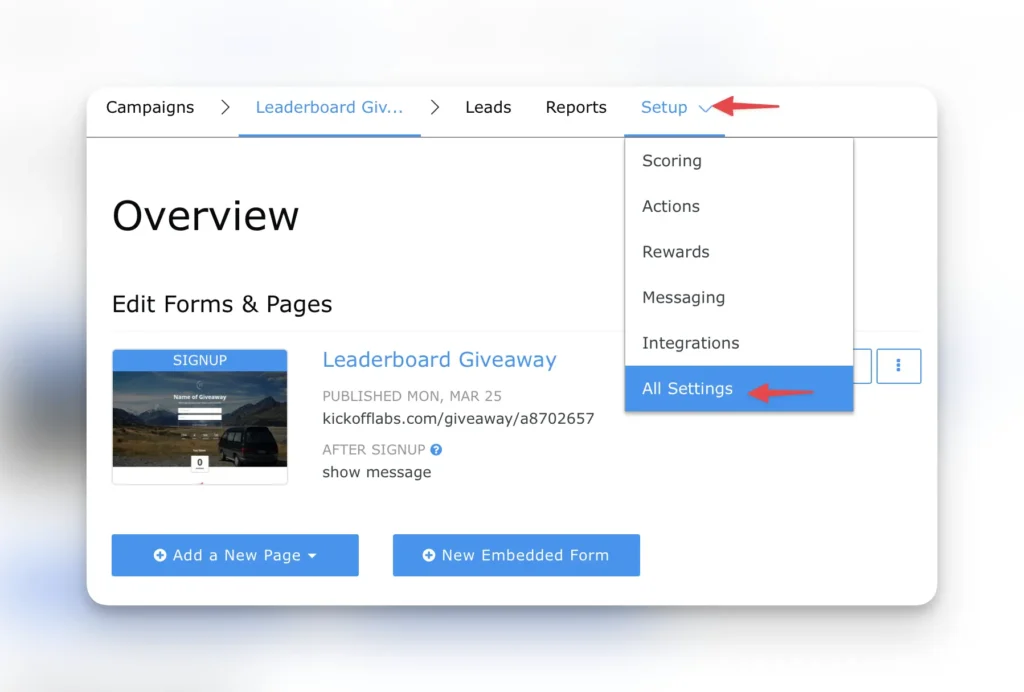
Find the section called TEXT LOCALIZATION, TERMS, AND COUNTDOWN, where you can update the Terms and Conditions, Localization and Countdown if used.
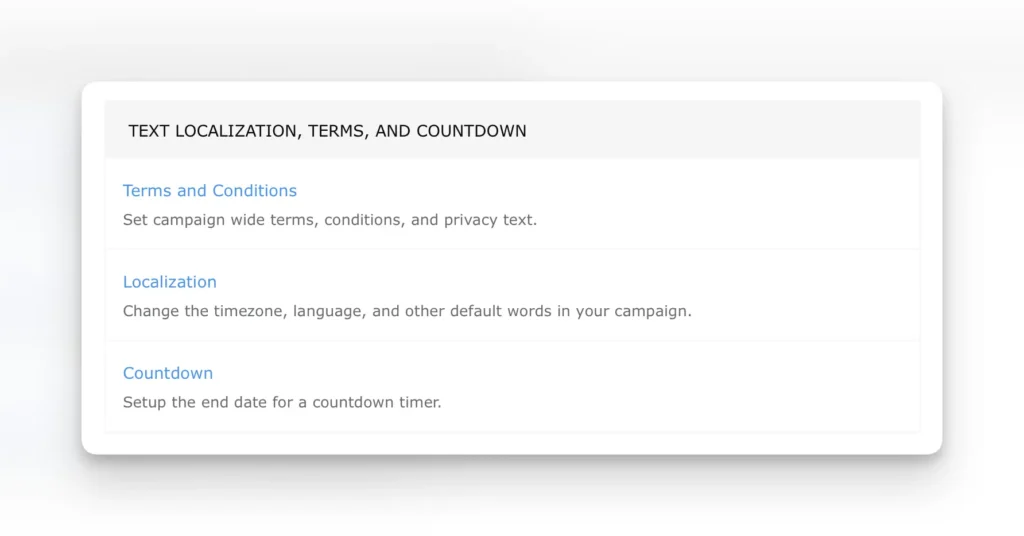
To change the localization words click on Localization and change the required fields and click Save Settings.
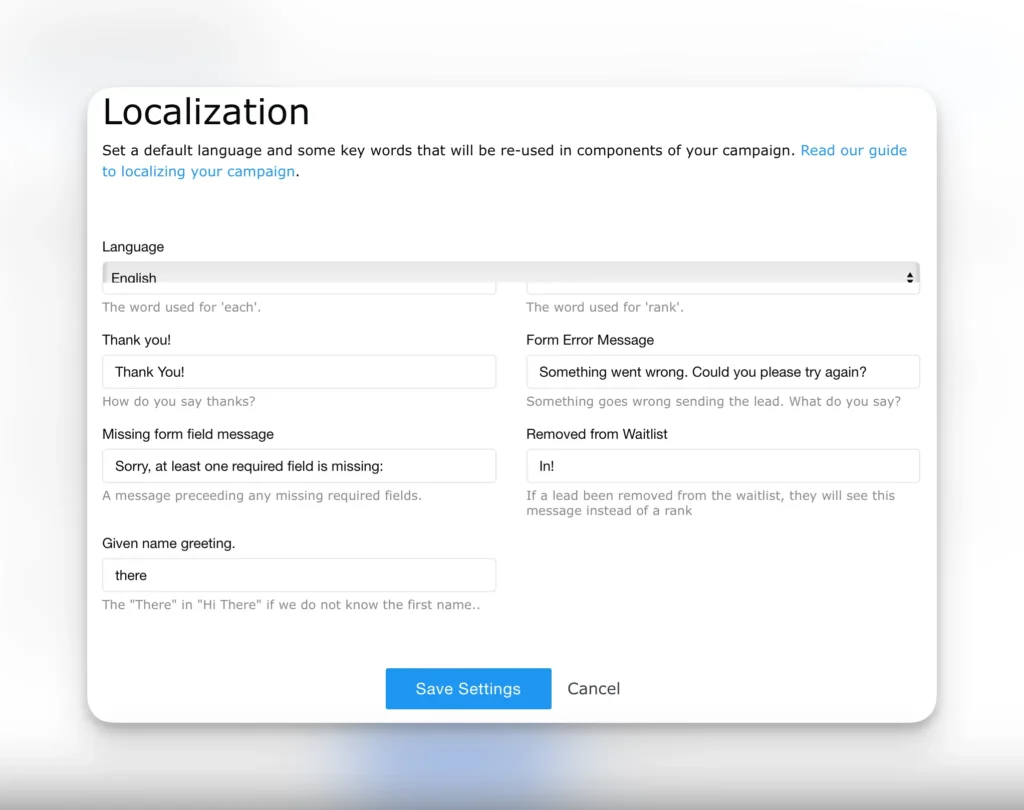
5. Sharing
To change the language in sharing information via Facebook, Twitter or e-mail, please go to Campaign > Setup > All Settings and then find the section called Facebook & Sharing Defaults, where you can update the text for sharing via Facebook, X (Twitter) and e-mail. Make sure to Save settings at the very bottom of the screen.
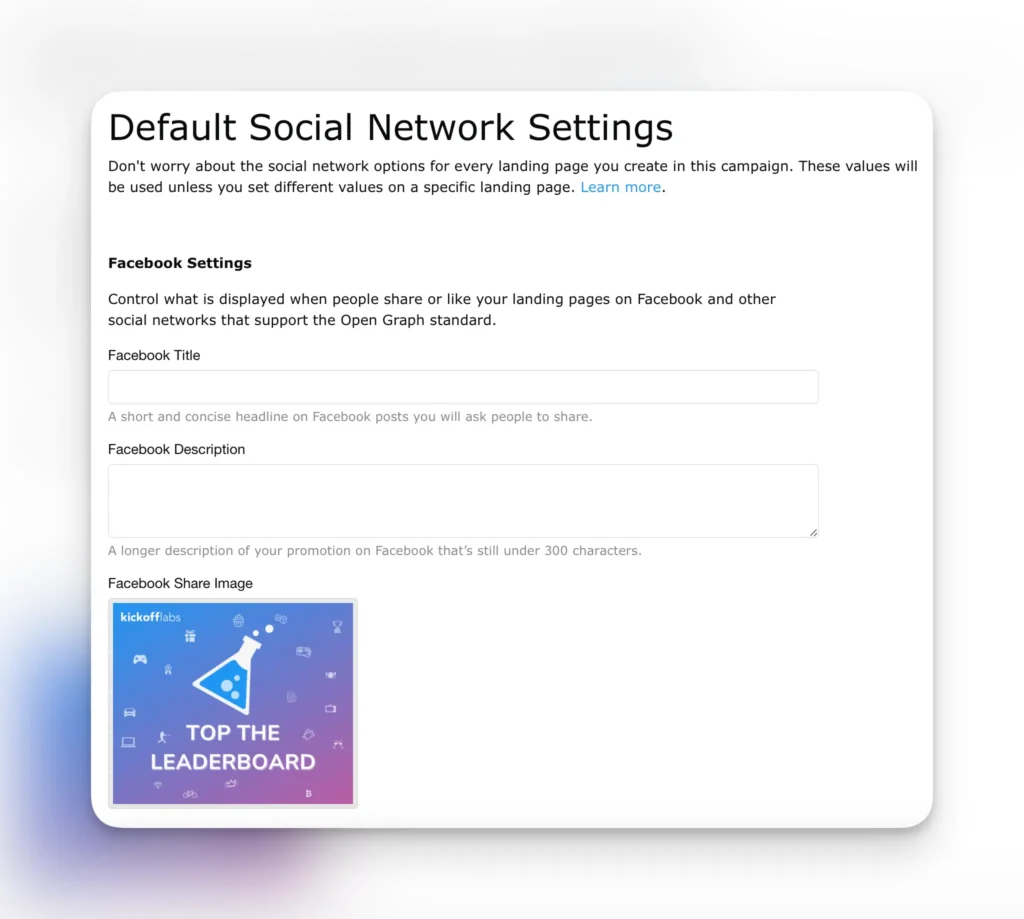
7. Messaging
You can customize any KickoffLabs email by selecting Setup > Messaging.
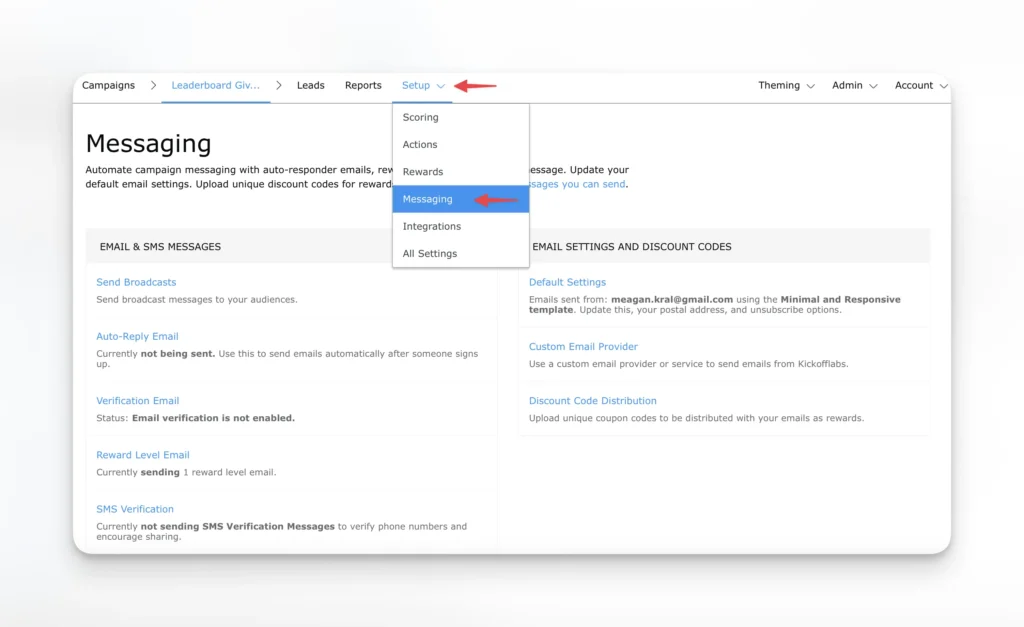
We’ve included more about setting up each of the emails below:
Setting Up an Automatic Reply Email
Managing reward levels and setting up reward emails!
Managing your Verification Email Settings
Please let us know if you run into issues localizing a campaign into your specific language by emailing support@kickofflabs.com.