In landing page settings you can edit the page title, description, and publish the page to a custom domain if you’ve set one up.
You will access these settings each time you publish your landing page. You can also access it by clicking on the page name from the campaign dashboard or the down arrow next to “Edit.”
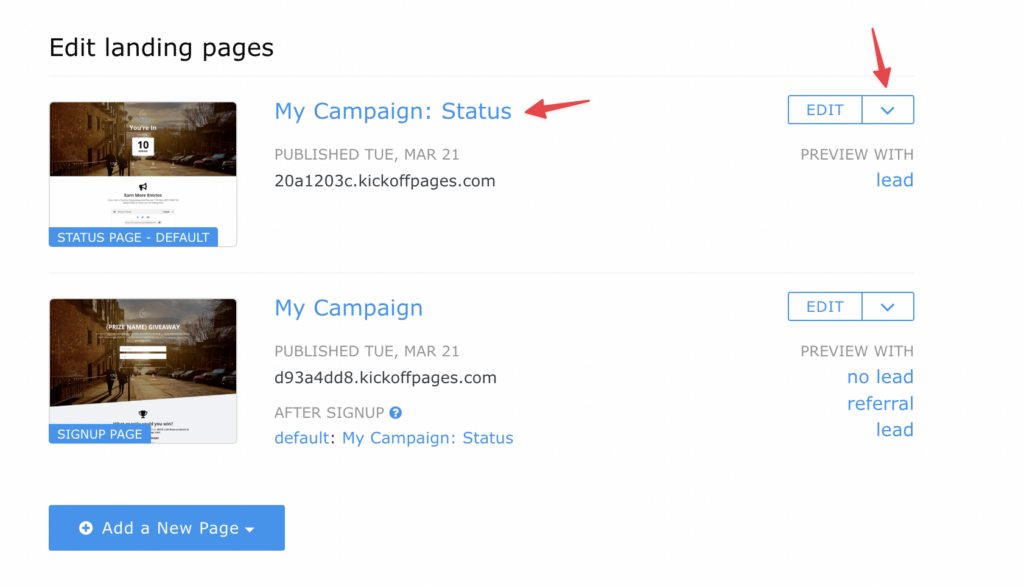
After clicking on the page name you will see the page settings. There are two tabs in page settings:
1. Basic settings
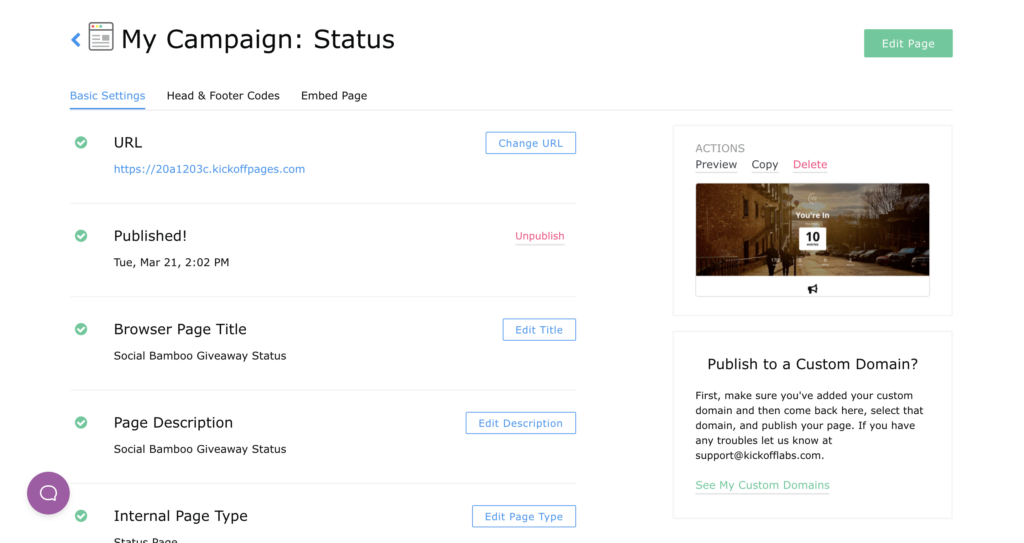
On this page you can change:
- Browser Page Title – click “Edit title”,
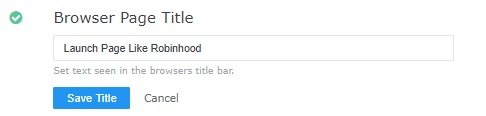
change the title and click “Save title”. - URL – click “Change URL”
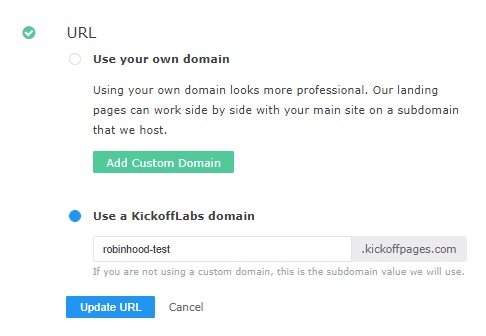
Change URL and then click “Update URL”. - Published – “Published” is visible if the page has been published, otherwise it’s displayed as “Draft – Not Published” and there is a button “Edit & Publish” on the right side.
- Page Description – click “Edit Description”. This would populate the HTML tag Meta Description that is sometimes used by search engines to show a summary in search results.
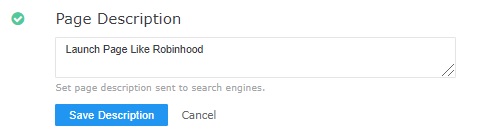
change the description and click “Save Description”. - Page Type – click “Edit Page Type”
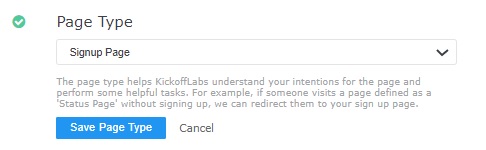
Choose the page type and click “Save Page Type”.
KickoffLabs classifies landing pages into three types:- Single Page – Where the page is intended to have a signup form that keeps the user on the page. All the contest UI would live on that page.
- Signup Page – Where the page is intended to have a signup form with a confirmation that redirects to a status page.
- Status Page – Where no signup form is expected and the page will attempt to redirect unknown visitors to the default signup page in the campaign.
- Internal Page Name (Only you see this) – Click “Edit KickoffLabs name”, edit the name and click “Save KickoffLabs name”.
2. Head & Footer Codes
The header/footer codes are being used for adding page specific scripts like chat bots or anything that’s only specific to that page.
Add your scripts to the section that best suits the code installation instructions. There are separate sections for Header and Footer (body) scripts.
**These settings add codes to just this page. Edit campaign defaults if you want scripts on all pages.
3. Embed Page
This option allow you to embed full KickoffLabs pages onto an external website. Learn more about embedding pages here.
As always, if you have any questions, please reach out to our support team at support@kickofflabs.com