Passing Hidden Fields to MailChimp
A hidden field can be used in a KickoffLabs landing page or Contest Box to tag a lead with the page that they signed up on. This data can then be passed into MailChimp to segment your list by leads who came from KickoffLabs, or a specific landing page.
If you would like to integrate your hidden fields with Mailchimp:
- First, integrate your KickoffLabs account with MailChimp.
- In order to send new hidden fields from KickoffLabs to MailChimp the field has to exist in MailChimp. Follow the steps below to configure hidden fields in MailChimp.
- In the MailChimp dashboard, select Audience then All contacts from the left menu.
- Next, from the top menu, select Settings then Audience fields and *|MERGE| tag from the dropdown.
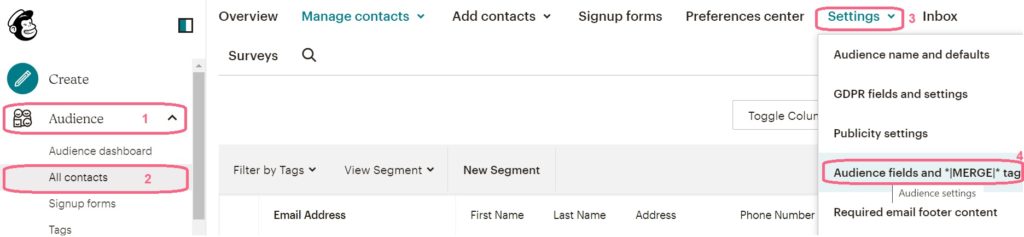
- In the next screen scroll down and click Add field.

- Select field type “Text”

- The new field will appear immediately. You will need to add the name, which needs to be the same as the hidden field name in KOL

Please, make sure the first tick box is checked off (this can cause leads not to send through integrations if they sign-up from a page that doesn’t have the hidden field and the required check is ticked). - Click Save Changes to save your changes and add the merge field.
- Once you have both added, the hidden field in KickoffLabs and a new form field in MailChimp, you can manage merge tags in your KickoffLabs’ campaign, to do so, go to your MailChimp integration and select Manage Merge Fields
- Select the Manage Merge Fields

- Then click “Add field”. In this screen you will be able to select the KickoffLabs hidden field on the left side (you can find it by the name you have given to the field), and Mailchimp field on the right (also by the name you have given).
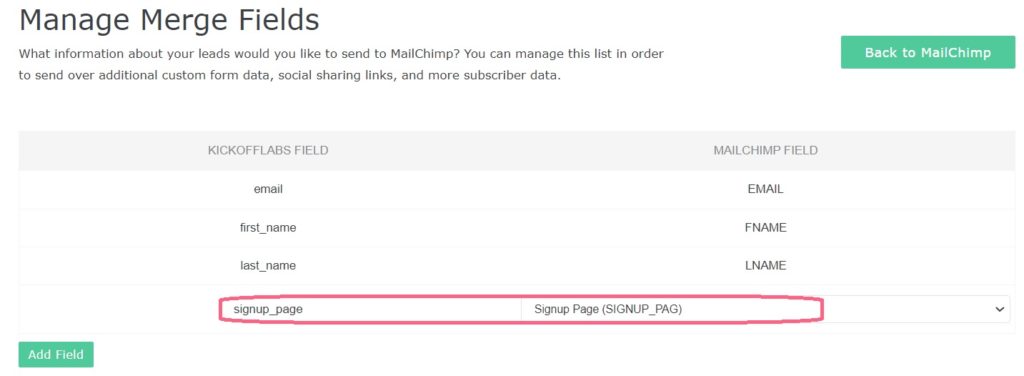
If you need additional help feel free to message our support team at support@kickofflabs.com or check out our community.