This guide will walk you through the integration of KickoffLabs with Leadpages. In the below steps, we’ll go over installing a pop-up to your Leadpages landing page. Learn more about our Popups here.
- Customize Your Popup for your campaign
- From your campaign dashboard, select “Install Code.”
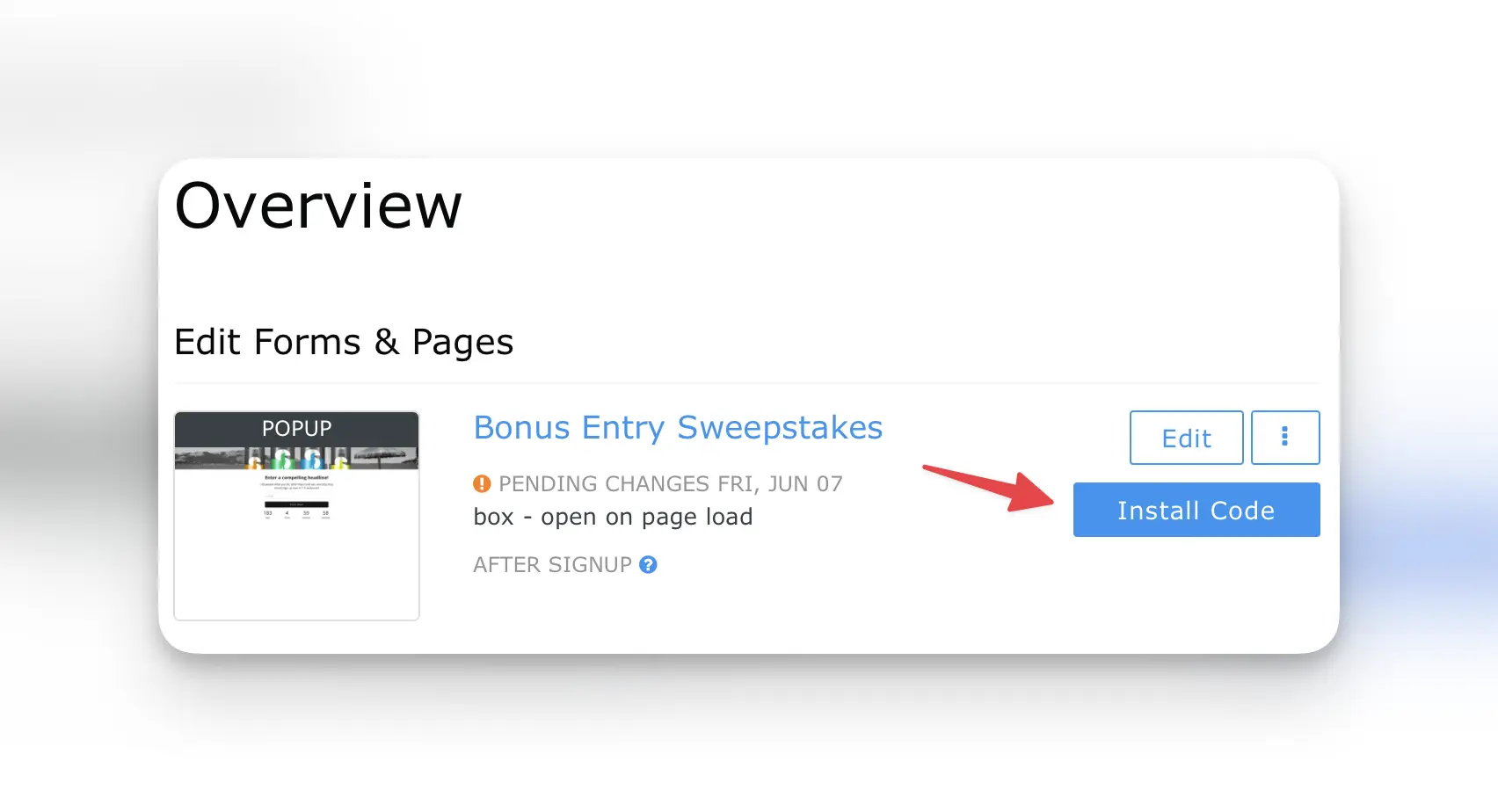
- Copy the provided script.
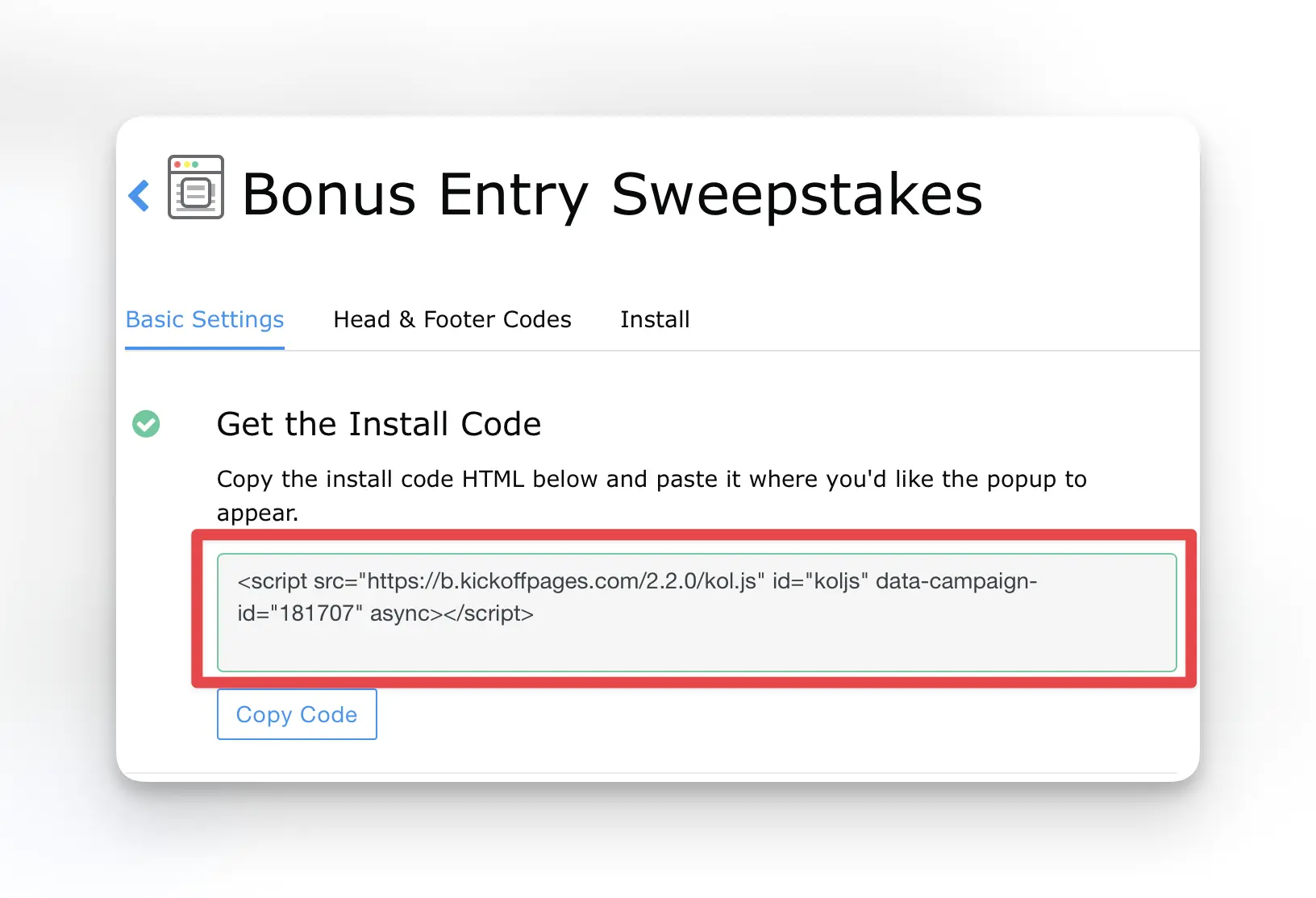
- Install the script in the header area of your Leadpages website. We’ve included the steps from Leadpages here.
- If you want to trigger the popup based on a link/button click instead of it being automatically triggered, follow the steps here.
**The Anyform and KickoffLabs form embed use the same script as the popup, so if you’ve already installed this no need to repeat this step.
If you’re seeing an error or you’re not seeing a social ID connected to the share URL on the thank you page, reach out to us at support@kickofflabs.com and let us know.