This document covers the complete installation of a KickoffLabs Popup Box to your WIX website.
Installing Pop-up Box on WIX
Please Note: In order to add custom scripts to the WiX website platform, you need access to their Tracking & Analytics plugin. This plugin is only available on select WiX Plans. Please be sure you have access to the plugin before contacting KickoffLabs support with any additional issues implementing your scripts. **We try to keep 3rd party instructions up to date, but in case anything has changed in WIX, we’ve also included their steps here.**
- Customize your popup for your campaign
- From your campaign dashboard, select “Install Code.”
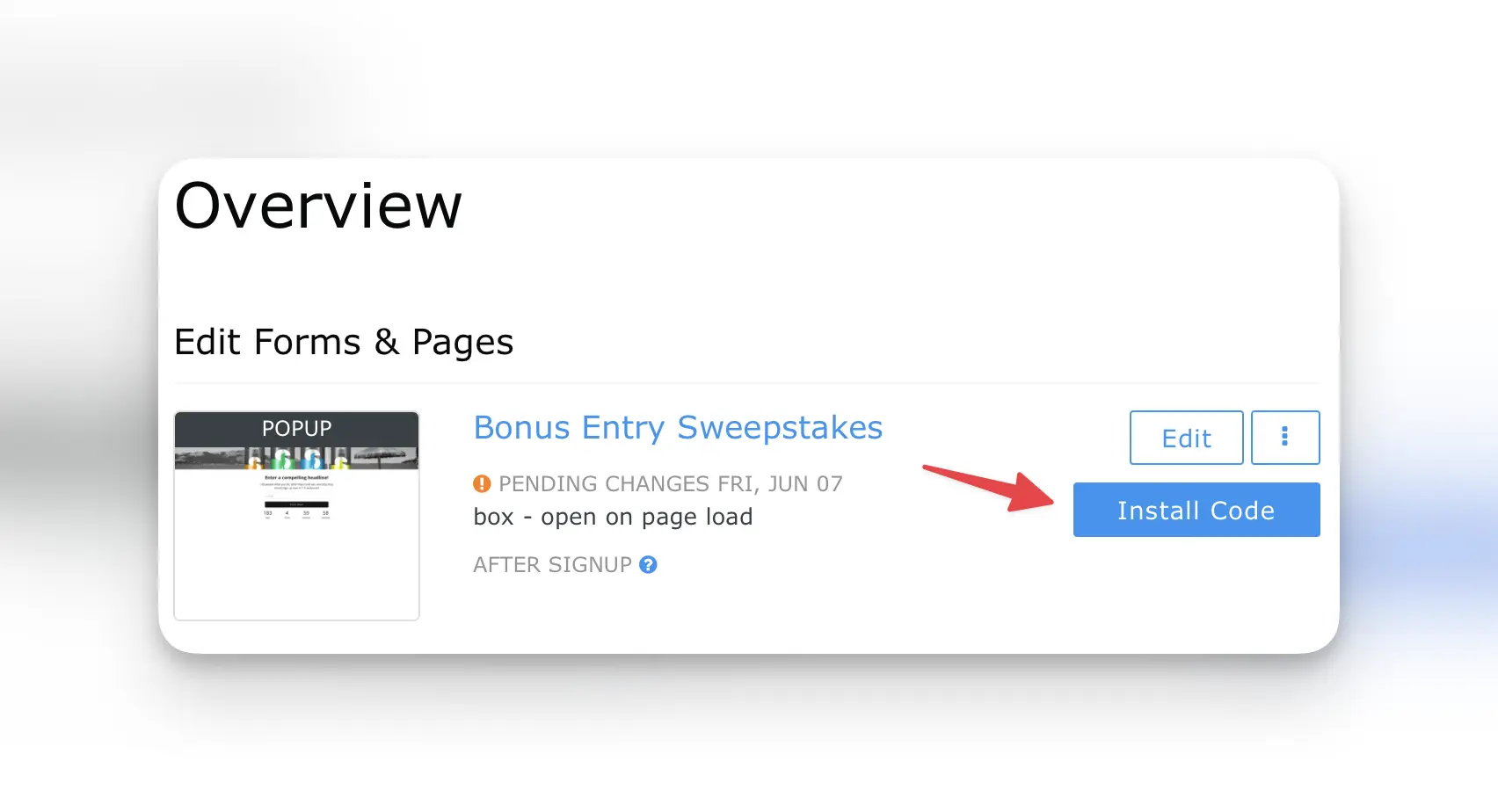
- Copy the provided script.
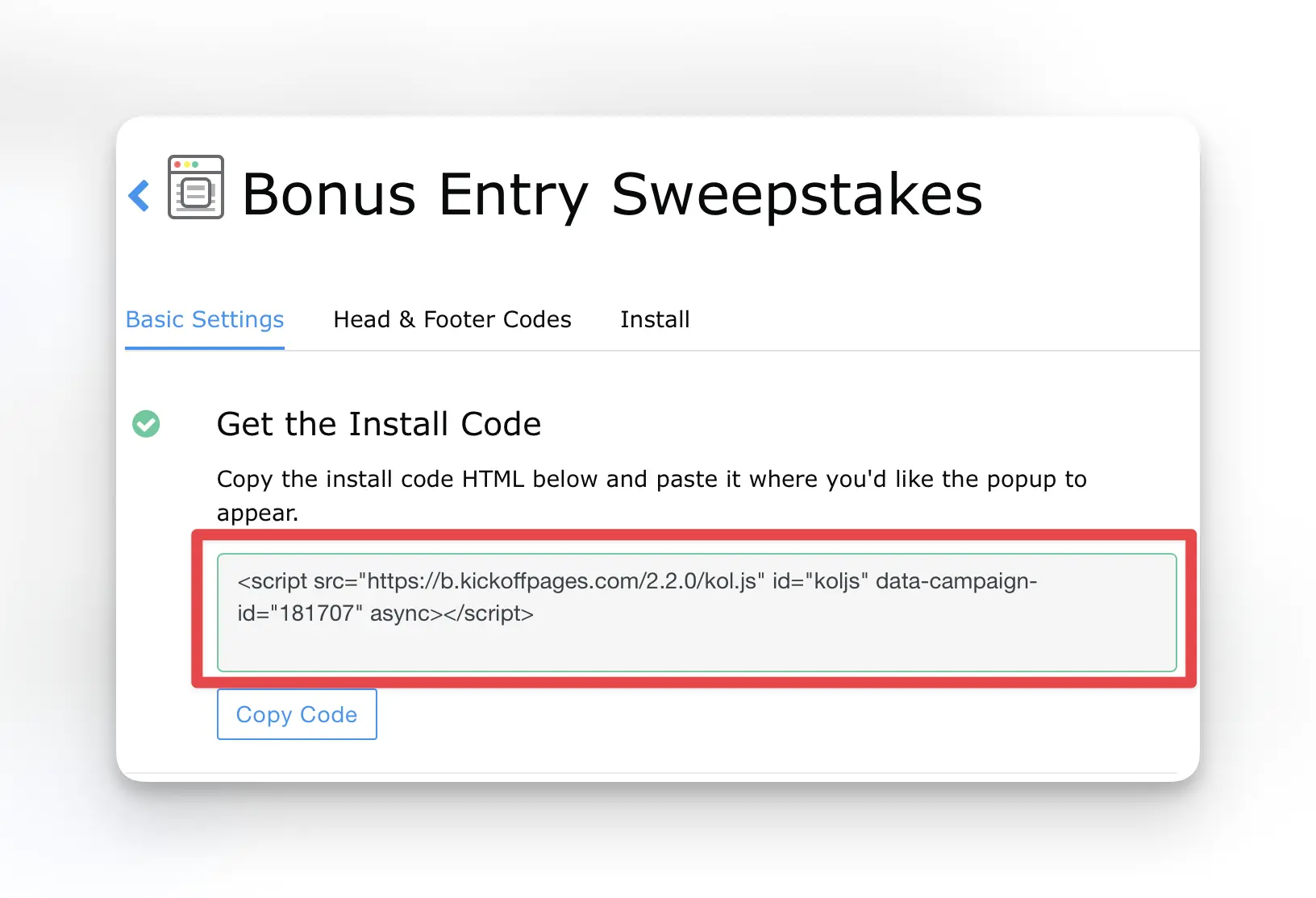
- Next, open a new tab and navigate to the WIX dashboard and select the Settings tab.
- Then, scroll to Advanced, and click on the Custom Code section as shown below
 Important: Users must be premium in order to use Custom Code on their sites
Important: Users must be premium in order to use Custom Code on their sites - Select “Add Custom code” and paste the KickoffLabs script into the head section.
- You can also choose to install the script either on a specific page of your WIX site or load the script on all pages. Save your changes and test out the Popup Box integration. Your test lead should now appear in the “lead” section of your selected KickoffLabs campaign.
- If you want to trigger the popup based on a link/button click instead of it being automatically triggered, follow the steps here.
*The Anyform and KickoffLabs form embed use the same script as the popup, so if you’ve already installed this no need to repeat this step.
If you encounter any other issues with KickoffLabs, feel free to reach out to us at: support@kickofflabs.com