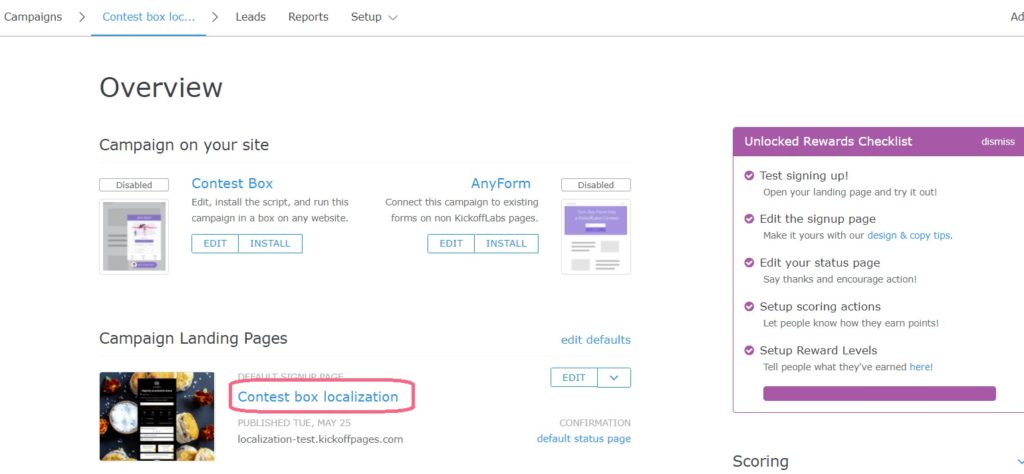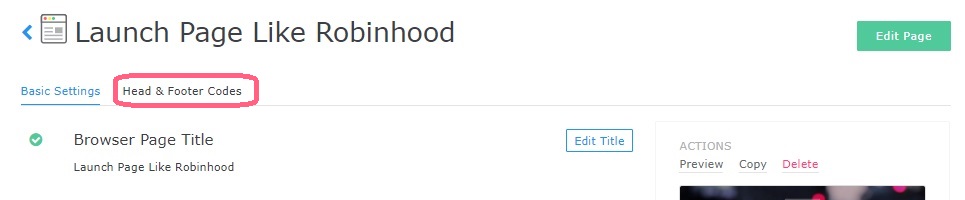Our drag and drop editor makes it easy to create the high-converting pages of your dreams, out of the box. But sometimes, you need to throw in a little something extra – don’t worry – we’ve got you covered.
KickoffLabs offers several different ways for you to add your custom elements to your landing and status pages. The following guide will go over all the ways you can customize your pages with KickoffLabs.
**Please note this feature is available starting on paid Premium level or higher plans.**
1) Custom HTML on a landing page
In the editor, there are 2 different ways to add HTML –
- Use our Custom HTML Snippet. This snippet can be placed into any existing container section on your page. Clicking in the snippet will open the editing modal where you can add your custom HTML.
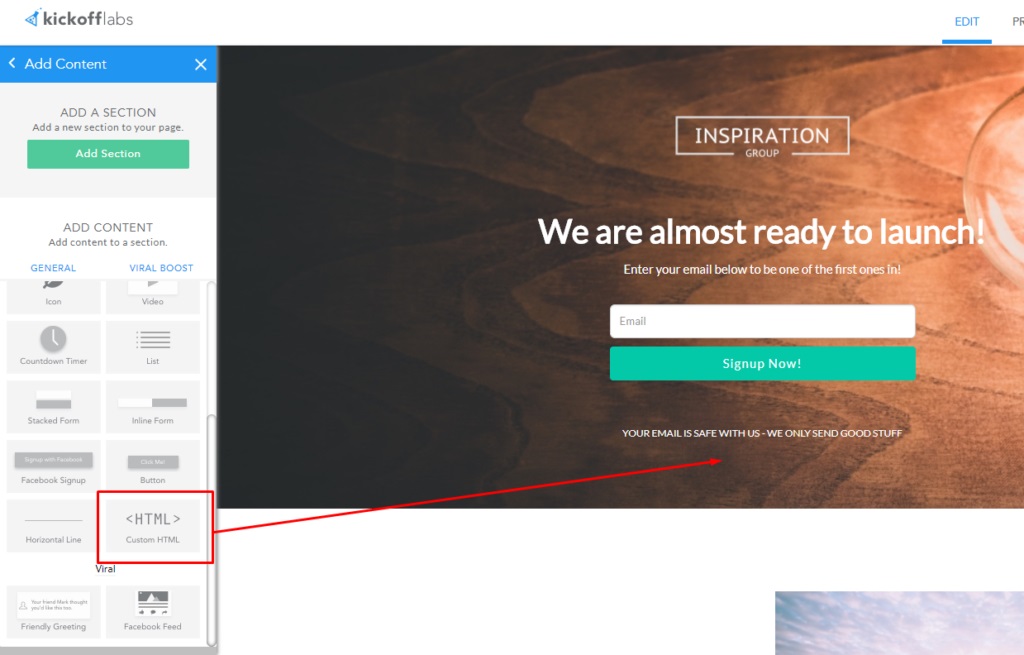
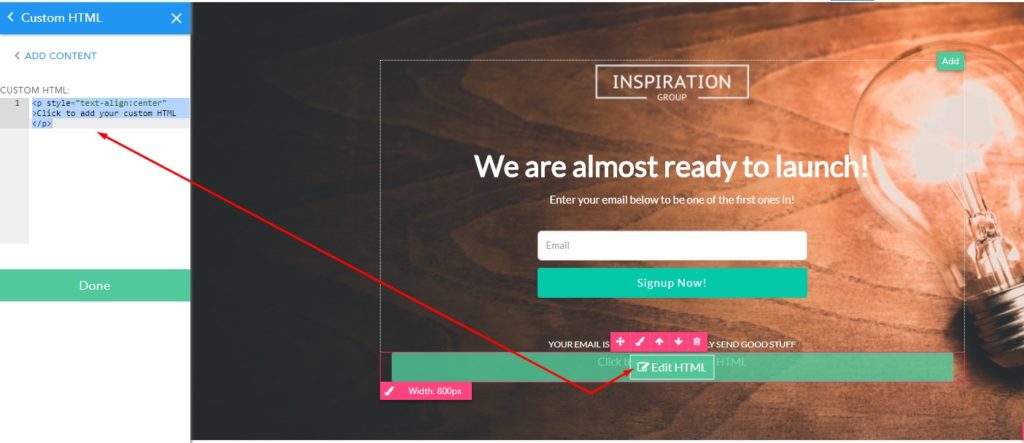 Find our full guide on using the Custom HTML Snippet.
Find our full guide on using the Custom HTML Snippet. - Add inline-HTML to any existing text field. Click within the snippet, then click the “Code View” button. This will show you the inline-HTML for the snippet section. You can add or update the existing HTML with your own custom inline-HTML.

Here’s our full guide on Adding Custom CSS to your pages.
And here’s our guide on Using Custom Fonts in your pages.
2) Custom Scripts for a Campaign
You can add additional custom scripts (custom conversion tracking, custom fonts, other Javascript, etc.) to either the Header or Footer section via our Default Campaign Settings. Scripts placed here will be rendered on all pages in your campaign.
To add additional custom scripts to your campaign:
- From the top menu, select “Setup” > “All Settings”
- Under Default Landing Page Options, select “Analytics & Tracking Codes.”

- Add your scripts to the section that best suits the code installation instructions. There are separate sections for Header and Footer (body) scripts, as well as a section for Footer Conversion Tracking scripts – these scripts will only apply to your status pages.

- Be sure to scroll down and Save any changes you make.
3) Custom Scripts for a Page
The header/footer codes are being used for adding page specific scripts like chat bots or anything that’s only specific to that page.
To access the header and footer for the page, at first you need to access the page settings. Normally you get to this page each time you publish your landing page but you can also access it by clicking the page name from the campaign dashboard.
After clicking the page name you will see the page settings.
Click on Head & Footer Codes tab and add your scripts to the section that best suits the code installation instructions. There are separate sections for Header and Footer (body) scripts.
**Please note, that these settings add codes to just this page. If there are campaign level scripts whatever you put here will OVERWRITE those rather than be additive. So it may require adding the campaign scripts here as well.
Find our in-depth tracking guides here:
Google Analytics
Facebook Tracking
Facebook Retargetting Pixel
If you find you’re still not able to customize your page enough for your liking with our available tools, you can connect your own custom page to our service using our AnyForm widget! You can find our installation guides for the AnyForm below:
Your own custom page
Unbounce
Instapage
If you still having questions, please let us know at support@kickofflabs.com